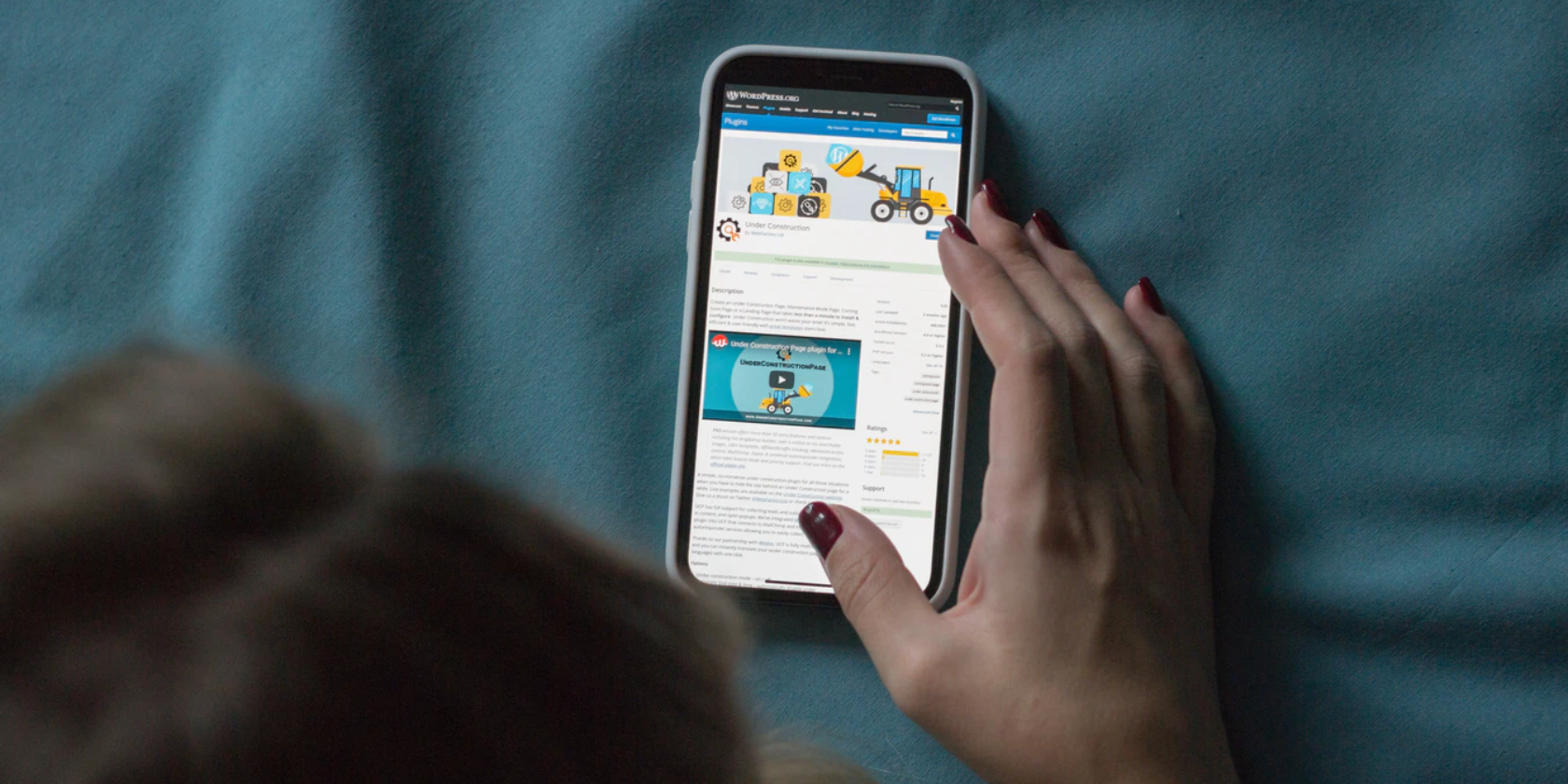WordPress puts the power of custom page creation right at your fingertips with its user-friendly block editor.
We'll walk you through the typical mobile WordPress page creation workflow and highlight some particularly impressionable layouts. Let's get started.
WordPress: Page Creation on Your Phone
Download WordPress from the Apple App Store or Google Play Store. Launch the app and make sure you're on the My Site tab. Tap the down arrow to populate a list of your sites, then tap the Plus icon in the top right to create a WordPress.com site (or sync a self-hosted site.)
From here, you can choose a homepage layout to customize. There are a number of categories to help you pick the best theme for the job, including Blogs, Professional sites, Splash pages, and more.
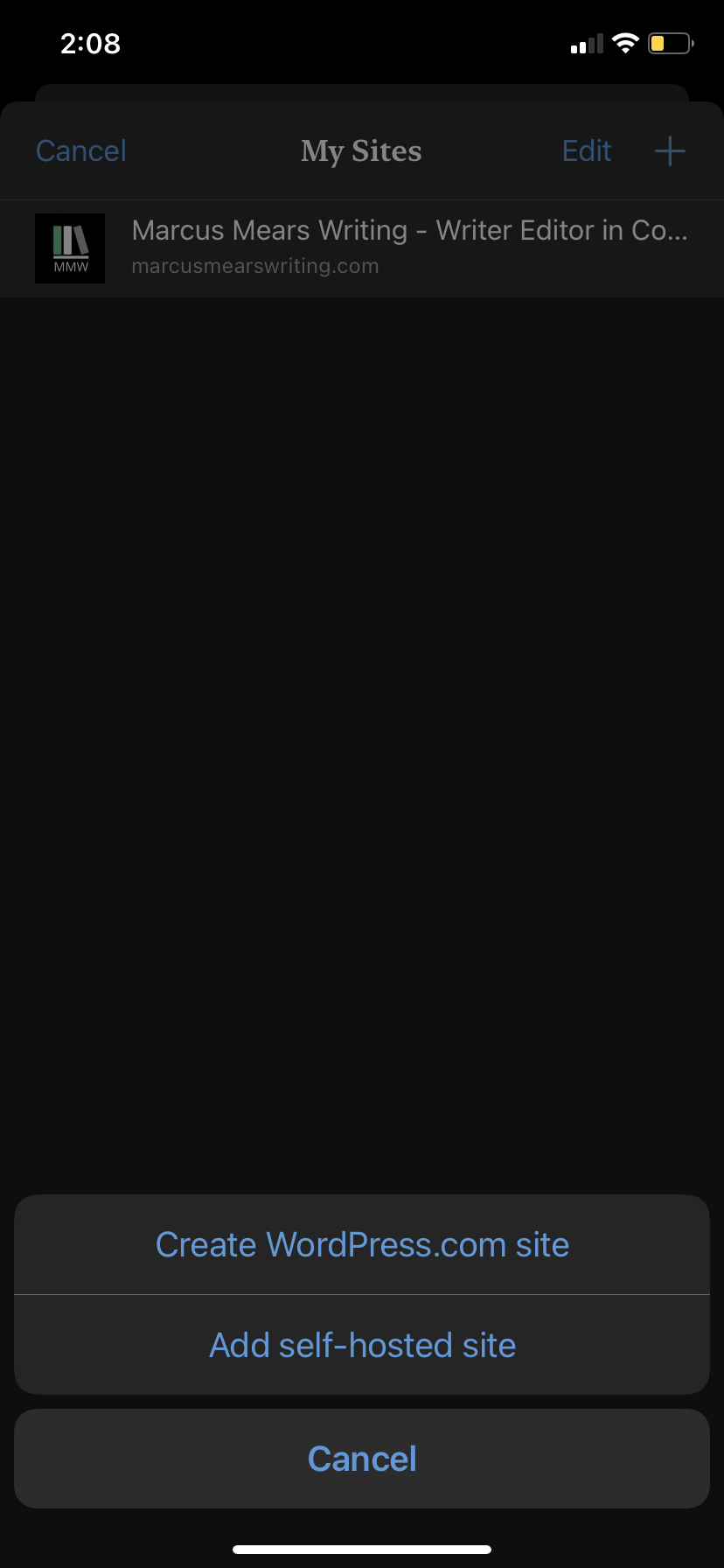
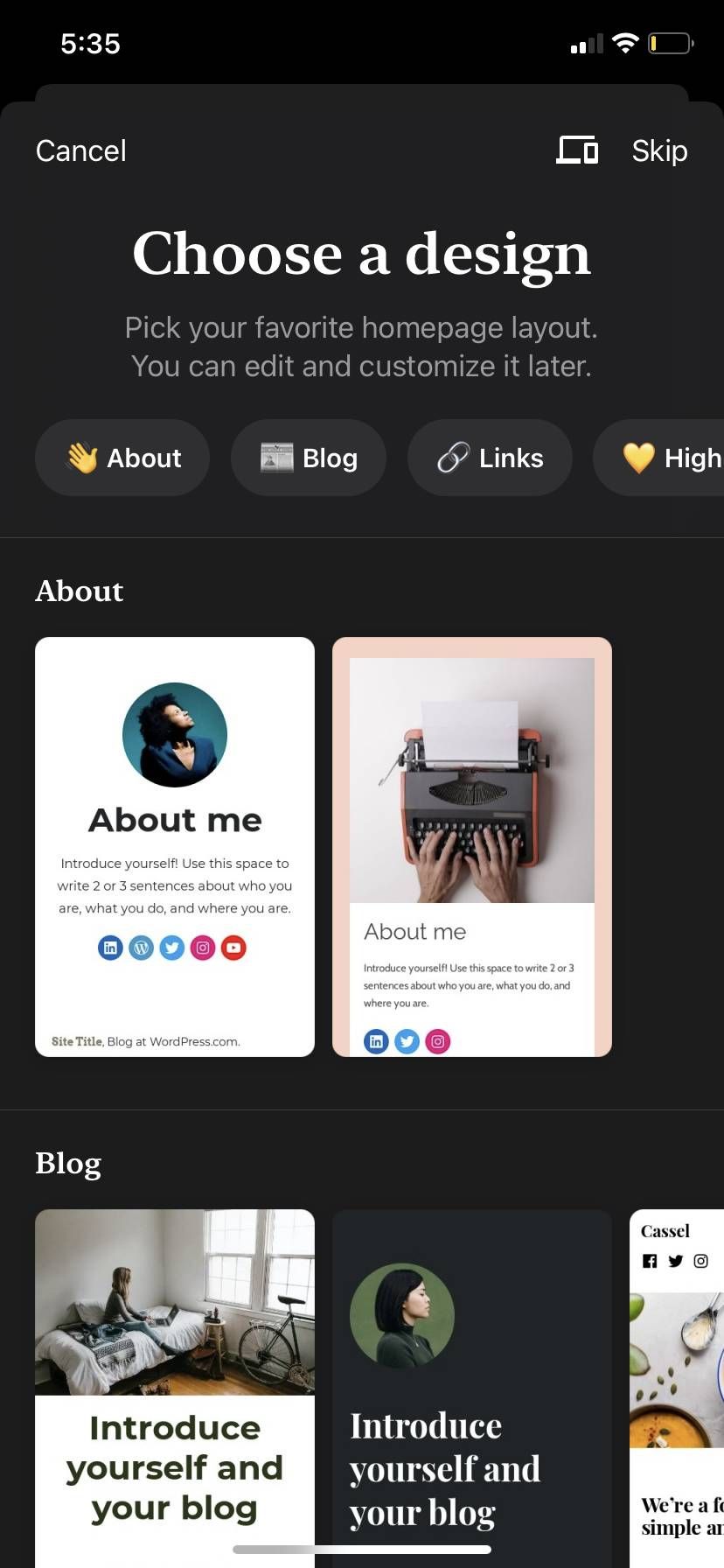
Tap on one that looks interesting to you, and then tap Choose to begin setting up your site. Enter a domain name (WordPress will provide suggestions on available names and extensions) and select Create Site. Tap Done.
If you'd like further guided help, WordPress will walk you through the basics. Otherwise, if you're ready to jump in and get your hands dirty, tap on Create New (page with a plus symbol) in the bottom right. Here, you can create blog posts and site pages, the meat and potatoes of any WordPress site.
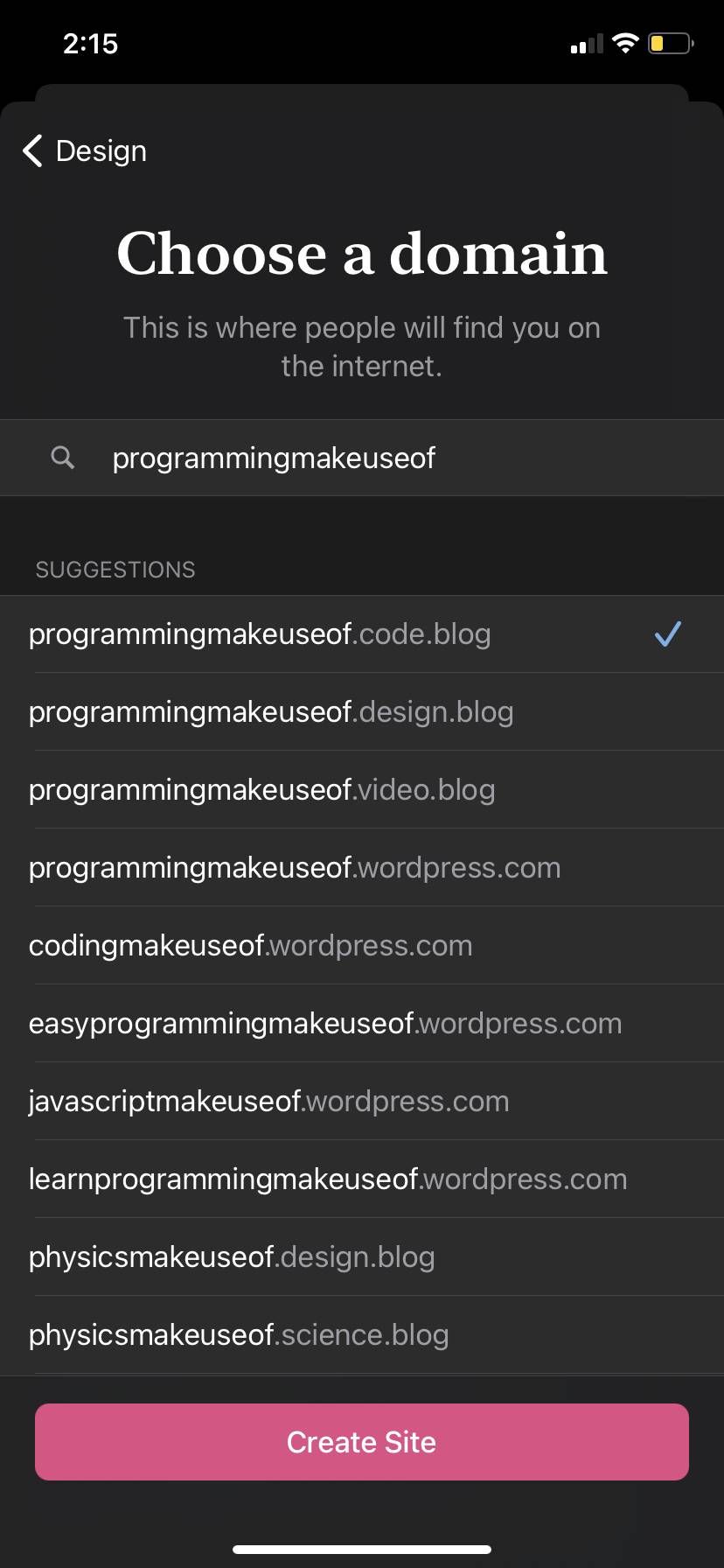
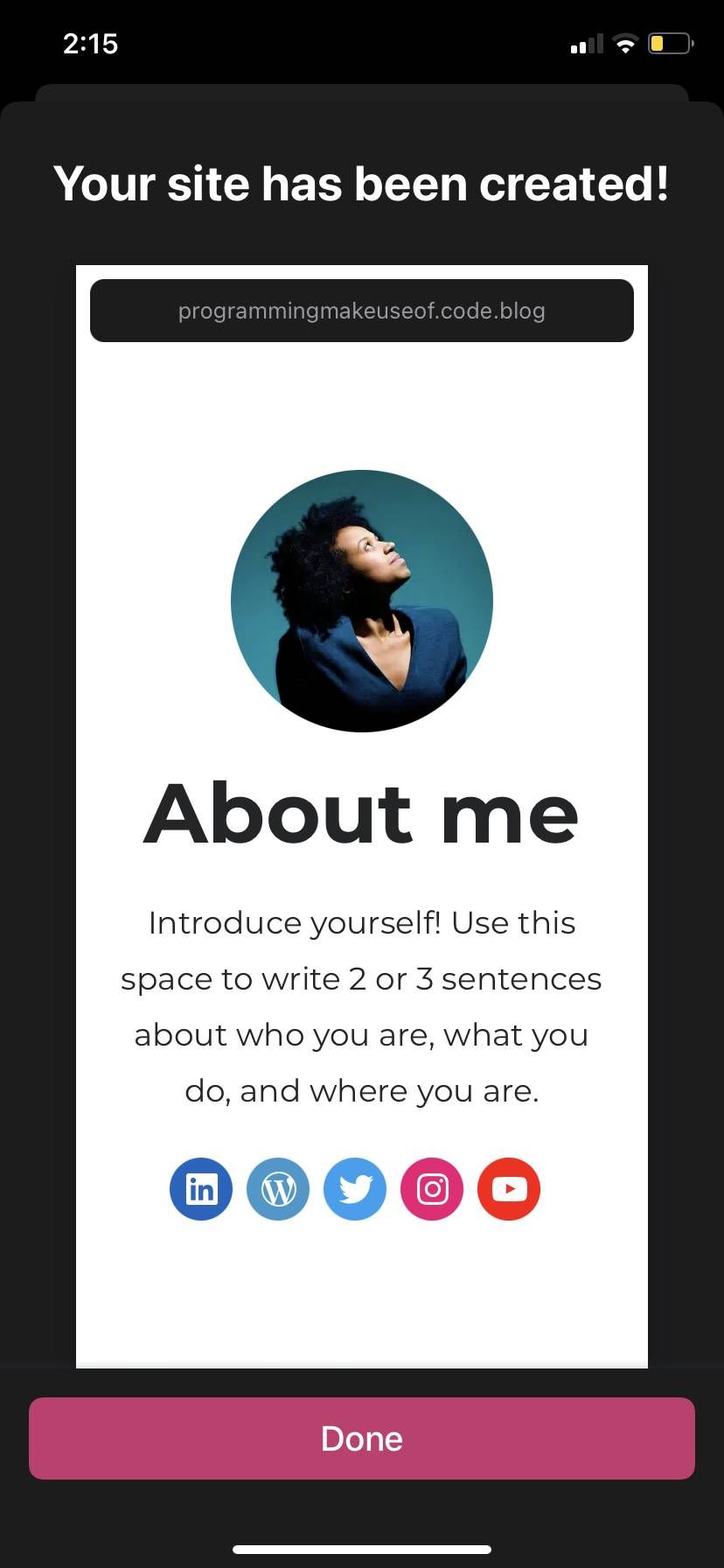
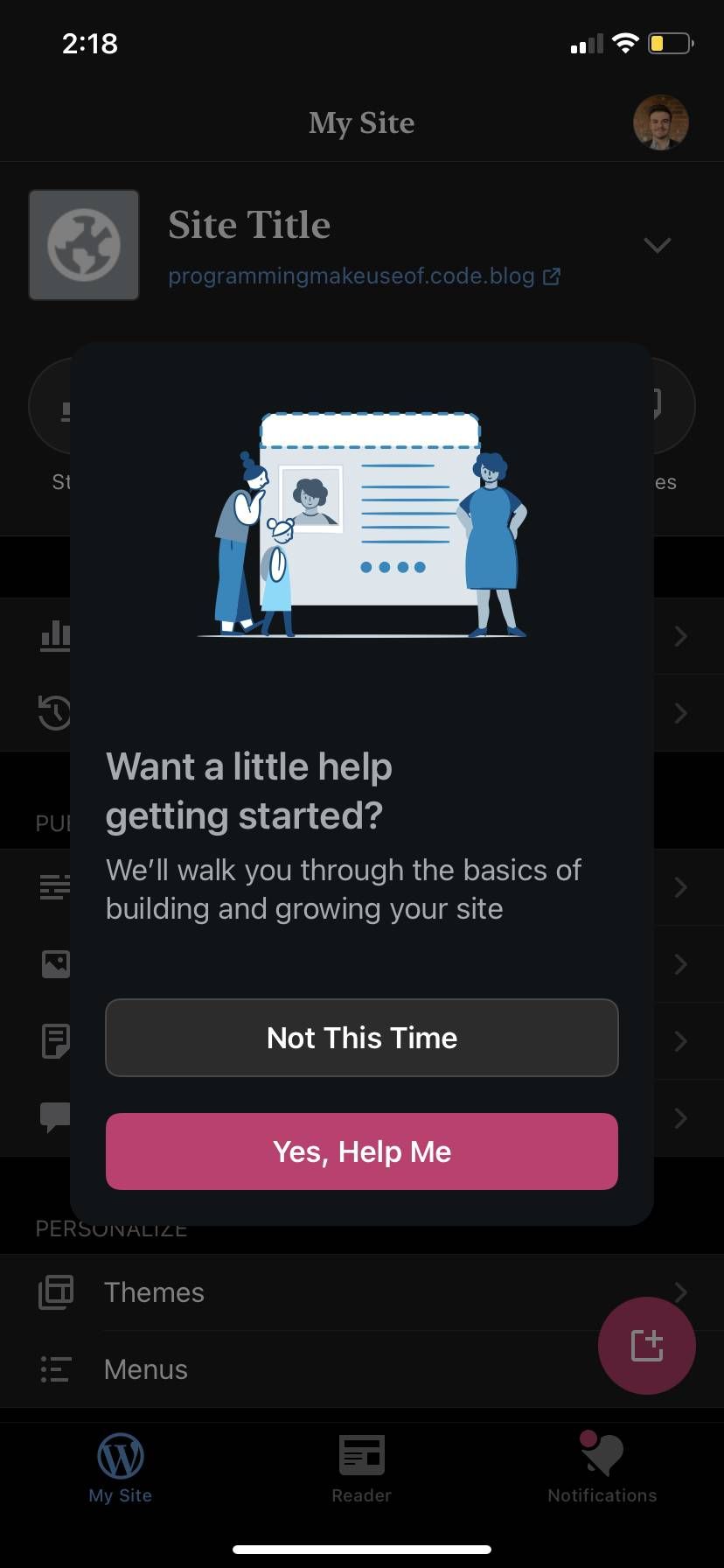
Tap on Site page to add a page layout (choose from templates like portfolio pages, about sections, etc.) With a template selected, tap on Create Page to enter the block editor.
You've made it to the main stage—tap on any element to customize it. Images (and certain other blocks) will display a Media options list, a settings gear, and positioning arrows when highlighted. To add new elements, use the blue Plus icon in the bottom left.
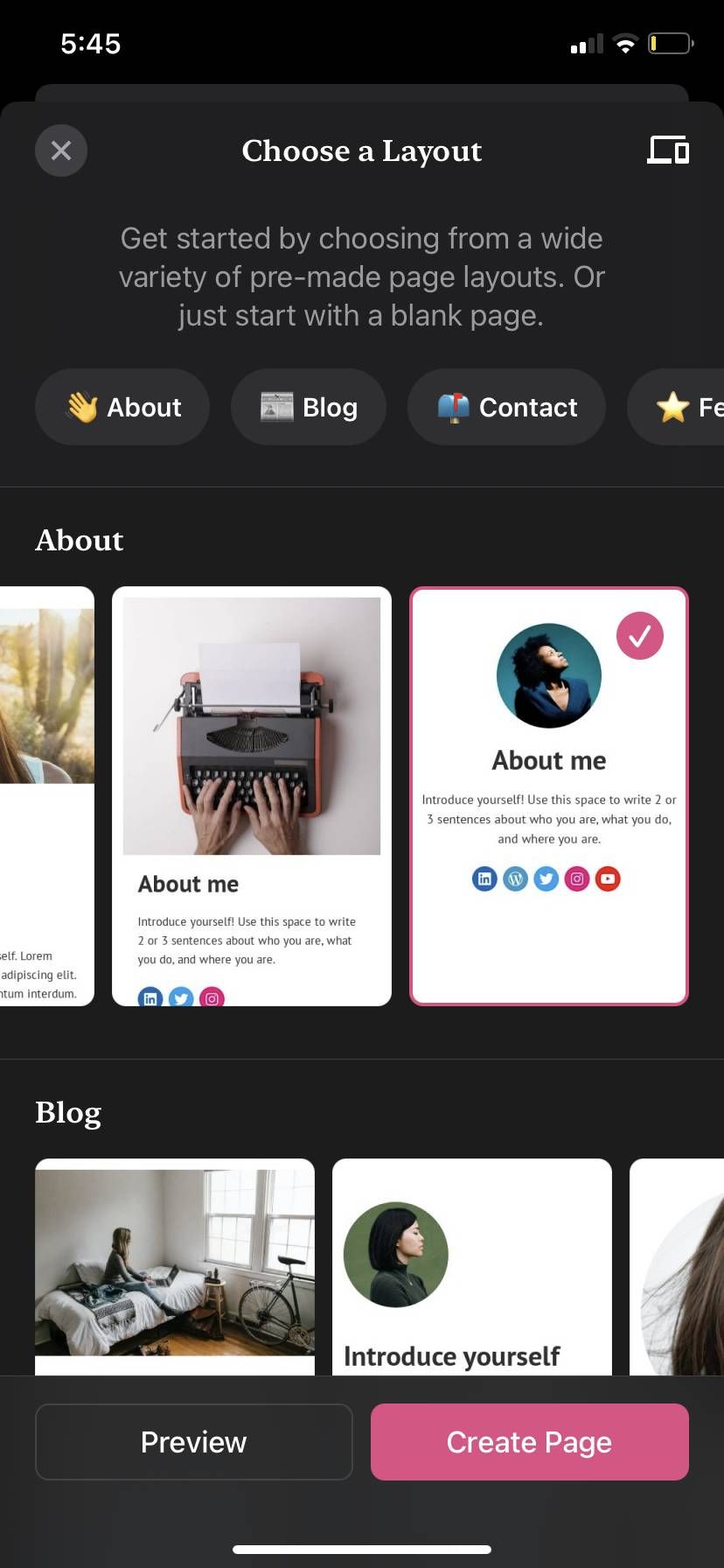
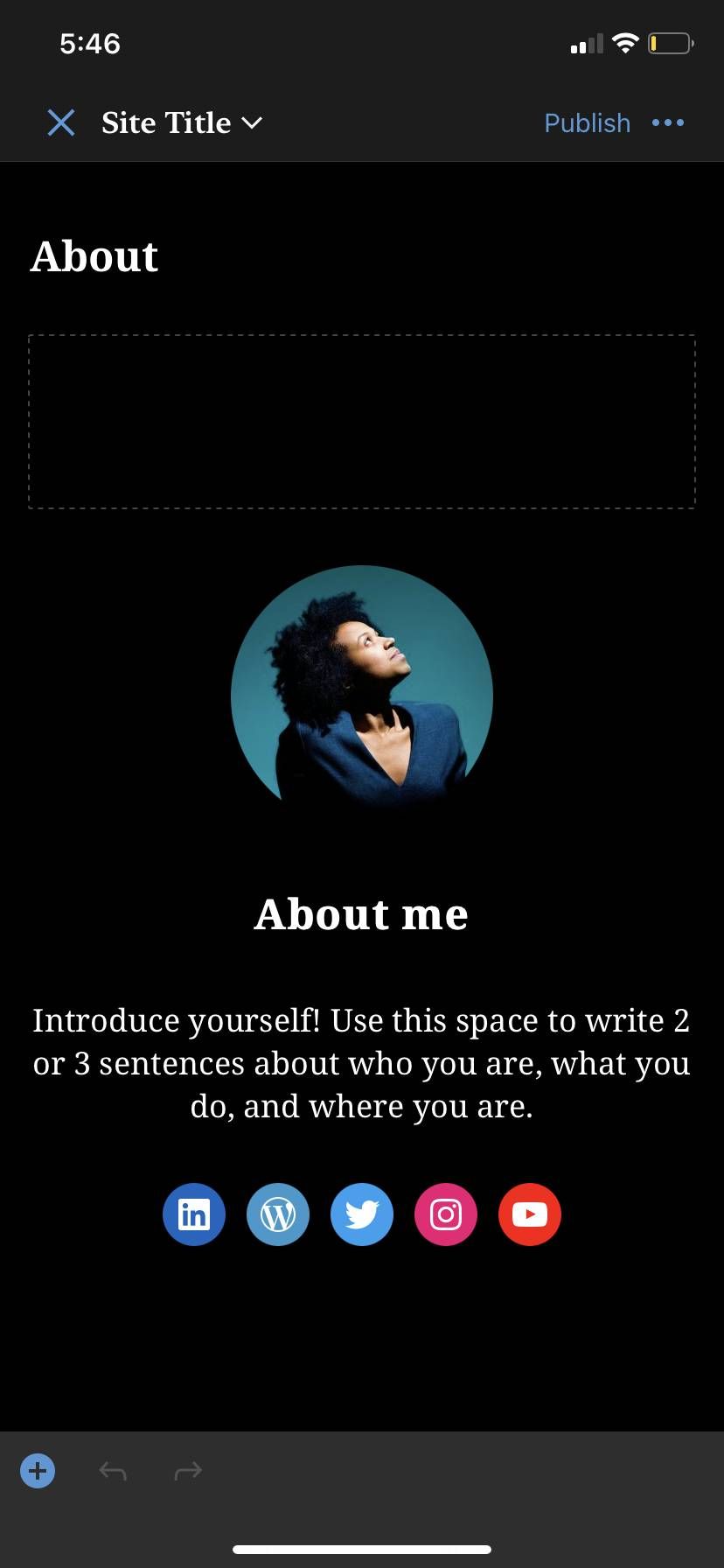
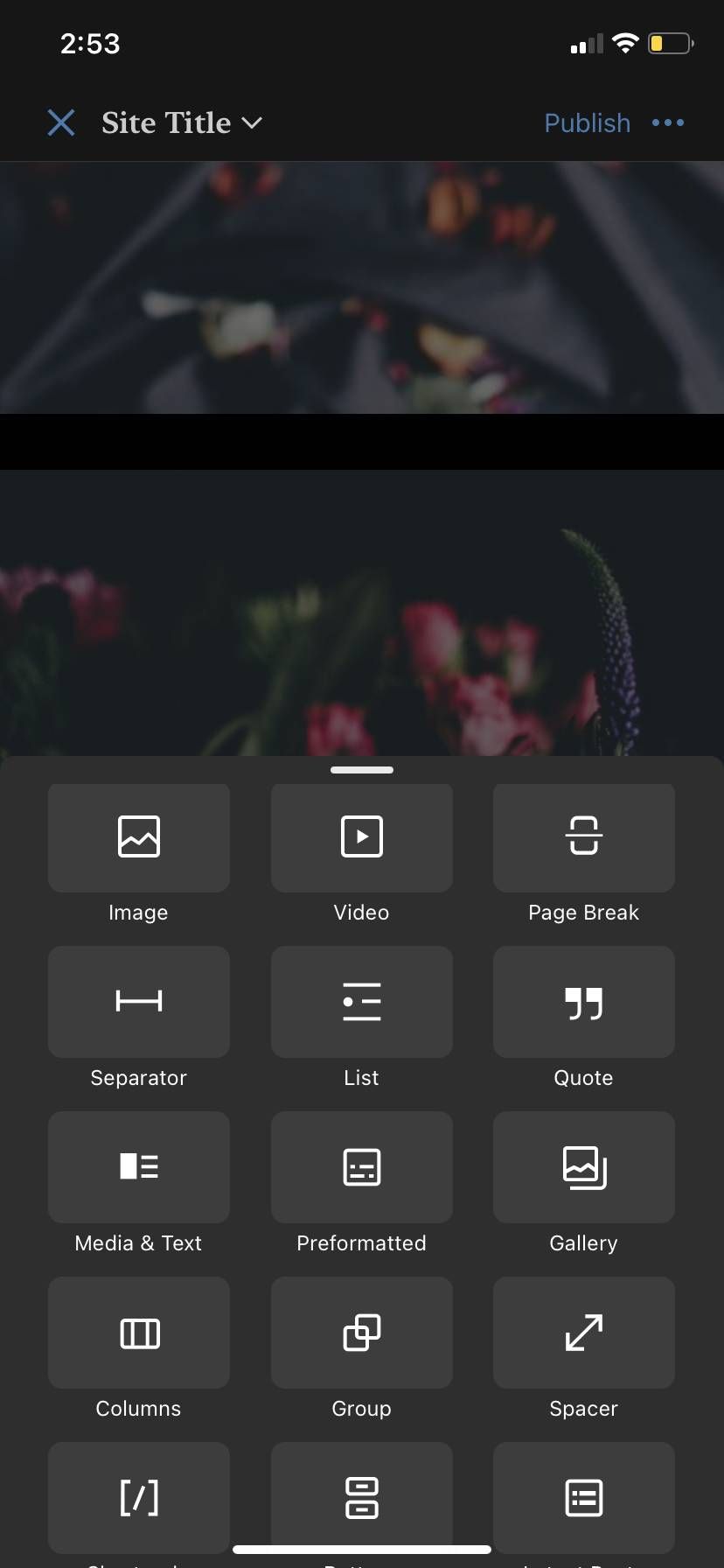
Tap on the More icon (three dots) in the top right to save your work, preview your page, or switch between editing modes. When you're done editing a page, tap Publish.
Selecting blog post will open a seemingly simple text editor with a header field. Tap on the blue Plus icon in the bottom left, however, and a world of content options reveals itself. Embed videos, columns, social icons... anything and everything you need to generate and retain site traffic.
When your blog post is ready to go, tap Publish in the top right corner, enter any tags or categories, set the visibility, and you're good to go. If you want to schedule a post to be published, simply set the Publish Date to sometime in the future and tap Schedule Now.
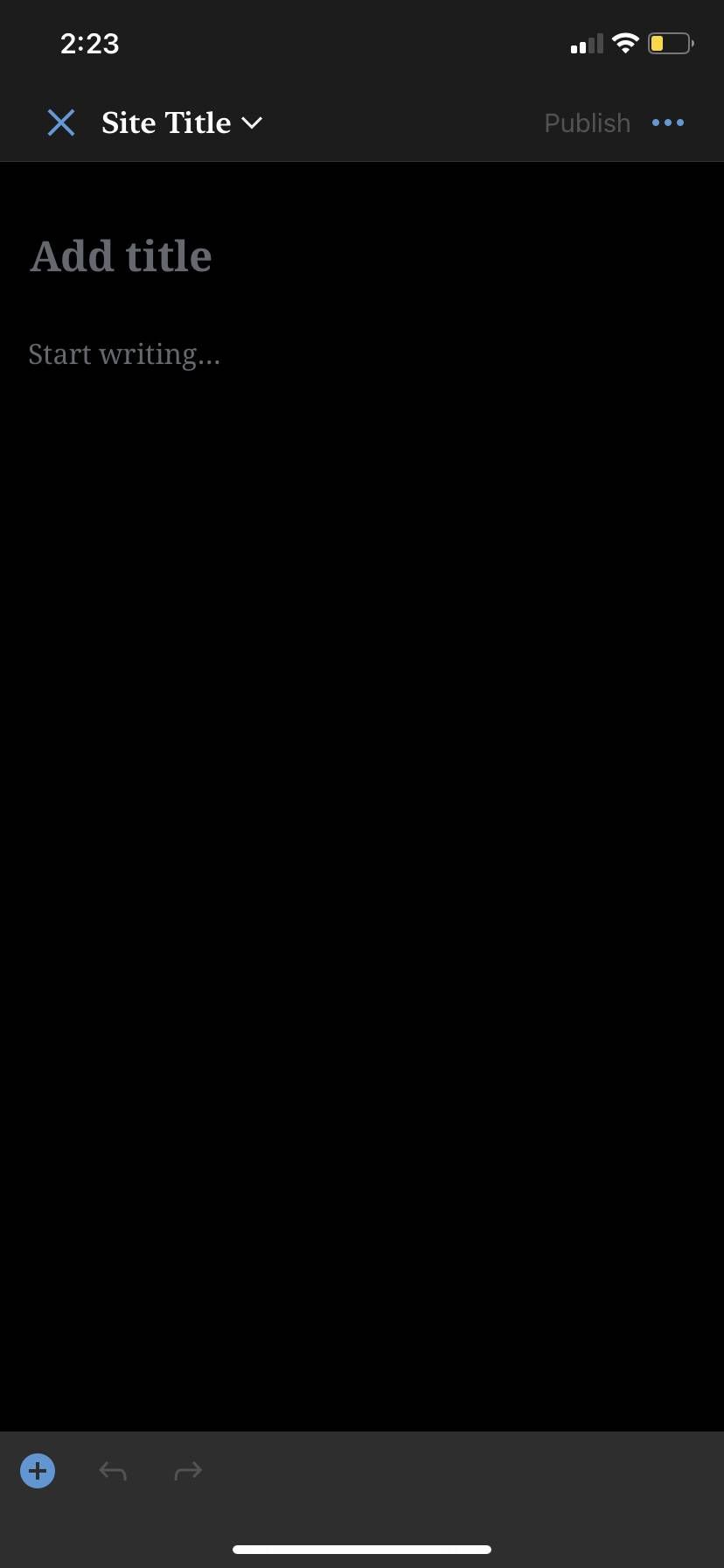
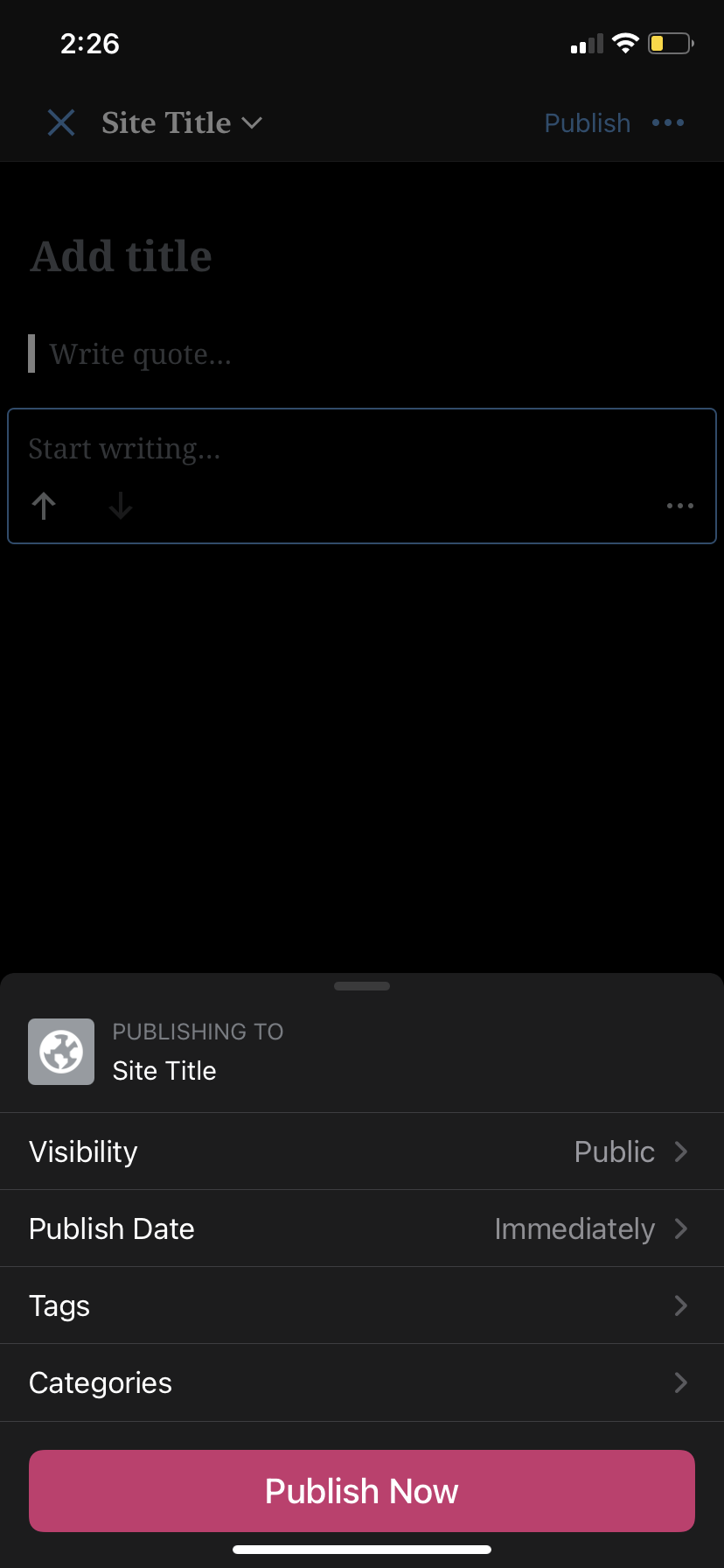
That's the basic mobile WordPress workflow. Now let's take a look at some WordPress themes to get the inspiration flowing.
Download: WordPress for iPhone | Android (Free)
More WordPress Themes for Web Dev Fiends
From the My Site dashboard, under the Personalize header, tap Themes. Tap on the More icon of any theme you like to try it on for size. If you like it, Activate will apply the theme to your site. We've chosen a list of eye-catching themes to help get you started.
Note: While some themes look good at face value, remember that you need to source your own images (unless you're planning on sticking with the default set.)
Barnsbury
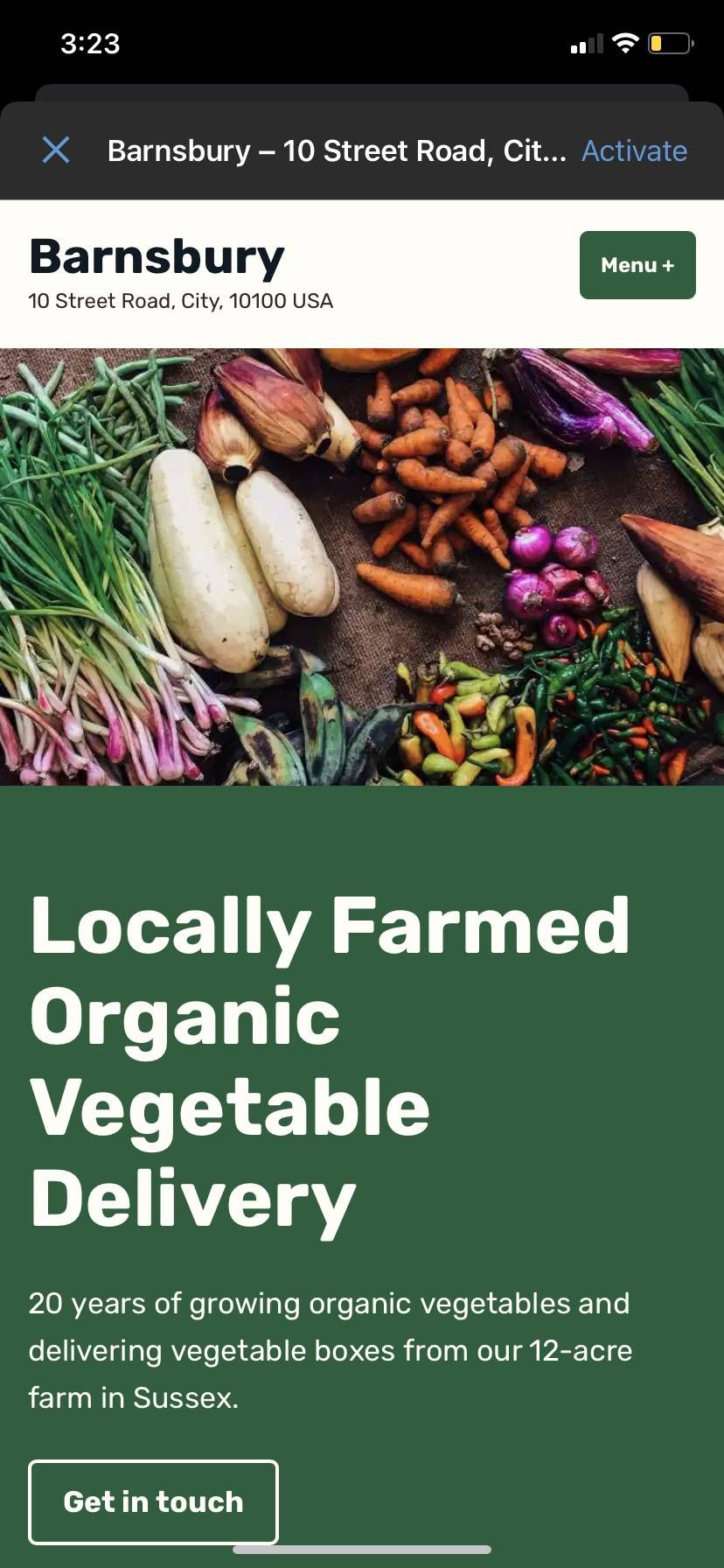
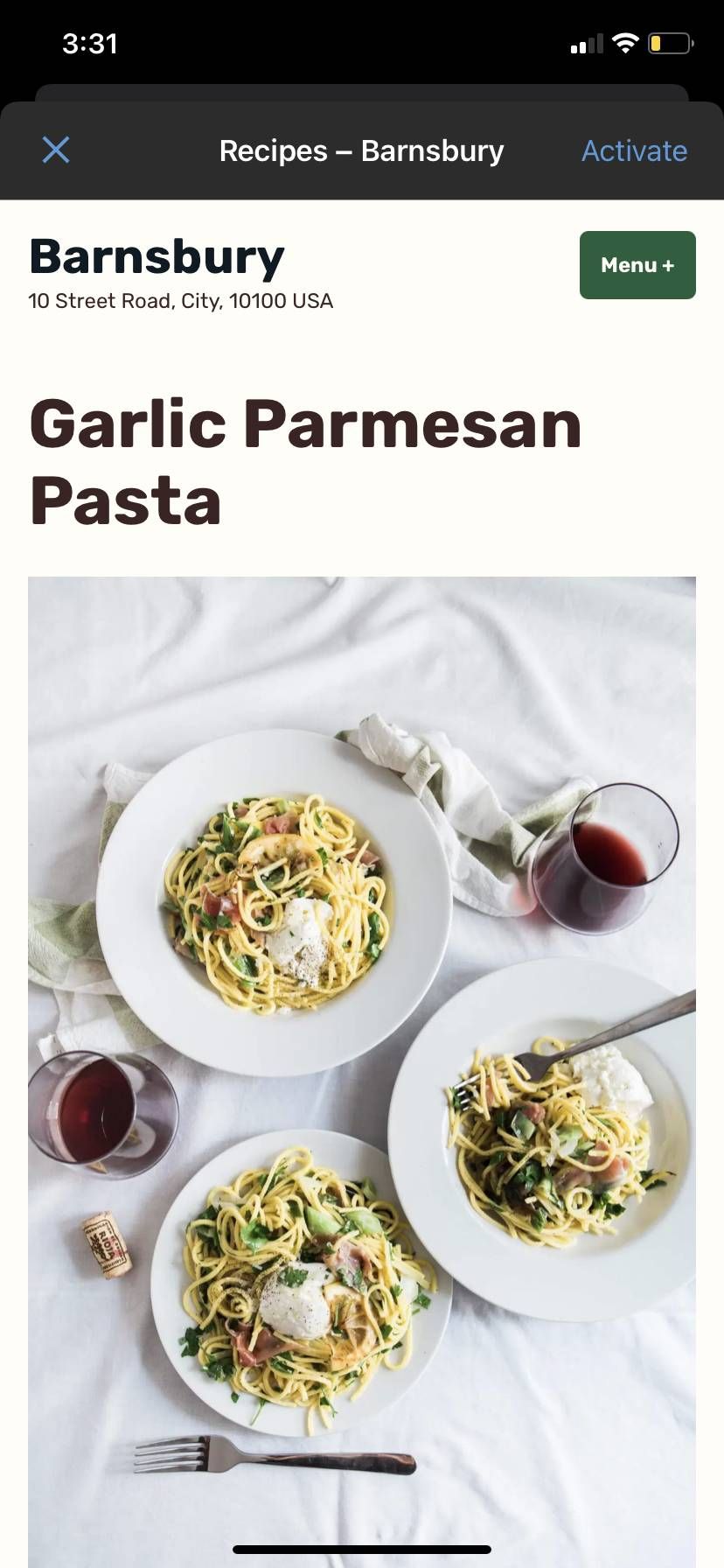
Barnsbury is fresh and well put together; a perfect theme for a mom-and-pop shop to display their information and wares. Ecommerce owners stand to benefit from the images and descriptions laid out in the foreground.
Exford
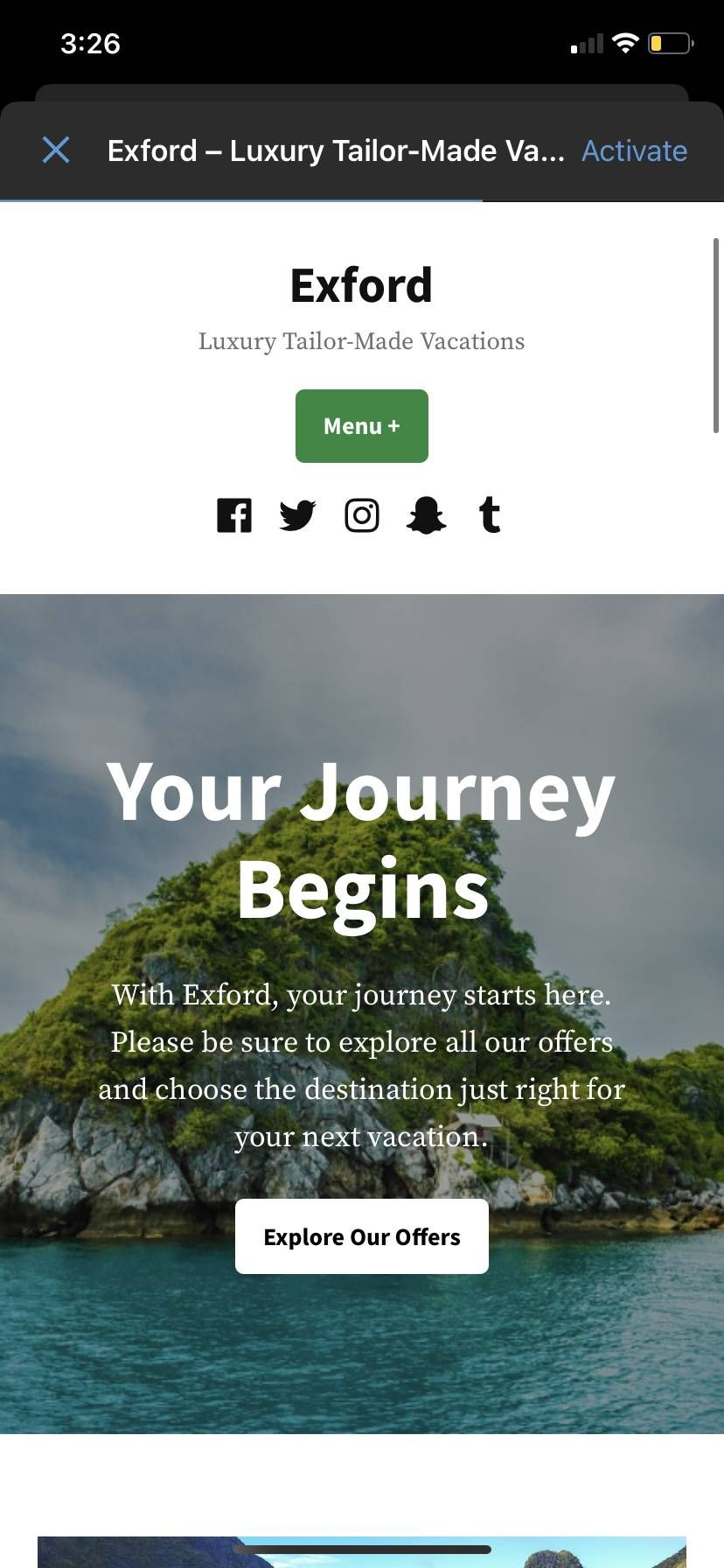
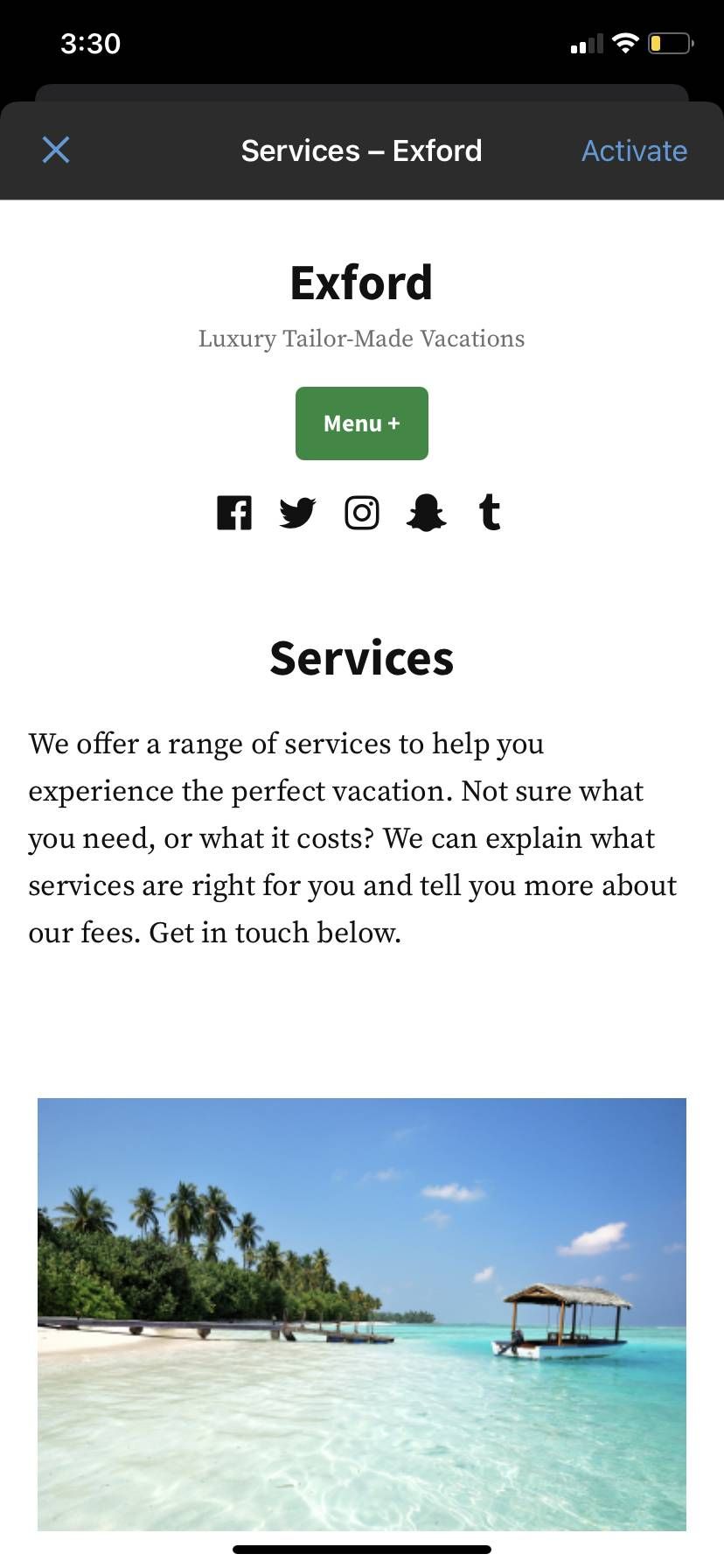
Exford is a clean, minimalist theme that's great for effectively getting your personal or company message across.
Coutoire
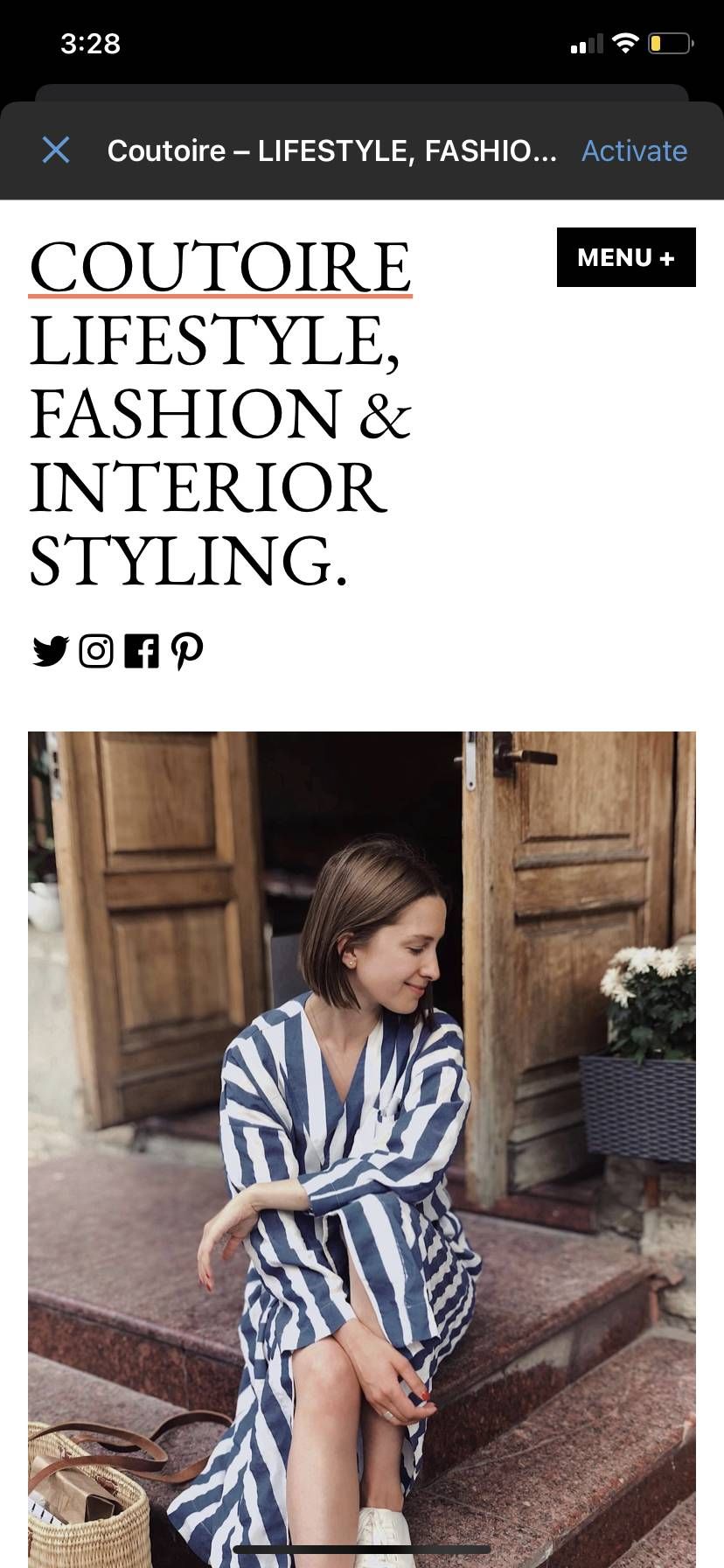
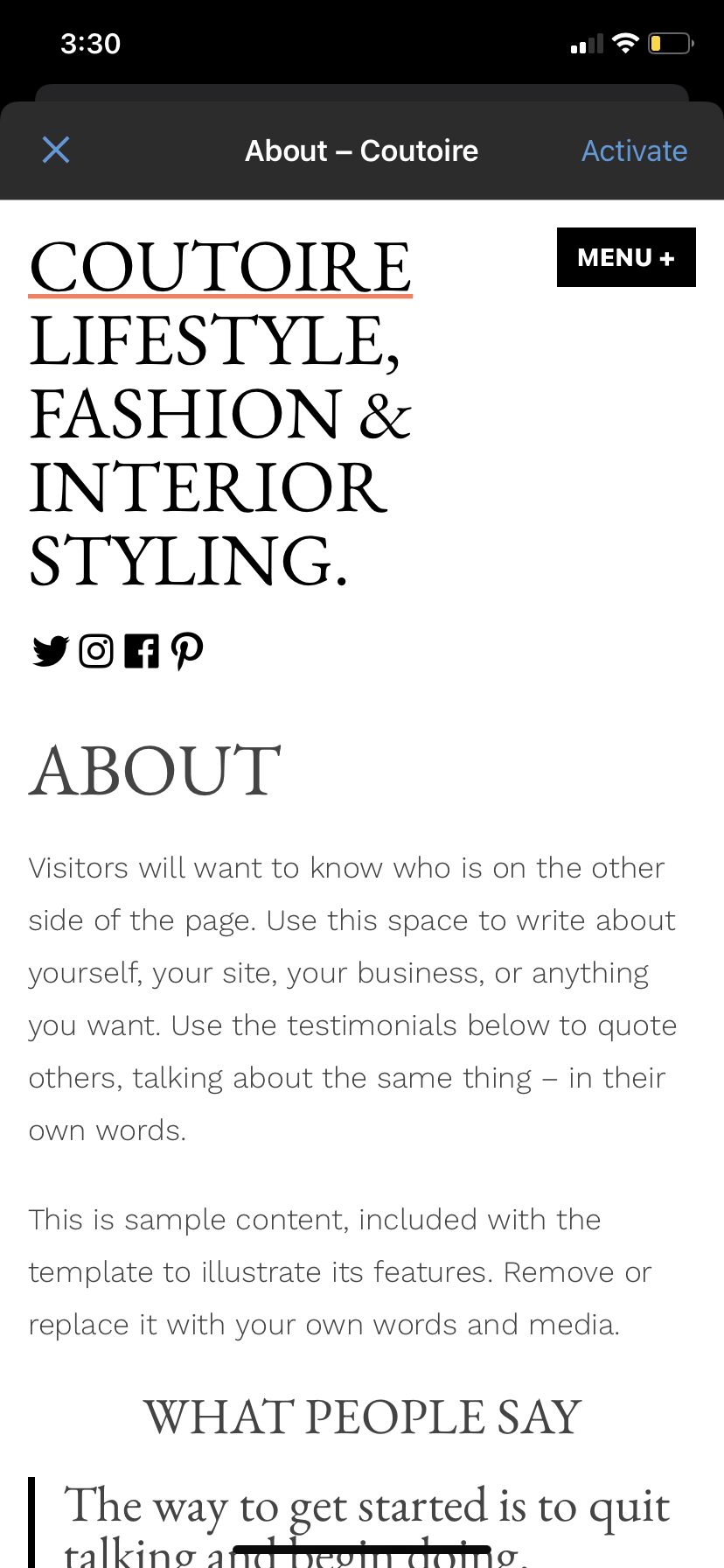
Coutoire is an excellent choice for showcasing portfolios. Aesthetic and professional, this theme is sure to impress potential employers.
Morden
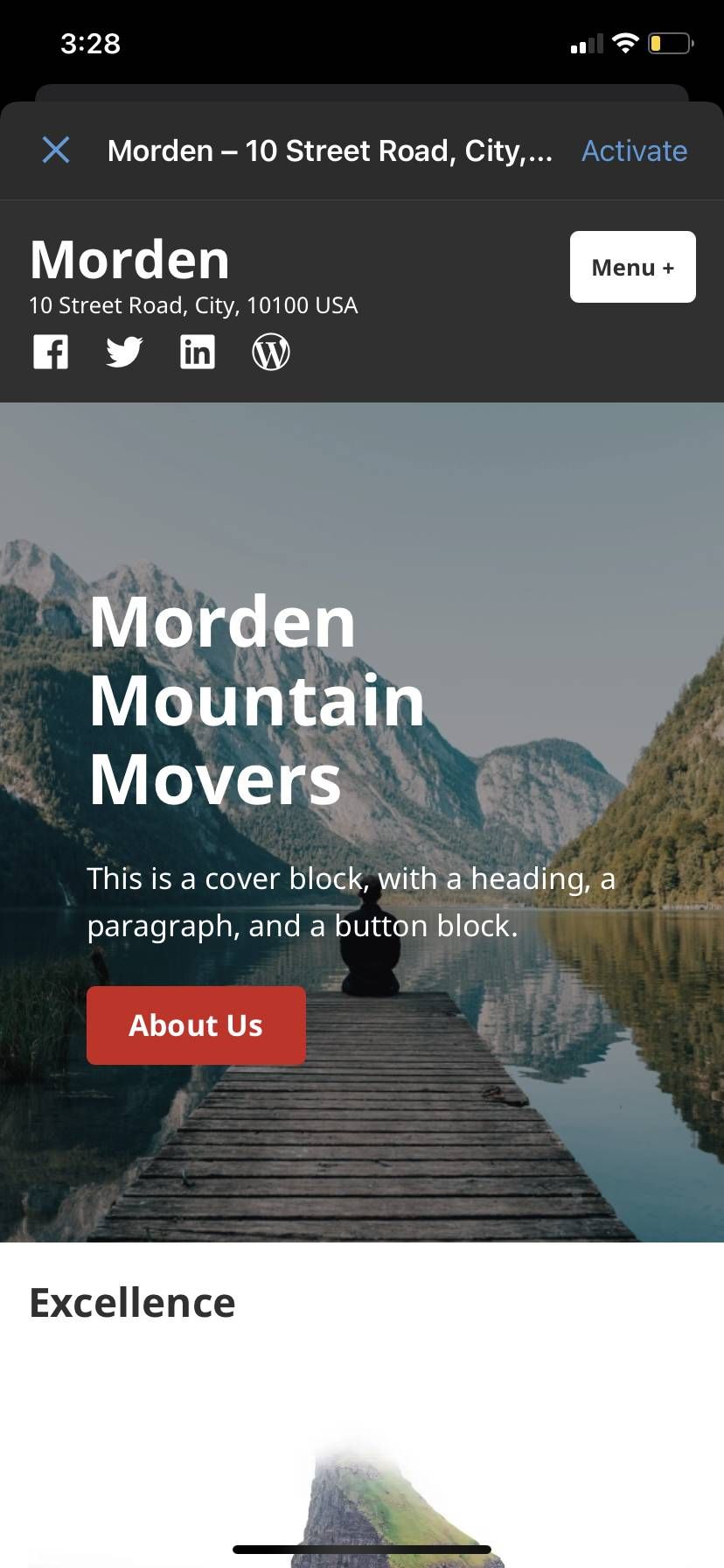
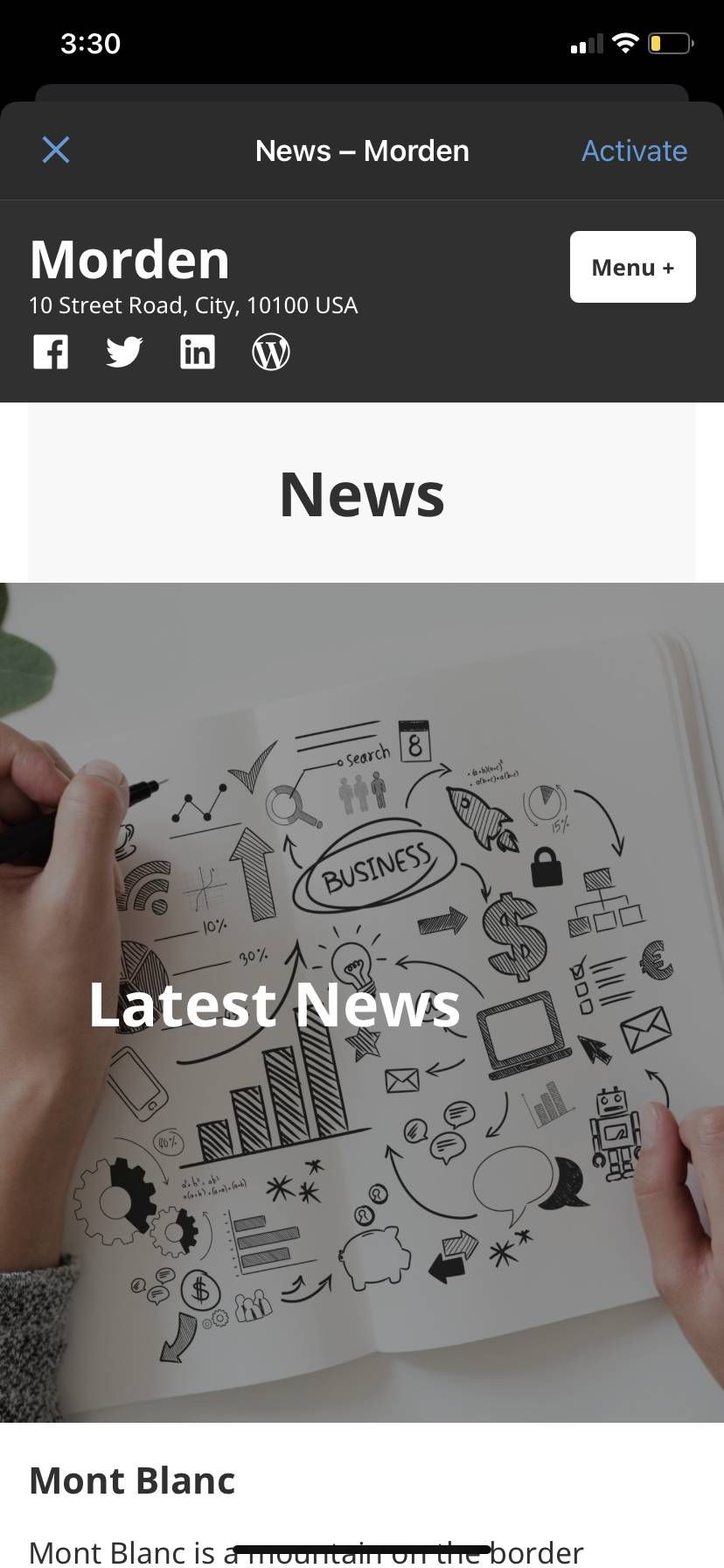
Morden is great for eye-catching images and small blurbs of information. Photographers and other media professionals rejoice.
Brompton
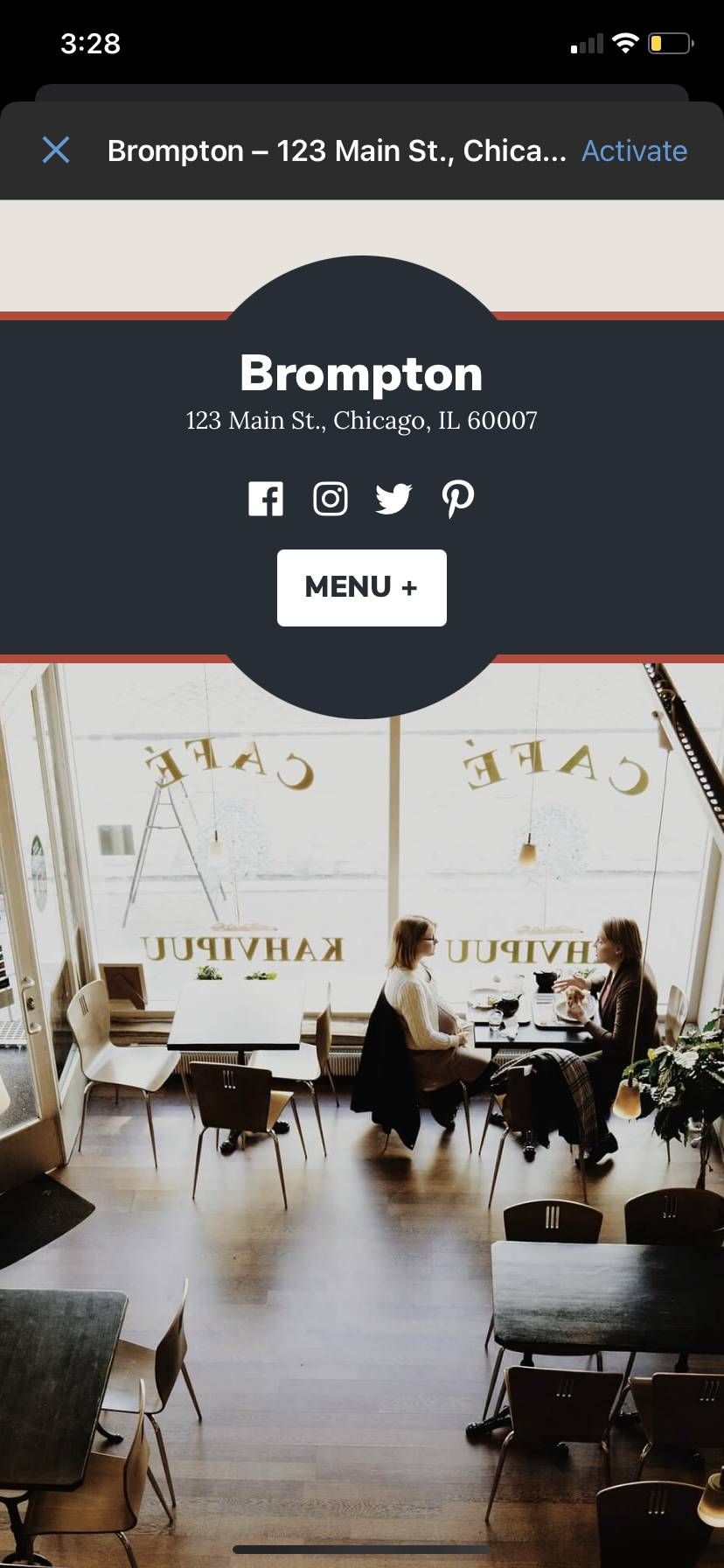
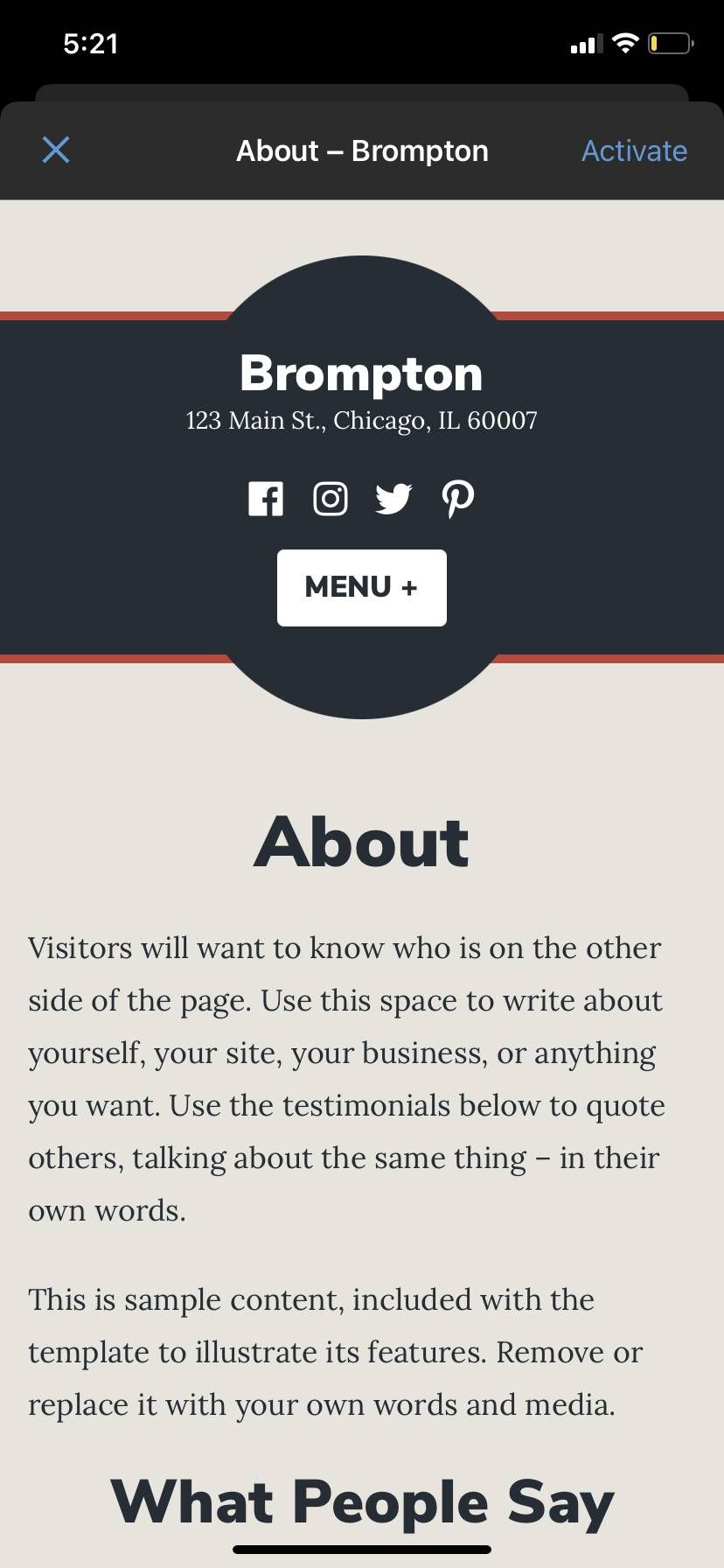
Brompton is your theme if you're looking to build brand authority. Best for medium chunks of info text and centralized pictures, Brompton works well in directing readers towards goods or services.
Upgrade Your WordPress Site With Plugins
Now that you know how to create custom WordPress page layouts on your phone, kick things up a notch with WordPress plugins.
WordPress is a powerful content management system, but its features aren't all encompassing. That's where plugins step in and pick up the slack.