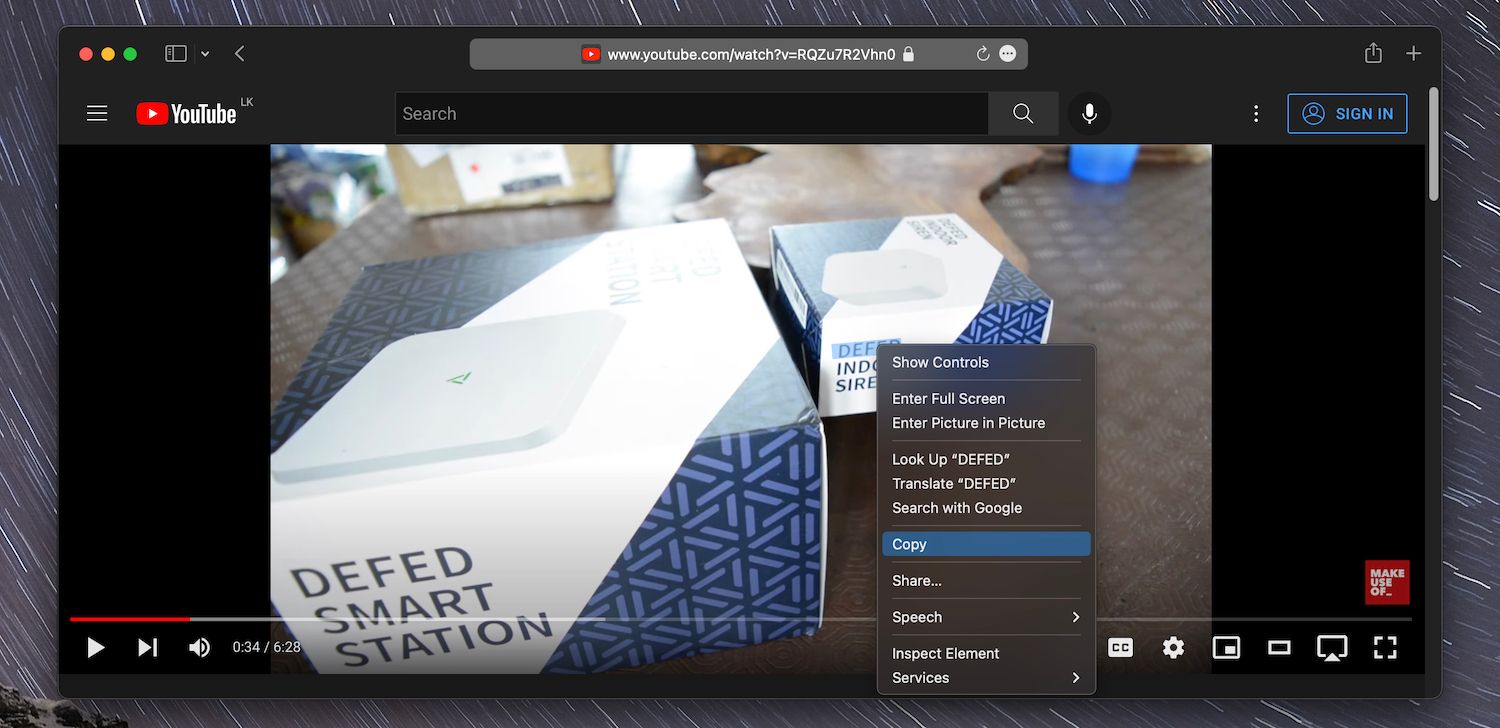Do you often note down text from videos for classwork or office work? In that case, have you ever wanted an easy way to copy text from videos?
Well, if you use a Mac running an up-to-date version of macOS, you do not have to rely on complicated workarounds.
Below, we'll show how you can effortlessly copy text from videos on Mac.
Before You Start
Apple introduced Live Text in macOS Monterey, allowing you to copy, translate, and look up text in still images effortlessly.
However, with macOS Ventura, the Cupertino-based tech giant has expanded the feature to video. Live Text now works in videos with the following limitations:
- Live Text for videos only works with native Apple apps like QuickTime, Photos, and Safari.
- You can only copy text from paused video frames.
- The copied text does not carry any formatting.
How to Copy and Paste Text From Videos on a Mac
To copy text from a video on a Mac, follow these simple instructions:
- Pause the video frame.
- Hover your mouse or trackpad over the text you want to copy until the cursor changes to text selection mode.
- Click and drag the cursor to highlight the text you want to copy.
- Control-click or right-click the highlighted text and select Copy.
- Switch to another app and paste the text where you want it to appear.
Alternatively, you can select the tiny Live Text icon in the bottom right corner of the video frame. Then, highlight the text you want to copy or select Copy All to copy all text from the video frame to the clipboard.
Don't forget to use the other contextual menu options—Look Up, Translate, and Search—while dealing with Live Text in a video.
Live Text Works Like Magic in macOS
Live Text in videos works amazingly well in macOS Ventura, and you should find multiple use cases to use the feature going forward.
Remember, it doesn't work on third-party apps, although that could change in future macOS updates.
Live Text is just one of the many features macOS Ventura brings to the table, so be sure to check out the other ones and see if you find anything valuable.