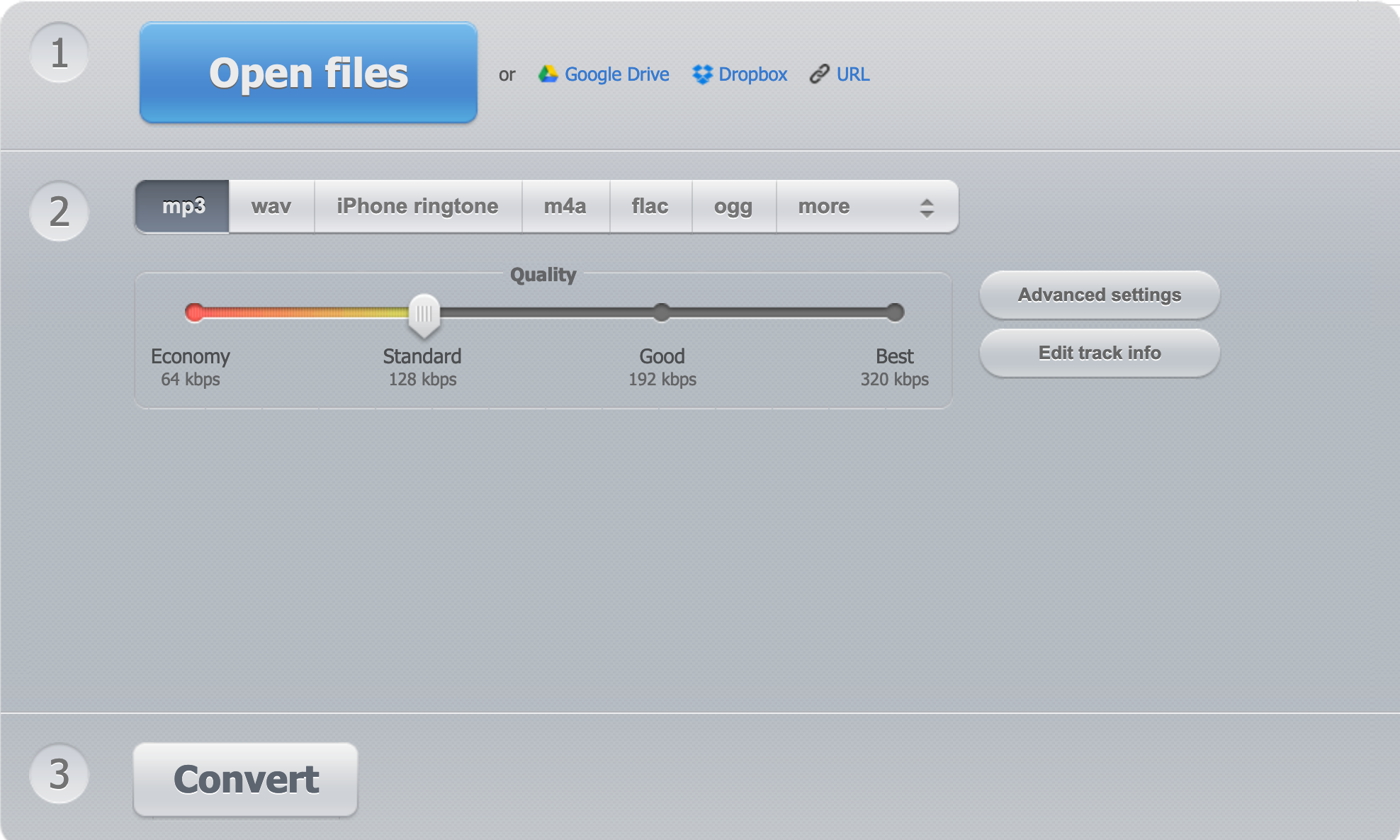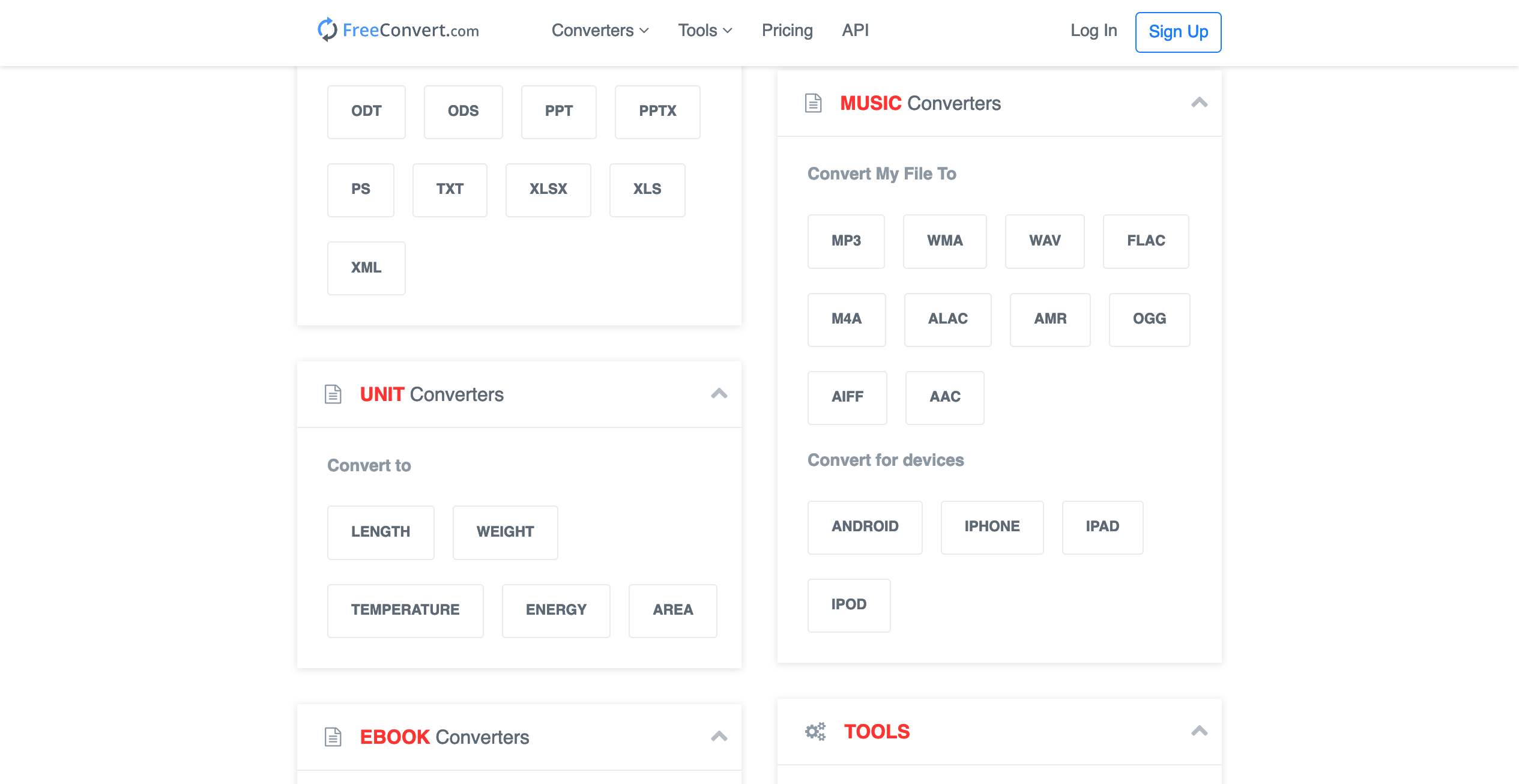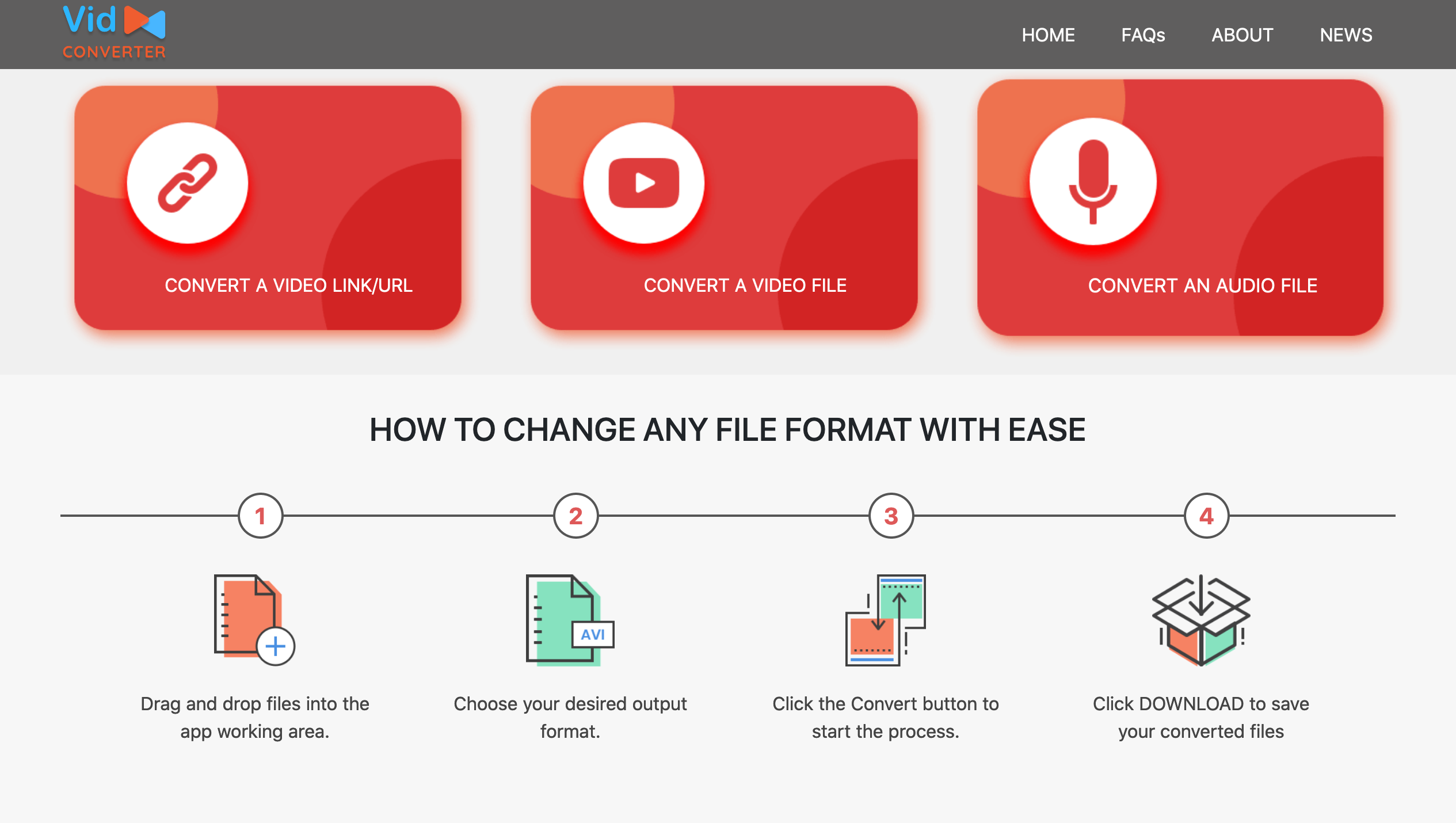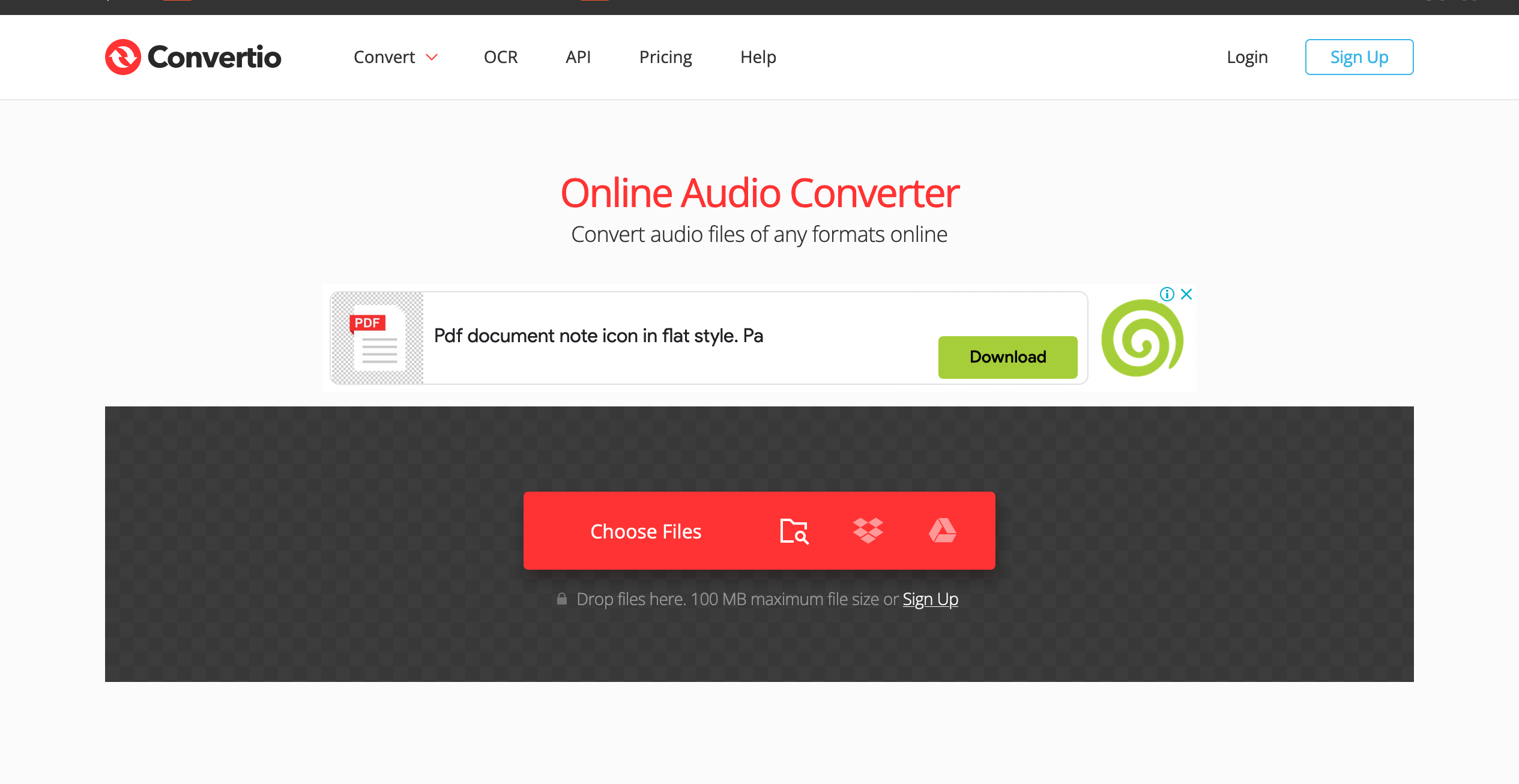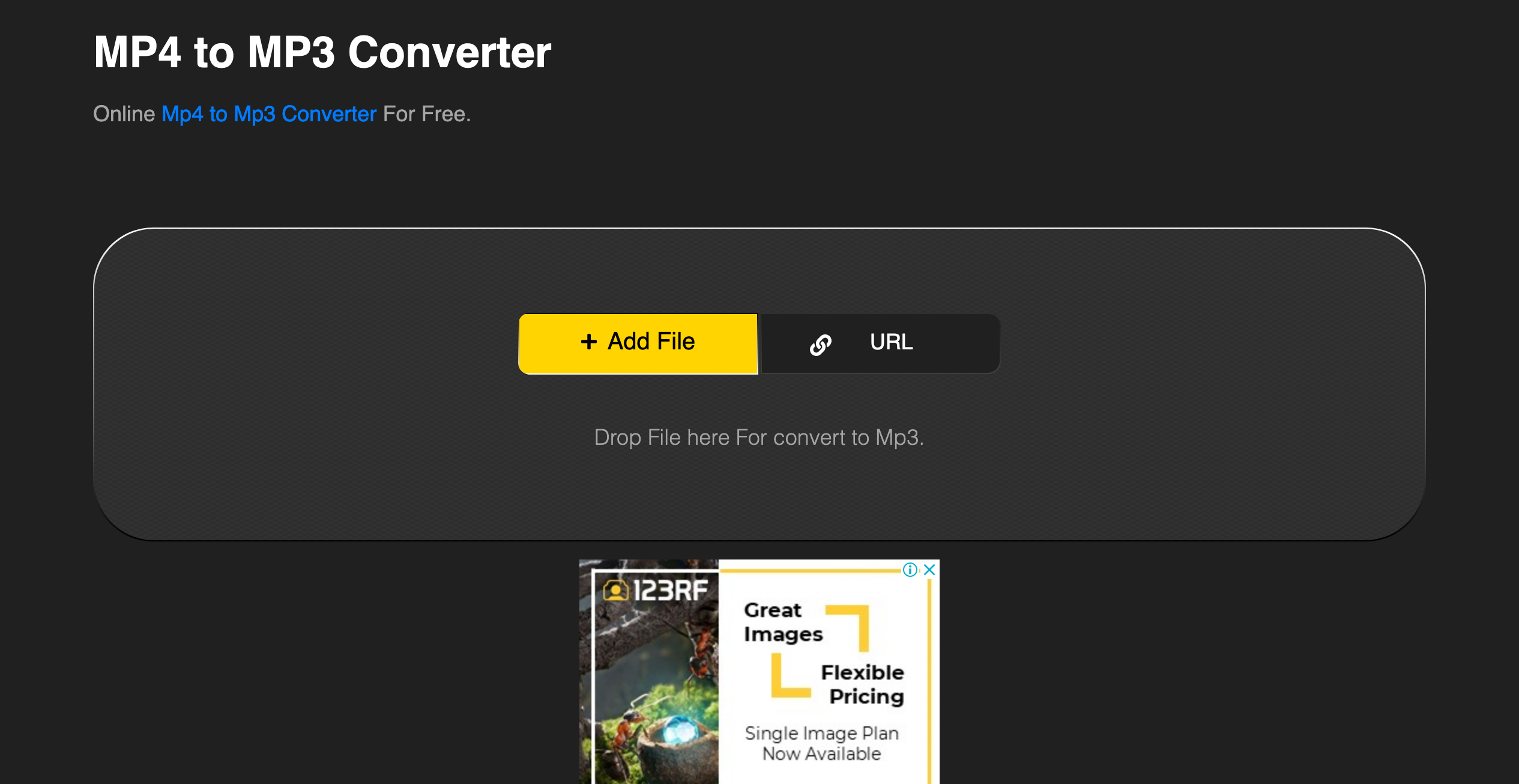Everyone has a video on their device that is there only because of an exceptional song, speech, or dialogue in the video. Maybe you enjoy good film scores and find yourself listening to those incredible instrumentals all the time.
Converting video content to audio is a terrific method to make it more bite-sized. Let's have a look at five free online tools for converting audio to video.
1. Online Audio Converter
This free online app requires no installation and allows you to convert video files to audio. It supports over 300 video formats and converts them to MP3, WAV, M4A, FLAC, AMR, MP2, and M4R audio formats.
People who work with a large music collection will benefit from the Online Audio Converter tool. You can change the metadata of a file during the conversion process, including the track name, artist, album title, release year, and genre.
This online tool allows you to extract any audio track from video and comes with good customization features. You can alter the bitrate, adjust the frequency, apply reverse playback, and remove background voices from the audio track. To speed up downloads, Online Audio Converter can convert multiple files in a batch and save them in a ZIP archive.
To use this tool:
- Open Online Audio Converter on your browser.
- Choose your preferred file source from Open files, Google Drive, Dropbox, or from a URL.
- Choose a format for your audio file.
- Drag the slider to change the bitrate. Keep in mind that higher bitrates can result in larger file sizes.
- If you want to alter the audio file properties, click on the Advanced settings tab.
- Click Convert to change your video file into audio.
Your file will be available for download in a matter of minutes. Online Audio Converter claims that all files would be automatically deleted from their servers a few hours after download, so that should be a relief if you have privacy concerns.
2. FreeConvert
FreeConvert is an all-in-one converter that supports the conversion of other files apart from audio and video. You can convert eBooks, images, archives, and units from one format to another. The site even allows you to convert time zones!
The video to audio converter on FreeConvert comes fitted with an array of functions, so the audio output can be fine-tuned to your liking. You can change the audio file's bitrate, trim the video file to convert only the parts you want, and add fade-in and fade-out effects.
FreeConvert can also optimize files for a specific device, such as an iPod, Android, iPhone, or iPad. The website is easy to use, with minimal ads, and the audio output is of high quality.
To convert your file with FreeConvert:
- Open FreeConvert on your browser.
- Scroll down to the Music Converter tab and select your preferred format from the list.
- On the next page, click Choose Files and upload from your Device, Dropbox, Google Drive, or a URL. FreeConvert has a maximum file size limit of 1GB.
- After uploading your file, click the drop-down tab next to Convert To and select a format.
- Click the settings icon if you want to make additional adjustments to the output audio file.
- Click Convert to start the conversion process.
- When the conversion is complete, you can download your file or add more files for a batch conversion.
This online converter is also protected by a 256- bit encryption software and your file is deleted from their server after downloads to ensure your privacy.
3. VidConverter
VidConverter is an excellent online video converter that allows you to change the format of your video without losing quality. This tool has a cleaner interface than the previous two, so if aesthetics are important to you, this is the tool for you. It's simple to use, quick, and compatible with both mobile and desktop browsers.
VidConverter, like the others, does not require any software installation and converts over 200 different video formats. It's also safe to use because the server deletes your files as soon as you download them.
To use this free video to audio converter:
- Open VidConverter on your browser.
- Choose Convert A Video File or Convert A Video Link/URL, depending on your file source.
- If you’re uploading from your device, click the Upload File tab to do so. If you’re importing the video via URL, copy and paste the link to the Paste Link tab. VidConvert has a file size limit of 200MB.
- Choose your preferred audio file output format and audio quality.
- You can cut and trim the parts of the video you want to convert by adjusting the start and end timer tabs.
- Click Convert to start the conversion process and download your file when it is completed.
4. Convertio
Convertio is another option for those looking for a straightforward interface. It also converts ebooks, CAD files, presentations, archives, fonts, vectors, and other content formats.
This converter runs smoothly on all platforms, including Windows, iOS, Android, and Linux, and all it requires is a browser. It offers simple video to audio conversion and has over 60 audio formats to choose from.
The only downside is that Convertio has a max file upload limit of just 100MB for free users. If you want to convert a larger file, you may have to pay for a premium plan or use any of the other converters on this list to turn your video into an audio file.
To use this tool:
- Open the Convertio on your browser.
- To upload a video file from your device, click Choose Files. Or, you can upload from Dropbox or Google Drive. The option to import a video from a URL is not available in Convertio.
- Click Convert, wait a few moments for your file to convert, then save the result.
After the conversion process is complete, the input video file is deleted, and the output audio file is deleted 24 hours later.
5. MP4 to MP3 Converter
MP4 is one of the most widely used video formats, and this converter can convert all of your MP4 files to MP3s. It's a quick converter that supports batch conversion as well as large file conversion.
This tool is simple to use, but it does have some limitations. You can only upload from your device or import from a URL. Uploading from Google Drive or Dropbox is not an option. Also, this tool can only convert MP4 to MP3; it cannot convert any other formats.
To use this online converter:
- Go to MP4 to MP3 Converter on your browser.
- Click Add File to upload your file from device storage or click URL to upload via a link.
- Next, click Convert to start the conversion process.
- It should only take a few seconds for the conversion to complete, and you can then download the converted audio file.
Despite the fact that this tool only supports one video format for conversion, its speed and ability to perform multiple conversions is a plus in our books.
Turn Video Into Audio With Ease
With these tools, you have the power at your fingertips to convert your favorite video sounds into audio on your devices. Taking advantage of internet media has never been easier. Give these converters a go and see which is your favorite.