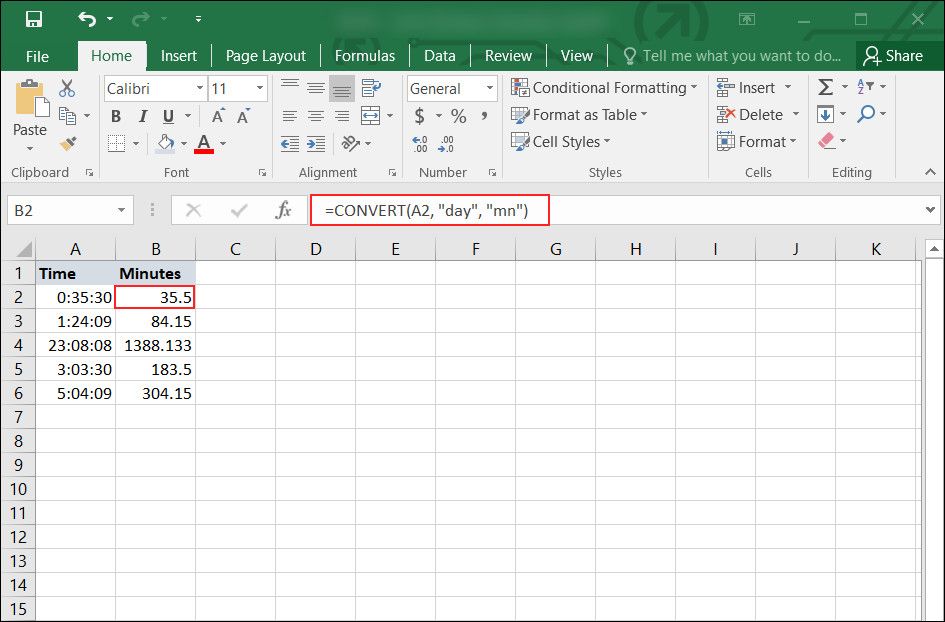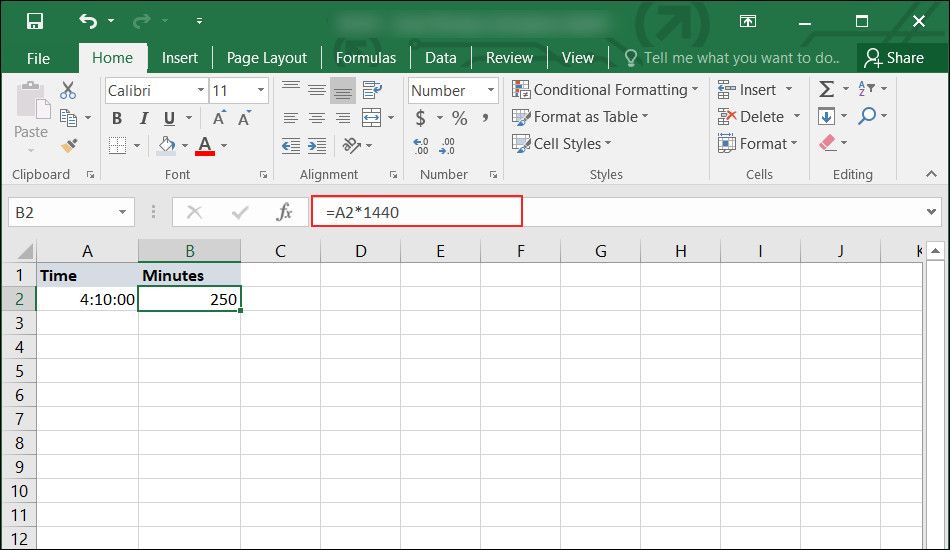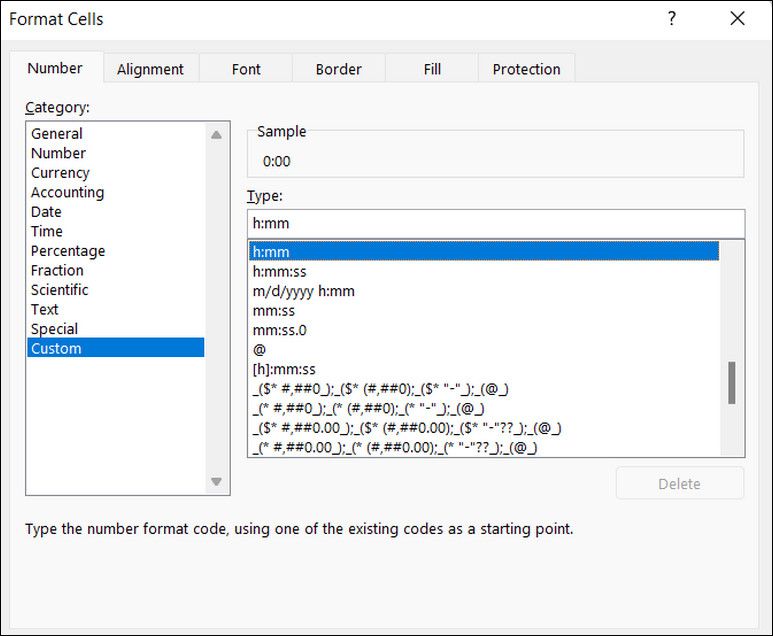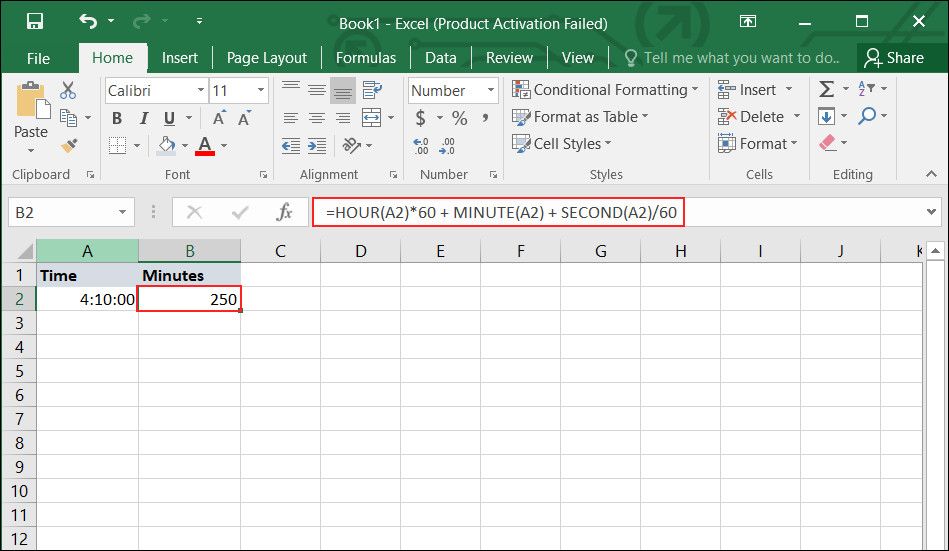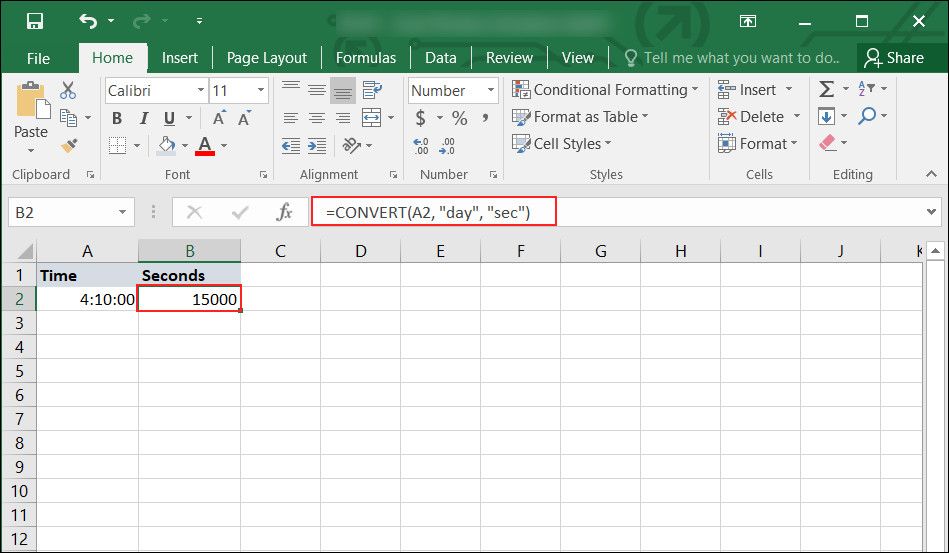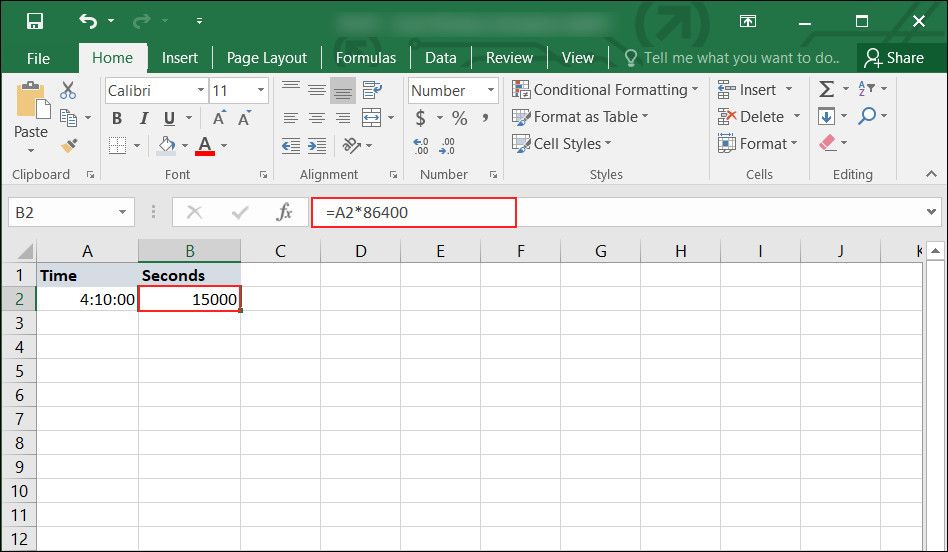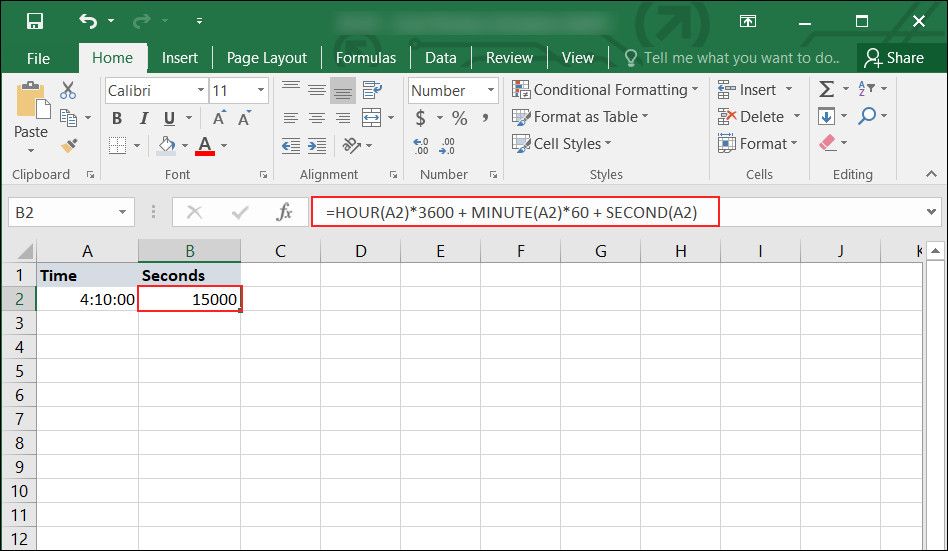Excel supports many functions and formulas that allow users to maximize their productivity by automating tasks. One such task that can otherwise take hours to complete is converting time into another measurement unit in the spreadsheet.
Excel allows you to automate this, which can be helpful for many applications, like analyzing the duration of meetings or calculating the length of specific tasks. So, let's explore the different methods of converting time into minutes or seconds in Excel.
Understanding the CONVERT Function in Excel
A simple way to convert the time duration in Excel is by using the CONVERT function.
Excel supports a wide range of units of measurement, and this function allows you to convert any number from one measurement unit to another. It considers three variables: the number you want to convert (number), the current unit of measurement (from_unit), and the targeted measurement unit (to_unit).
Here is the syntax for the CONVERT function:
=CONVERT(number, from_unit, to_unit)
Some of the units it supports include mass, volume, time, temperature, and more.
As an example, say you want to convert 15 miles into kilometers. In this case, use the CONVERT function as follows:
=CONVERT(15, "mi", "km")
With this formula, you can save the time and effort you'd otherwise spend manually calculating conversions in your spreadsheet.
How to Convert Time Into Minutes in Excel
Suppose you have a spreadsheet with time duration (for instance, 35:30). In that case, you can convert it into minutes by using the CONVERT function, performing an arithmetic calculation, or using the HOUR, MINUTE, and SECOND functions.
Using the CONVERT Function to Change Time Into Minutes
Let's say cell A2 contains a time duration of 0:35:30, which you want to convert into minutes. Using the syntax for the CONVERT function we mentioned above, use the formula:
=CONVERT(A2, "day", "mn")
Here, day is the unit to want to convert from, and mn is the targeted unit of measurement.
Using an Arithmetic Calculation to Convert Time
Apart from the CONVERT function, you can also calculate the same by performing an arithmetic calculation manually. For this, you can multiply the time mentioned by 1,440, which is the number of minutes in 24 hours.
Considering the example we mentioned above, A2 with 1440 to get find the minutes as follows:
=A2*1440
Keep in mind, however, that the formatting of the minute cell should be set to the custom h:mm option. The decimal option should also be set to zero for the formula to work.
Using the HOUR, MINUTE, and SECOND Functions to Compute for Duration in Minutes
Aside from the CONVERT and Arithmetic functions, you can use the HOUR + MINUTE + SECOND formula similarly. The HOUR, MINUTE, and SECOND functions extract the corresponding components of the time value in the cell. Here is how to use it:
=HOUR(A2)*60 + MINUTE(A2) + SECOND(A2)/60
How to Convert Time Into Seconds in Excel
The method of converting the time into seconds in Excel is similar to the steps described above.
Using the CONVERT Function to Convert Time Duration to Seconds
Using the same example and the syntax for the CONVERT function that we have mentioned above, the formula we will use in this method is:
=CONVERT(A2, "day", "sec")
Here, day is the current measurement unit, while sec is the targeted unit.
How to Use Arithmetic to Convert Time into Seconds
Suppose you are looking for CONVERT function alternatives to save time in Excel. In that case, you can perform an arithmetic calculation manually by multiplying the time cell by 86,400, which is the number of seconds in a day.
=A2*86400
Again, ensure that cell formatting is correct; otherwise, the formula will not work. The custom formatting should be h:mm, and the decimal option should be zero.
Using the HOUR, MINUTE, and SECOND Functions to Compute for Duration in Seconds
You can also use the following formula to convert time into seconds. The functions work by extracting the corresponding components of the time value in the cell.
The hour component is multiplied by 3,600 to convert it into seconds; the minute component is multiplied by 60 and added to the result. Finally, the second component is added to the outcome.
=HOUR(A2)*3600 + MINUTE(A2)*60 + SECOND(A2)
Increase Your Office Productivity Using the CONVERT Function
Performing manual calculations on larger-than-life spreadsheets can be exhausting and time-consuming. Fortunately, Excel functions like CONVERT make it easier to automate such processes and increase your overall productivity.