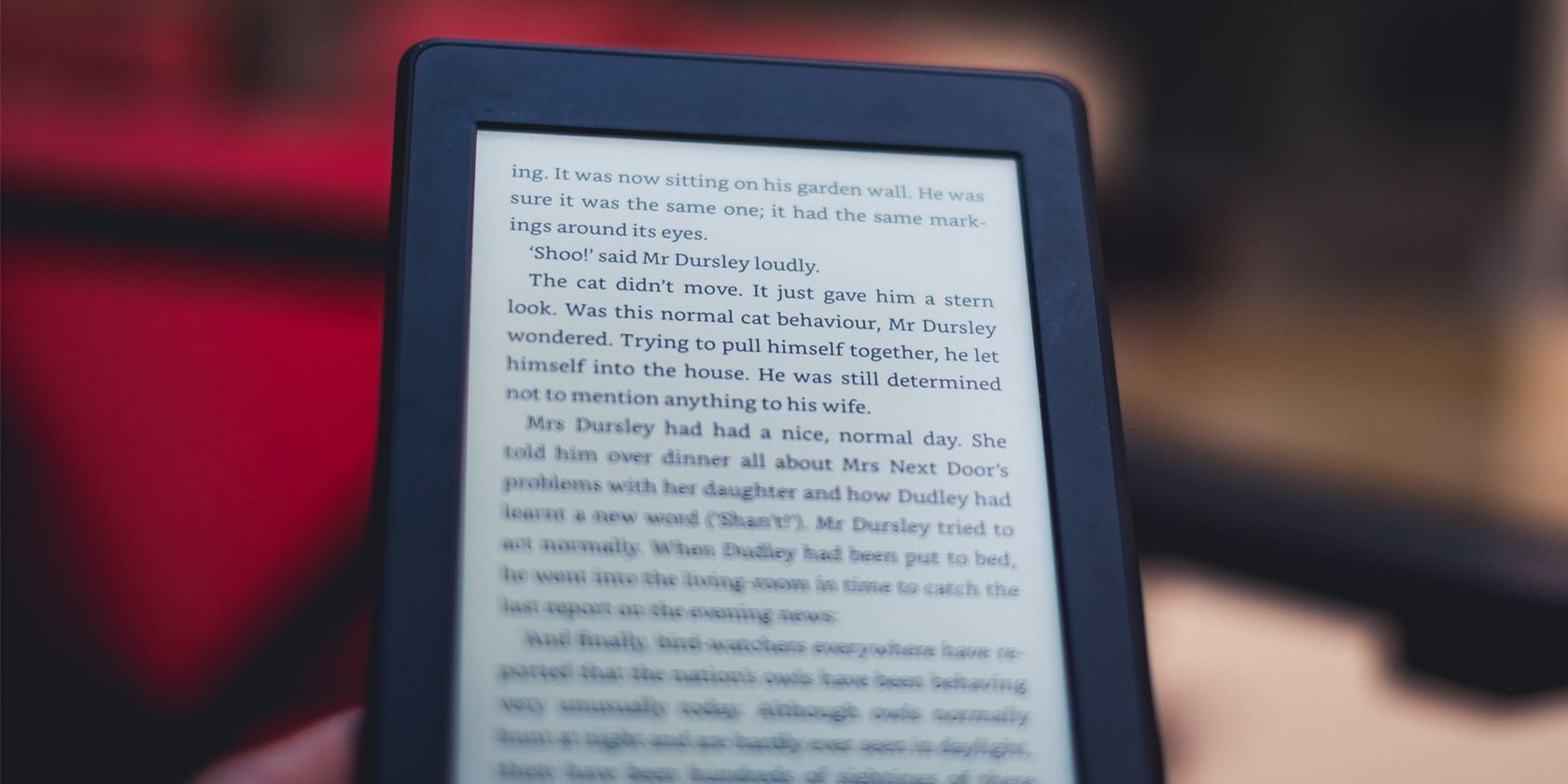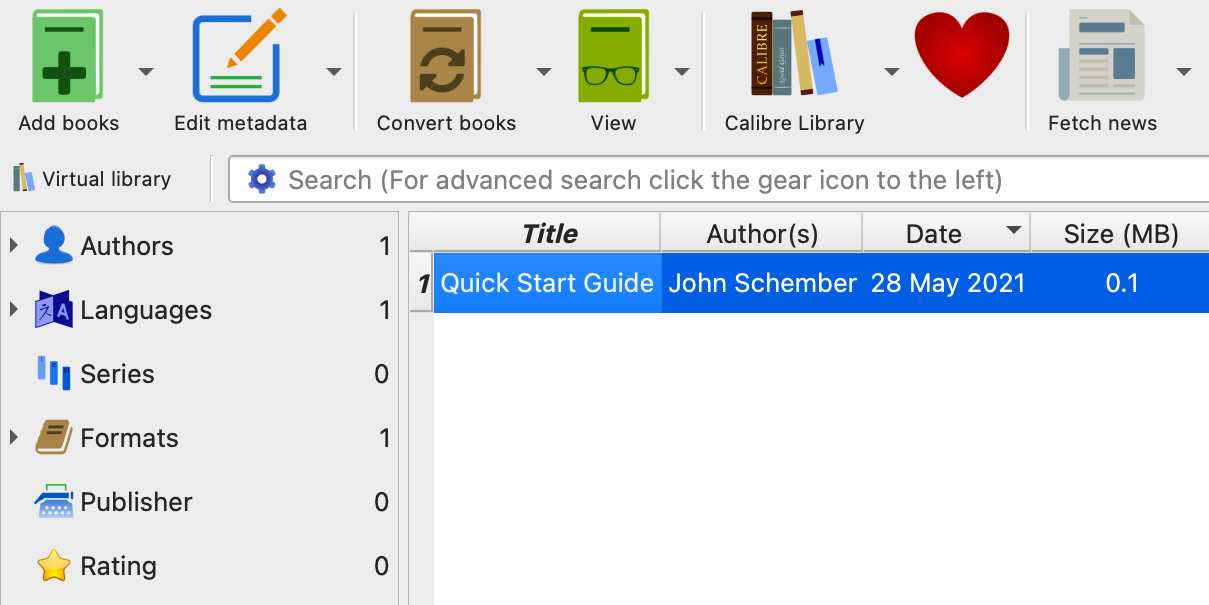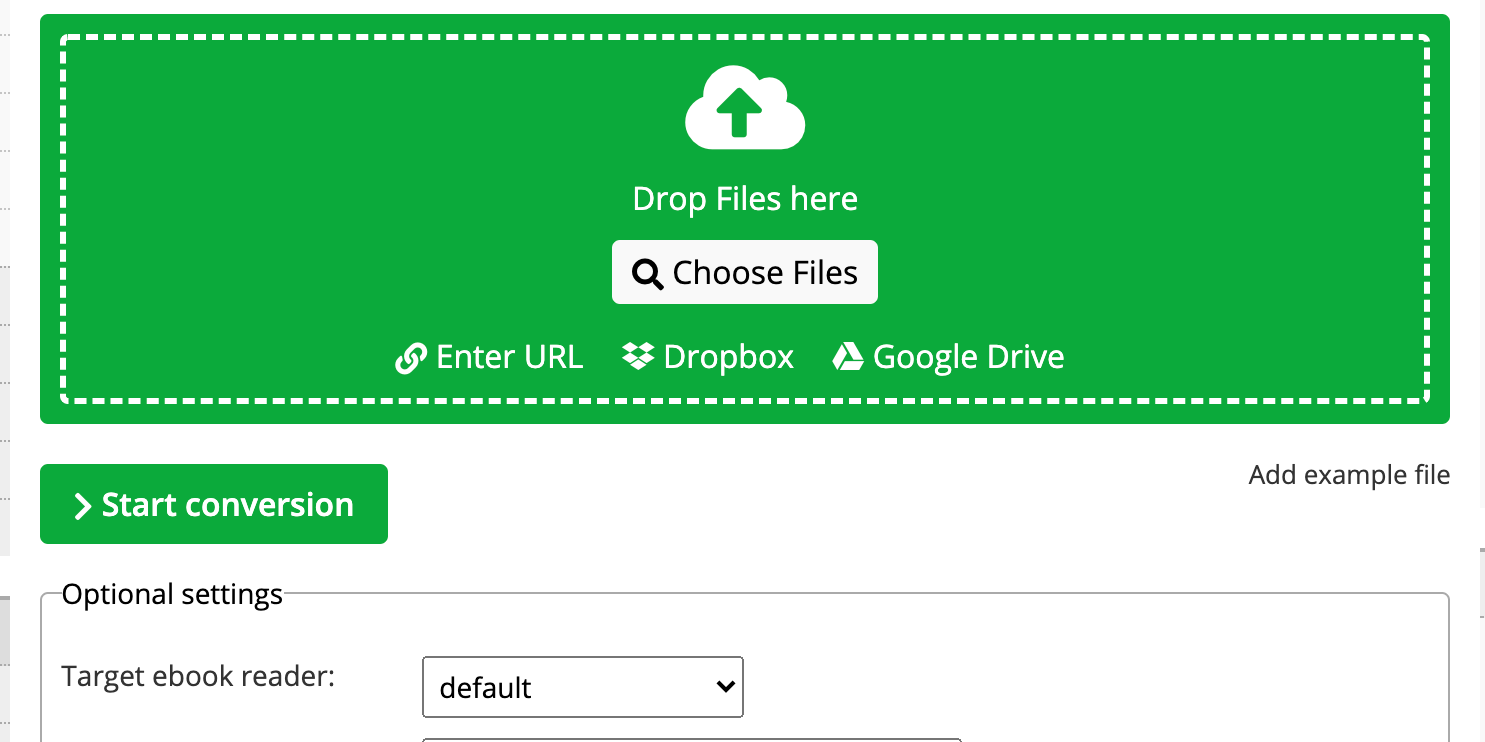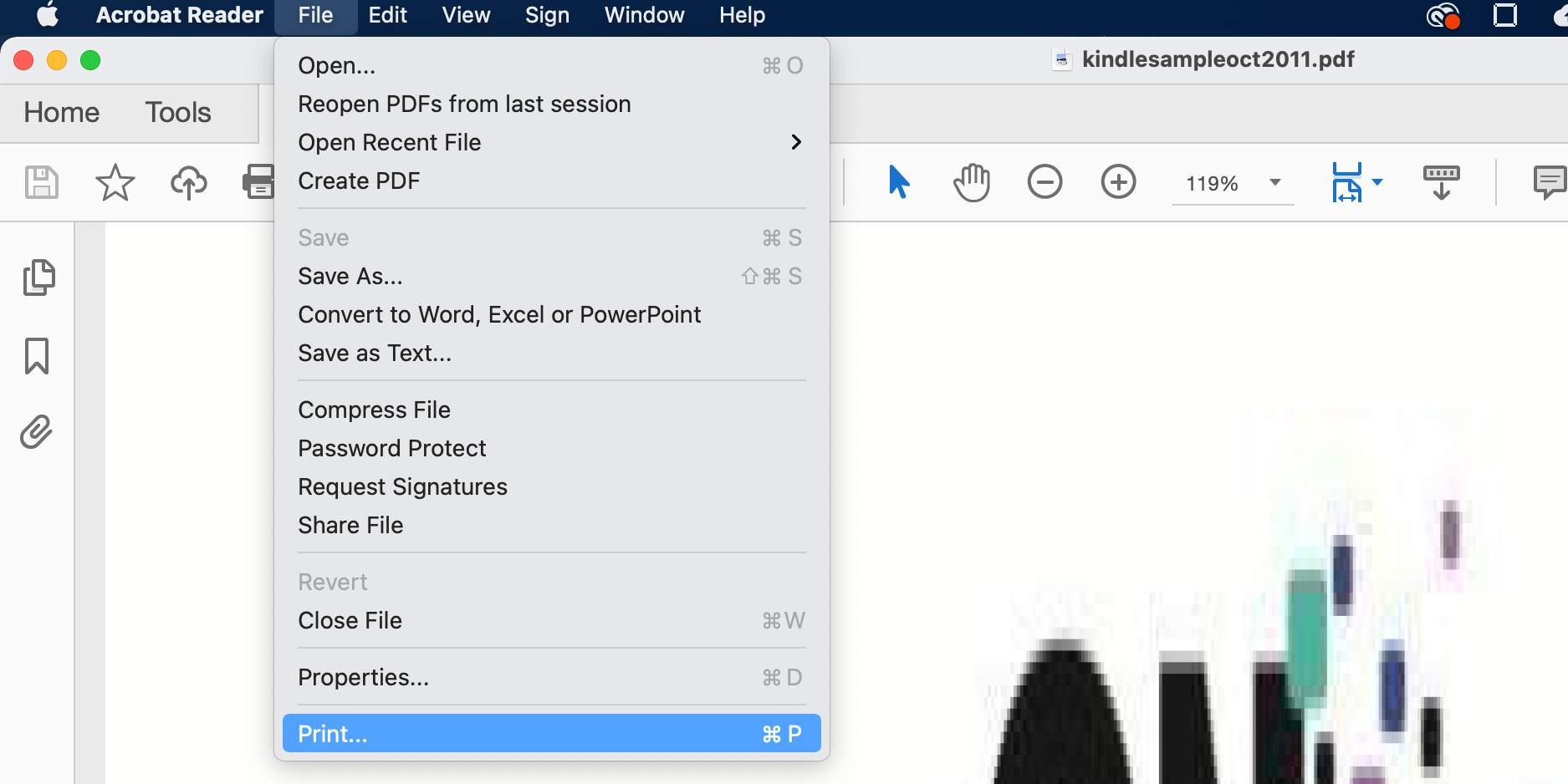If you’ve downloaded a Kindle book, it likely uses Amazon’s AZW file format. This format makes it difficult to read these Kindle books on non-Kindle devices. The good news is that you can convert these Kindle books to PDF.
PDF is widely recognized and this file format opens on pretty much any device. By converting your Kindle books to PDF, you can make them readable on nearly all your devices.
This guide will show you a couple of methods to convert Kindle books to PDF.
How to Convert a Kindle Book to PDF Offline
An easy way to convert a Kindle book to PDF offline is by using Calibre. This is a free ebook management app that allows you to read as well as organize ebooks on your various devices.
One of the features in this app allows you to convert your books to various formats, including PDF.
To use this method, all that you need is your Kindle book downloaded to your computer and the free Calibre app.
- Launch Calibre app and click the green Add books option in the top-left corner.
- In the file manager window that opens, navigate to where you’ve saved your Kindle book and double-click the book to add it to Calibre.
- Select your newly added book in Calibre and click the Convert books option in the top menu bar.
- On the following screen, select PDF from the Output format dropdown menu in the top-right corner.
- Modify the metadata for your book, if you want, and then finally click OK at the bottom.
- Click the Jobs option in the bottom-right corner to view the conversion progress.
- When the book is converted, right-click PDF next to Formats on the right and select Save the PDF format to disk from the menu.
- Choose a folder to save your converted book in.
You can now read your converted Kindle book in any PDF viewer on your computer.
How to Convert a Kindle Book to PDF Online
If you prefer online services, there are many sites out there that let you convert your Kindle books to PDF. These services don’t require you to install anything on your computer as they’re completely web-based.
One of these services is Online-Convert, which is free. This site allows you to convert files from one format to another, including AZW to PDF.
To use this site:
- Click Choose Files on the site to upload your Kindle book.
- Navigate to the folder containing your Kindle book and select the book to upload it.
- Once your book is uploaded, click Start conversion to start converting your book.
- Wait while the site converts your book.
- When the book is converted, the PDF file will automatically begin to download on your computer. If that doesn’t happen, you can manually start the download by clicking Download.
And your Kindle book is now available in PDF on your computer.
Bonus Tip: How to Print a Kindle Book
Now that your Kindle book is in PDF, you can print the book using any PDF viewer on your computer.
For example, to print your Kindle book with Adobe Acrobat Reader DC:
- Right-click your PDF book and select Open With > Adobe Acrobat Reader DC.
- When the book opens, click the File menu at the top and select Print.
- You should now see the standard print dialog box. Specify the print options and then click Print.
There Are Multiple Ways to Convert Kindle Books to PDF
If you’re having trouble reading your Kindle books, convert them to PDF and they’ll become compatible with nearly all your devices. Use one of the methods outlined above to quickly and easily convert your books.