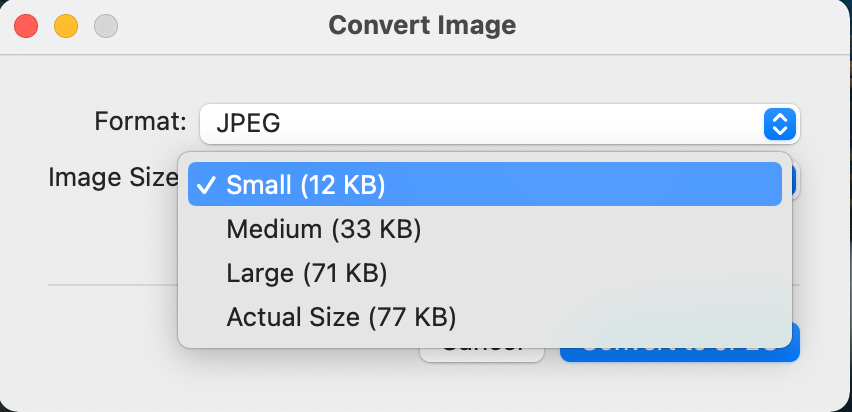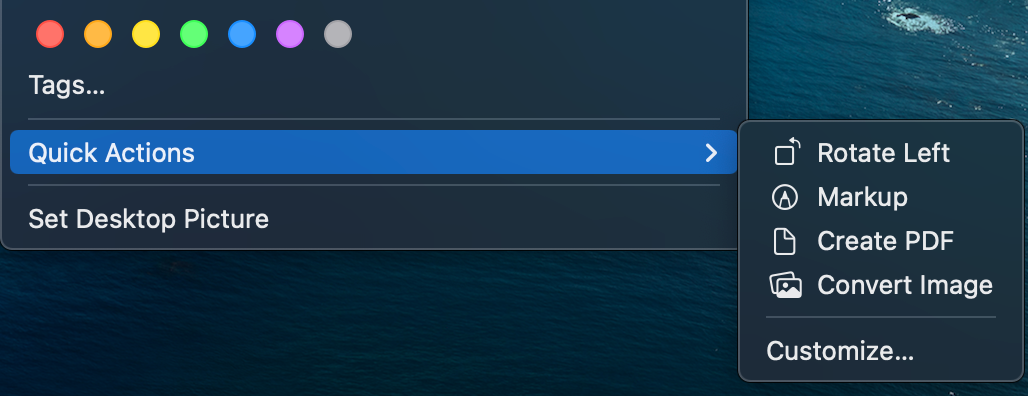Are you still using a third-party app to convert images to a different file format on your Mac? If so, chances are you’re unaware of your Mac’s newly integrated image converter. Thanks to macOS Monterey, you can quickly convert image files directly by using a default action in the Quick Action menu. Here’s how to do it.
How to Convert Images on Your Mac Instantly
Quick Action is a Mac feature that helps Mac users create a more seamless workflow. It assists you with everyday tasks, like creating a PDF and rotating an image. Since the release of macOS Monterey, Quick Actions acquired the new capability of converting images instantly, without needing to install any third-party software.
With this feature, you can convert images into JPEG, HEIF, and PNG file formats. You can also compress them to smaller file sizes by choosing from Small, Medium, or Large.
Here’s how you do it:
- Select any image you want to convert by Control-clicking it in Finder.
- From the context menu, select Quick Actions > Convert Image.
- Click the Format field to reveal the dropdown menu. Choose from HEIC, JPEG, or HEIF.
- Click the Image Size field. From the dropdown menu, select from Small, Medium, or Large. It will also show the corresponding kilobytes beside each file size.
- Tick Preserve Metadata to retain the complete information of your image.
Once you hit Convert to [file format], the conversion will take place. The original file is retained, while the new image includes “Small,” “Medium,” or “Large” after the file name. You can also convert multiple photos at a time: just select all the files and convert the images.
An Easy Way to Convert Images on Mac
While the Quick Actions converter is quite limited in its offering, it can still be a valuable tool if you want to compress files and change file types quickly. Who knows, maybe it’ll cover more file types and features soon.