If you travel a lot and also love gaming, you might be tempted to bring your PS5 with you on vacation. But logging onto hotel Wi-Fi usually requires extra steps to set up, often making it confusing enough to access on a laptop, let alone a PS5.
If you have taken your beloved PS5 with you on vacation and can’t figure out how to connect it to your hotel Wi-Fi, don't worry. You didn't put your beloved console at risk for nothing. Connecting to hotel Wi-Fi on your PS5 is possible, it's just a little tricky.
How to Connect Your PS5 to Hotel Wi-Fi
With just a few workarounds, not only can you connect your PS5 to your hotels Wi-Fi, but you can connect your PS4 to hotel Wi-Fi as well. The most common roadblock you may face when trying to connect your PlayStation console to hotel Wi-Fi is authenticating the browser.
Connecting your PlayStation to hotel Wi-Fi will always fail on the first attempt because that authentication has to be made first for it to be successful. That is where most PlayStation owners stop trying, but there is a way to authenticate the browser on your PlayStation.
If you have ever connected to hotel Wi-Fi before, you will be familiar with authenticating it via a browser on your phone or laptop. Doing so is easy on these devices since the browser usually pops up by itself and prompts you to enter the password. On a PS5, however, the browser is hidden and won't pop up automatically. You will have to go looking for it yourself.
There are two main ways to connect your console to hotel Wi-Fi and locate this elusive browser on your PS5. The first involves prompting the PS5 to open a browser itself, while the other method allows you to authenticate your hotel Wi-Fi through your phone.
How to Connect to Hotel Wi-Fi Using Your PS5’s Browser
The first is the easiest method and can be done without the help of any other gadgets. Here’s how:
- Open the settings on your PS5 by pressing the gear icon.
- Navigate to your Network settings.
- Press Settings, and select the option to Set up an Internet Connection.
- Locate your hotel’s Wi-Fi from the list of available internet connections.
- Once the connection fails, head back into your PS5’s main settings and select User’s Guide, Health and Safety, and Other Information.
- Open the User’s Guide. This will prompt your PS5 to open a browser, where you can enter the password and accept whatever terms and conditions you are required to agree to before accessing your hotel's Wi-Fi.
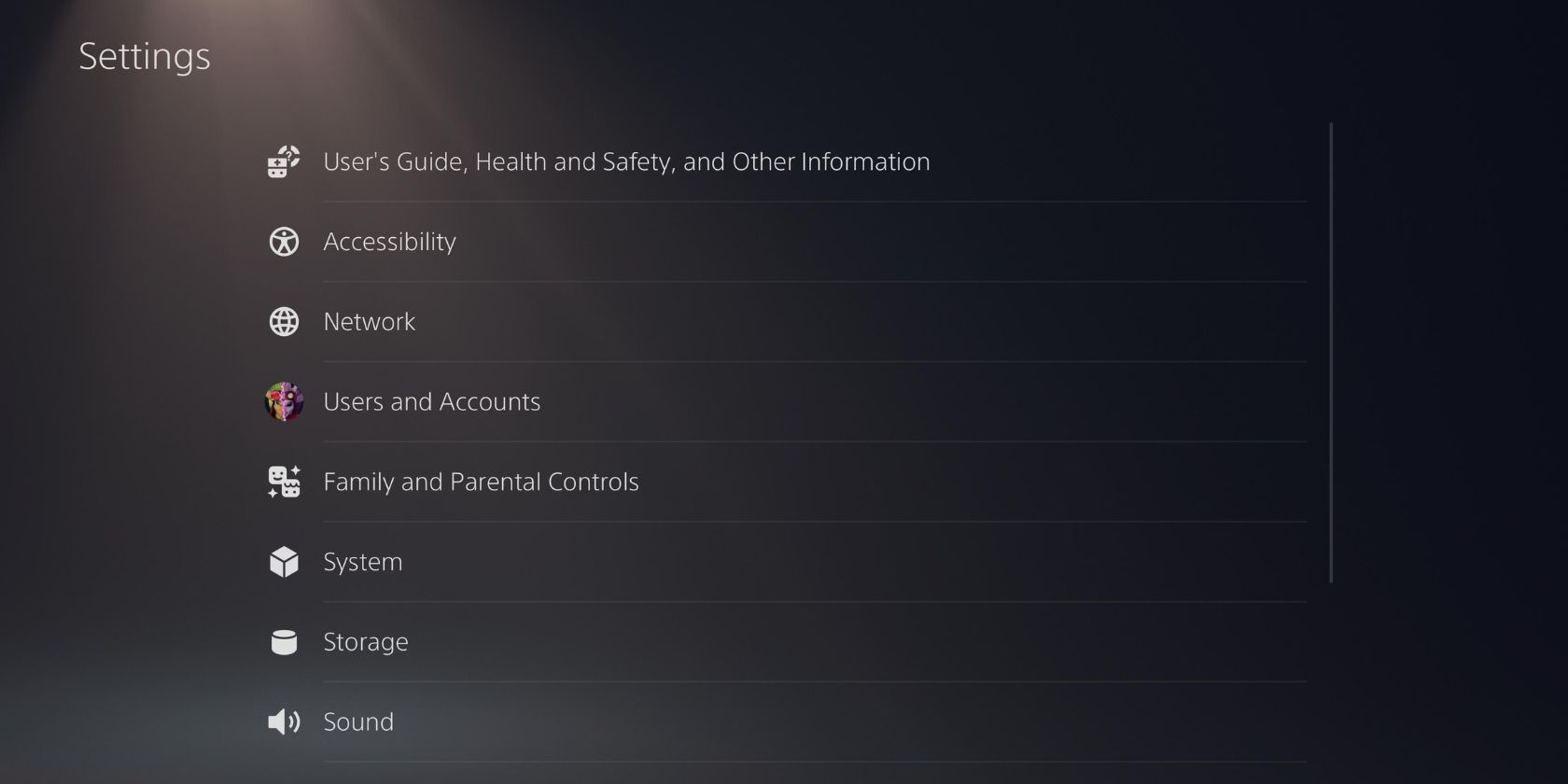
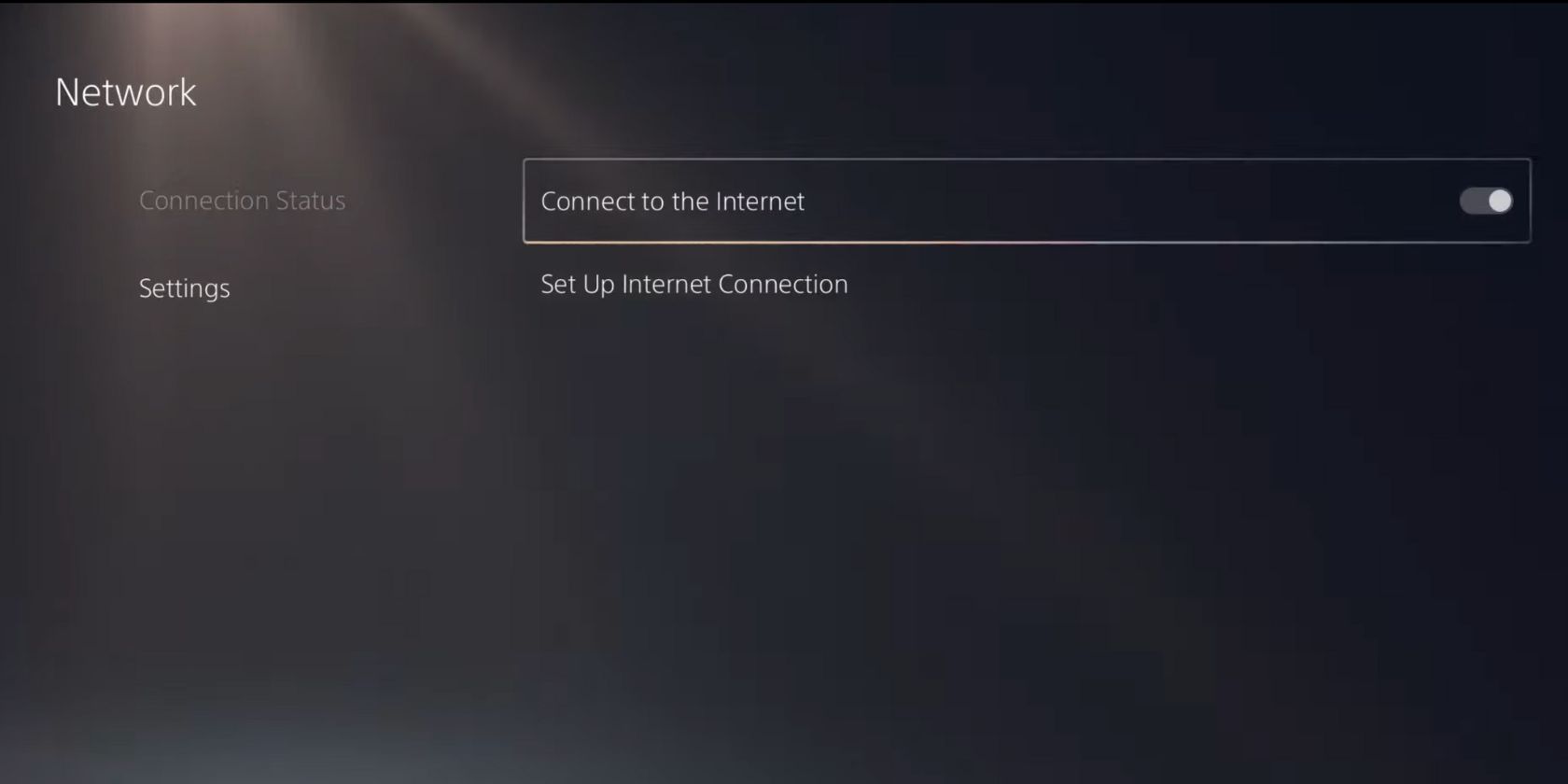
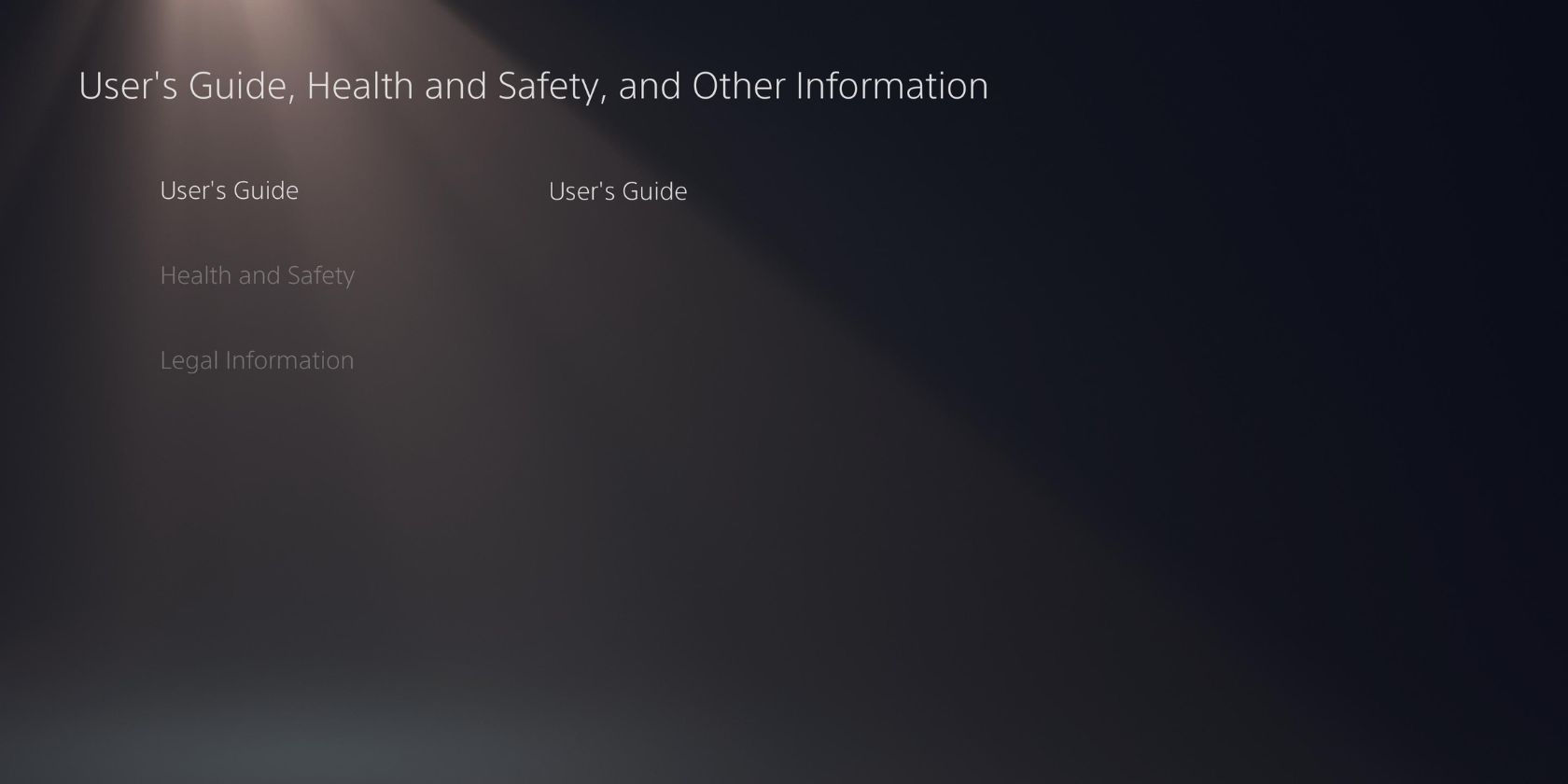
If for some reason this method doesn't work for you, you can also connect your phone to your PS5 in order to authenticate the Wi-Fi.
How to Connect Your PS5 to Hotel Wi-Fi With Your Phone
To connect your PS5 to your hotel's Wi-Fi using your phone, follow the same steps as before until the connection fails. Instead of heading to the User’s Guide, follow the steps below:
- After your connection fails, select How to Authenticate.
- Select Connect Phone to PS5. At this point, your PS5 will provide you with an eight-digit passcode.
- On your phone, find the Wi-Fi connection that your PS5 uses. It will be a code that begins with PS5- followed by three numbers unique to your console.
- Connect to your PS5 using your phone and enter the eight-digit passcode. A browser will then pop up on your phone, where you will be able to log in to your hotel's Wi-Fi.
Once you have logged into your hotel’s Wi-Fi on your PS5 through your phone, you will be able to browse the web freely on your console. If you are still experiencing issues trying to connect, check out our guide to learn how to fix your PS5 Wi-Fi issues.
Don’t Miss Out on Your Favorite Games While You’re on Holiday
Playing multiplayer games online is a great way to keep in contact with your friends while on holiday. So next time you go on vacation, don’t hesitate to take your PS5 because you can’t figure out how to connect it to your hotel’s Wi-Fi.
It is a pain to get your favorite console connected to hotel internet, but once you spend a few minutes figuring it out, you will be free to game for hours. There are no guarantees the hotel Wi-Fi will be as good as your Wi-Fi at home, but it's certainly better than nothing.


