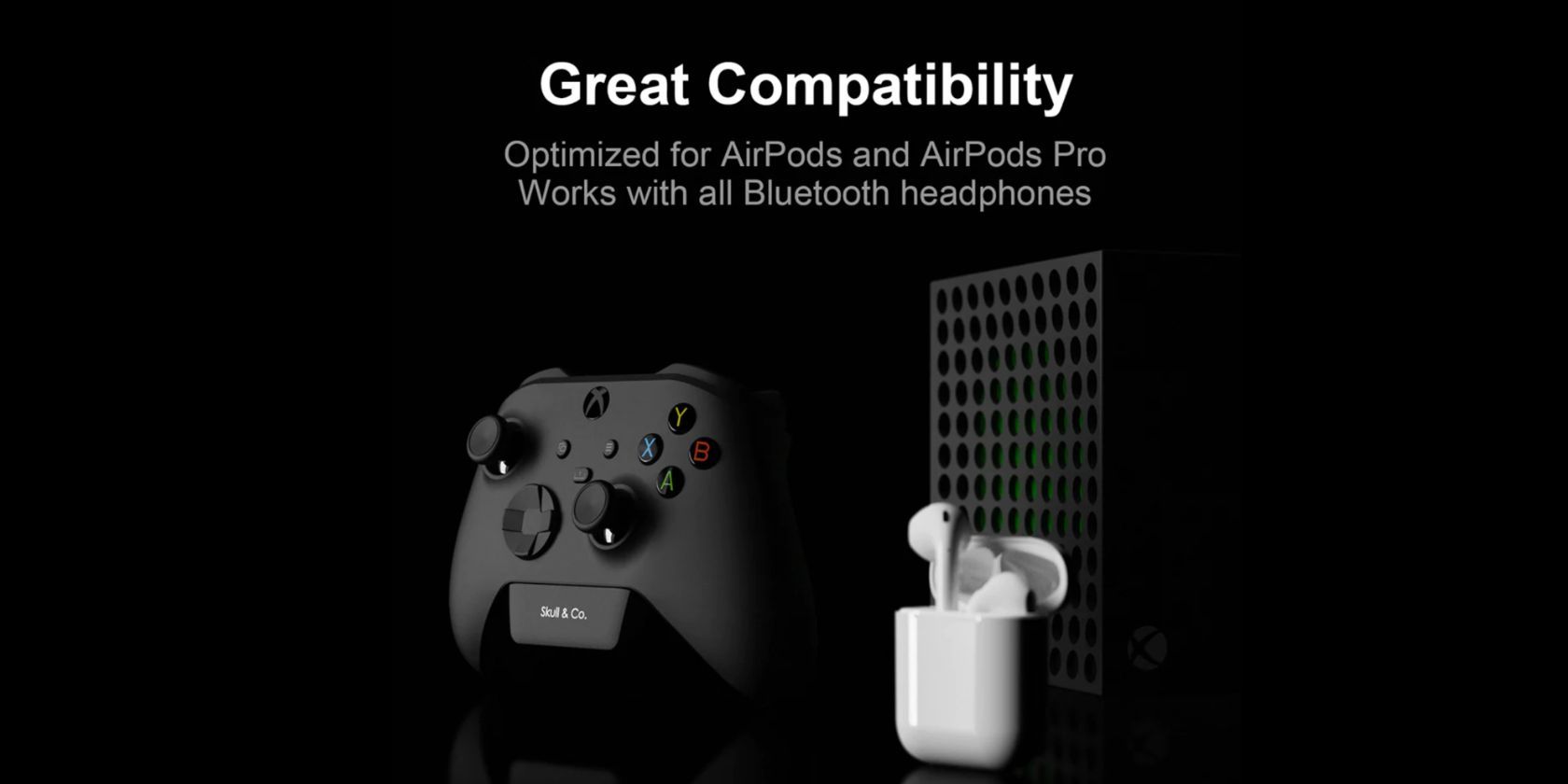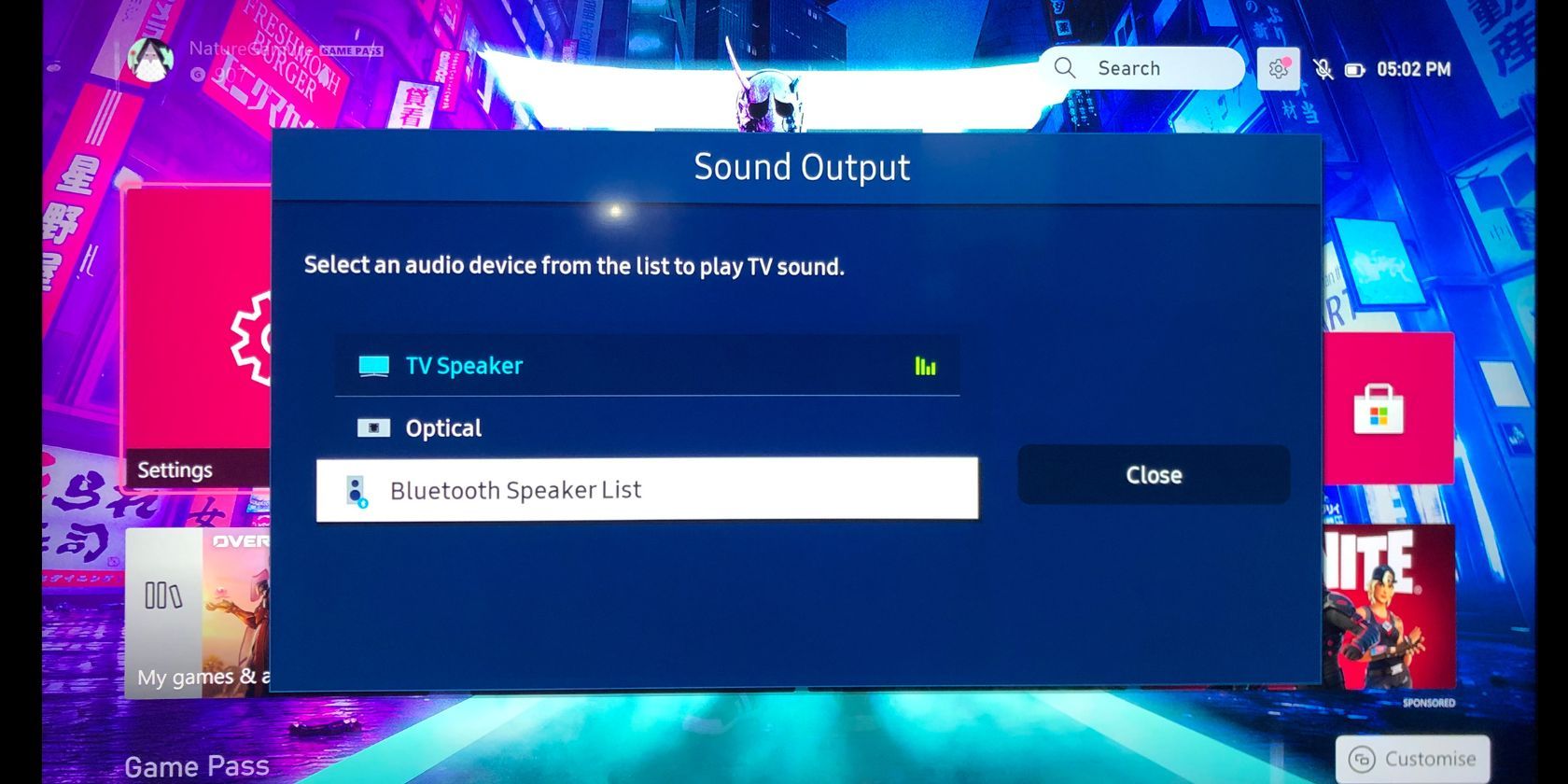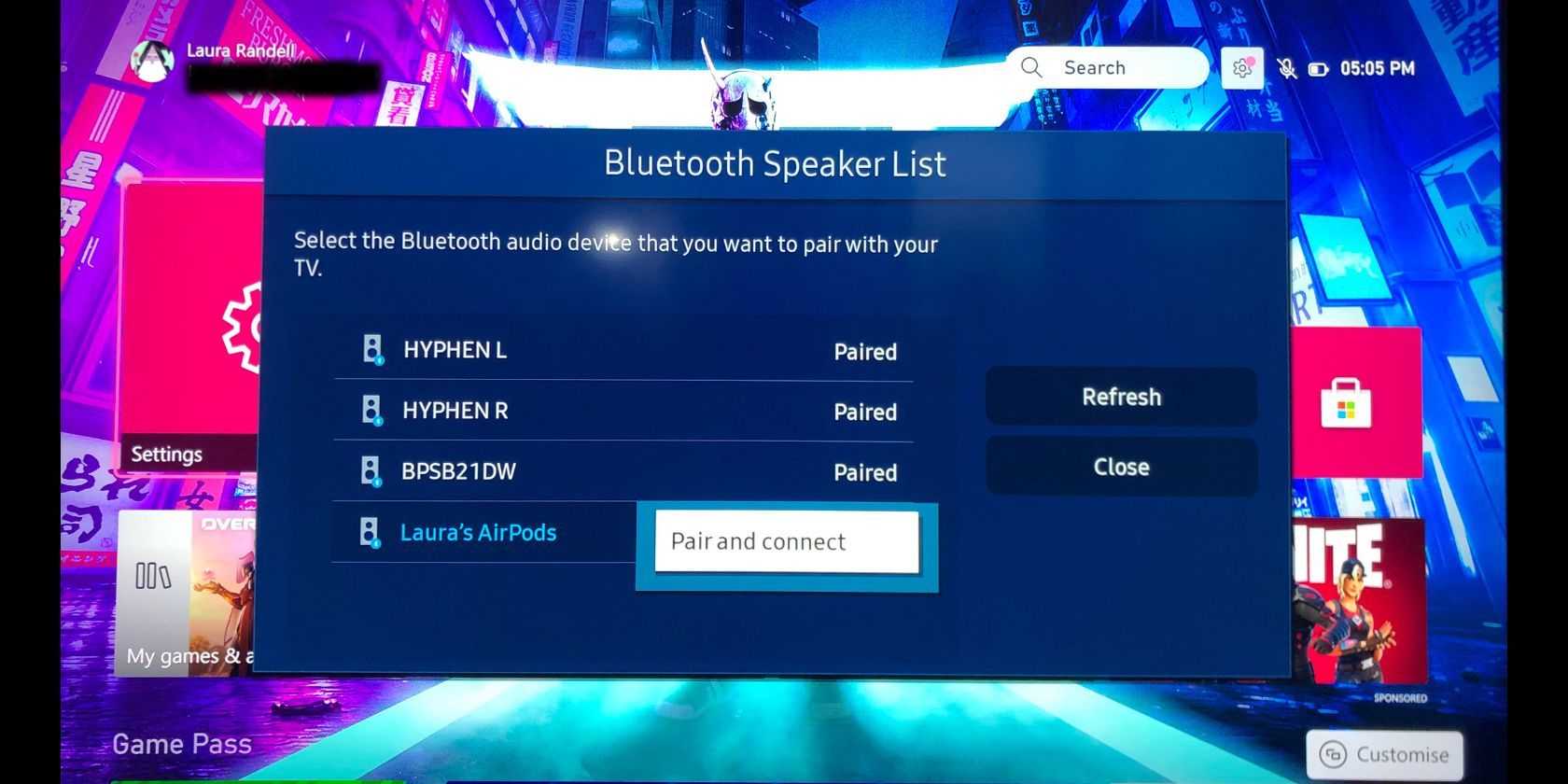Listening to your game’s audio through your TV speakers gets the job done, but TV speakers often don’t produce the best sound quality. And listening to your game’s audio through a wired headset immediately triggers back flash-backs of sitting cross-legged in front of your parent's TV playing video games in the 90s.
There are many reasons why you would want to connect Bluetooth headphones to your console, and these are just a few of them. Unfortunately, it is harder than it sounds to listen to your Xbox Series X|S through wireless headphones. But as difficult as it may be, it’s not impossible.
Use a Native Xbox Headset to Listen to Your Xbox Series X|S Wirelessly
The main reason why it’s so difficult to connect Bluetooth headphones to your Xbox Series X|S is that the system doesn’t actually support Bluetooth natively. Instead, it uses Xbox Wireless Protocol to connect wirelessly to controllers and headsets.
The fact that Xbox consoles use Xbox Wireless Protocol means that only headphones that feature this exclusive technology can connect natively to the system. The good news is that if you do happen to own something like the Xbox Wireless Headset, connecting it to your console is a breeze.
All you have to do to connect your Xbox Wireless Headset to your Xbox Series X|S is hold the green power button on the left earpiece for about four seconds and hold down the pair button on your console.
The pair button on an Xbox Series X can be found just above the USB port on the front of the console, and just to the right of the USB port on the front of Xbox Series S consoles.
Out of all the sound settings you can change to optimize your Xbox Series X|S, simply connecting your headphones wirelessly is a great start, but the Xbox Wireless Headset gives you even more freedom to customize the sound it creates on the Xbox itself. That way, you can achieve superior sound when compared to other headphones or your default TV speakers.
Use a Bluetooth Dongle to Connect Your Wireless Headphones to Your Xbox Series X|S
While using a native headset is the easiest way to achieve wireless audio on your Xbox console, the reality is that not everyone has the disposable funds to run out and buy a new set of headphones specifically for their Xbox.
The chances are that most people may already own a pair of wireless headphones, whether they are for gaming on another console or for their mobile device. Thankfully, there are still a couple of methods that allow you to utilize what you already have to listen to your Xbox Series X|S wirelessly.
The first is via a Bluetooth dongle. This is a Bluetooth transmitter that you can connect to either your console or your controller that acts as the middleman between your system and your headphones.
Using a Bluetooth dongle to connect your wireless headphones to your Xbox Series X|S is as easy as turning on and pairing the two devices, no meddling in the settings needed. Using a Bluetooth dongle is one of the best ways to connect Bluetooth headphones to your PS5, as well.
There are many Bluetooth adapters on the market that would do just fine, but a great option is Skull & Co.’s AudioBox Bluetooth Audio Adapter for Xbox Controllers. You simply plug the device into your Xbox controller, activate pairing mode on both your headphones and the device, and wait for them to connect.
Connect Your Bluetooth Headphones Directly to Your TV
So purchasing a native headset or purchasing a Bluetooth dongle to connect your wireless headphones to your Xbox Series X|S are both easy and simple to operate. But both require going out and spending your hard-earned cash on buying another item to make it work.
By far, the easiest and cheapest method to connect and listen to your Xbox audio wirelessly is to connect your headphones directly to your TV. Your system’s audio comes through your TV speakers by default, and although your Xbox Series X|S may not have Bluetooth capabilities, your TV very well could.
This method does require your TV to have Bluetooth support. So if yours doesn’t, you could be better off going with one of the first two methods unless you are in the market for a new TV anyway. But many TV’s these days do have Bluetooth so it is definitely worth checking first before giving up on this method.
If you don’t know whether your TV supports Bluetooth or not, you can check by opening your TV’s settings. Find the Sound settings and head to Sound Output. If you see a Bluetooth Speaker List in the Sound Output settings, your TV supports Bluetooth, and you are good to go.
To connect your wireless headphones to your TV, make sure the headphones are on and in pairing mode. From the same Sound Output settings, select Bluetooth Speaker List. Scroll down the list of available devices until you find your headphones. Select the headphones and select Pair and connect to connect them to your TV.
Depending on what kind of TV you have, your settings might have slightly different wording, but the overall process when it comes to pairing Bluetooth headphones should be very similar.
While having to search for all of these workarounds to connect your headphones to your Xbox Series X|S is frustrating, it’s not uncommon. Switch owners are one of the few console owners lucky enough to not have to worry about this issue. Connecting Bluetooth headphones to your Nintendo Switch is incredibly quick and easy, so if you have one of those consoles as well, you can rest easy knowing you will never have to search for a similar tutorial for the Switch.
Leave the Cables in the '90s and Listen to Your Xbox Series X|S Wirelessly
There are countless reasons to connect your wireless headphones to your Xbox Series X|S console. Whether you want to be able to hear every single sound delivered straight to your ears so you are always aware of your surroundings in-game, or your Mom is trying to talk on the phone in the background and is yelling at you to turn your game box down.
Either way, connecting to and listening to your Xbox Series X|S through your wireless Bluetooth headphones is strangely difficult but essential. Hopefully, this guide has helped you make that happen, so you can up your game instead of the volume on your TV.