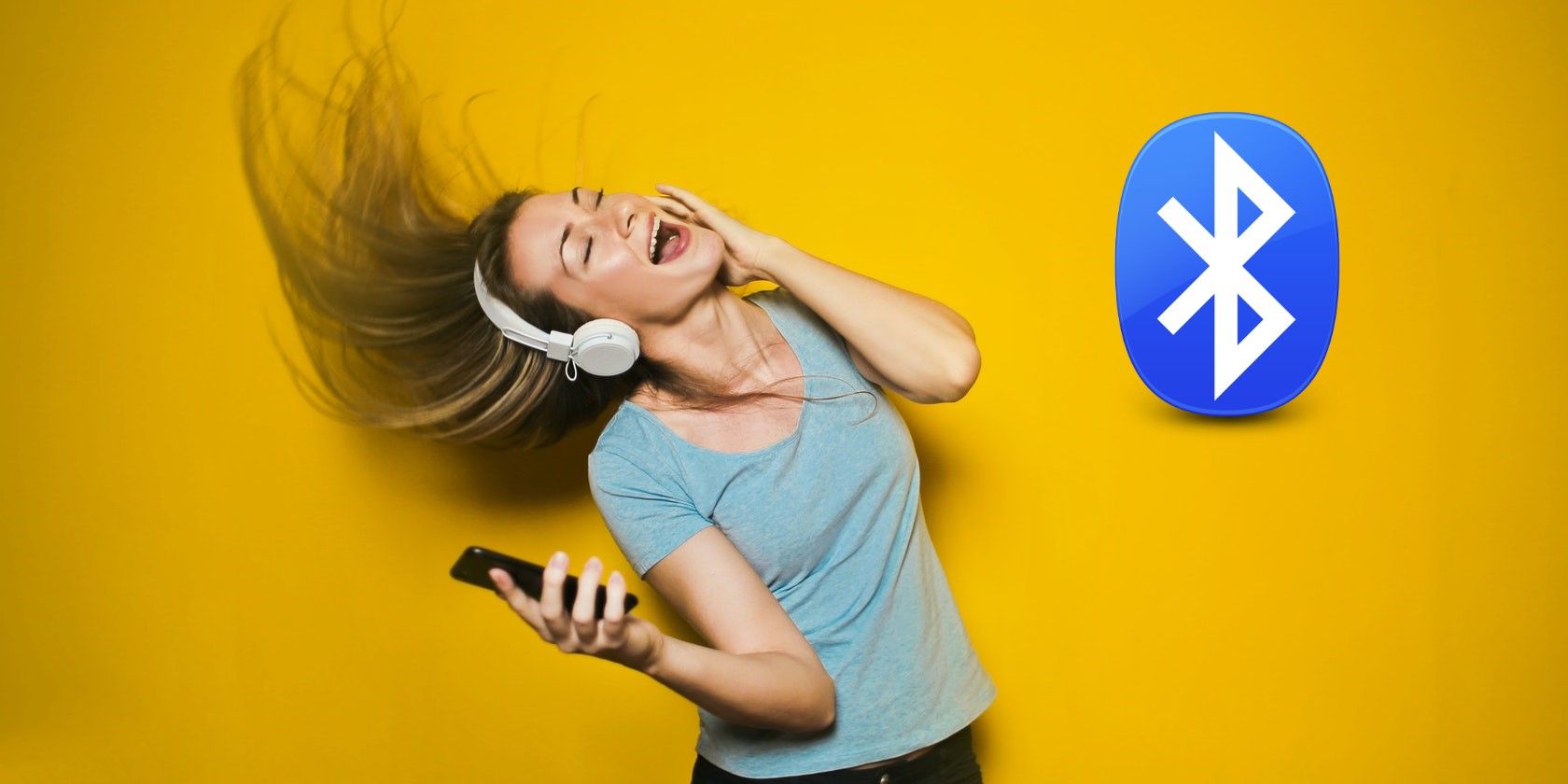There's a good chance that you've heard of Bluetooth, a technology to connect nearby devices wirelessly. As an Android user, you would have spotted it in the settings menu on your device.
You can connect several devices to your Android phone using Bluetooth. It's easy to pair devices too, as you will find out reading further.
What Is Bluetooth and What Devices Can You Pair With It?
Bluetooth is a radio communication technology that lets you connect devices within a short range of each other. It doesn't use your phone's Wi-Fi or mobile data for making connections.
Generally, Bluetooth is backward compatible, so the latest Bluetooth 5 devices should be able to pair with devices sporting earlier Bluetooth versions.
With Bluetooth connectivity, you can enjoy music wirelessly or share files and photos. You can even connect to your car's infotainment system to enjoy your phone's playlists or take calls hands-free.
You can connect another phone, a tablet, a Bluetooth speaker, Bluetooth headphones and earbuds, a computer, or an accessory like a fitness band.
For most Bluetooth devices, the pairing method is similar. Here I will be taking you through the steps on my Android phone. The process on your device might vary but shouldn't be too different.
How to Pair and Connect a Bluetooth Device to Your Android Phone
First, you must turn on Bluetooth on your phone. There are two ways:
- Swipe down from the top of your screen using two fingers to open Quick Settings. Tap on the Bluetooth B icon to turn it on. Tapping and holding this button will take you to the Bluetooth settings page.
- Open Settings on your phone and tap on Bluetooth. On the next page, toggle on the button next to Bluetooth.
The Visible to other devices option should be enabled by default in Advanced Settings. If not, turn it on.
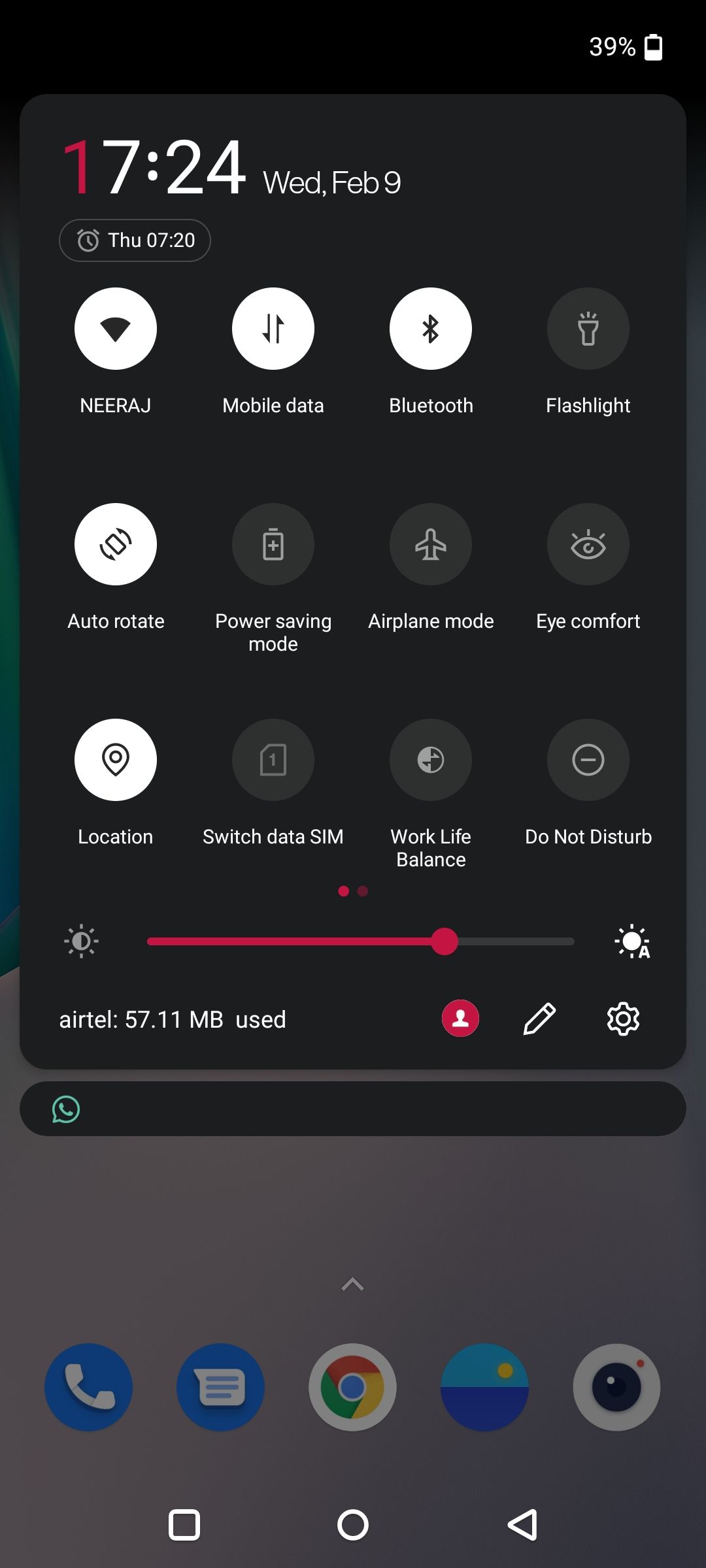
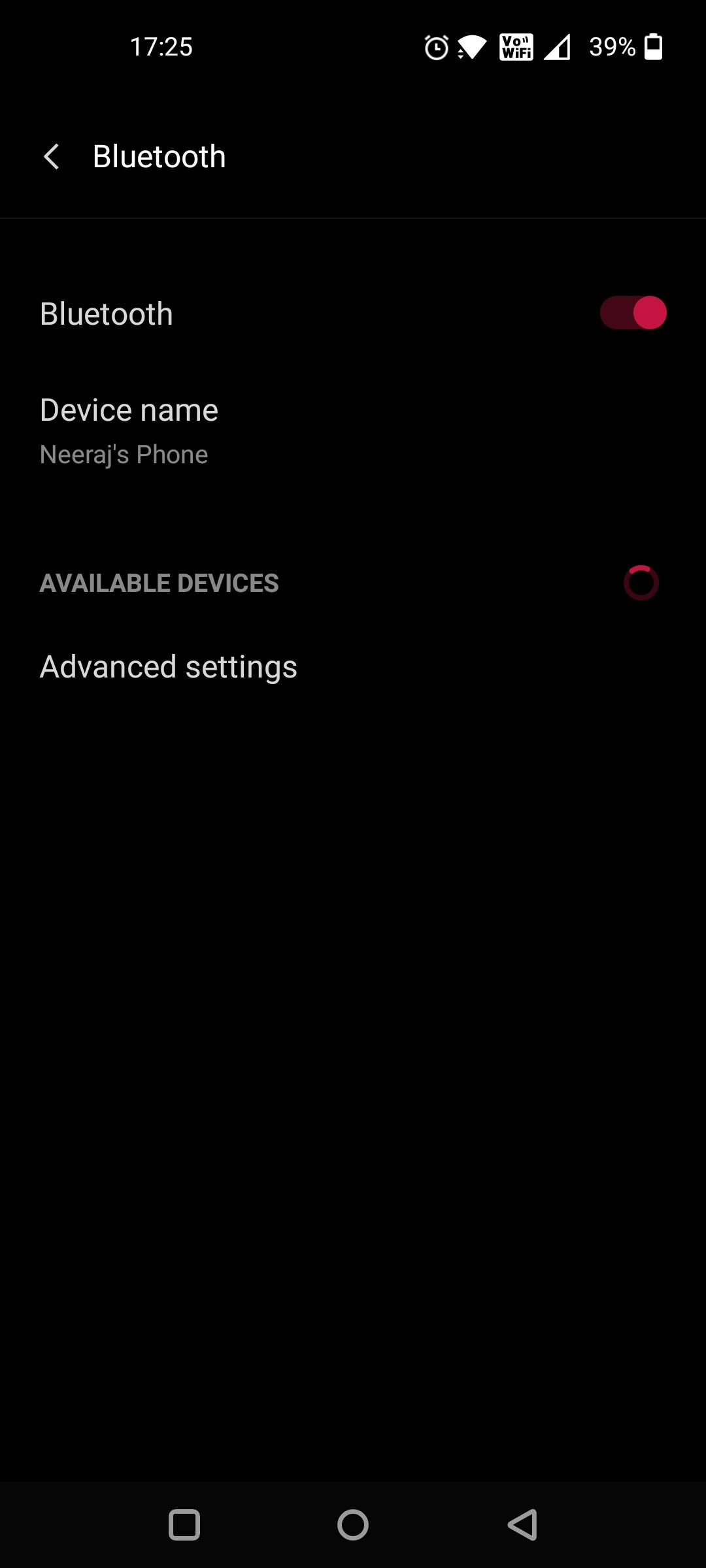
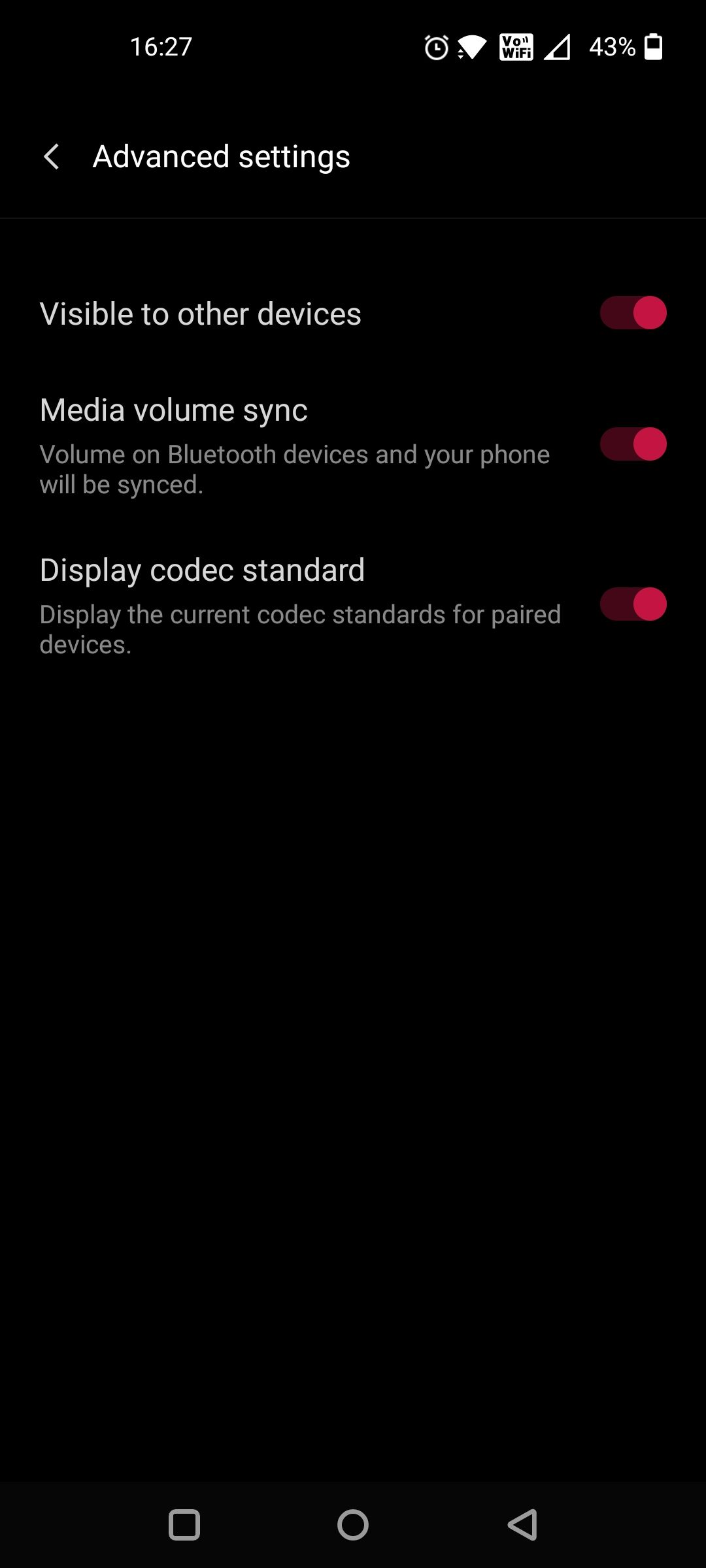
Next, make the Bluetooth device you're connecting to discoverable—it needs to be in range and visible to your Android phone for successful pairing.
The pairing process varies with each device, which you will find in the device's user manual. Some products such as the Amazon Echo also work as Bluetooth speakers and can enter pairing mode by saying, "Alexa, pair." Others, like a laptop, will require you to match a six-digit pin on both devices.
On most devices like headphones or speakers, you need to simply press and hold either the power button or the pairing button with the Bluetooth symbol on it. You will either hear a sound briefly or a notification light will flash in pairing mode. Remember that the pairing mode is active only for a short time.
Pair Your Devices
Once you've done that, you're able to complete the Bluetooth pairing process.
-
Open the Bluetooth Settings page on your phone. By now, your phone will be searching for the Bluetooth devices. This might take some time, but soon you will see names of devices appear under Available Devices.
- If the device you're trying to pair with doesn't appear, tap the Refresh button next to Available Devices. Your phone will scan again for devices.
- Once the device appears under Available Devices tap on its name. I tried to pair my Bluetooth headphones with my phone, and you can see in the screenshot below that its name HD 4.40BT appeared.
- You might get a prompt to pair with the device. Tap on Pair and the device will connect to your phone.
- For more info, tap on the information icon i, next to the device name. The Paired device page will open to show what the device is allowed to do. In this case of headphones—for receiving calls, media audio, and contacts.
- This page also has the Disconnect option for you to disconnect from the device. The Unpair option is also on this page. When the connection is not working properly you can try unpairing and pairing the device again. Also, check the device's user manual for a solution.
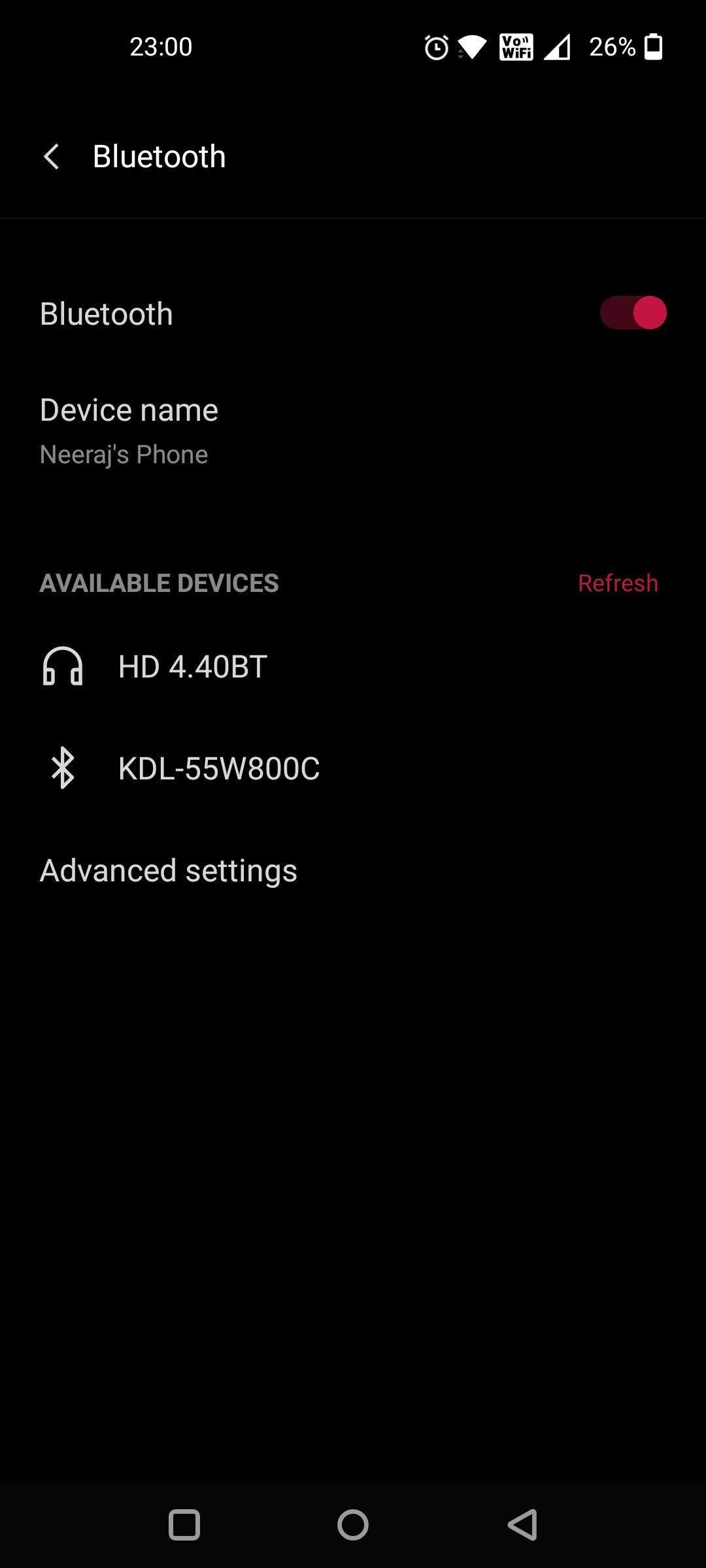
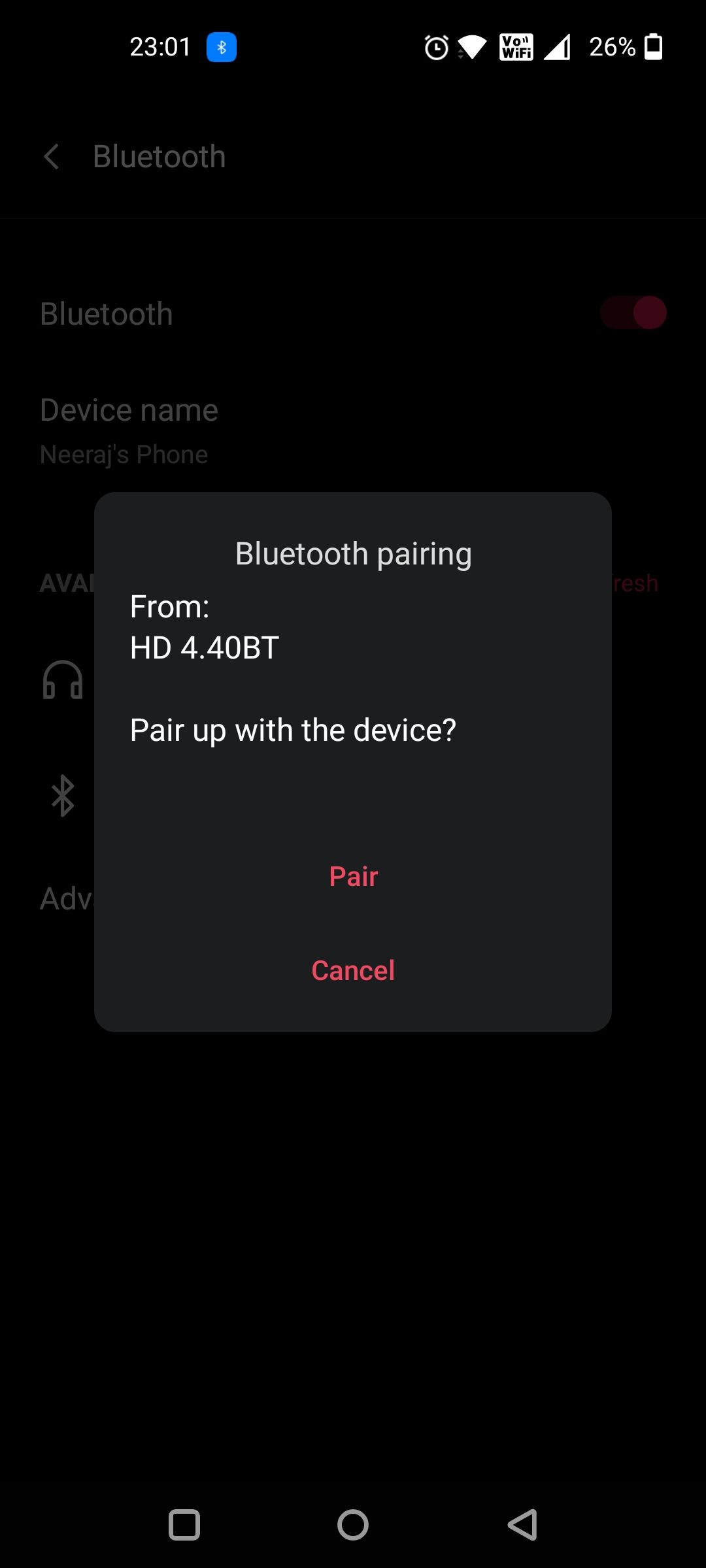
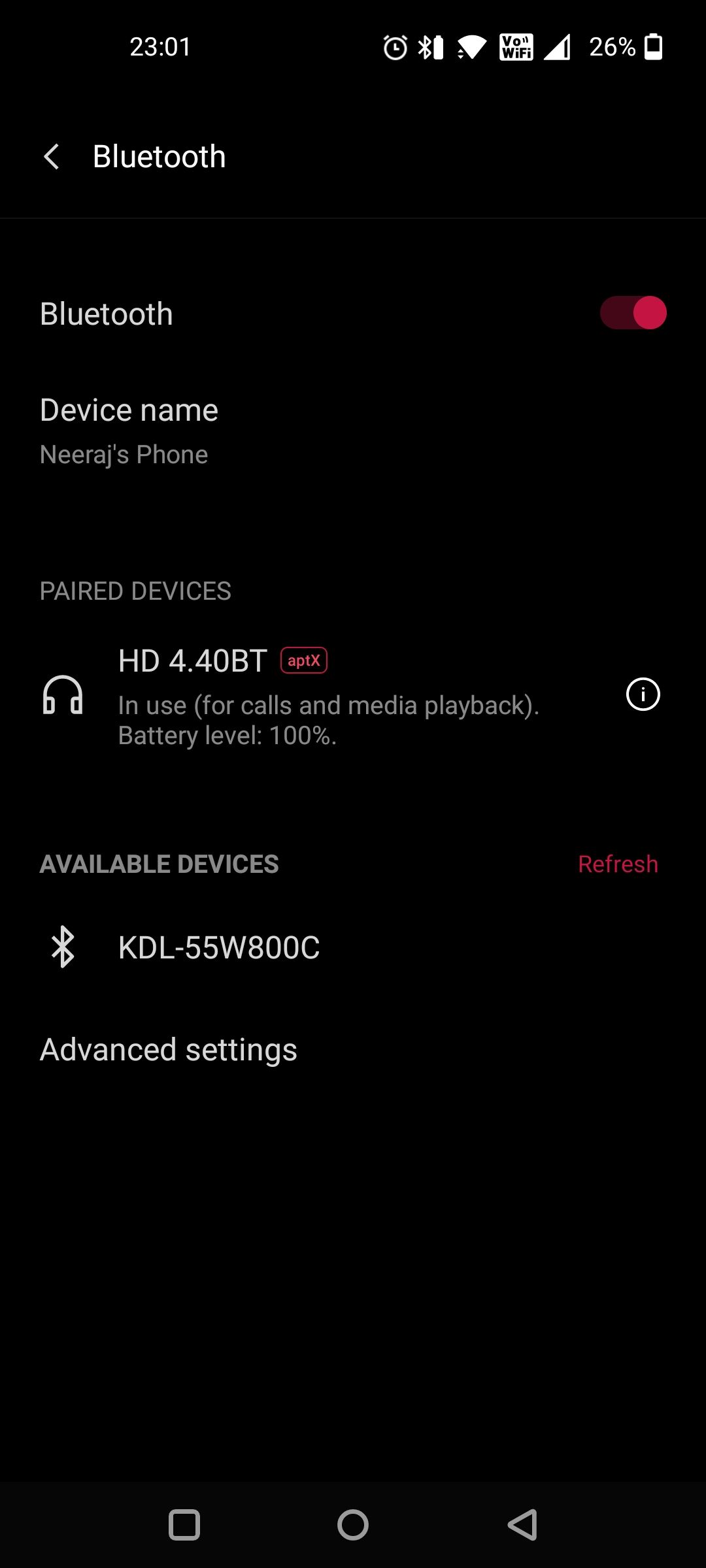
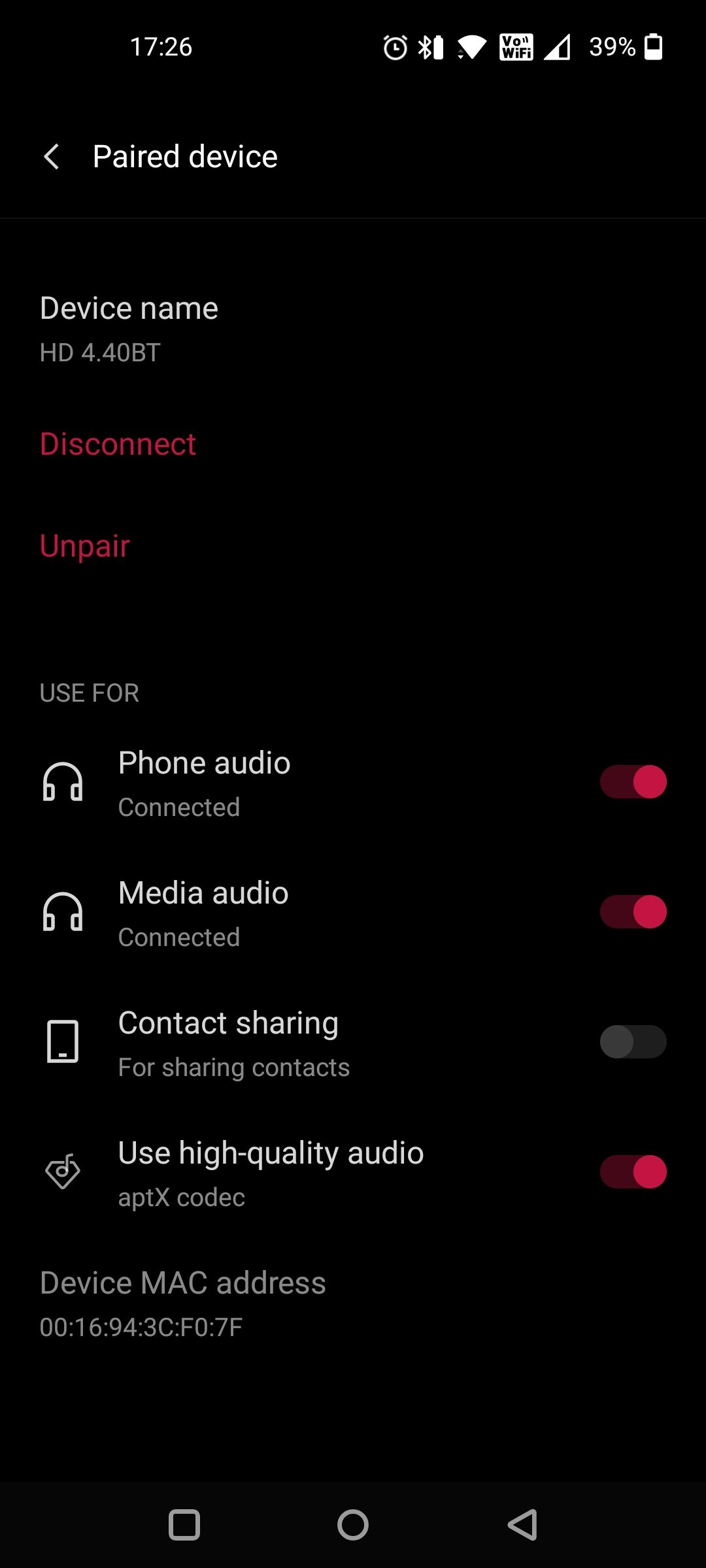
Once a device is paired the Bluetooth icon will appear on top of your phone screen next to the Wi-Fi or mobile network icons. Most Android devices can connect two to five Bluetooth devices at one time, while some support up to seven devices.
Remember, once a device is paired it will appear as a paired device under Available Devices even when it is turned off. And once you power it on, it will connect automatically to your Android phone, if your phone's Bluetooth is on and both devices are within range.
You need to unpair the device if you no longer want to use it.
Pair Your Phone and Bluetooth Device and Enjoy Wireless Freedom
You'll find Bluetooth in most devices nowadays, and innovative products like smartwatches and sunglasses with built-in speakers rely on Bluetooth.
Now that you know how to pair devices with your Android phone you can make your life easier by using Bluetooth connectivity to enjoy wireless freedom.