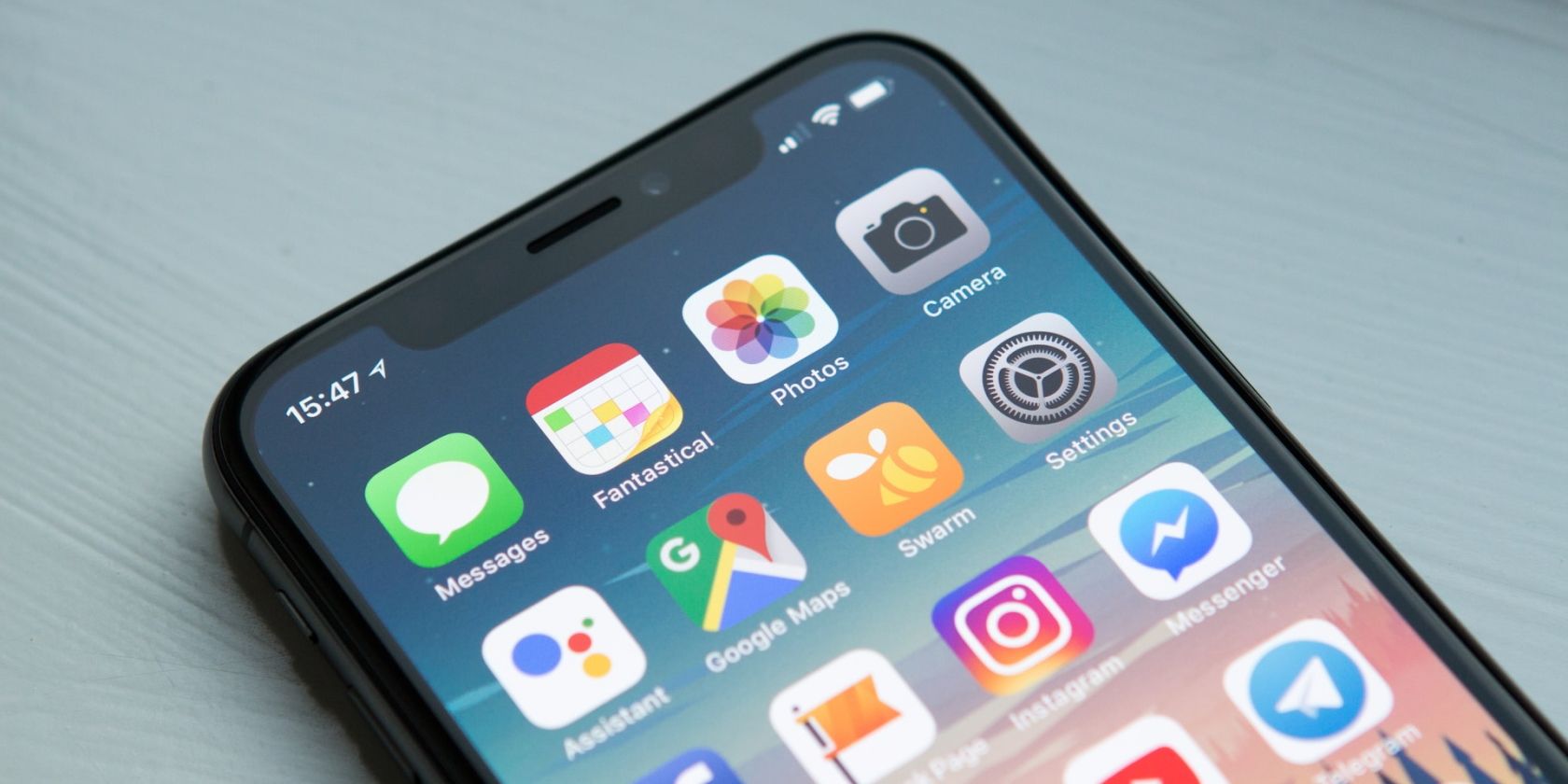For whatever reason, there are times when you may want to close all the background apps on your iPhone. While it would be handy if you could close all your opened iPhone apps in one go, that isn't part of Apple's design.
However, you can use several fingers to close multiple apps simultaneously. Therefore, if you don't have too many opened apps, it is technically possible to close all apps on iOS.
Below, we'll teach you how to do it. So, let's get started, shall we?
How to Close Opened Apps Simultaneously on Your iPhone
While no feature allows you to close all your opened apps at the same time, you can close several apps simultaneously on your iPhone or iPad.
All you need to do is access the App Switcher as you normally would (which we'll explain below). Then, use multiple fingers to swipe multiple apps off the screen at once. Note that the steps to access the App Switcher and close apps vary depending on your device.
How to Close Multiple Apps on an iPhone With a Home button
Follow these steps if your iPhone has a physical Home button with Touch ID:
- Double-click the Home button to access the App Switcher.
- Swipe side to side to find the apps you want to close.
- To close multiple apps, use multiple fingers to tap and hold several app previews. Then, swipe up to close them at the same time.
How to Close Multiple Apps on an iPhone Without a Home button
Follow these steps if your iPhone is Face ID-enabled and doesn't have a Home button:
- From your Home Screen, swipe up from the bottom to the middle of the screen to access the App Switcher.
- Swipe sideways to locate the apps you want to close.
- Again, swipe up on the app previews to close the apps. You'll need to use multiple fingers to close multiple apps simultaneously.
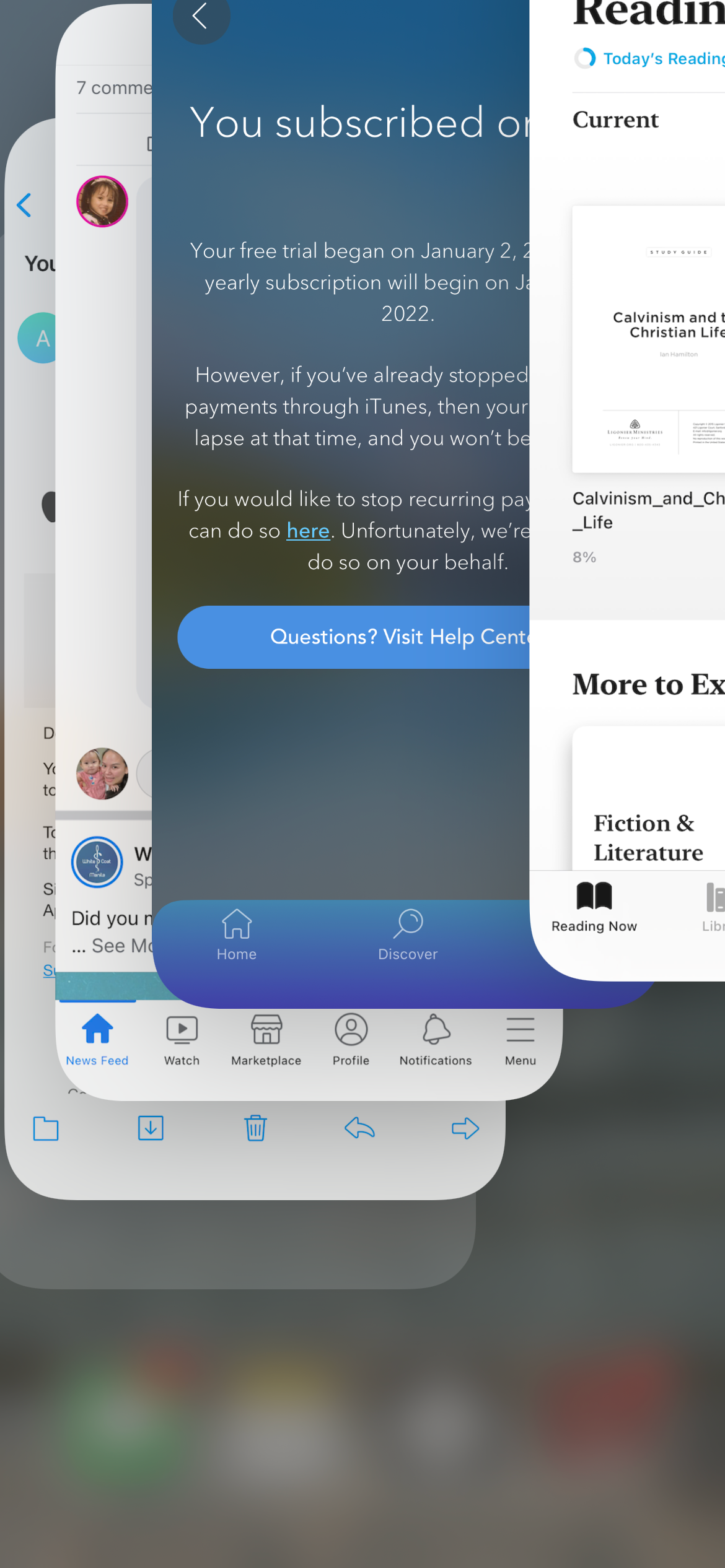
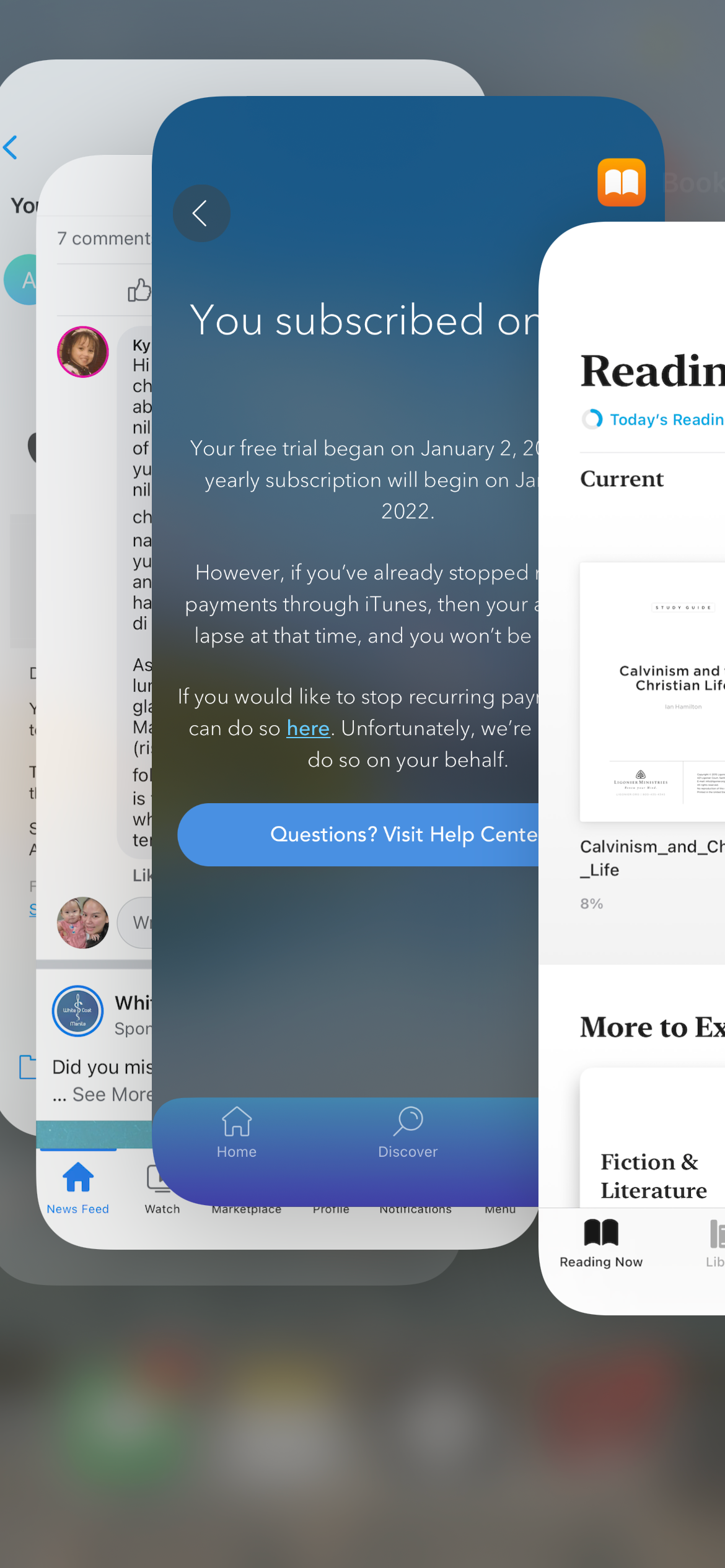
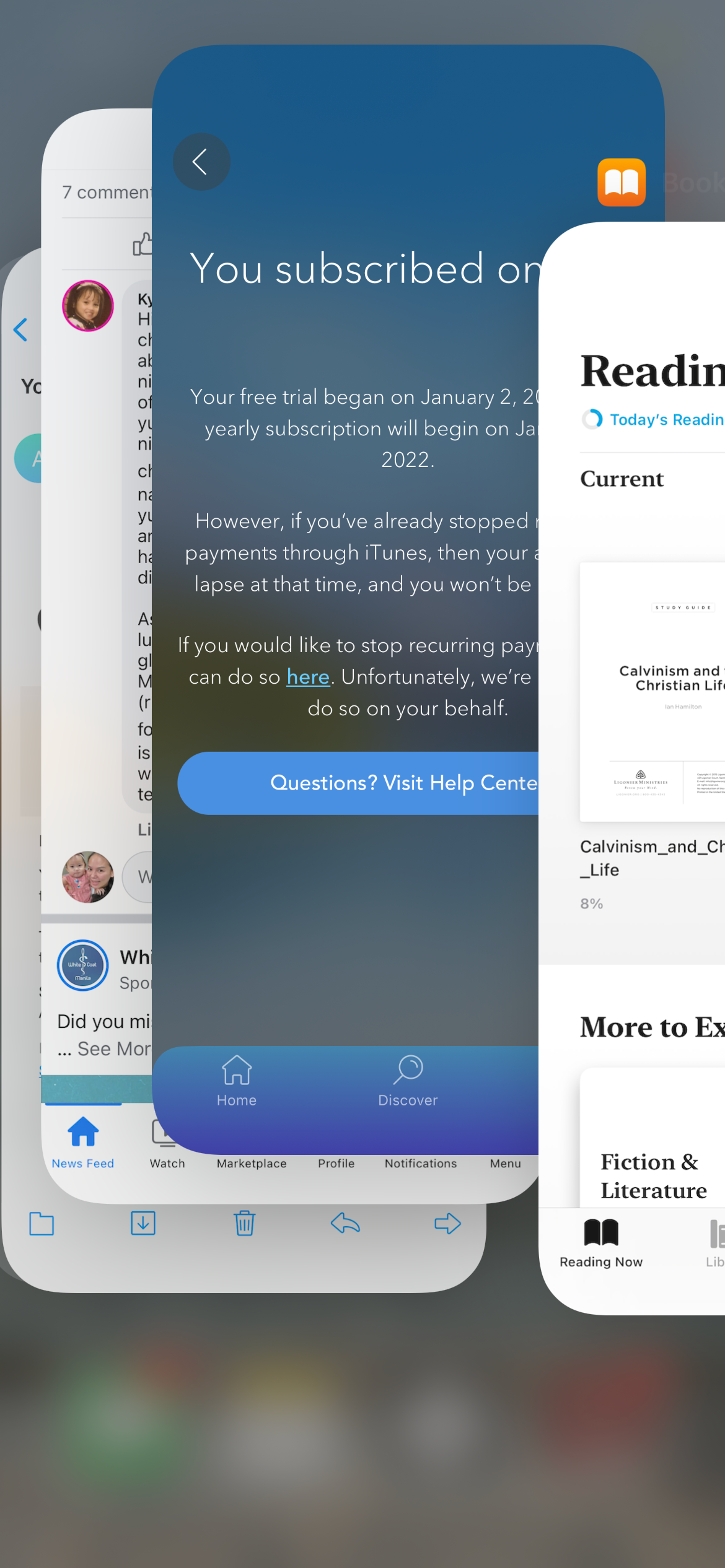
Is It Possible to Close All the Open Apps on Your iPhone?
If you have only three or four apps open in the background, it's possible to close all of them simultaneously. Based on our tests, you can simultaneously close up to five apps on your iPhone.
However, note that this number depends on your device's screen size. For example, you may be able to close all five apps on an iPhone 13 Pro Max or an iPad but not on an iPhone mini.
Also, remember that the process is a bit unnatural and difficult to do with one hand. You should place your device on a flat surface and use the fingers on both hands to swipe and close all apps on your iPhone.
Therefore, it can be a fun challenge to attempt to swipe up as many apps as possible in one go. It's a cool trick you can do with iPhone gestures. But for practical purposes, it's faster to perform the old swipe-up gesture on every opened app in the background when you want to close all apps on your iPhone.
You Don't Always Need to Close All Apps on Your iPhone
Many people have a habit of closing unused apps in the background every time to save battery life on their iPhones or avoid the apps taking up a lot of system resources. However, this isn't necessary. In fact, Apple doesn't recommend closing apps unless they're frozen or not responding properly.
After you switch apps, they do remain active for a short time, but then they go into a suspended state. When this happens, they're not actively running or taking up system resources, meaning you don't have to constantly close apps on your iPhone.
Closing All Apps on Your iPhone: Decluttering or Losing Functionality?
Many of us feel like having too many unopened apps in the background makes our devices feel cluttered. Hence the urge to close all apps on our iPhones or iPads. However, the purpose of the App Switcher is to make it easy for you to access recently opened apps, saving you time and effort.
So, it shouldn't matter how many unused apps lie dormant in the background. You'll only need to close apps on your iPhone if they happen to freeze or lag.