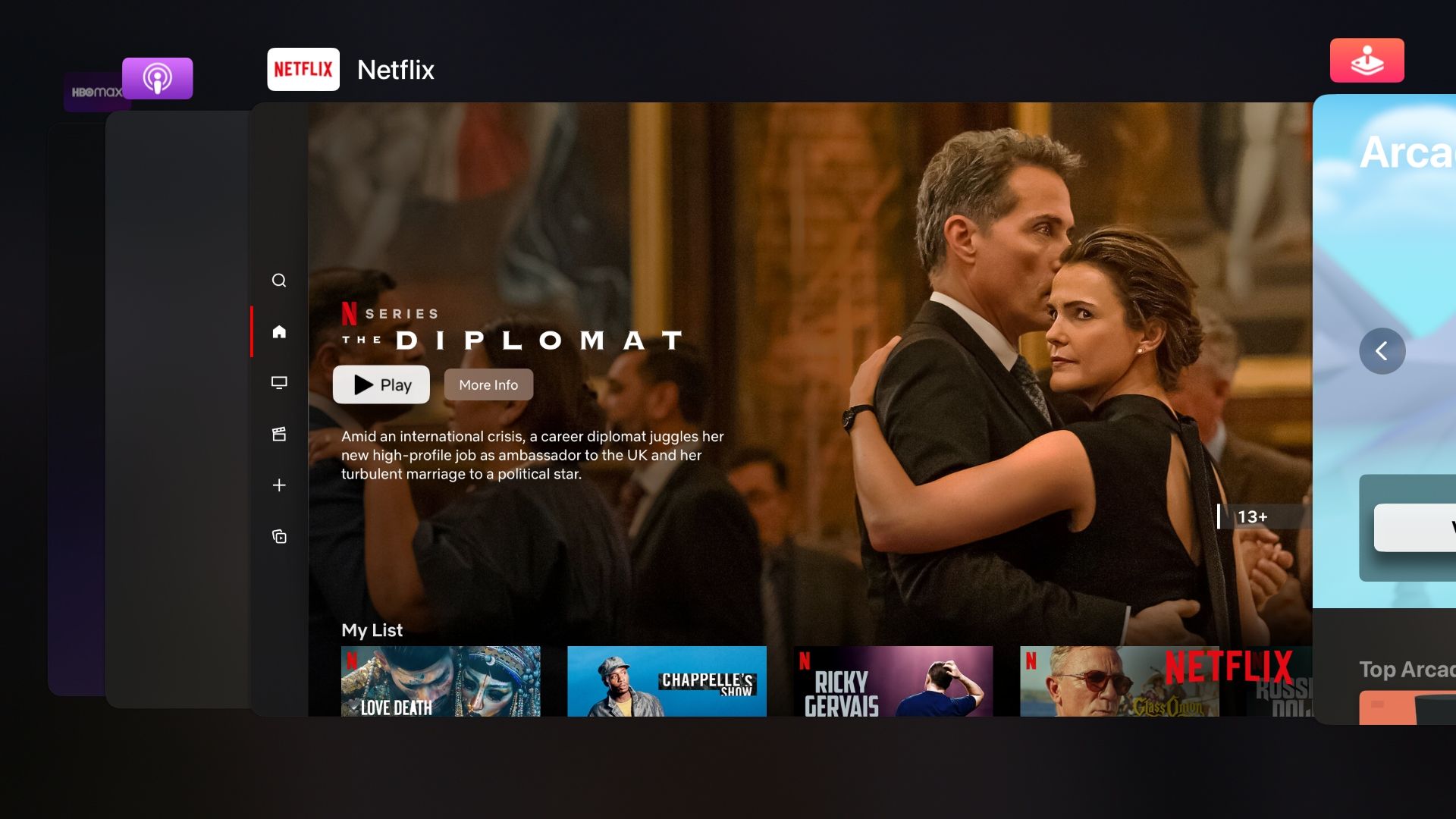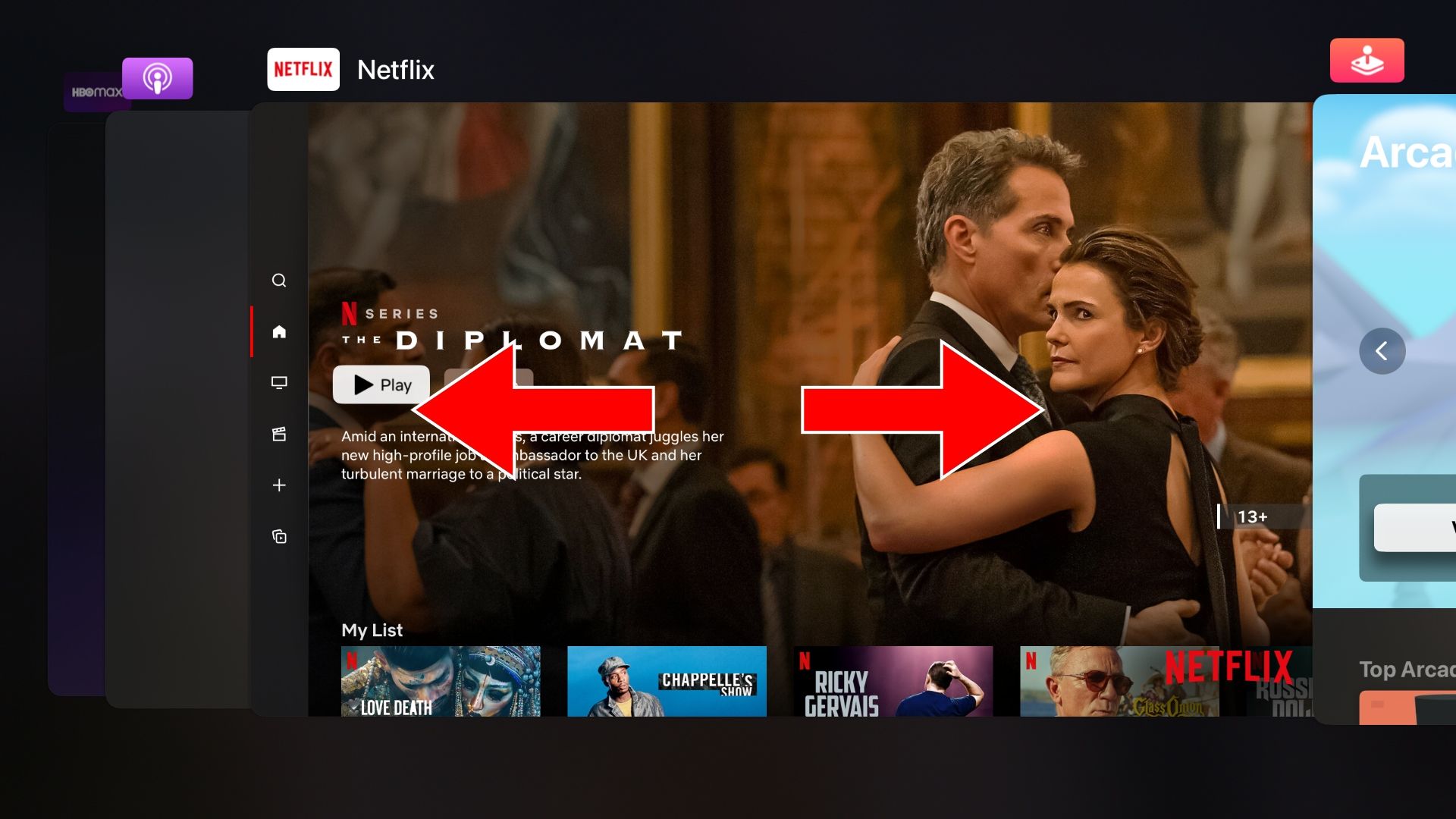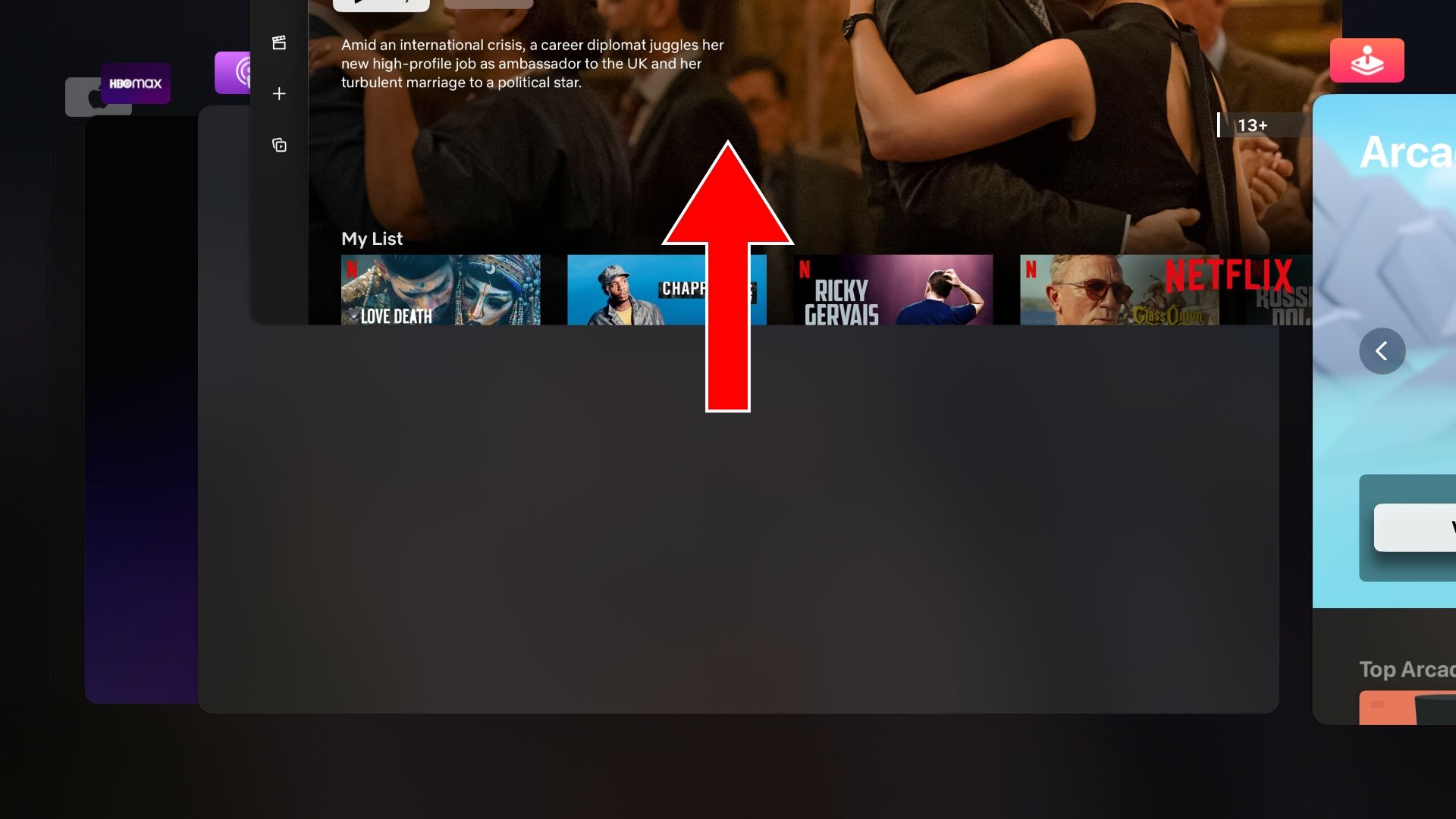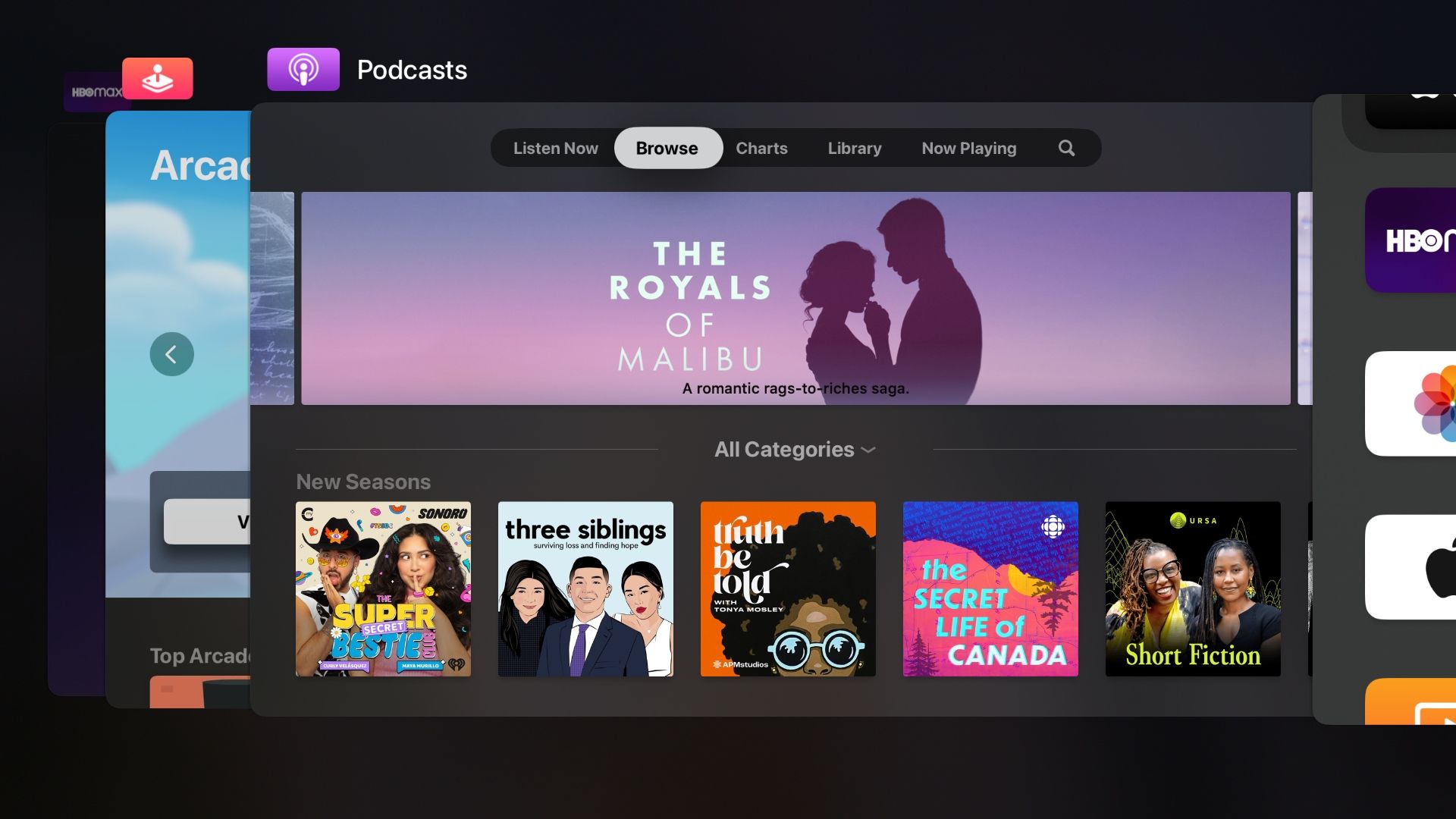App management on the Apple TV works very much like on the iPhone. You invoke the tvOS app switcher with a button press combination and then clear apps you’d like to force quit. As a rule of thumb, you don’t terminate apps unless the device has become unresponsive.
Follow along with our tutorial to learn how to access the app switcher in tvOS and close, or force quit, apps on your Apple TV 4K and Apple TV HD.
How to Close Apps on Your Apple TV
Perform the following steps to close an Apple TV app:
- Press the Siri Remote's TV button twice quickly to open the built-in app switcher, which displays a row of large thumbnails representing each of your open apps.
The TV button is next to the Back button on the Siri Remote bundled with the second-generation Apple TV 4K (model year 2021). On older remotes, it's located next to the Menu button.
- Now swipe across the Siri Remote's clickpad or touch the surface horizontally to bring the problematic app you wish to close into the center of the screen.
- Swipe upward to push the app off the top of the screen. Doing so will force quit the focused app immediately, purging it from memory and freeing up system resources.
Relaunch the app from the Home Screen to see if force quitting has solved your issue.
To leave the app switcher, click the Back button on the new Siri Remote or the Menu button on the previous model. While at it, check out our comparison of the old and new Siri Remote.
The task switcher in tvOS isn't just for closing apps—it also allows you to quickly switch between your recently used apps without relaunching them from the Home Screen.
When Should You Close Apple TV Apps?
Generally, avoid clearing Apple TV apps from the multitasking app switcher because the tvOS operating system manages memory dynamically, ensuring apps run optimally.
If closing apps doesn't make your Apple TV more responsive, you might need more storage. In that case, identify and delete apps from your Apple TV that are hogging storage.
There are, however, certain situations that warrant nuking an app out of orbit. If the Netflix app freezes or stops working properly, for instance, closing and re-opening it could be a quick fix. Running too many apps or games may slow your Apple TV down to a crawl. In that case, swiping away all the apps in the multitasking app switcher should improve responsiveness.
Also, some people may prefer to close certain apps for privacy reasons. For instance, I regularly close the Candy Crush app when finished playing so that my significant other can’t tell I’ve been swapping colored pieces of virtual candy all night long.
Shutting Down Apps on Apple Devices Is Easy
Background apps in the Apple TV task switcher use very little power, memory, and other resources. Therefore, don't burden yourself by manually closing every app when powering down for the night. Instead, develop a habit of only force-quitting Apple TV apps if your set-top box becomes sluggish or otherwise acts up like a teenager.
Other Apple devices with an app switcher include the iPhone, Apple Watch, and Mac. At least closing multiple apps in tvOS is more manageable than on macOS, where you must memorize special keyboard shortcuts and menu commands to quit frozen Mac apps.