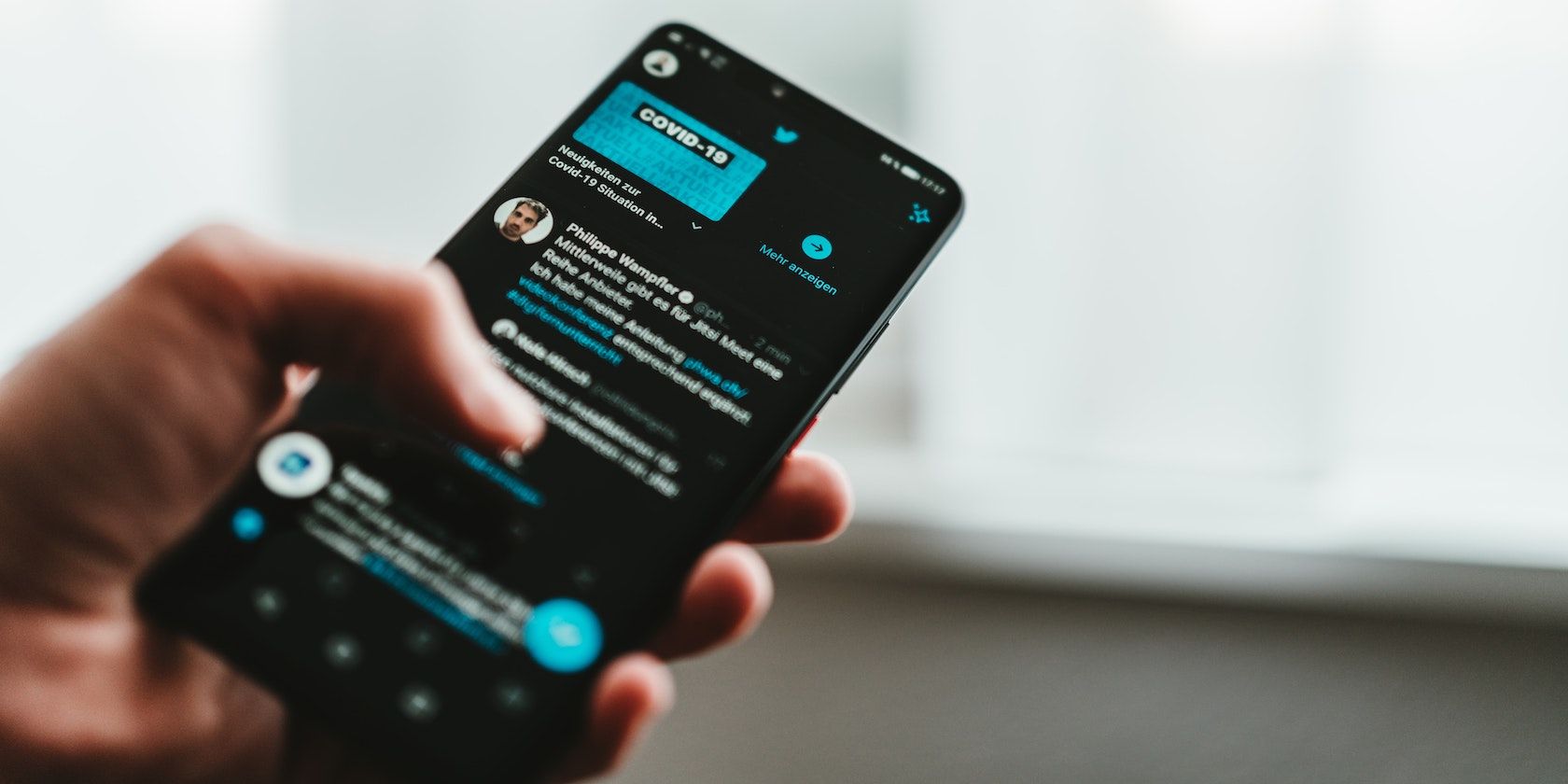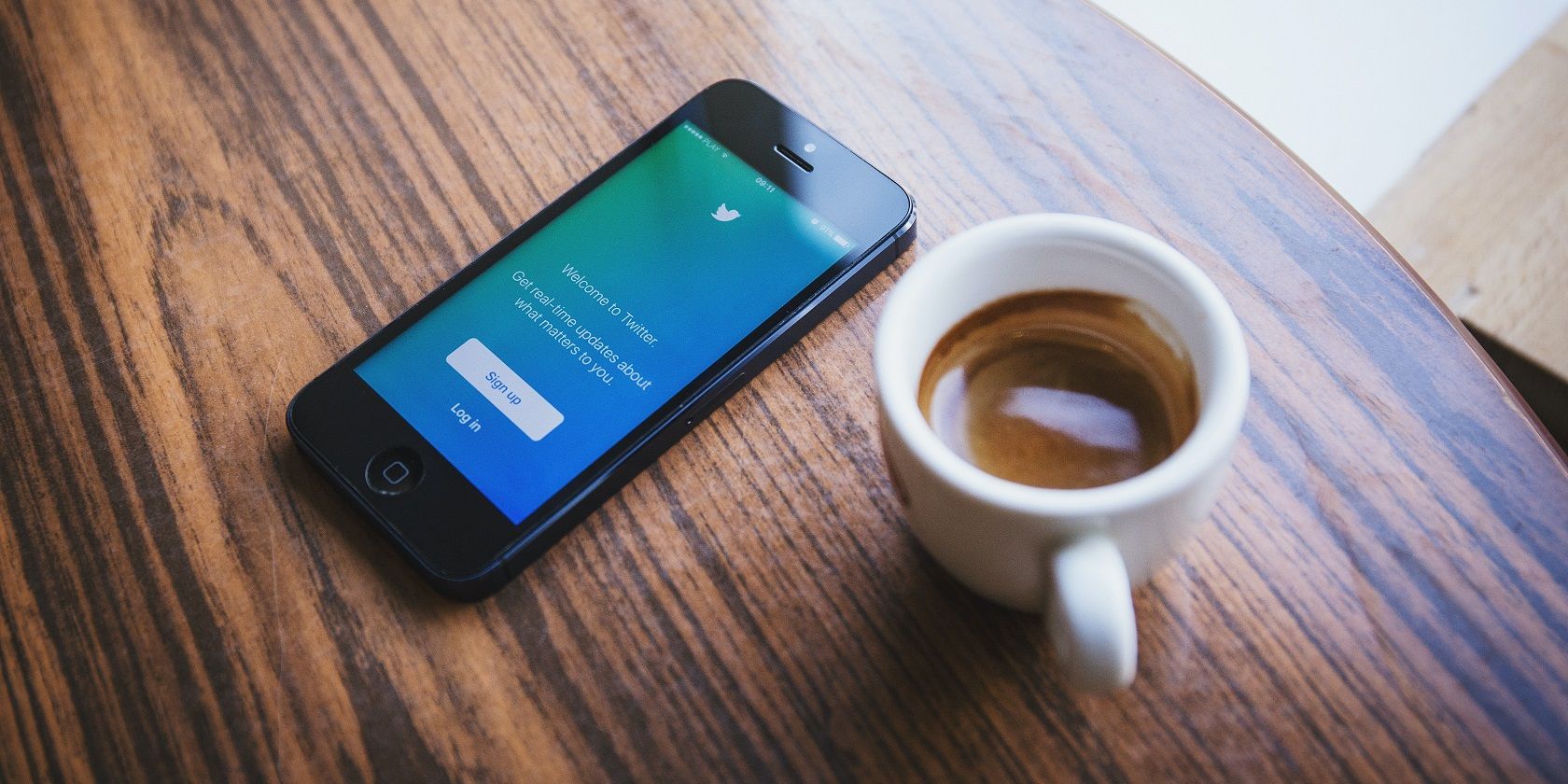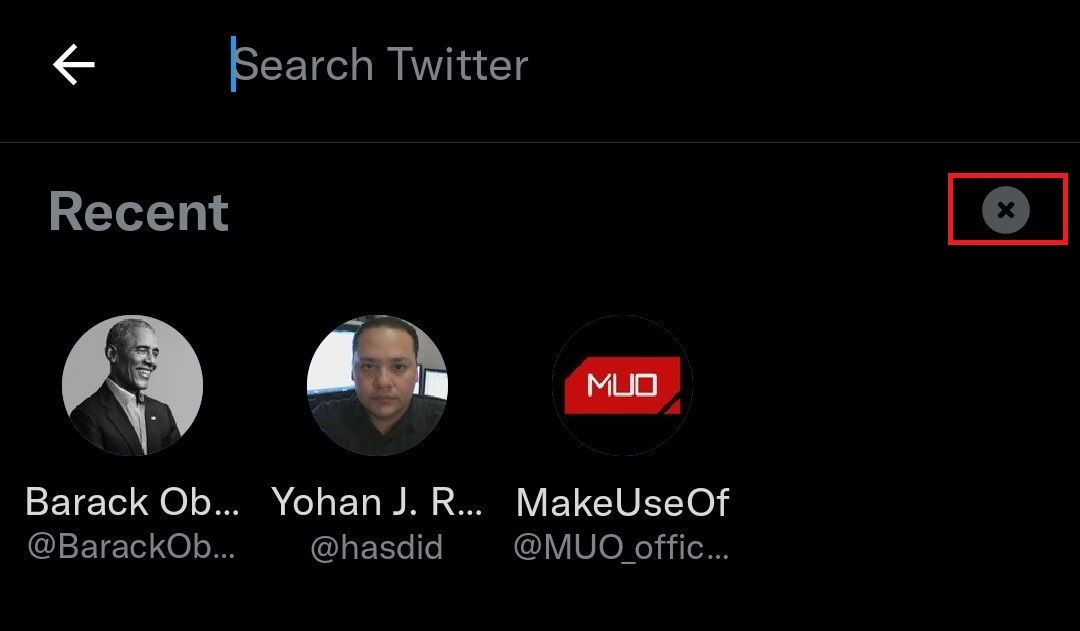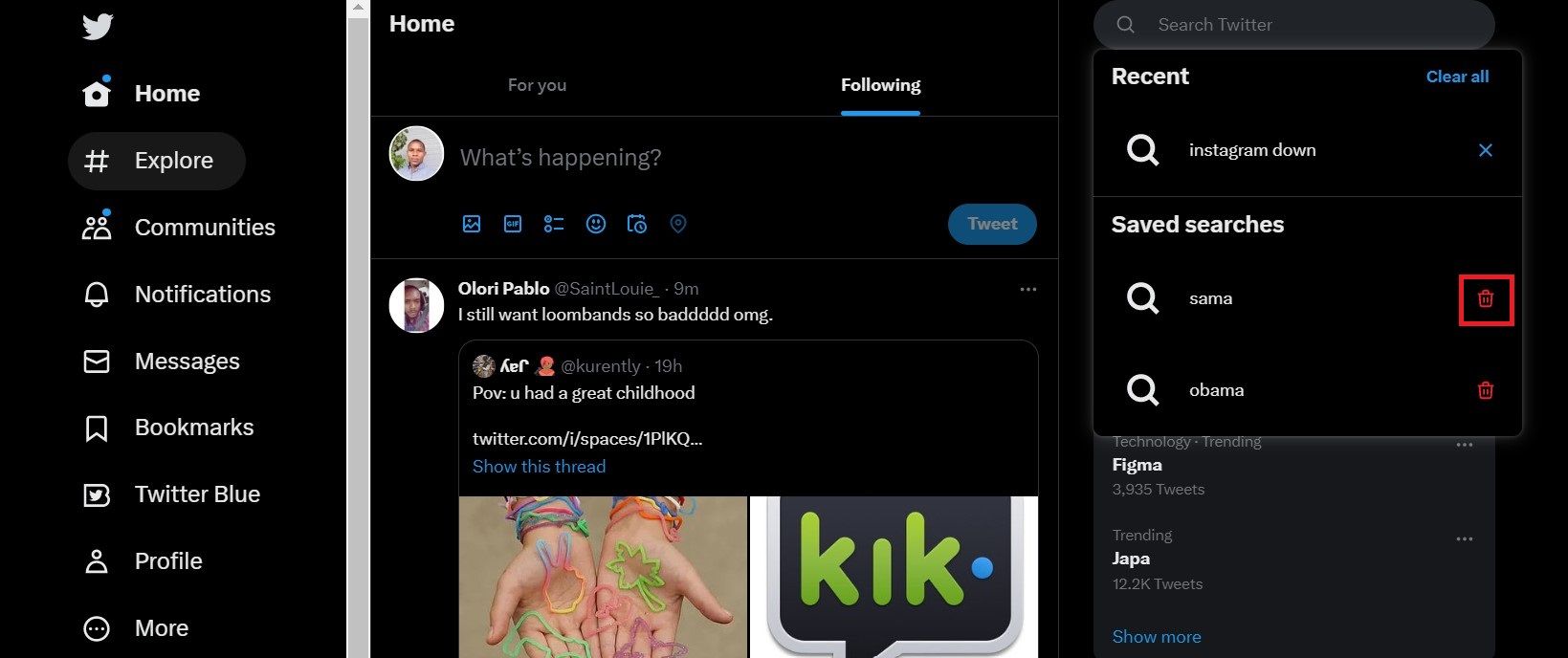Having to type in the same search query several times can be a hassle. Whether you're searching for a quote or a hashtag, not having to type out the entire thing every time you want to search is a real timesaver on Twitter.
However, if you don't use a search query as often or ever again, it may be time to clear it from your saved searches list. Decluttering your saved searches on Twitter makes it easier to find the queries you need when you need them.
Saved Searches vs. Recent Searches on Twitter
Before we get started, it’s essential to understand the difference between saved and recent searches on Twitter. Recent searches are queries you’ve entered in the search bar on Twitter over a period. For example, if you search for “cats” on Twitter, it will be in your recent searches list.
Saved searches are queries you’ve specifically saved for future reference. This is especially helpful when using Twitter as a research tool. For example, if you want to keep track of tweets about a certain topic or from a person, you can save the query so that it’s easy to access later.
Another difference between the two is that recent searches are device-specific, while saved searches will appear on all of your devices. For example, your recent searches on your phone won’t show up if you search on a different device, such as a laptop or tablet. However, if you save a search, it will be available on all of your devices.
How to Clear Your Saved Searches on Twitter
Clearing your saved search history on Twitter only takes a few steps. We'll show you how to do it on the mobile app and desktop.
How to Delete Your Saved Searches on Mobile (Android)
Clearing your search history on the Twitter app is straightforward. All you need to do is follow these simple steps:
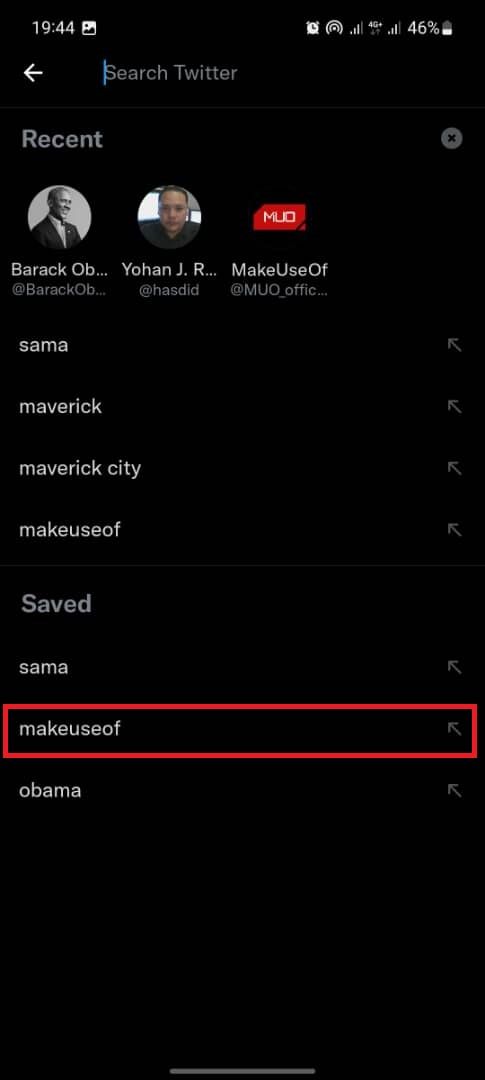
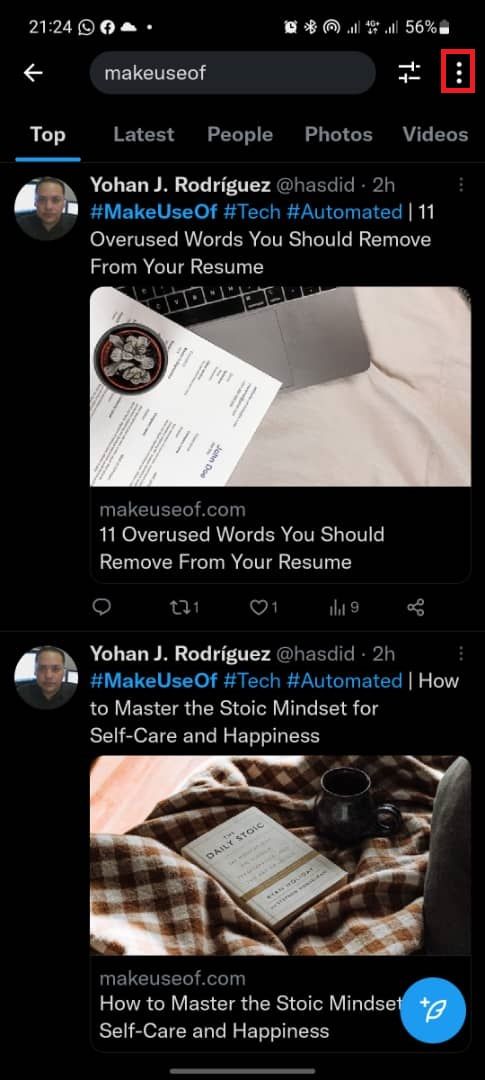
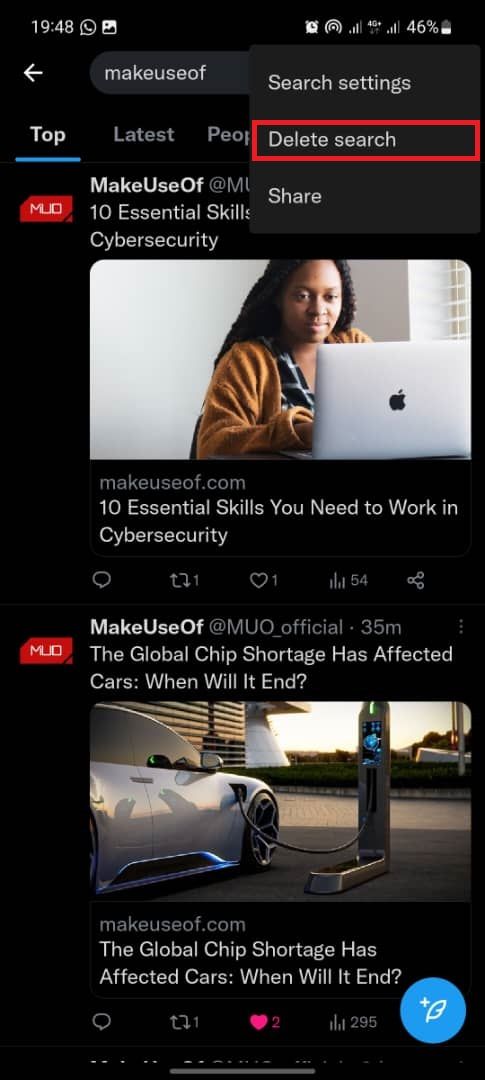
- Go to the Search tab in the Twitter app and tap the search bar.
- Tap the search query you'd like to delete.
- Tap the vertical ellipsis and select Delete search.
There you have it. If you'd like to clear your recent searches as well, tap the x icon just below the search bar.
How to Delete Your Saved Searches on Desktop
Deleting saved searches on Twitter's desktop version is just as easy. Here's how to do it:
- Click on the search bar.
- Click on the bin icon in line with the search query.
And that's it! Your saved search is now deleted. You can also clear your recent searches in the same way. Just click the X icon in line with the search query you'd like to delete.
How to Clear Your Saved Searches on Twitter: Fixed
Clearing saved searches you no longer need on Twitter is a great way to declutter your saved searches list and make it easier to find queries you actually use. It's a simple process that only takes a few steps, no matter whether you're using the app on your phone or desktop.