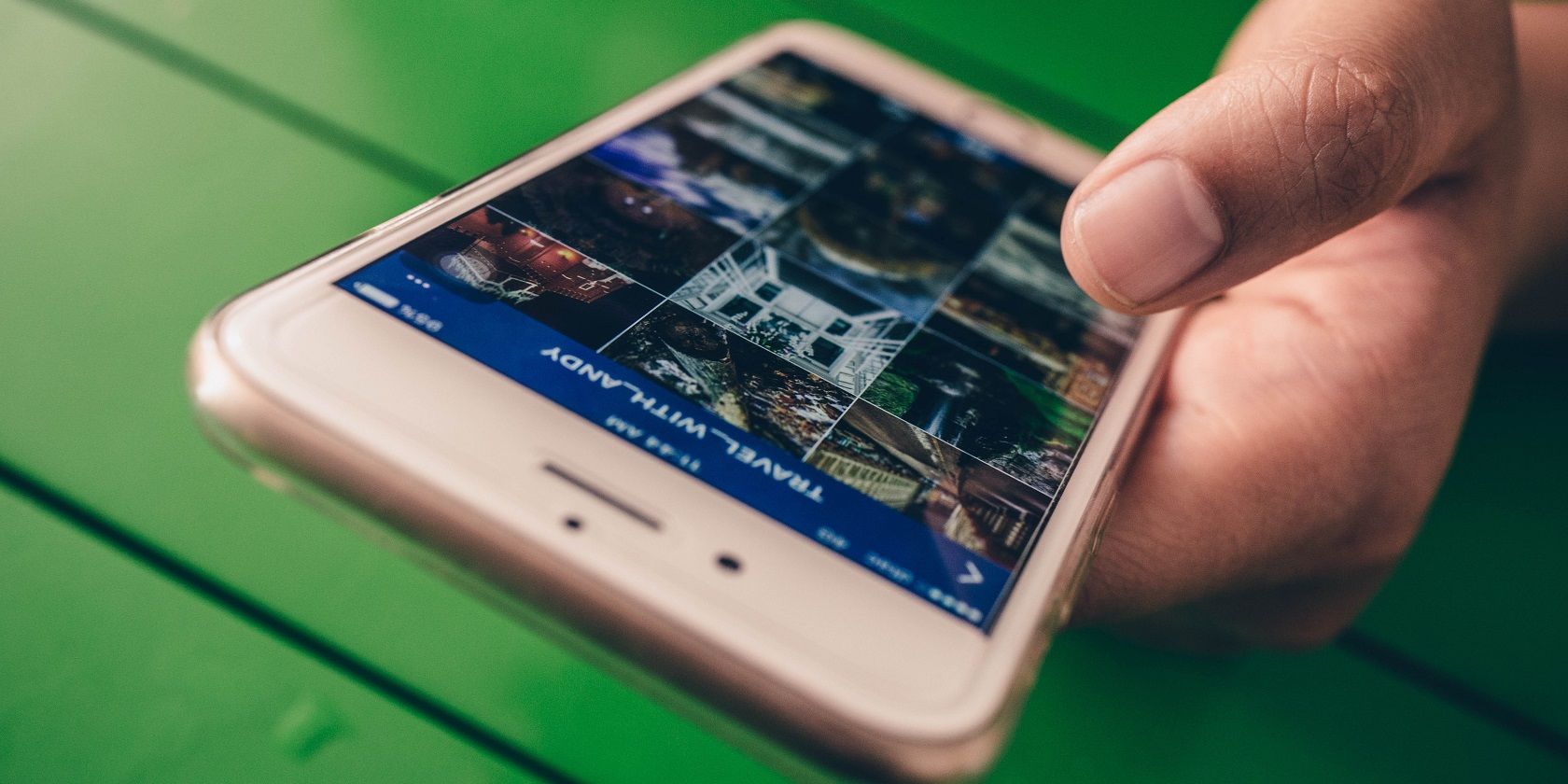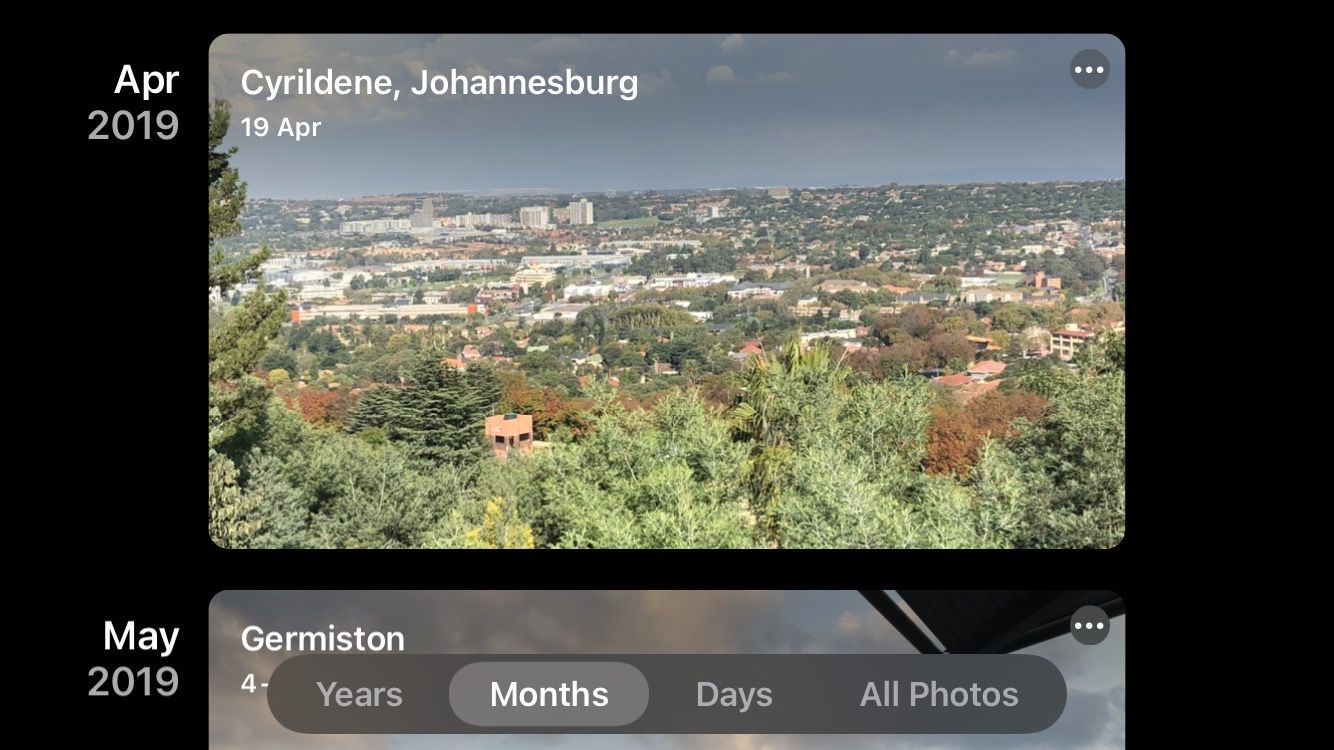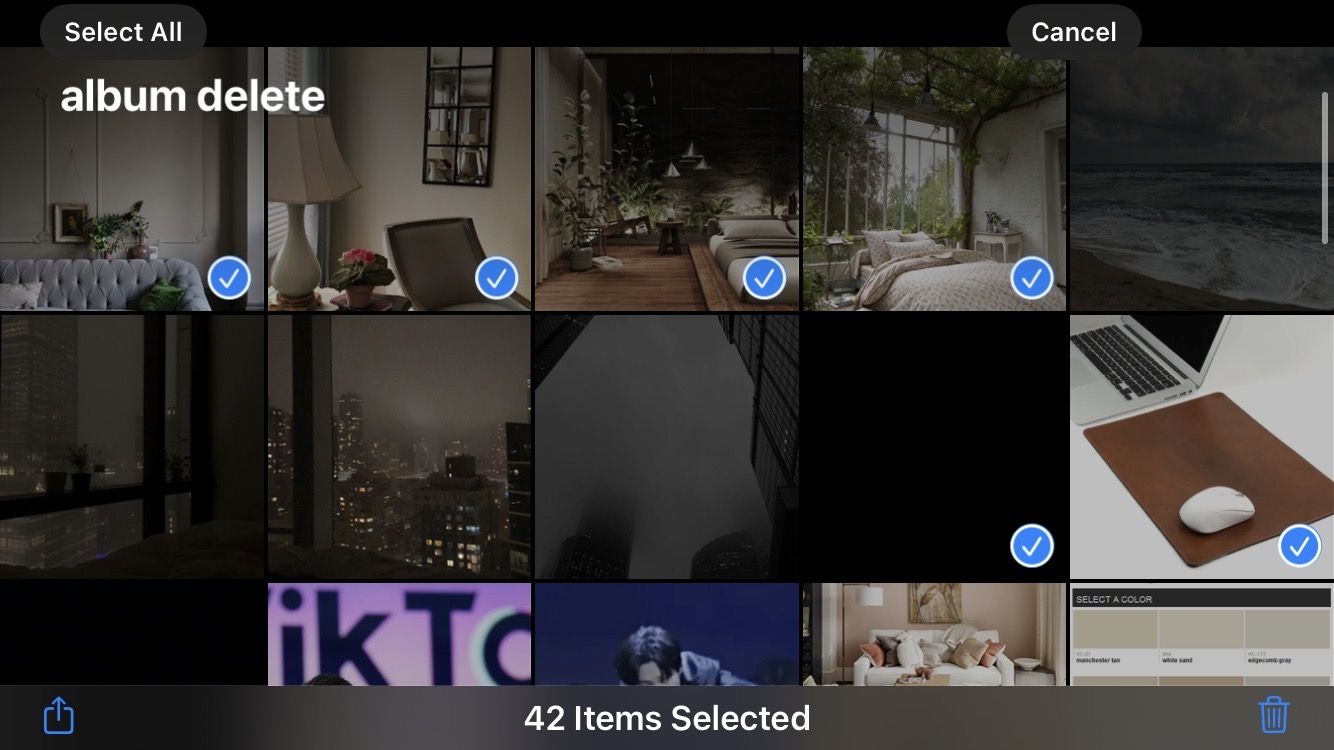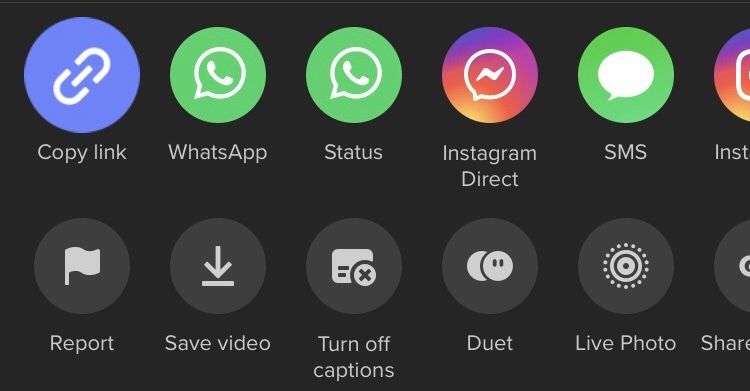Spring cleaning is not only for your house. Just because the inner workings of your electronic devices don't collect empty coffee mugs, doesn't mean they can't get cluttered.
If your camera roll, in particular, is starting to resemble a landfill, then keep on reading. We'll walk you through the most effective methods and tips for an organized photo app.
1. Filter Your Photos by Date
The first step in decluttering is sectioning; viewing your photos in portions as if they were piles of clothes. The easiest way to do this is to filter your photos by date.
We're using the Photos app on iOS for this demonstration, but the method is the same for any photo app with a filter-by-date feature. Open your camera roll and locate the date filter. We recommend starting from the very beginning to get the oldest stuff out first.
First, delete anything that you don't even remember snapping, filming, saving, or screenshotting. Then move on to the stuff that doesn't have value to you anymore. Keep the files you'd like to look back at, such as photos of loved ones, a video of your cat when she was still a kitten, and any important information.
If you have thousands of files, the process will be tedious, but that's why the filter-by-date feature is so handy. Instead of doing it all at once and becoming overwhelmed, you can filter through one month or even just one day every day until you've worked your way through to the most recent files.
2. Create and Use Albums
Most photo apps have in-built albums—such as Screenshots, Selfies, and Videos—and also allow you to create your own albums. If you allow third-party apps access to your photo app, albums for those apps will automatically be created as well. Our advice is to make use of them.
Sorting through your camera roll is best done in sections, and that's basically what photo albums are. Go through every album you have and get rid of the files you don't want anymore. As with the filter-by-date method, do one album a day, so the process doesn't become too tedious.
You can even create a temporary album, mass-select about 200 files and move them in there, and those will be your files to sort through for the day. Remove the keepers from the album, delete the rest, then move the next 200 files in there. This sectioning method will help you work through the junk without being daunted by thousands of surrounding files.
Once you're on a clean slate, make new albums to section off any new files. Organizing your photos with albums on your iOS device will be a game-changer. There are some helpful organizing apps available on Android, too.
3. Get Rid of Your Least Favorite Shots Immediately
Photographers don't usually get the perfect shot on the first try; you need to play around with your settings, composition, and perspective. So, naturally, you're going to take as many shots as you can. This is good for having options in post, but not for maintaining an organized camera roll.
If you're not using your phone to edit, transfer the photos to your PC as soon as possible and delete them from your phone. If you're using a mobile editing app, try to sort through your least favorite picks as soon as the shoot is done, and delete them. Make a habit of this so your unwanted shots don't pile up over time.
4. Use a Photo Deleting App
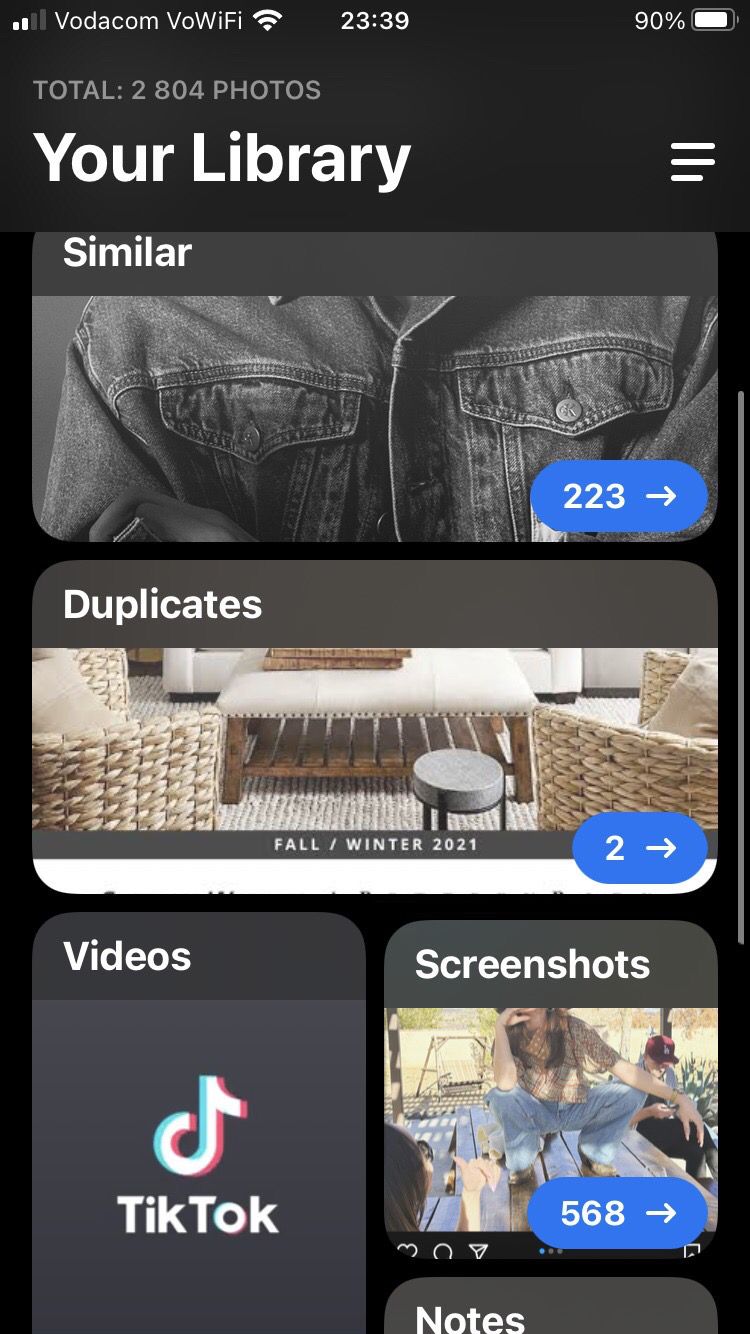
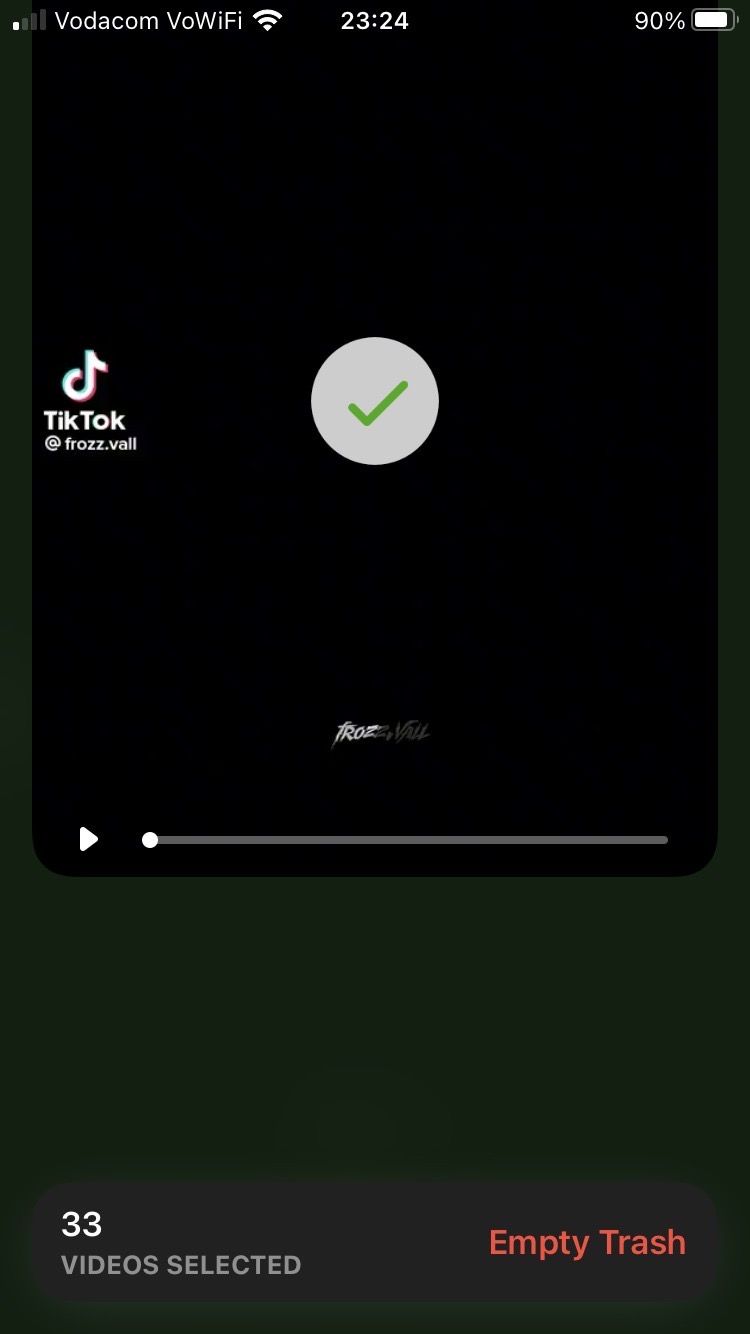
Photo deleting apps are a true treasure that will streamline the organization process. They differ vastly in design and user-friendliness, so you might have to shop around to find one that doesn't make you feel overwhelmed.
We recommend going for an app with a swipe feature—swipe up to keep, swipe down to trash—like Gemini, shown above. And one that also has premade albums with all your photos already sorted, like Screenshots, Similar, and Blurry. This will make decluttering a breeze.
If you're using an iPhone, see our top photo deleting apps for iOS.
5. Stop Taking Screenshots of Everything
Screenshots are often one of the sneakiest culprits of a cluttered camera roll; we don't pay attention to how quickly they accumulate. Taking a screenshot of everything "just in case" will only give you a headache when it comes time to declutter.
Set some rules for yourself; only take screenshots of the things that could disappear forever, such as someone leaving a hate comment but then deleting it. Now you have proof in case the situation escalates.
But you don't need to screenshot every proof of payment, celebrity Instagram post, or Google search result. That type of information will be accessible elsewhere and isn't going anywhere.
6. Don't Download Every Photo and Video You Like
TikTok, Instagram, and Facebook all have some variation of a "favorites" or "saved" feature within the apps. Opt for using that instead of downloading all your favorite posts to your camera roll. Most of us never even open our favorites folder on any of these platforms anyway; a testament to how quickly we forget about those photos.
If you fear a creator will take down their post, and you really do want to look at it again, give yourself a download limit—only one video and five photos per day, for example.
7. Share Media Directly With Your Friends
In the same vein as the point above, don't download everything you plan on sending to your friends. This is a surefire way to clog up your camera roll with stuff that you might not even like, and you'll probably forget to send most of it to your friends regardless. Send them a link of the post or send the post in a DM within the app.
Keep Your Camera Roll Clutter-Free
A cluttered camera roll might not seem like a big deal, but endlessly rummaging through yours to find something is a waste of time. Not to mention, it takes up a lot of storage on your phone. Cluttered spaces can also up your anxiety, even if they are digital.
There are no downsides to having a clutter-free camera roll. So put these tips to use, and your photo app will be organized in no time.