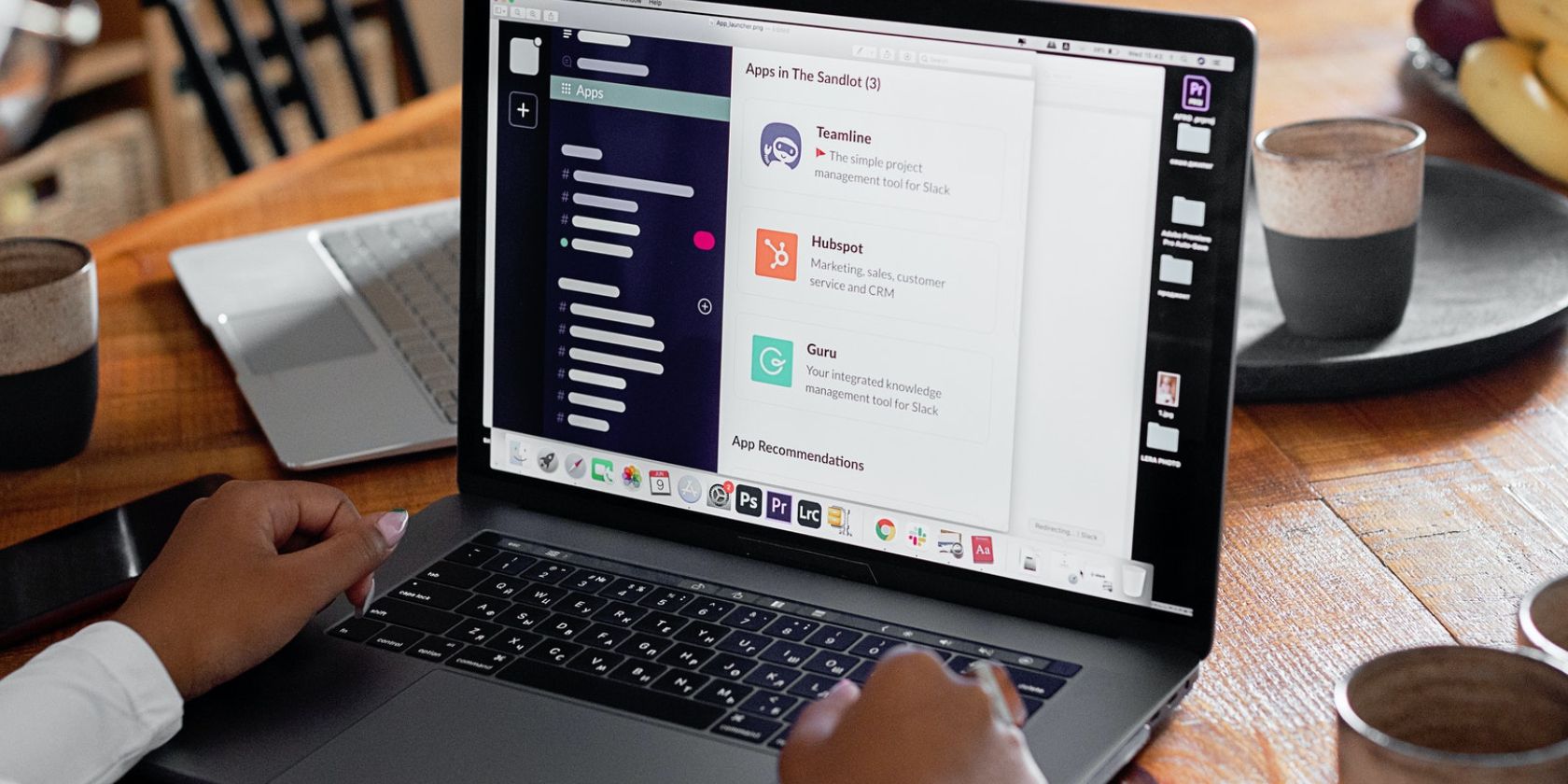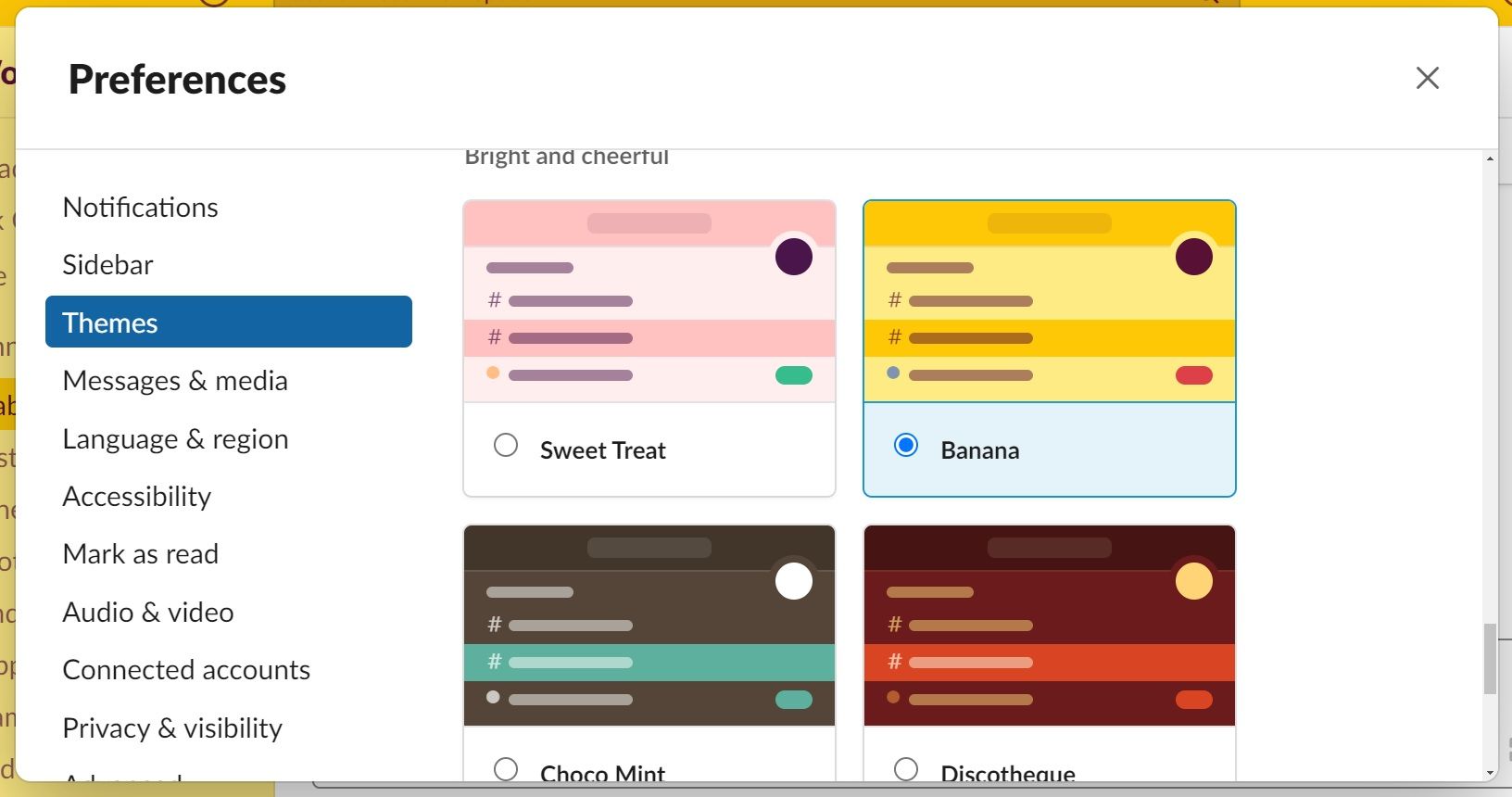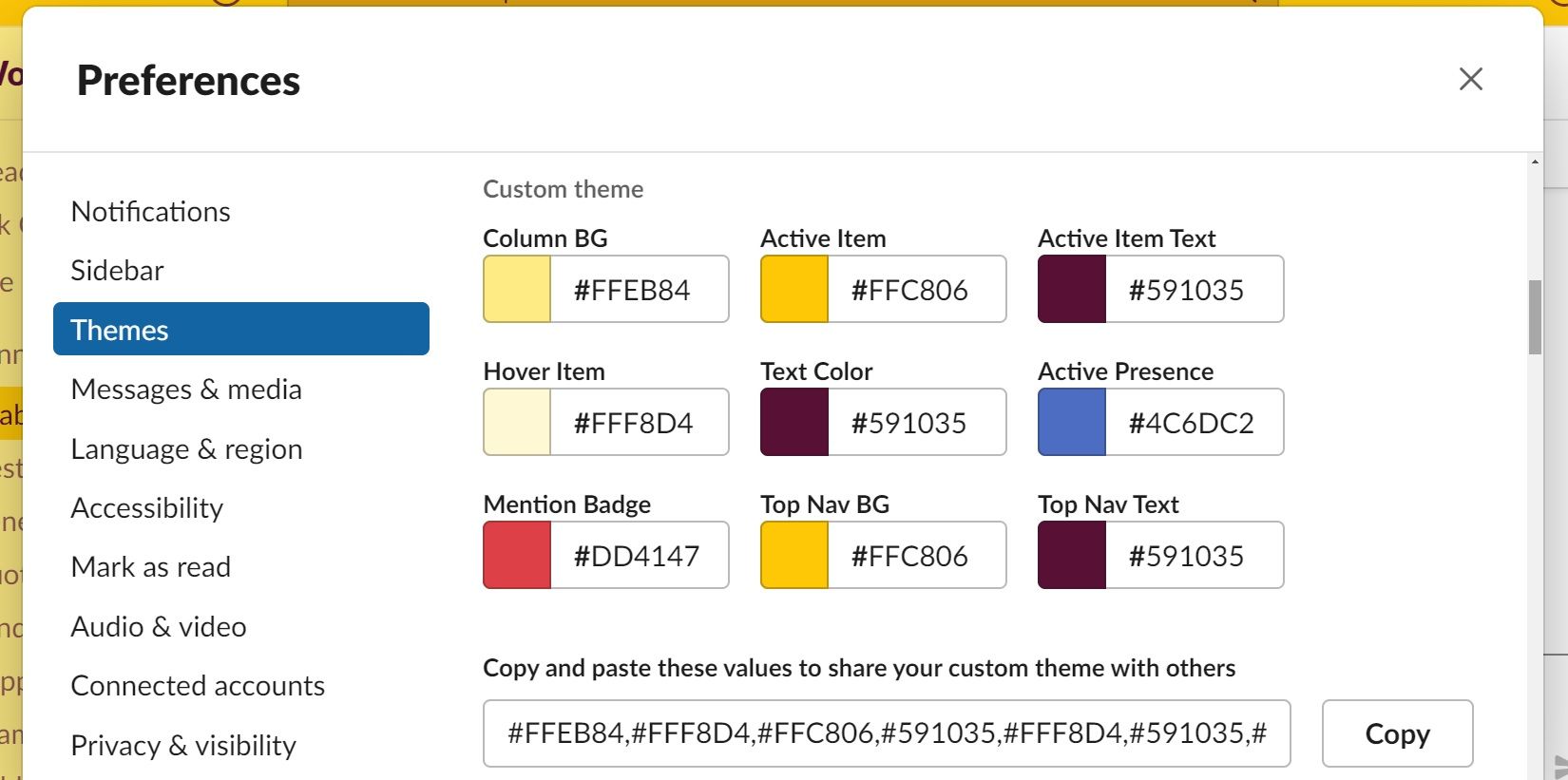If you use Slack for daily work, you're constantly in and out, checking messages, responding to threads, and more. Since Slack is the hub of your team, why not make it look the way you want it to?
By choosing a new Slack theme or creating one, you can truly make your workspace your own.
How to Choose a New Slack Theme
Slack comes with several themes you can choose from. You can find classic Slack themes that feature a dark purple base, or even minimalistic themes with plenty of whitespaces.
Of course, there are plenty of bright and colorful options to choose from too such as “CMYK” which features bright neon pink, and “Banana” which is a theme based on bright yellow.
You'll find all of these theme options and more inside your Slack preferences. To choose a new Slack theme, open your Slack and select your workspace name in the upper left corner. Then, follow these steps:
- Select Preferences from the menu options and then select Themes.
- Scroll until you find a theme you like, then select it. Then, just click the “X” to exit the preferences.
How to Create Your Own Slack Theme
If you don't like any of the built-in options, you can always create a custom Slack theme. To do so, follow these steps:
- Select your workspace name in the top left of your Slack. Then, select Preferences.
- Select Themes.
- Under Colors, select Create a custom theme.
- For each component (Column BG, Active Item, etc.) you'll want to enter an HTML color code for the color you want each component to be. You can find HTML color codes by doing a quick online search or by using this website.
Slack will automatically update the theme as you insert your codes. You can also share your new theme with others if you'd like by copying the color codes under Copy and paste these values to share your custom theme with others.
When you're finished, you can simply exit just like you did earlier when selecting a Slack theme.
Slack Theme Ideas
Not sure where to start when creating your own custom theme? The opportunities are endless for what you can create. For example, make a theme inspired by your favorite TV show or movie. Or, simply use a collection of your favorite colors. Other Slack theme design ideas include:
- Your business brand colors.
- Your favorite sports team's uniform colors.
- Colors that remind you of your favorite season
- Colors inspired by your favorite book.
- Simple and light colors to help you focus on your work.
- Dark colors to help you avoid eye strain.
Take some time to test different colors to see what you like and what you don't. You can also ask other Slack users if they have any themes they love or would recommend.
Use Pre-Made Slack Themes From Online Resources
If you'd rather not take the time to fully customize your own Slack theme, you can also find pre-made themes online.
For example, the Slack Themes website allows you to view themes and simply copy and paste color values into the Themes section inside your preferences. They offer themes inspired by everything from Christmas to coffee.
Still not what you're looking for? Keep searching online, and you're sure to find a theme you love.
Slack Is the Fully Customizable Productivity Powerhouse for Your Team
Slack is truly a fantastic tool for communication and collaboration. Plus, it's completely customizable to fit your unique interests, style, and needs.
If you're new to Slack, take some time to click around. There are plenty more customizations to choose from.