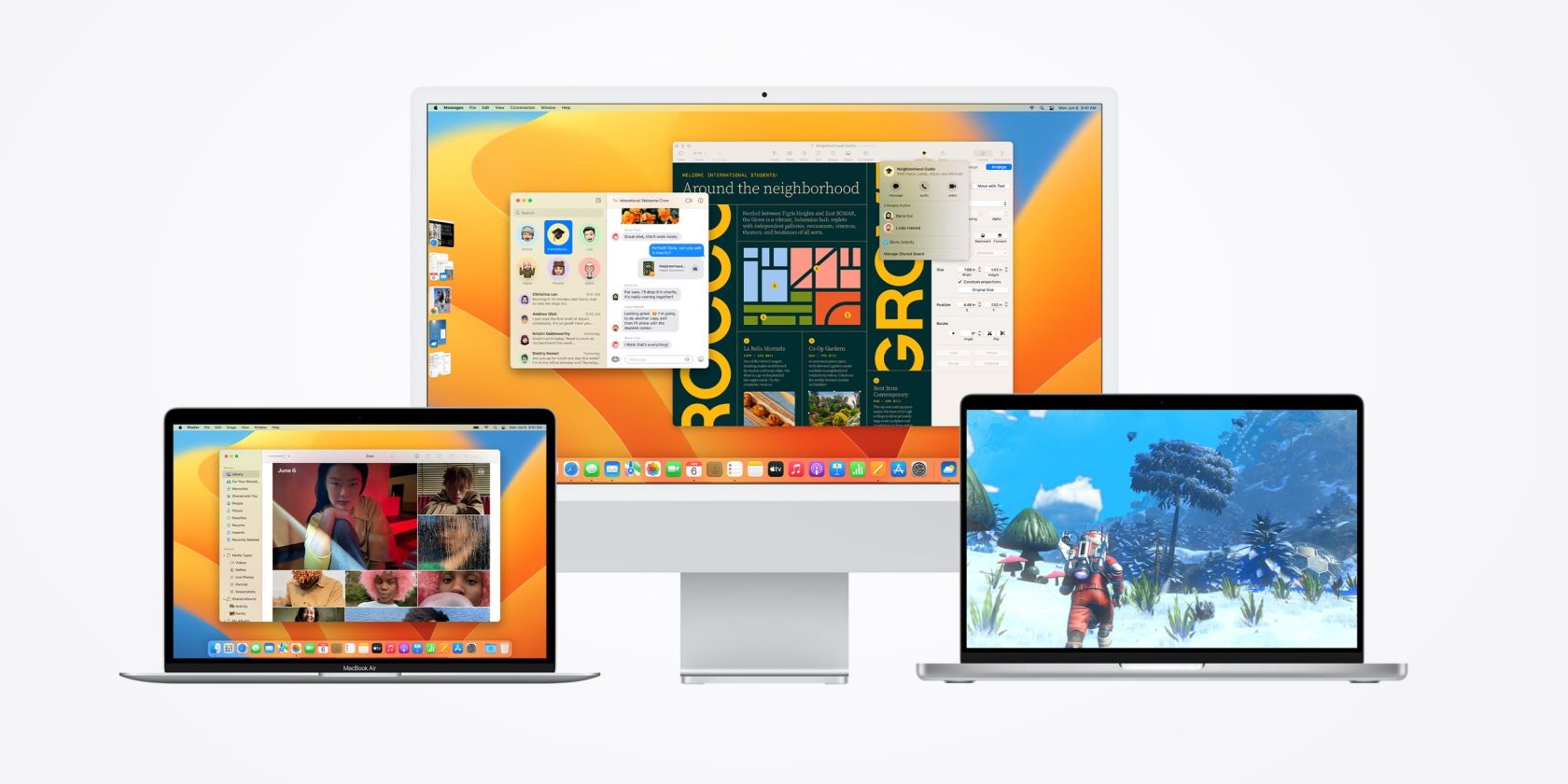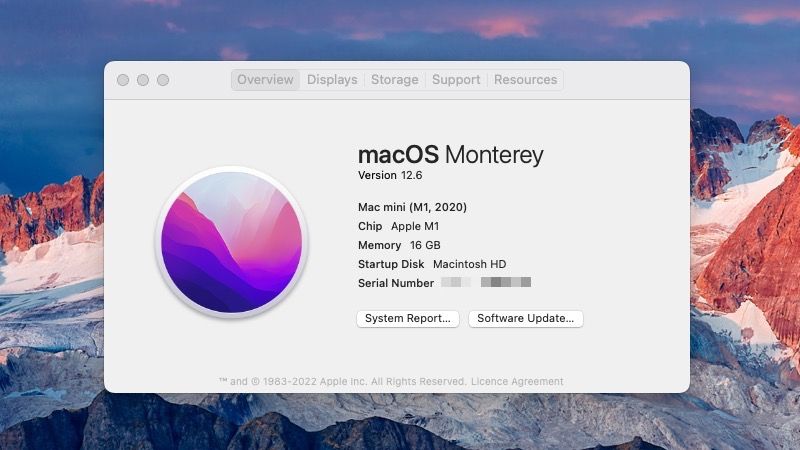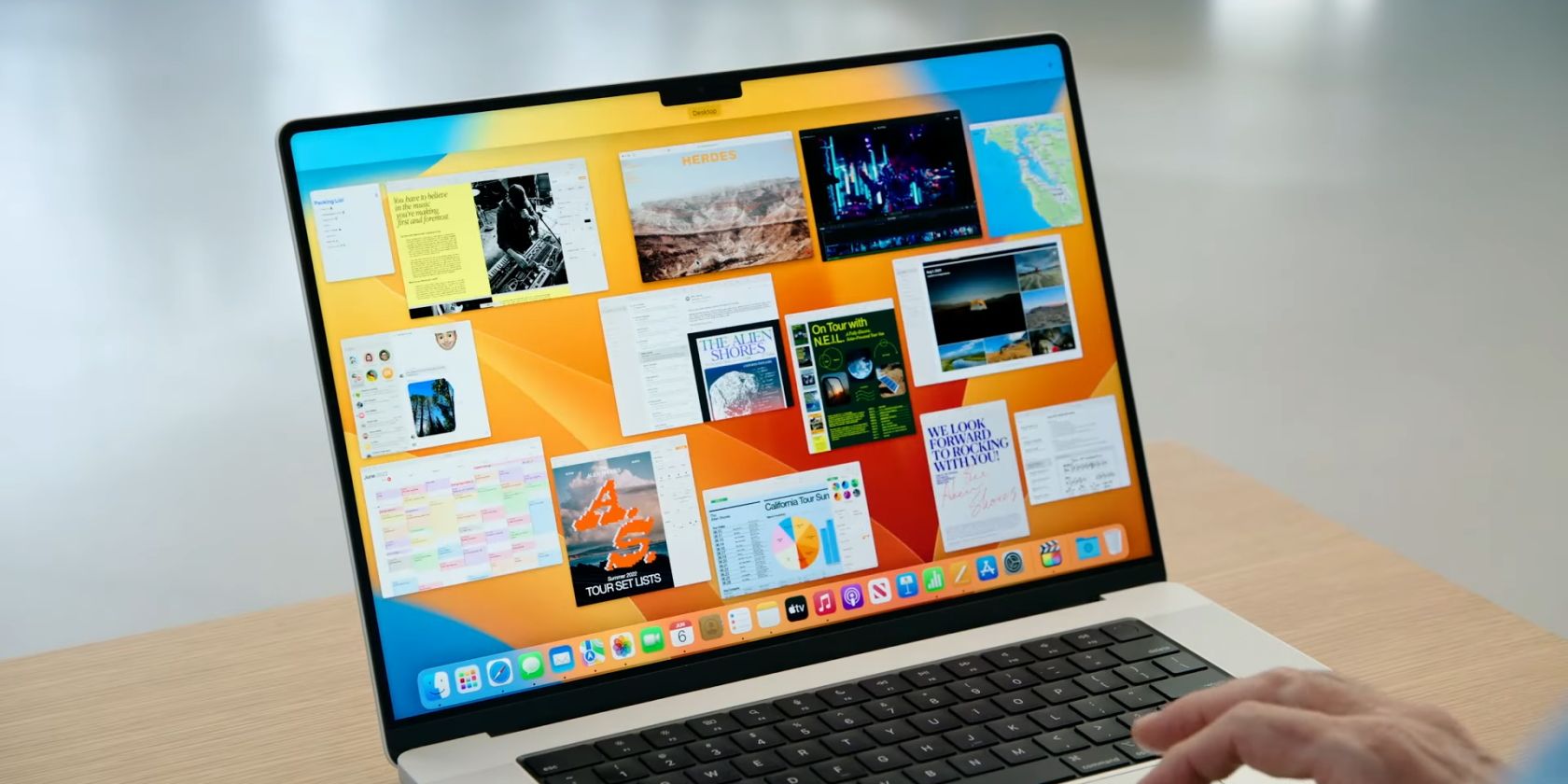Unlike Windows PCs, Apple uses a straightforward naming scheme with its Mac lineup. The product names remain unchanged, with the company differentiating them based on the year they launched.
But if you are not the tech-savvy type, it can become difficult to ascertain which Mac model you own and which macOS releases it supports.
If you find yourself in a similar situation, read the guide below to learn how to find out which macOS versions your Mac is compatible with.
How to Find Out Which Mac You Own and the macOS Version Installed on It
Before finding the macOS builds compatible with your Mac, you must know which Mac model you own and its current OS version. That will make it easier to determine the latest macOS version to which you can update the machine.
- Click on the Apple logo at the top-left corner of your Mac.
- Choose About this Mac from the dropdown.
- A dialog box detailing your Mac's model number, specs, and serial number will pop up. Here, you can also find the macOS build installed on your Mac.
Now that you know which Mac you own, you need to find out the macOS versions compatible with it. You can find the newest macOS build for a particular OS release from Apple's support page.
How to Check Your Mac's Compatibility With a macOS Version
Apart from updating to the latest macOS release, you might also want to know the previous OS versions your Mac is compatible with if you are looking to downgrade for some reason.
Unlike Windows, Apple does not provide any macOS compatibility checker tool to simplify the entire process. So, you will have to manually go through the compatibility list of each macOS release to find out if your Mac is compatible with it.
Below is the compatibility list of the three recent macOS releases:
macOS Ventura-Compatible Macs
Apple started rolling out macOS Ventura in October 2022, and here are all the Macs that it officially supports:
- iMac (2017 and later)
- iMac Pro (2017 and later)
- MacBook (2017 and later)
- MacBook Air (2018 and later)
- MacBook Pro (2017 and later)
- Mac mini (2018 and later)
- Mac Pro (2019 and later)
- Mac Studio (2020)
The latest release of the OS, macOS Ventura, packs several new features like Stage Manager, an improved Mail app, Passkeys, and more.
macOS Monterey-Compatible Macs
The macOS Monterey update came out in October 2021 and is compatible with the following Macs:
- iMac (Late 2015 and later)
- iMac Pro (2017 and later)
- MacBook (Early 2016 and later)
- MacBook Air (Early 2015 and later)
- MacBook Pro (Early 2015 and later)
- Mac mini (2018 and later)
- Mac Pro (Late 2013 and later)
- Mac Studio (2020)
You can find a more detailed breakdown of macOS Monterey-compatible Macs on Apple's support page.
Remember that newer Macs are not compatible with macOS builds released before their launch due to driver issues. You can only roll back your Mac to the macOS version it initially launched with—all older builds would be incompatible with it.
macOS Big Sur-Compatible Macs
Apple released macOS Big Sur in November 2020 for the following Macs:
- iMac (2014 and newer)
- iMac Pro (2017 and newer)
- MacBook (2015 and newer)
- MacBook Air (2013 and newer)
- MacBook Pro (late 2013 and newer)
- Mac mini (2014 and newer)
- Mac Pro (2013 and newer)
If your Mac is running a newer macOS version, like macOS Monterey or macOS Ventura, and you want to install macOS Big Sur, check out the different ways you can downgrade your Mac to an older version of macOS.
Compatibility List of Older macOS Releases
You can find links to the compatibility page of previous macOS releases from Apple below to determine if your Mac supports them or not. However, we've listed them here to make it easier.
- macOS Catalina (2019)
- macOS Mojave (2018)
- macOS High Sierra (2017)
- macOS Sierra (2016)
- macOS El Capitan (2015)
- OS X Yosemite (2014)
Your Mac Will Automatically Receive the Latest OS Updates
Remember that your Mac will receive updates as long as Apple supports it. So, if a new macOS version has been released but is not showing up on your Mac, it likely means your Mac has reached its end of life.
Without an official macOS compatibility checker tool, it is a bit difficult to determine Apple's software releases that your Mac supports. But we hope this article sorted that issue for you.