Apple has spent decades building its walled garden, ruthlessly pruning edges and weeding anything that’s out of place. The result is a lush ecosystem of devices and proprietary software that keep customers within those confines.
Hackers dream of breaching that wall and plundering bushels of data they can use or sell on the black market. But the tightly-knit Apple ecosystem ensures that dream often remains a dream. If you are an iPhone user within Apple’s garden, your odds of getting malware are low. Still, your phone is not 100 percent immune to threats—and iPhone malware exists.
So how do you check your iPhone for a virus or malware?
Can iPhones Get Viruses?
It depends. iPhones bought and used without unauthorized software modifications rarely get malware. On the other hand, malware on jailbroken iPhones is much more common.
Malware on an iPhone is rare mainly because iOS is proprietary and closed-source. So, outsiders can’t peek under the hood and tinker with the operating system as in Android OS rooting. Closed-source restrictions have never stopped free spirits, though, and that’s how jailbroken iPhones happened. Jailbreaking effectively takes an iPhone from Apple’s walled garden and puts it in a wild forest where anything is possible, including getting a virus.
So, yes, your iPhone can get viruses if it’s jailbroken. And if this happens, you could be in big trouble. Some problems, such as a fast-draining battery and low storage, are a nuisance; others, like data theft, hackers tracking your live location, and stealing your identity or financial information, are serious. If you suspect that the worst has happened, there are ways to minimize the damage.
How Does Malware Affect iPhones?
Like computer viruses, malware often begins by impacting your iPhone’s performance. For starters, you might notice your iPhone has a poor battery life, and you’re now never far from an electrical outlet. Granted, factors like colder weather, running outdated software, using non-MFI charging accessories, and an aging device, can impact your battery life. But if you notice that you need to charge a new iPhone device more often than normal, it's wise to check for malware.
Besides poor battery life, you may also notice an infected iPhone overheats quicker because malware forces your device to work harder—hence why it gets so hot. Left unchecked, the heat could damage the CPU, cause your iPhone battery to get swollen, and the bulge could push the phone screen out. Eventually, the iPhone could stop working altogether.
Drained batteries and phone overheating are both significant annoyances. But unless they become relentless, you probably won’t think of checking for malware or changing your iPhone straight away. Expertly-designed malware could stay under the radar, allowing the hacker to track your live location, steal your passwords, photos, videos, and files, and invade your privacy.
How to Check Your iPhone for a Virus or Malware
If you notice your iPhone is not working properly and suspect it could be infected with a virus, there are ways to check for malware.
1. Look for Unfamiliar Apps
One of the easiest ways to check your iPhone for a virus or malware is by determining whether you have any unfamiliar apps on your phone, i.e. you should look for apps you’re sure you didn’t download and are not default Apple apps.
Swipe through your home screen files and folders to identify suspicious apps. If you can’t see any but still aren’t sure, look in your iPhone settings and see if you can find a strange app.
2. Check if Your Device Is Jailbroken
One way to check if your iPhone is jailbroken is by looking for Cydia or Kodi, the most popular software for bypassing Apple restrictions. Sometimes, however, the app icon will be hidden in the app library, so you may need to use the search bar in Settings or the home screen.
iPhones are boring, but learning to use them is easy—especially for senior citizens and first-time phone owners. Still, it can be especially annoying if you’re switching from Android. So, it’s common practice to jailbreak iPhones to remove the restriction and open more possibilities when it comes to customizing your phone.
However, doing this can be a bad idea. For one, jailbreaking your iPhone effectively voids your warranty. Also, because jailbreaking often requires using third-party software or running an old, often unsupported, OS version, your iPhone is more susceptible to malware.
3. Find Out if You Have Any Large Phone Bills
When your iPhone has malware, you might find that your phone has used more data than you expected each month. Naturally, if you’ve surpassed your plan’s bandwidth allowance, you’ll have a larger bill. Similarly, you could notice incoming or outgoing calls that you didn’t make or remember receiving. These calls can cause you to rack up more bills than expected.
To check how much data you’ve used, go to Settings > Mobile Network and scroll down to Mobile Data. Alternatively, you can check with your mobile network provider by using their app or contacting customer service.
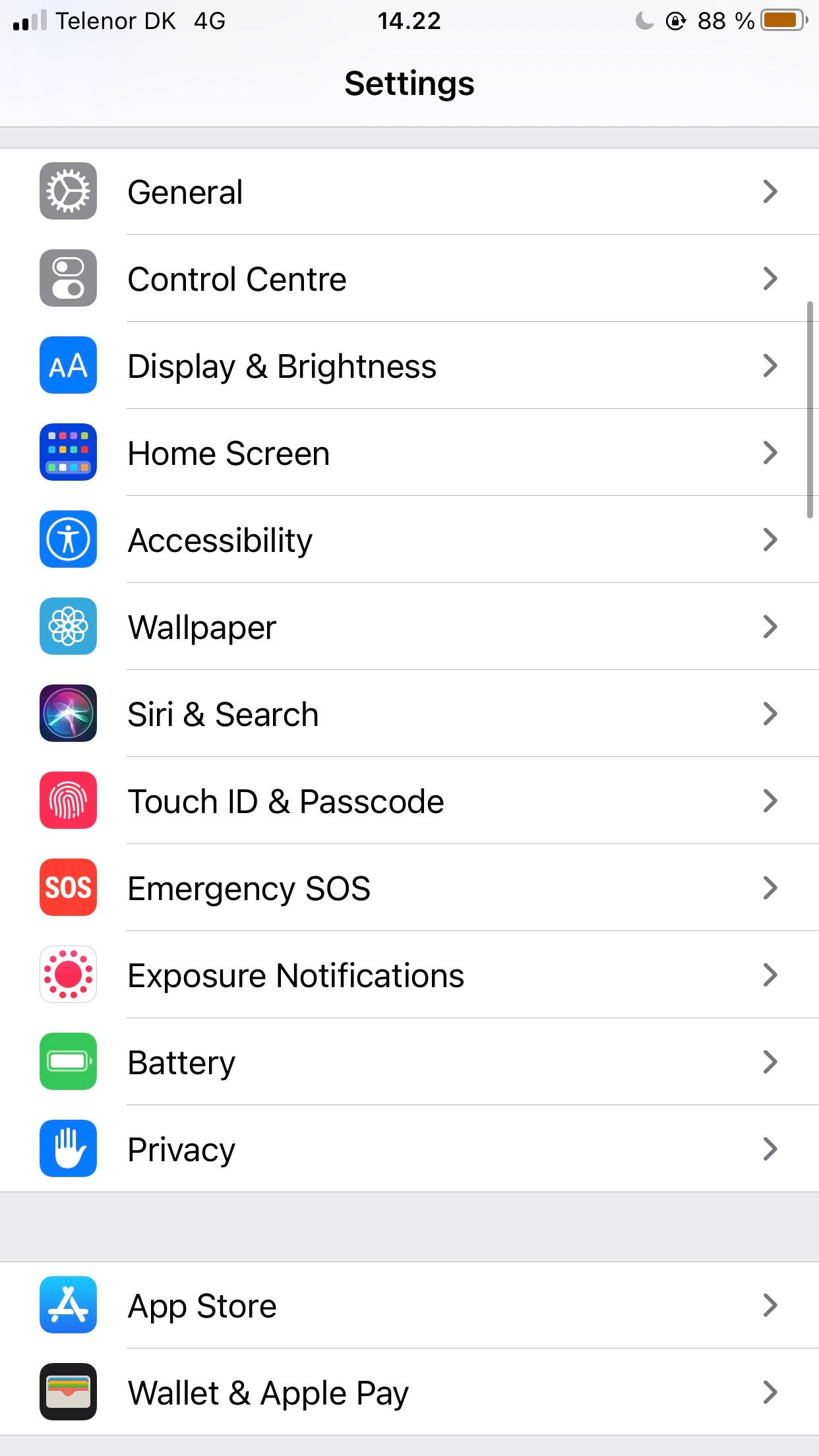
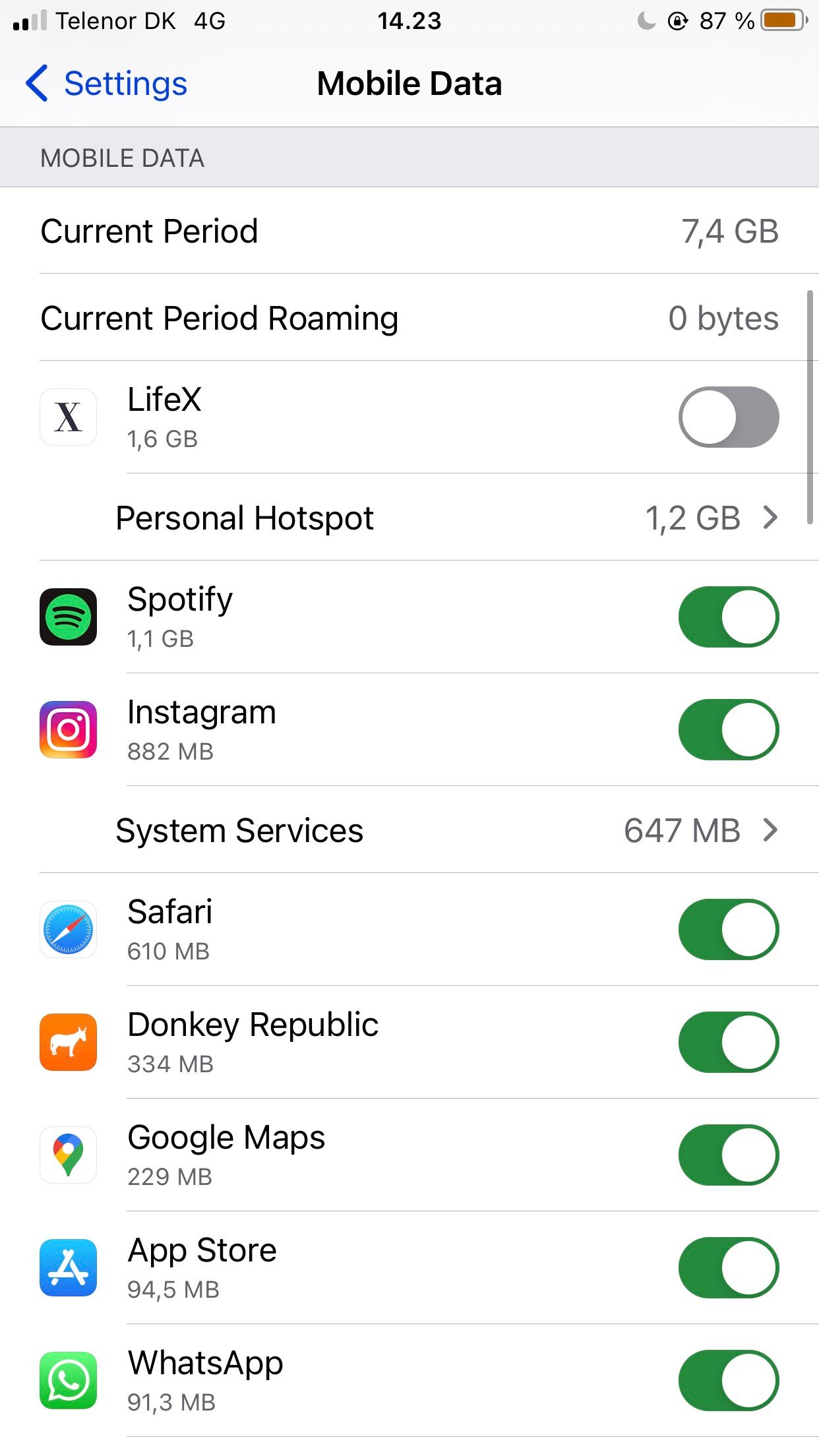
4. Look at Your Storage Space
Photos, videos, and other files might take up much of your device's space, but if your storage space is significantly smaller than it should be, your iPhone could have a virus hogging its memory.
To look at your storage space, go to Settings > General > iPhone Storage.
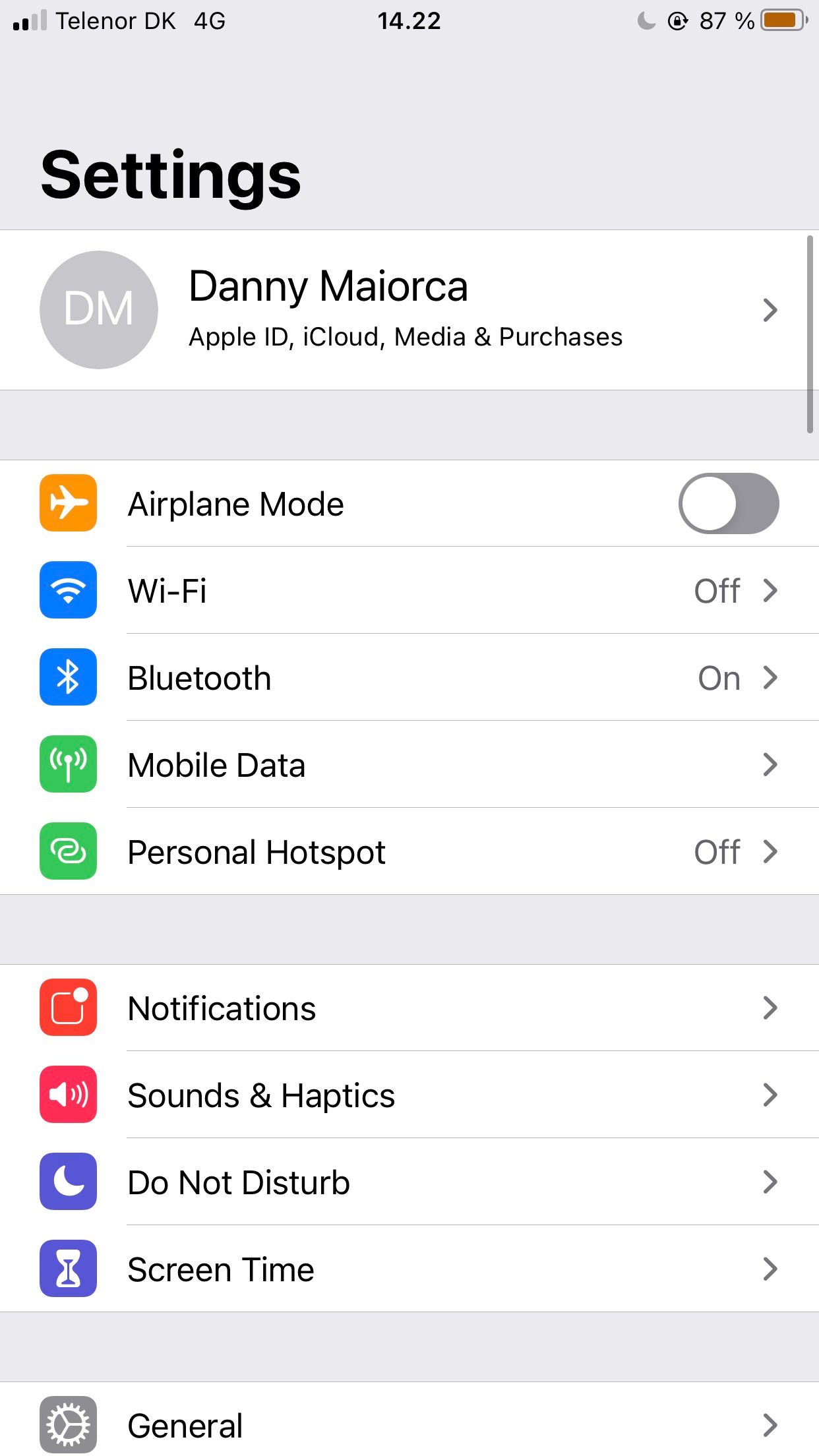
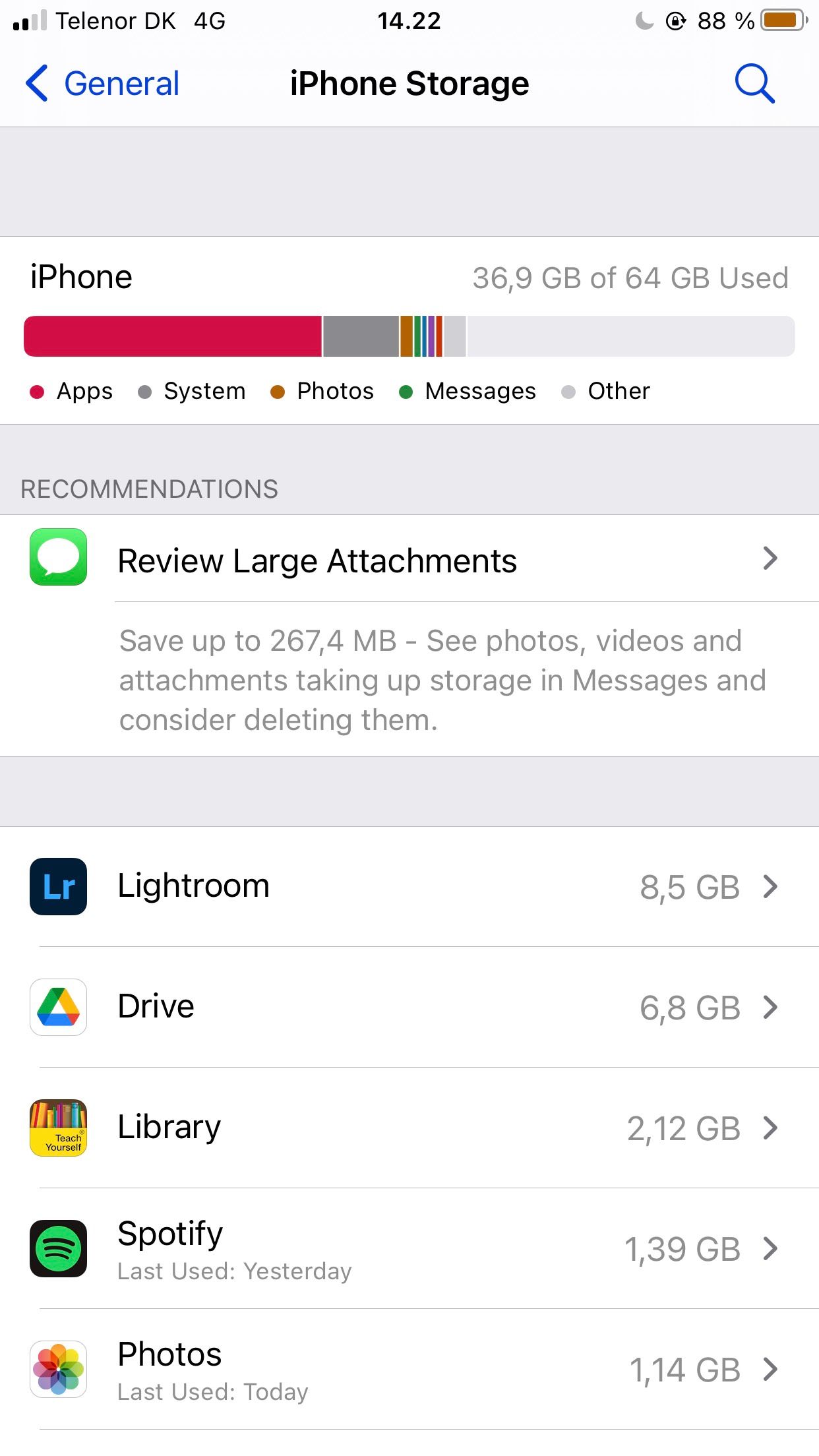
How to Get Rid of a Virus on Your iPhone
If you’ve tried out all the above and still suspect that your device has malware, or you explicitly find malware on your iPhone, act immediately. Here's what to do if you find malware on your iPhone.
1. Restart Your iPhone
Restarting your iPhone can, in some cases, get rid of the malware. Press and hold the side and volume-down buttons until the power-off slider appears. Then, drag the slider to initiate a restart. If that doesn’t work, you can force restart your iPhone and put it into Recovery Mode.
2. Restore Factory Settings
If restarting your iPhone doesn’t work, try restoring to factory settings instead. Doing this will wipe the device clean and reinstall the latest version of iOS.
Remember, a factory reset will delete your data, so make sure you back up important data to your iCloud.
To reset your iPhone, go to Settings > General > Transfer or Reset iPhone. Confirm reset with your passcode or biometrics.
3. Delete Unusual Apps
If you notice apps that shouldn’t be on your phone, deleting them should help to rid your phone of malware. To do this, you can hold on to its icon until the individual app is highlighted, then click Remove App.
You might also want to remove anything you didn’t download from the App Store. Going forward, you should avoid sideloading non-Store apps.
4. Clear Your Browser Data
Clearing Safari browser data can help you deal with iPhone adware, i.e. annoying pop-ups that disrupt your browsing experience. Moreover, you also protect yourself from session hijacking or cookie scraping, which hackers can use to steal your passwords and personal data.
To clear your history, go to Settings > Safari. Then, scroll down to Clear History and Data.
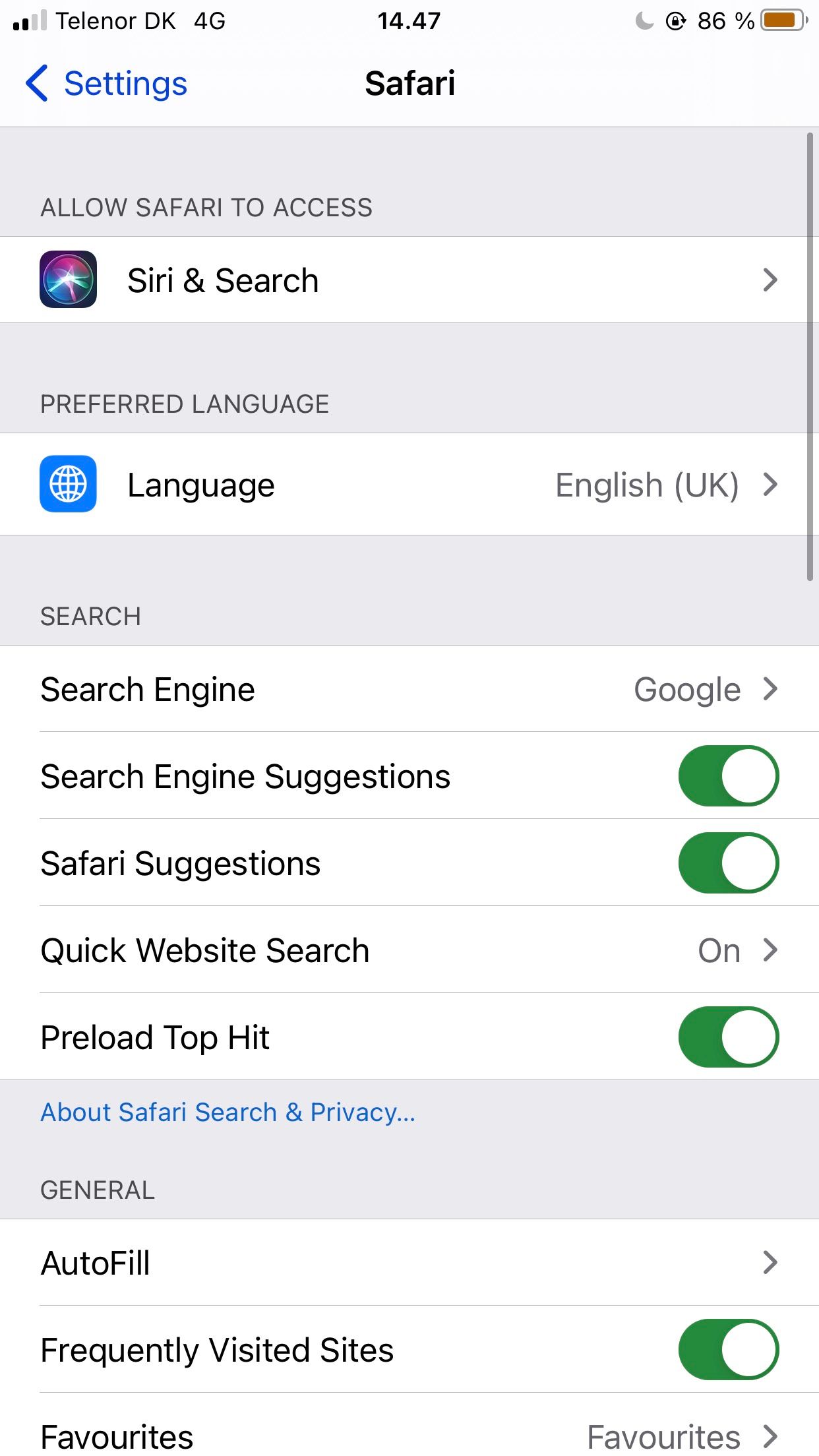
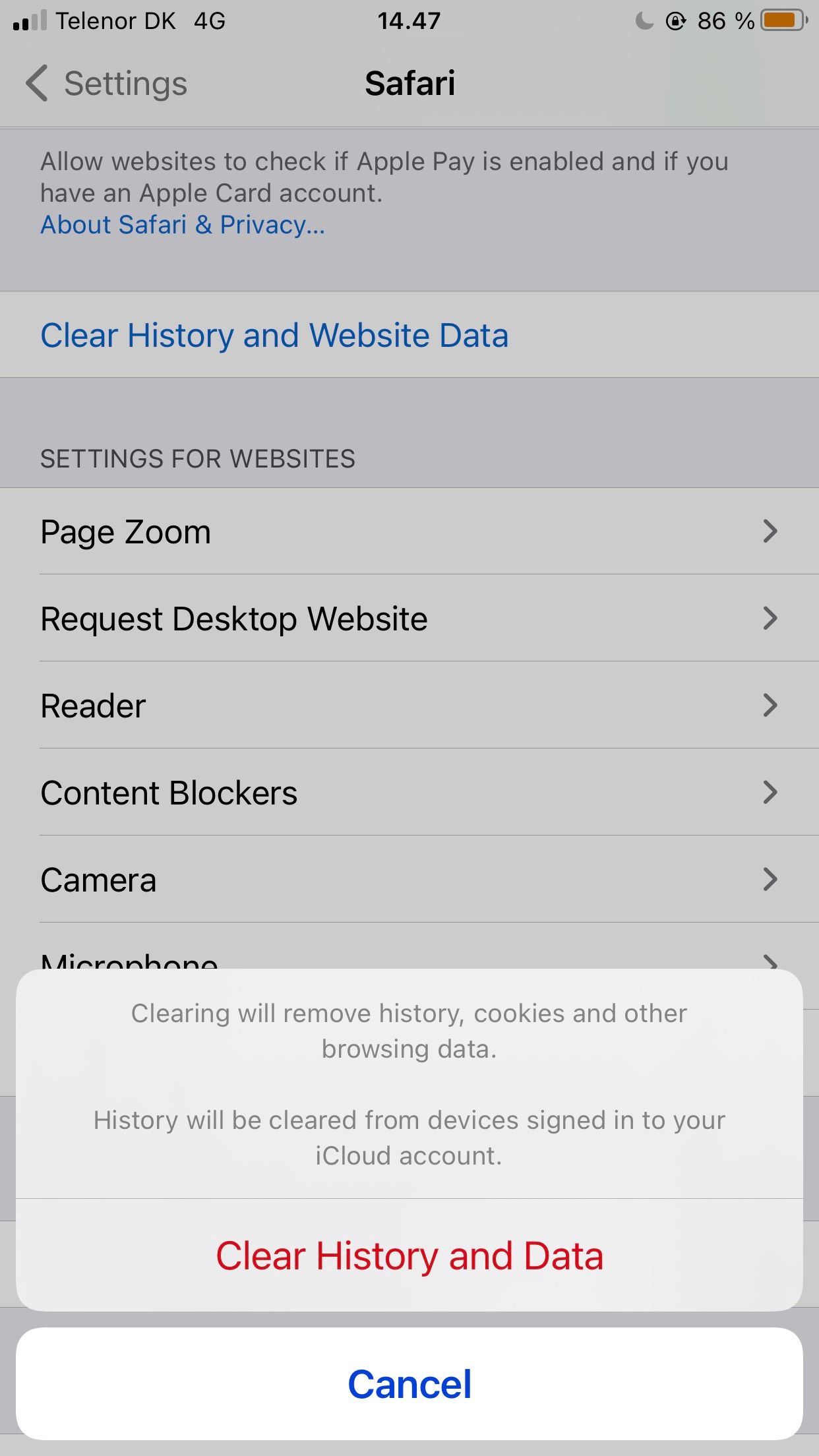
5. Use Antivirus Software
iPhones don’t especially need antivirus protection, but that doesn’t apply if your device is jailbroken. If the aforementioned options sound extreme to you, consider using an antivirus to detect and remove malware on your iPhone.
6. Replace Your iPhone
If you’ve tried all you can to rid your iPhone of malware but keep having the same problem, you might need to replace the device. This should be straightforward if your Apple warranty is still valid or if you have AppleCare coverage. However, since most cases of malware arise from acts like jailbreaking, the warranty, and AppleCare will not cover the replacement. You’ll have to shell out the expense out of your own pocket.
Now You Know How to Check Your iPhone for a Virus
It's rare, but your phone can get infected. And when you suspect that your iPhone has malware, you need to act fast before you lose sensitive data or the malware destroys your phone. Start with the less-nuclear options like deleting the app, using an antivirus to remove the malware, and restarting your phone. If those fail, you can reset the iPhone to factory settings or replace the device.


