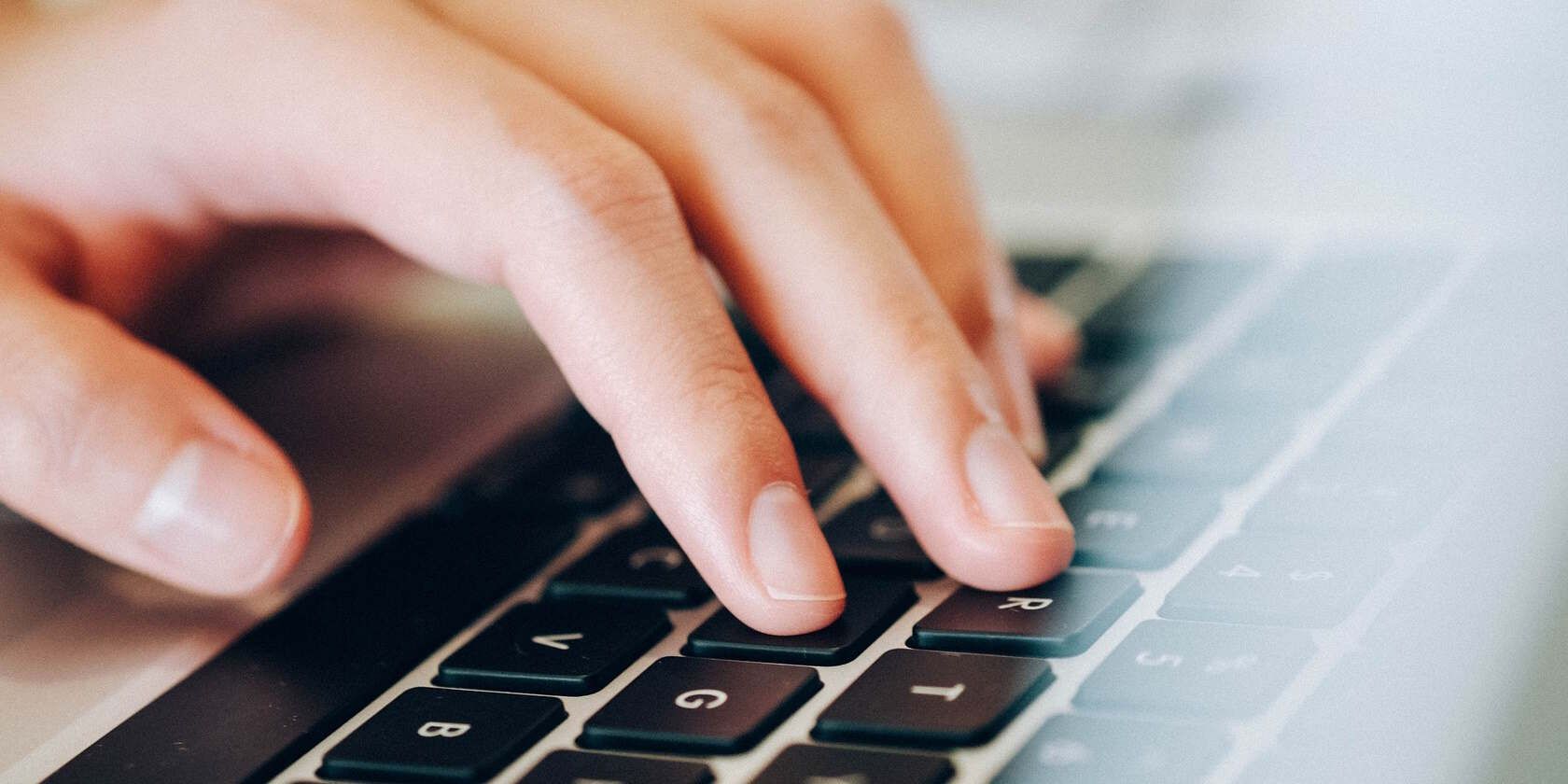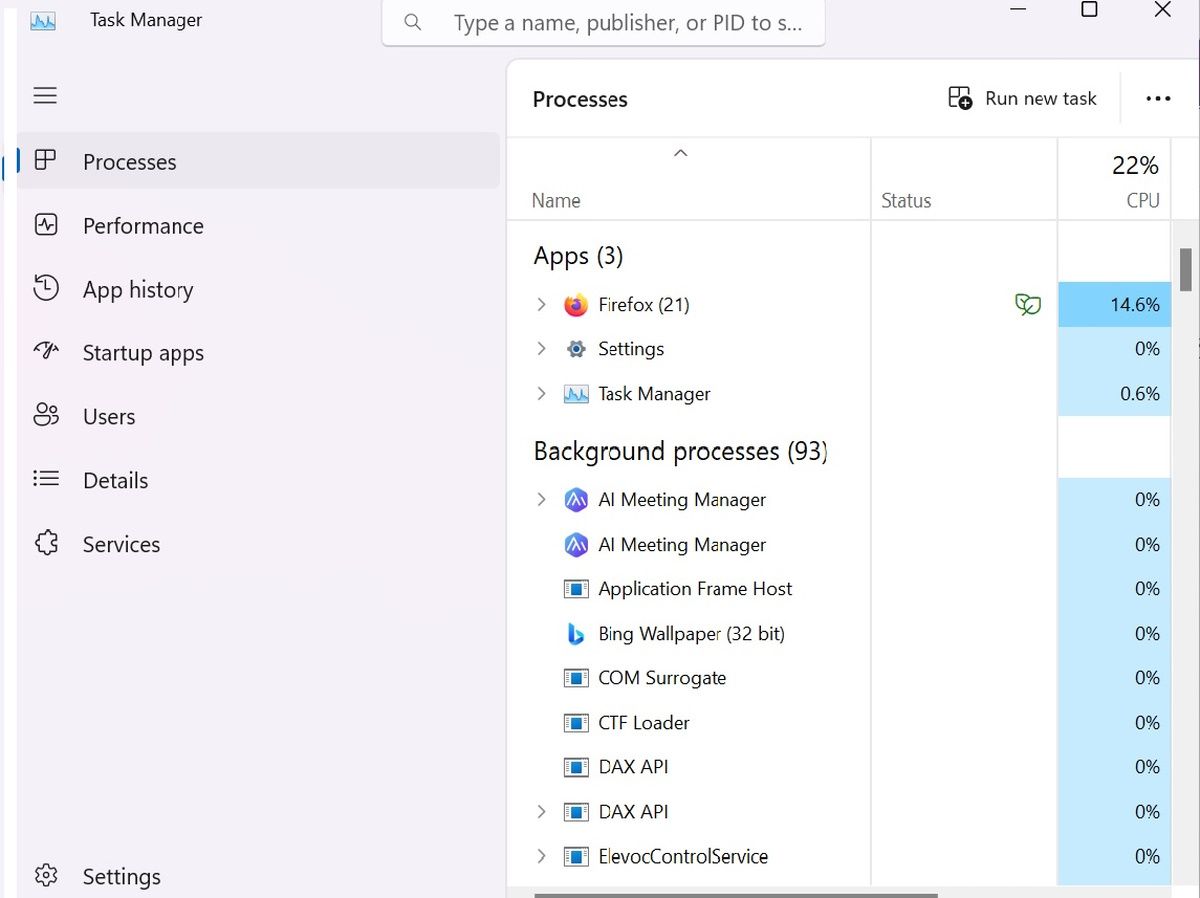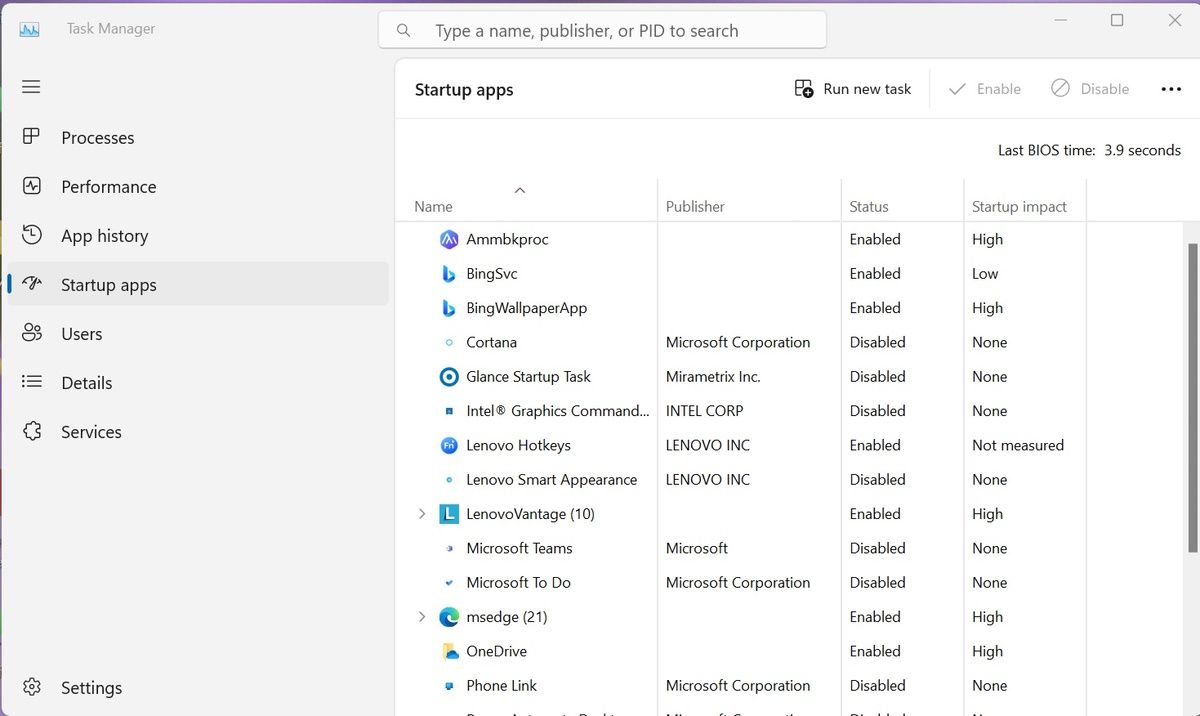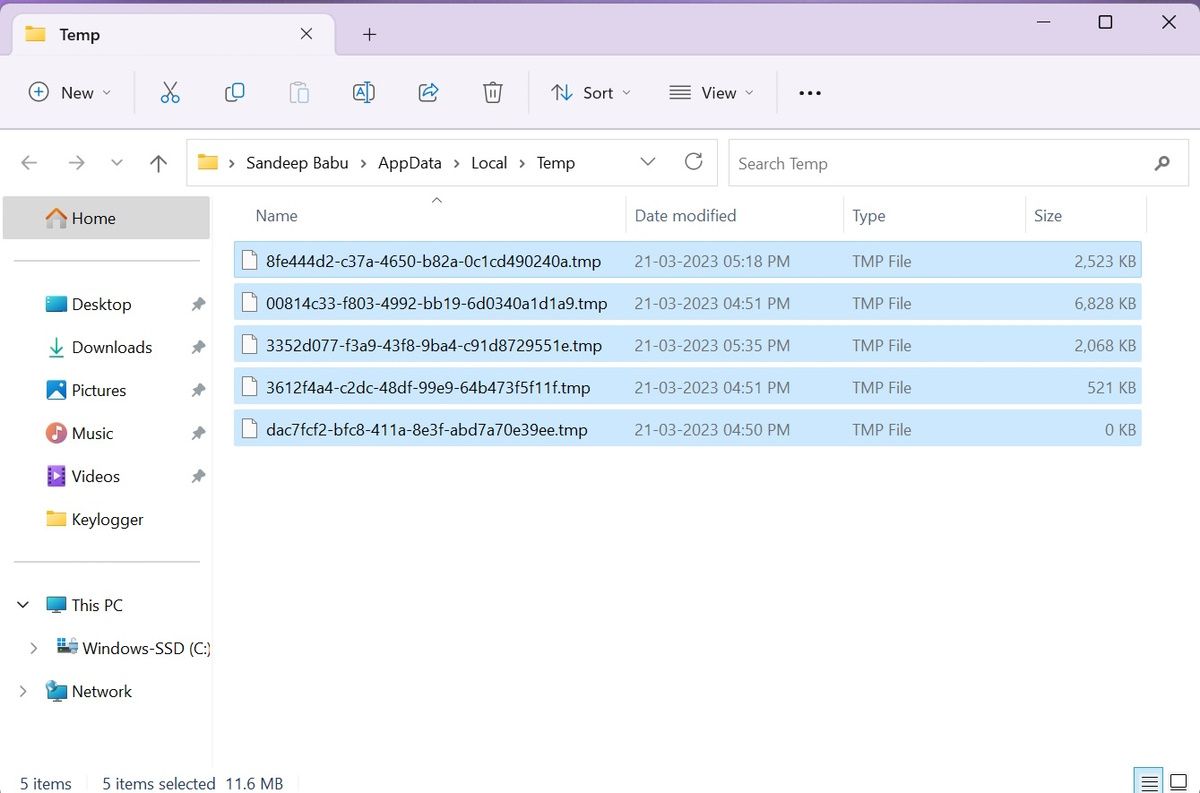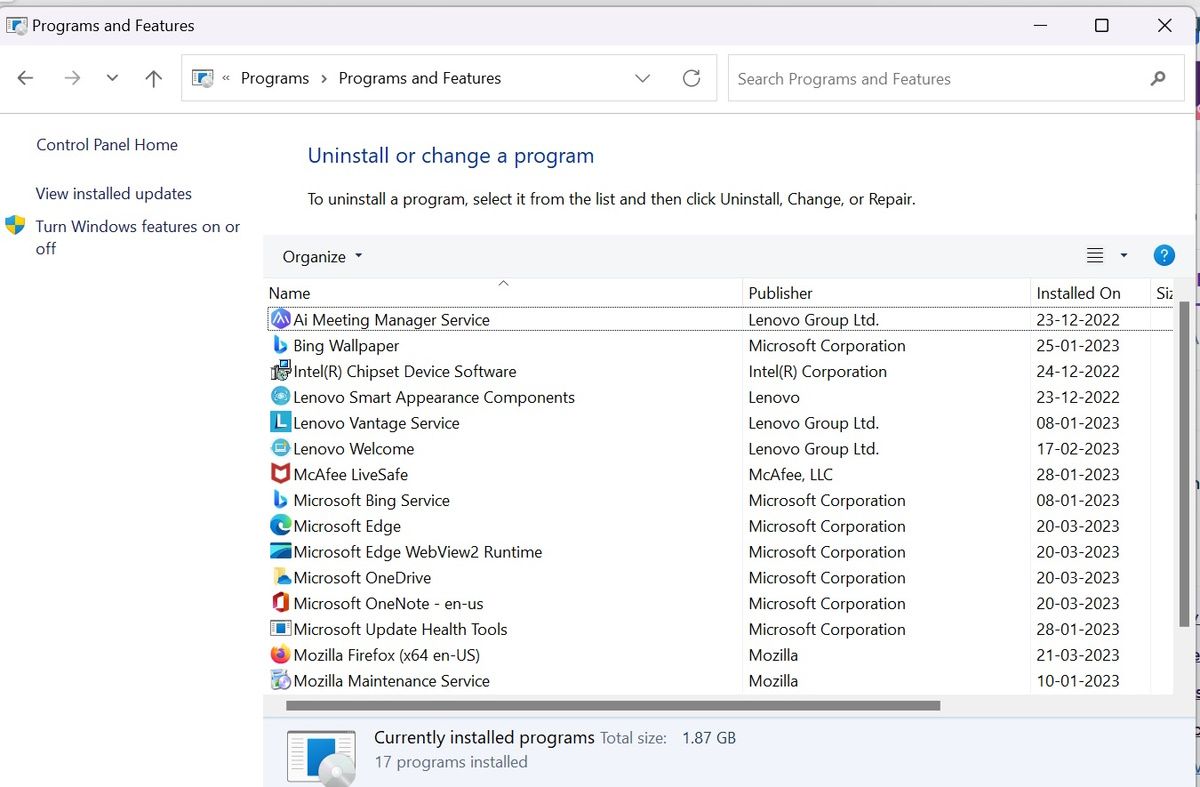Keyloggers have presented a major security threat for a long time. Someone can discover your account passwords, financial details, and other sensitive data by installing a keylogger on your PC. Some keyloggers can even take random screenshots and send them to attackers.
So what is a keylogger exactly, how does it infect your device, and how can you check to see if you already have a keylogger lurking on your machine?
What Is a Keylogger?
A keylogger is an insidious spyware program. As the name suggests, a keylogger logs your keystrokes and sends them to another person's computer.
Once someone has installed a keylogger on your PC, the program functions as a spy. This remote person will know your passwords, credit card information, and everything you type on your keyboard.
Worse, a keylogger can copy your clipboard data and track your activities, like opening folders, documents, and applications.
There are two types of keyloggers broadly—hardware keyloggers and software keyloggers. A hardware keylogger can be embedded in the internal PC hardware or inserted into the keyboard port.
Someone must have physical access to the device in order to install a hardware keylogger, which makes this type less common.
But software keyloggers don't require someone to physically access the device to install a keylogger. You may download it along with malware.
Keyloggers are not always used by hackers as spyware. Sometimes, employers also use them as employee monitoring tools to keep track of employees' activities.
How a Keylogger Infects Your PC
Here are some of the common ways a keylogger can infect your PC:
- Visiting a malicious website can automatically install a keylogger on your PC.
- Clicking a malicious link or opening a malicious file in a phishing email.
- Plugging in an infected USB drive.
- Falling for social engineering, clicking on an infected link, or downloading malicious files.
Hackers often embed keyloggers in cracked software programs. When you download such a software program, a keylogger automatically downloads onto your PC without your knowledge.
As a keylogger is spyware (a type of malware), many of the common ways to spread malware also apply to keyloggers.
How to Detect a Keylogger on Your PC
Do you suspect you may have a keylogger on your machine? Here are a few ways to be sure.
Use the Task Manager
Task Manager tells you which apps and background processes are running on a Windows PC, so it is the first place you should check for a keylogger infection.
Press Windows + X, and select Task Manager. Then, click on Processes on the left sidebar. You will see Apps and Background processes on the right sidebar.
If you find unknown programs that are consuming resources, look for them on the web. In case the unknown programs are dangerous and unnecessary, disable them.
Click on the Startup apps tab on the left sidebar, and check if any unusual app is set to start on startup. If you find any unusual app, look for it online. In case the app is unnecessary or dangerous, disable it.
Check Temporary Files
Keyloggers sometimes hide themselves in temporary files to avoid detection, especially those downloaded from malicious websites. So you should also check temporary files for any suspicious programs.
As temporary files are often too cluttered to spot any suspicious programs, it is better to delete all temporary files on your PC.
Close all the running programs on your PC. Press Windows + R and then type "%temp%". Click the OK button. This will open the temporary file folder. Select all files and delete them.
Check Installed Programs on Your PC
Another way to find if your PC has a keylogger installed is to check all installed programs.
Press Windows + R, then type control. Then, press the OK button to open Control Panel on your PC. Go to Programs > Programs and Features. Look at all the installed programs on your PC.
If you find any unusual program, search about it online. Uninstall the program if you find it unnecessary or harmful to your PC.
Check Your Network Traffic
Once a keylogger is installed on your PC, it will upload your keystrokes to someone potentially located thousands of miles away. Doing so creates network traffic.
So you should check your network traffic for any strange connection that might be being used by a keylogger.
Scan for a Keylogger Using an Antivirus
Keyloggers can disguise themselves as legitimate programs. This makes it worthwhile to scan your PC with a reputed antivirus software program to know whether it has a keylogger.
Though Microsoft Defender offers reasonable security, you should consider buying a paid antivirus software program to strengthen your PC's security.
How to Remove a Keylogger
When it comes to removing a keylogger from an infected system, a good anti-malware software program is your best bet.
Scan your PC with an updated anti-malware program and follow the on-screen instructions to delete the keylogger on your PC.
Factory resetting your PC can also remove the keylogger infection. But you should take a backup of your essential data first; otherwise, you will lose everything. Then, initiate factory resetting your PC.
How to Protect Your PC From Keyloggers
Following online safety best practices and using the right security controls are the best way to prevent a keylogger attack.
Though no tactic is completely foolproof, taking these steps can help you protect against keyloggers:
- Install antivirus software or anti-malware program that include anti-keylogger functionality.
- Only download software programs from trusted websites.
- Never click URLs or download malicious files attached to phishing emails.
- Use a virtual keyboard to input sensitive information to prevent tracking, as most keylogger software programs rely on QWERTY-based keyboard layouts.
Also, you should use a password manager to stop manually inputting passwords or displaying passwords on the screen. This can keep your login credentials hidden from prying eyes.
Keep Your System Free From a Keylogger
Protecting your PC from keyloggers is essential for ensuring the security and privacy of your data. Now that you know how to check for a keylogger, the next step is to amp up the security of your PC to prevent a keylogger attack. Also, to protect your sensitive data, you should be careful about another info stealer malware known as FormBook.