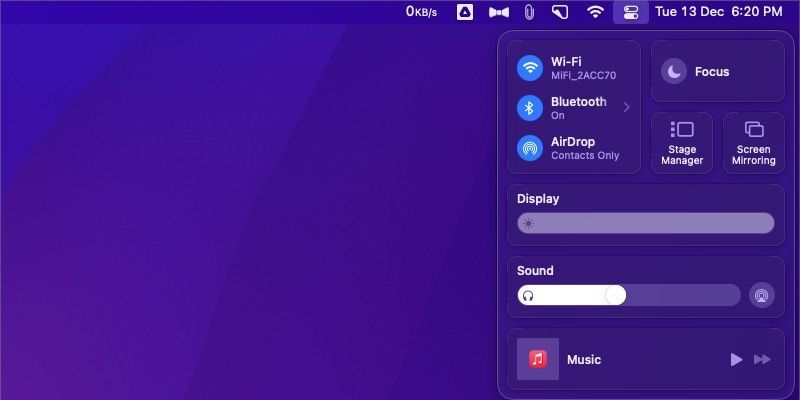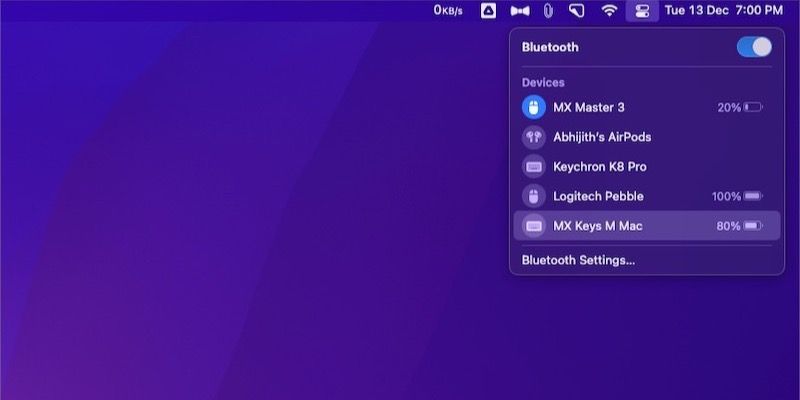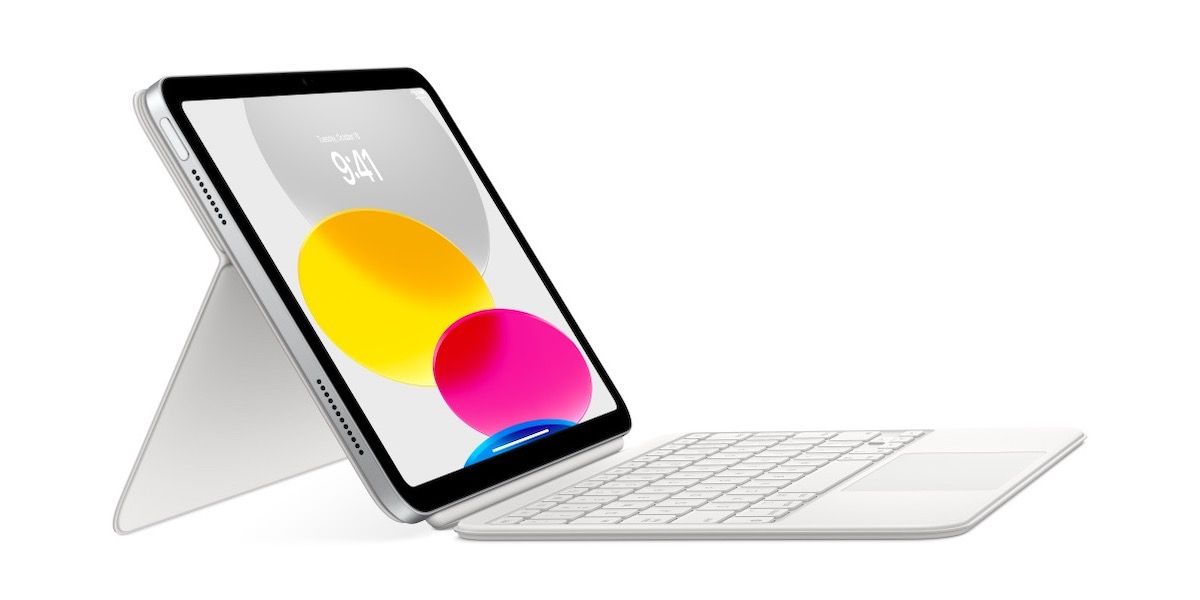Over the past decade, Apple's Magic Keyboard lineup for the Mac and iPad has become essential to the Apple ecosystem experience. While devices like the iMac include a Magic Keyboard in the package, the Magic Keyboard for iPad is an optional accessory.
However, many choose the Magic Keyboard over other keyboards due to the former's optimized design and better integration.
But if you have never used one, you may have queries about charging the Magic Keyboard. This guide will teach you exactly how to charge the Magic Keyboard, whether you have one for the iPad or the Mac.
How to Charge the Magic Keyboard for Mac
The Apple Magic Keyboard for Mac is designed to work with all Mac, iPad, and iPhone models. Since it uses Bluetooth, you can connect it to almost every device with Bluetooth compatibility.
These keyboards come equipped with non-removable rechargeable batteries. To charge the Magic Keyboard for Mac, you can follow the steps given below.
Ideally, you should use the USB-C to Lightning cable to charge your Magic Keyboard for Mac. You can connect the Lightning connector end to the keyboard and the USB-C end to your Mac.
The keyboard will start charging, and you can use it while charging.
Your Mac will notify you when the device is charged enough. At that point, you can disconnect the cable and start using the keyboard wirelessly.
Checking the Battery Percent
Since the Magic Keyboard for Mac does not have a physical battery indicator, you can check the battery life through the Bluetooth menu in the Control Center.
First, you have to click the Control Center icon at the top-right corner of the macOS menu bar.
Now, click on Bluetooth to view connected and paired devices.
Here, you'll find the Magic Keyboard for Mac. Next to the name of the Magic Keyboard, you can find the current battery percentage.
Alternatively, you can find the battery percentage of the Magic Keyboard by going to System Settings > Bluetooth.
The Magic Keyboard for Mac should work for almost a month on a single charge, but this number may vary based on your usage patterns.
How to Charge the Magic Keyboard for iPad
The Apple Magic Keyboard for iPad is designed to work with the 11-inch iPad Pro (1st, 2nd, 3rd, and 4th generation), 12.9-inch iPad Pro (3rd, 4th, 5th, and 6th generation), and iPad Air (4th and 5th generation). Your iPad should be running iPadOS 14.5 or later.
However, unlike the Magic Keyboard for Mac, these iPad accessories do not have a built-in battery. Instead, they draw power from the iPad using the Smart Connector.
Therefore, you do not have to worry about charging the Magic Keyboard for the iPad. The keyboard should work as long as it is connected to an iPad Pro or iPad Air with sufficient charge.
The Magic Keyboard for iPad has an additional USB-C port on the side that allows passthrough charging via the same Smart Connector.
Checking the Battery Percent
Since it has no built-in battery, you do not have to worry about the Magic Keyboard's battery life or percentage.
How to Charge the Magic Keyboard Folio for iPad
The Magic Keyboard Folio for iPad is designed to work with the 10th-generation iPad. Unlike the Magic Keyboard for iPad, this keyboard has a two-piece design.
But it does not have a built-in battery, just like the Magic Keyboard for the iPad Pro. So, it will draw power from the 10th-generation iPad using the Smart Connector that you can find on the edge of the iPad.
Therefore, connecting the Magic Keyboard Folio to your 10th-generation iPad using the Smart Connector is all you need to do to power the keyboard.
Checking the Battery Percent
Again, since no battery is involved, you do not have to check the battery percentage. Instead, you can make sure that the connected iPad has sufficient charge.
Get the Most Out of Your Magic Keyboard
Apple designed its Magic Keyboard to work well with its devices, whether you got one for your Mac or iPad. And you can customize how these keyboards work to boost your productivity.
But if you haven't bought one yet, you may also want to explore alternatives to Apple's official Magic Keyboard to take advantage of additional features or save money.