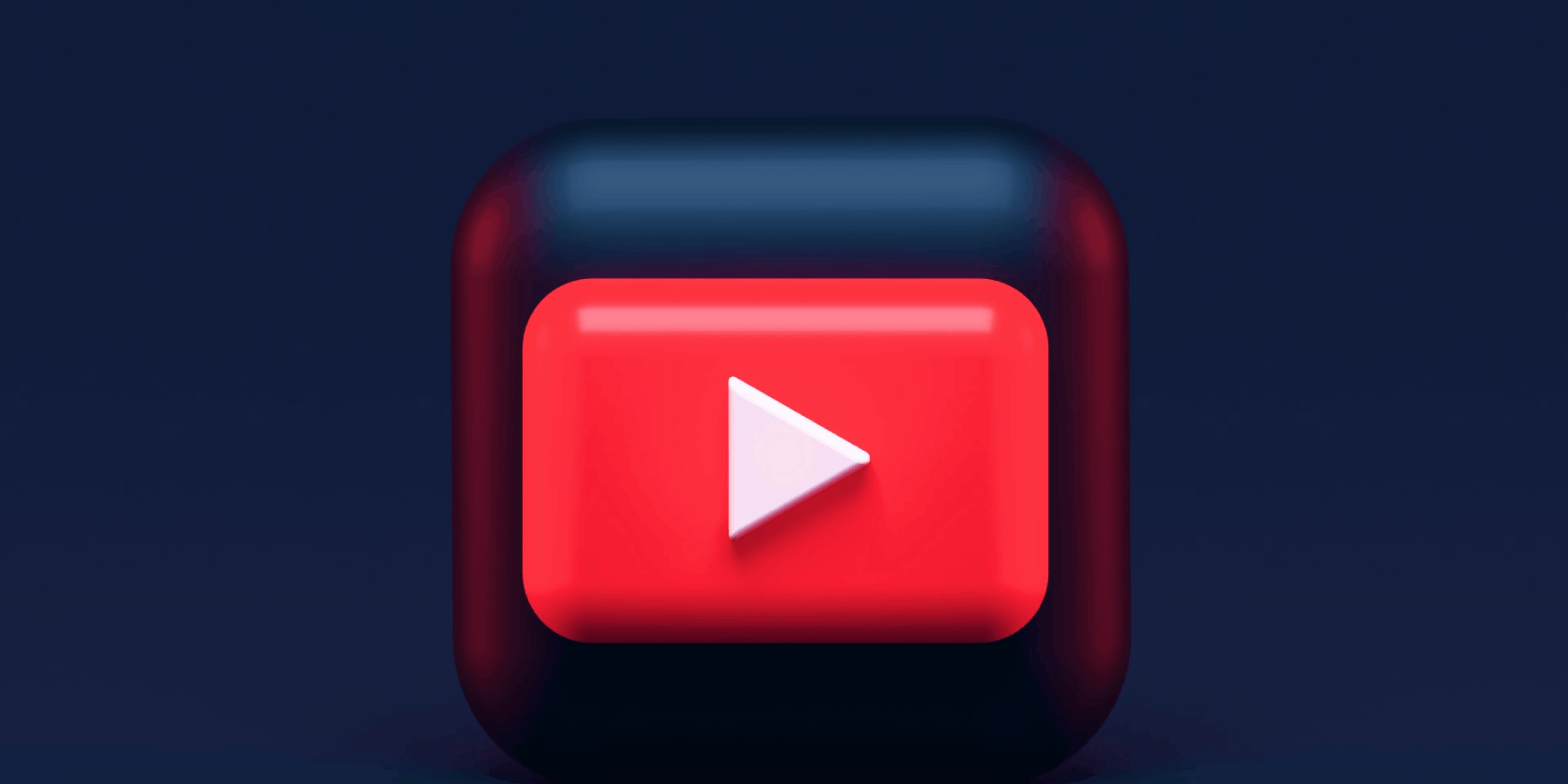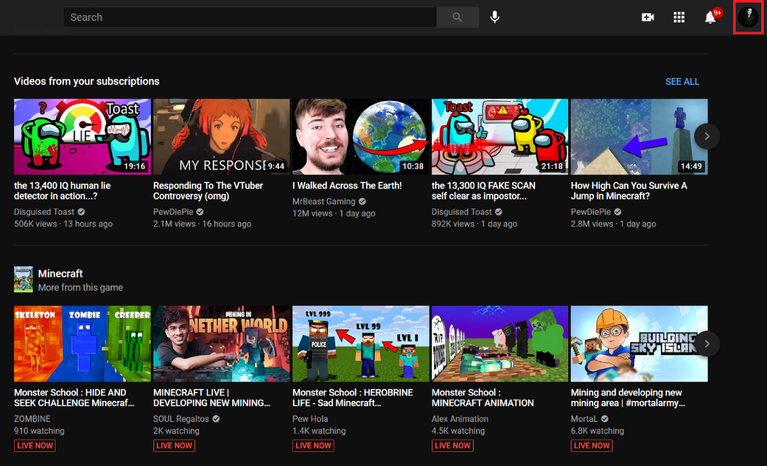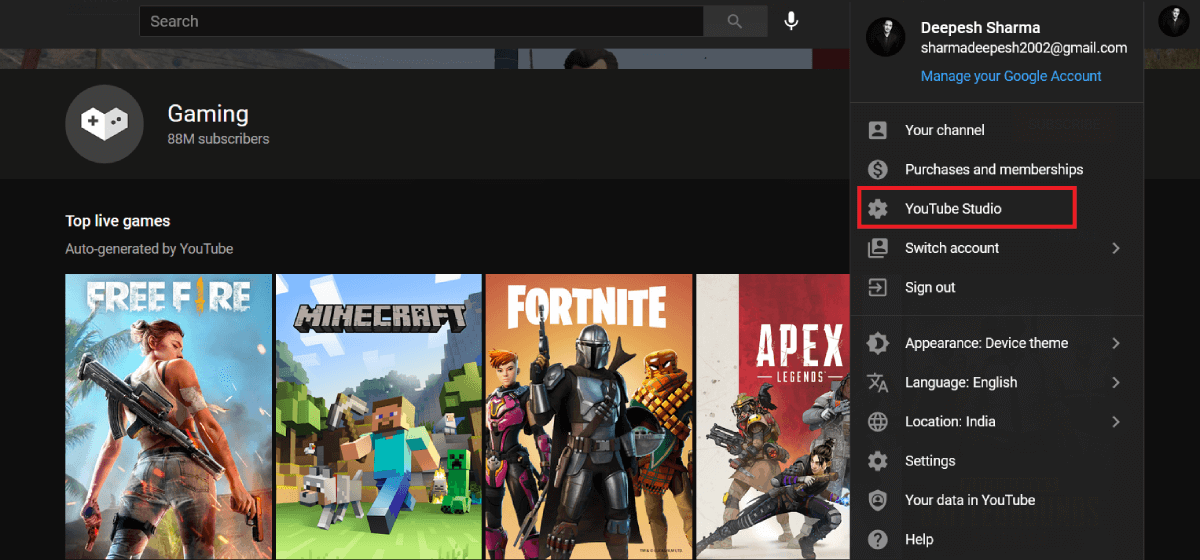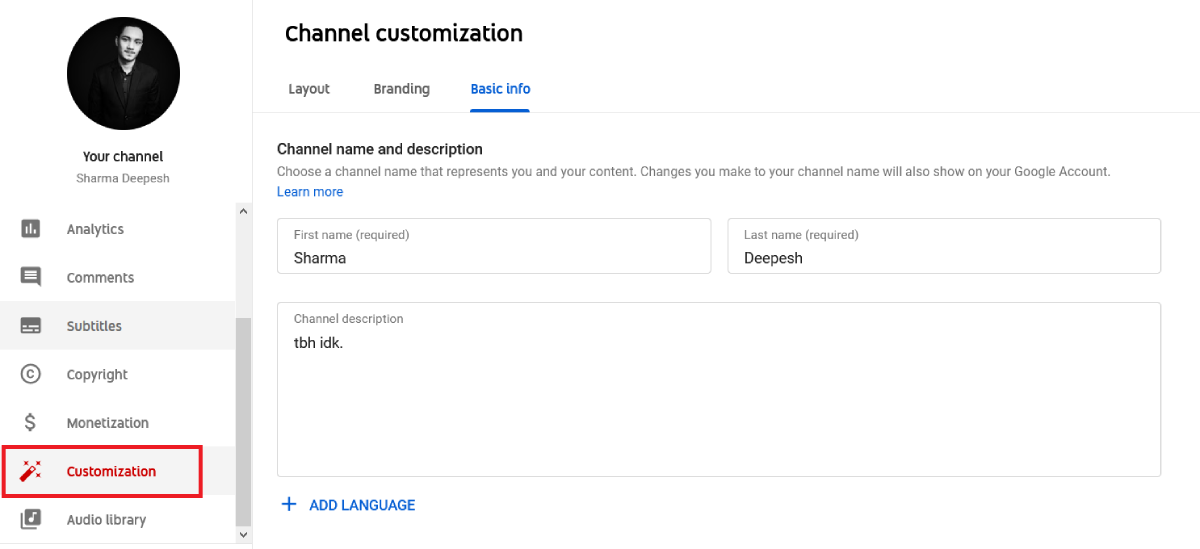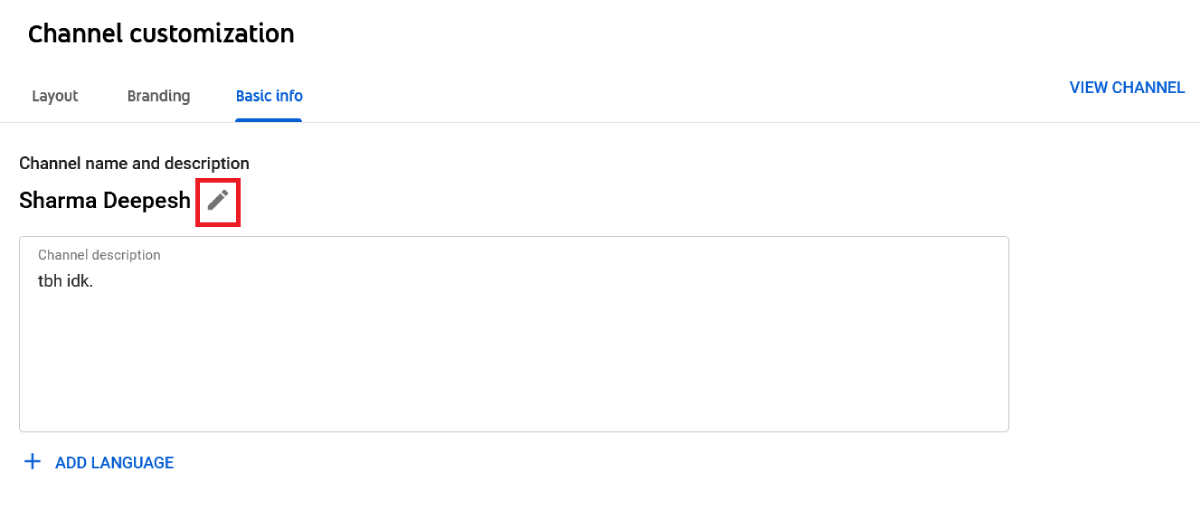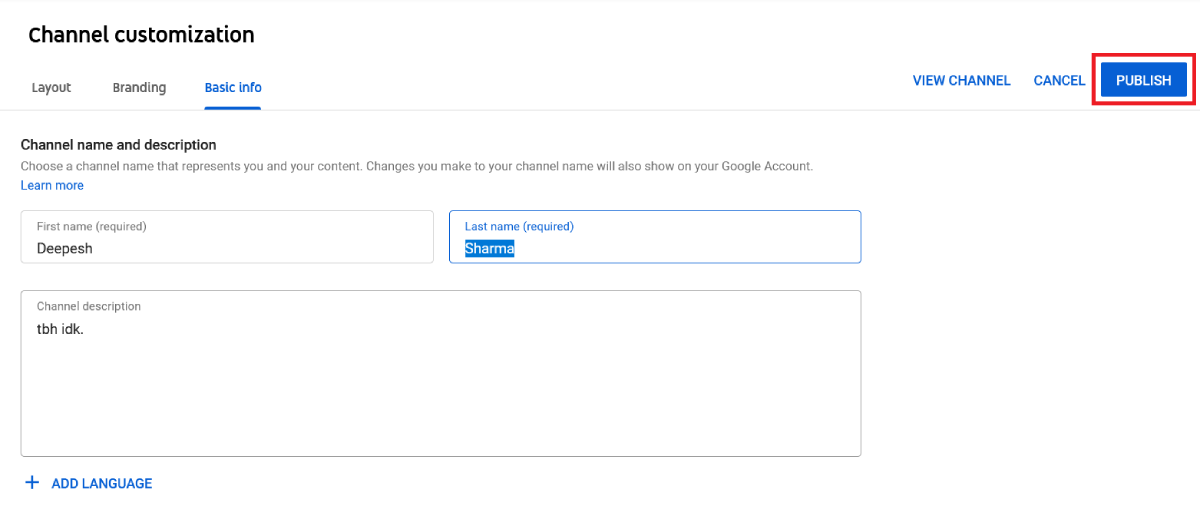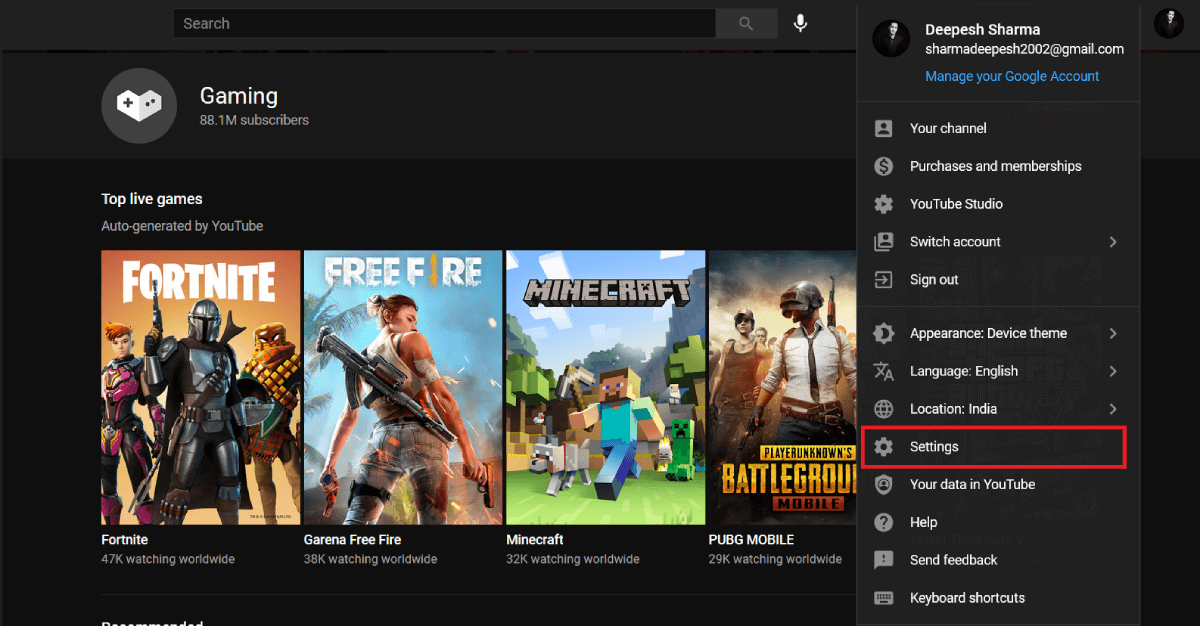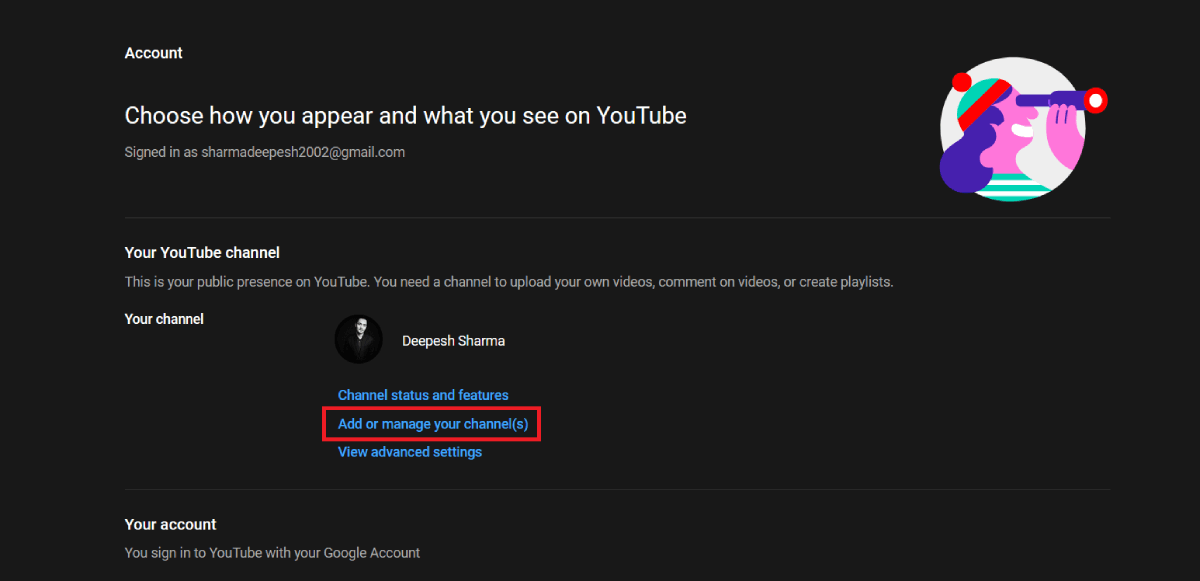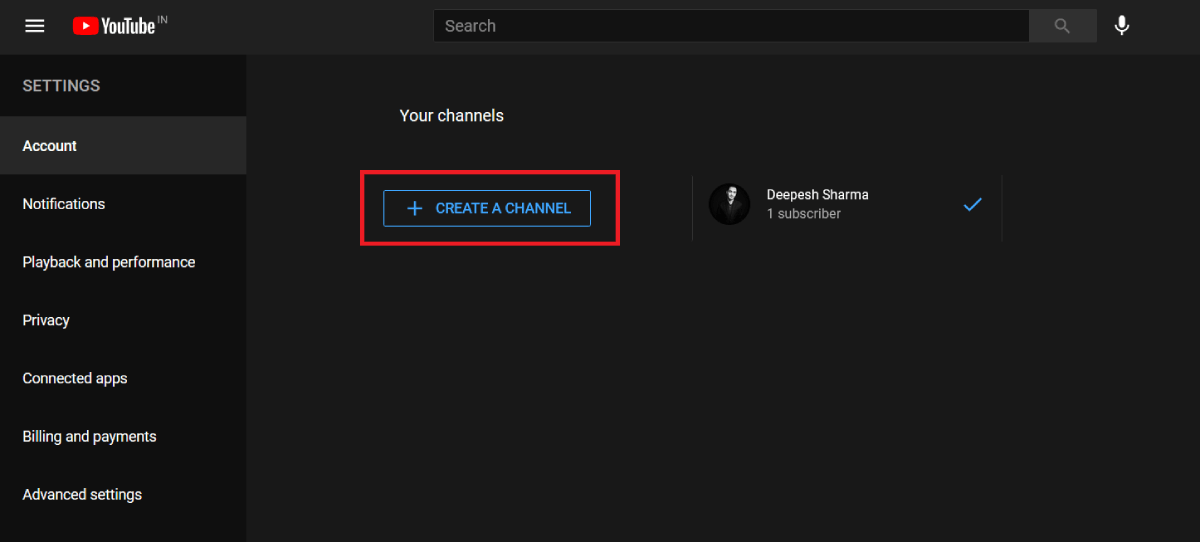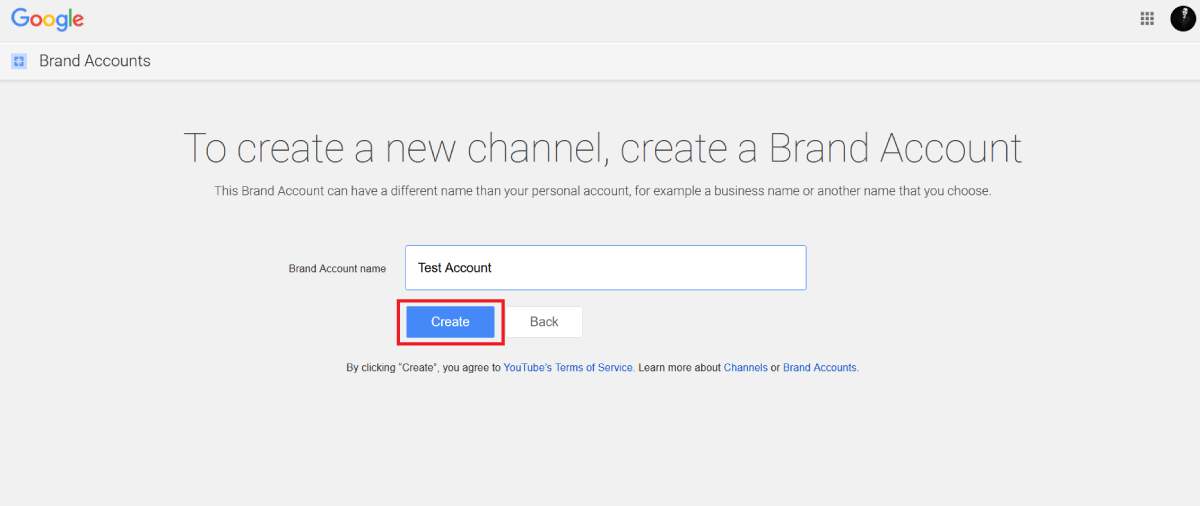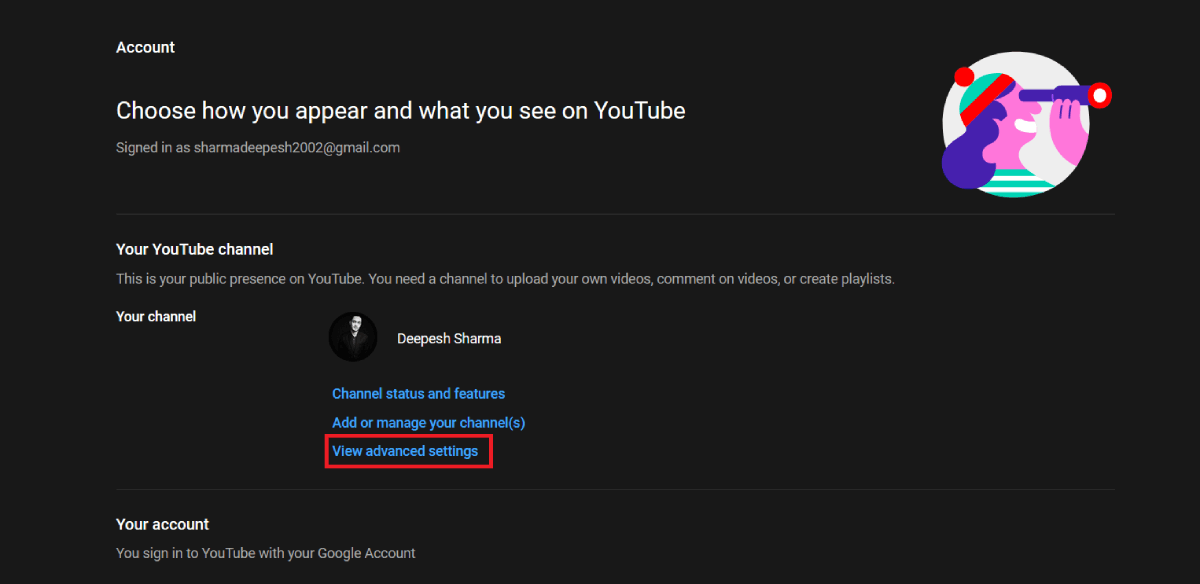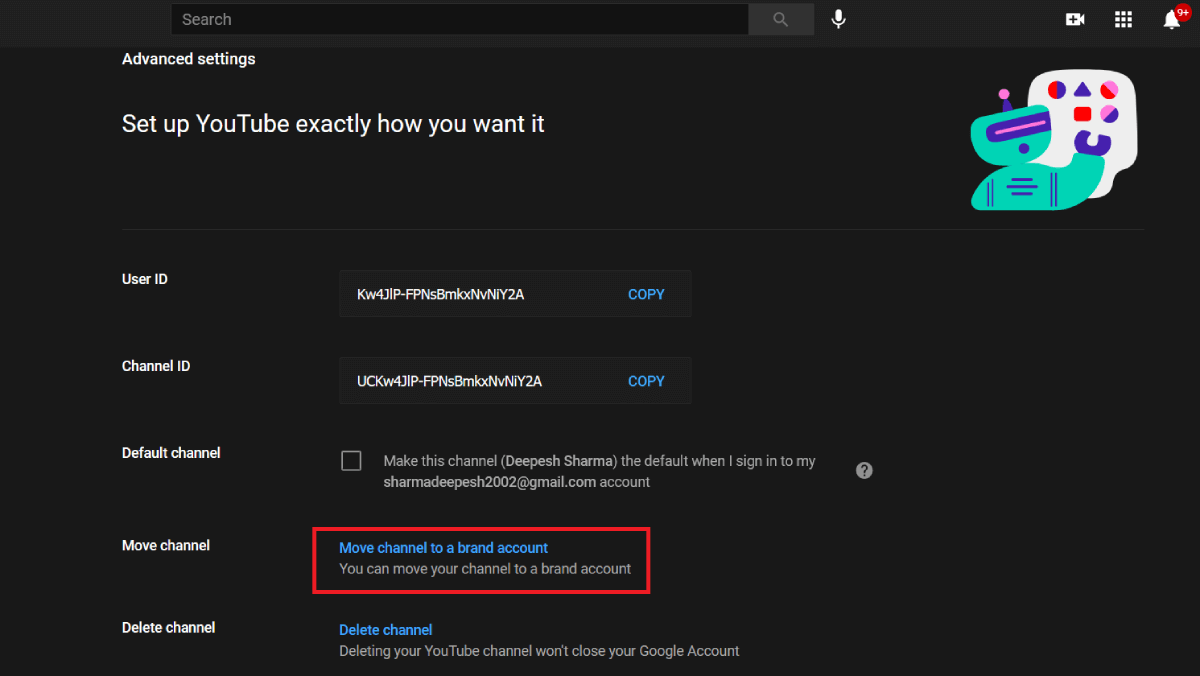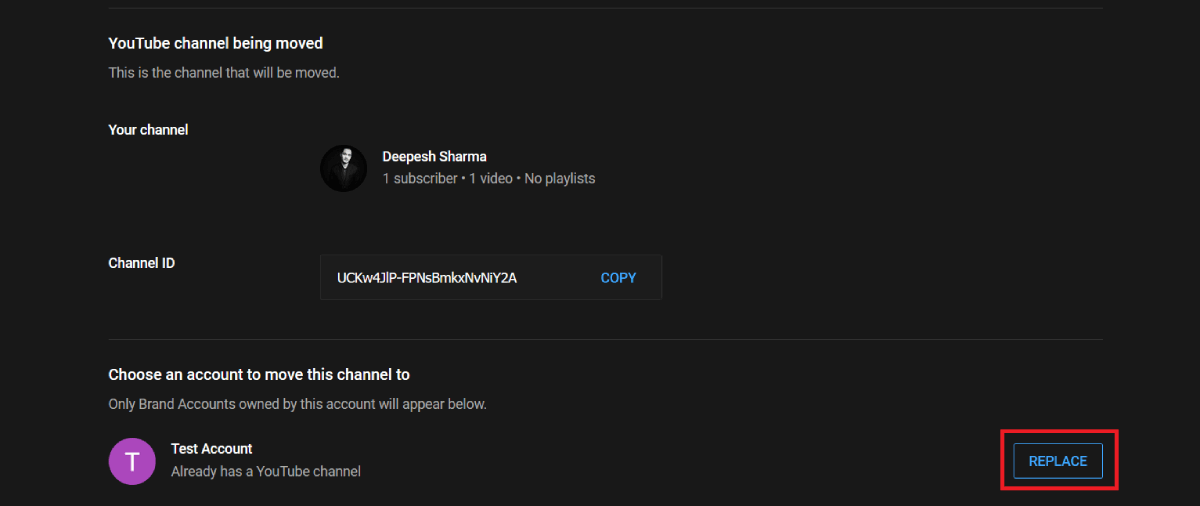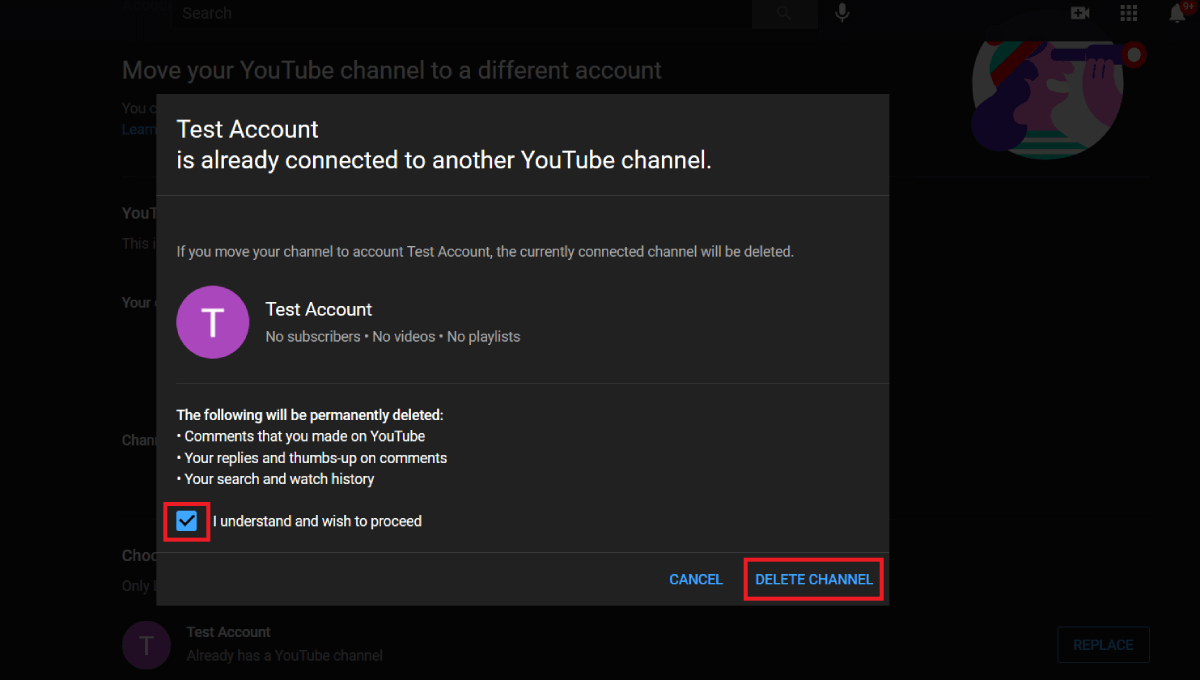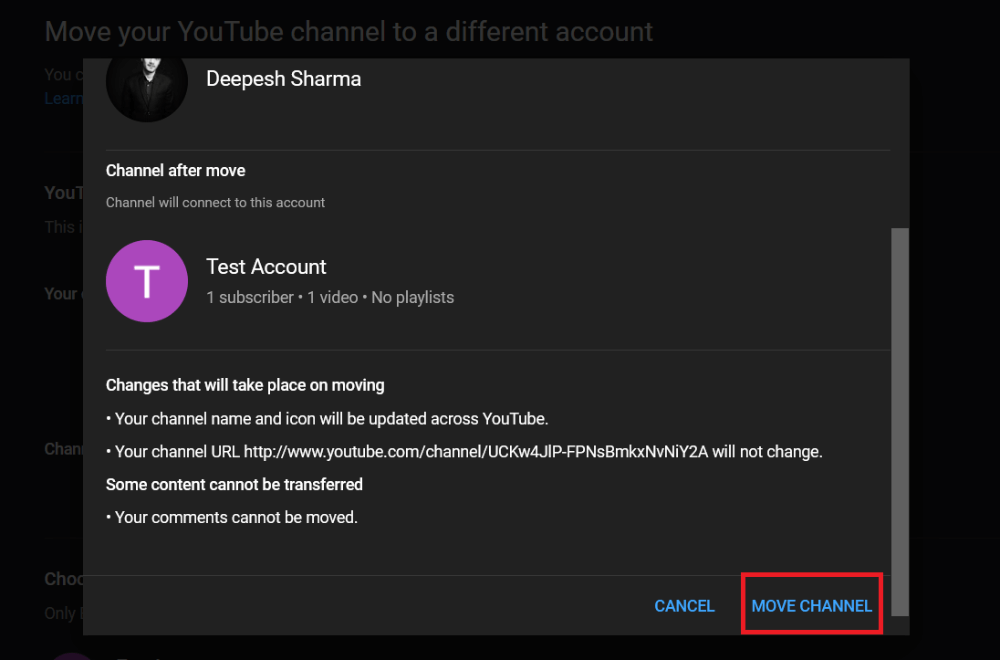The name of your YouTube channel is undoubtedly important—users are attracted to channels with catchy names and they even subscribe to such channels.
Therefore, everyone should know how they can change their YouTube channel name. If you aren't sure how, we'll go over everything you need to know in order to change your channel name on YouTube.
How to Change Your YouTube Channel Name
YouTube provides a separate dashboard, known as YouTube Studio, to anyone who owns a channel on the platform. You can open up YouTube Studio and manage information associated with your channel pretty easily.
Doing this will change your channel name and the name on your Google account. To change the name of your YouTube channel, follow the steps provided below.
- Head over to the official YouTube website from the browser of your choice.
- Sign in to your YouTube account by entering your credentials.
-
Click on your Profile Picture, located in the top-right corner of the screen.
-
Select YouTube Studio from the dropdown menu.
- On the left sidebar, scroll down and click on the option that says Customization.
-
Under Channel Customization, switch to the Basic Info tab.
-
Click on the small Pencil icon located right next to your channel name.
- Type in a new name for your YouTube channel.
-
Hit Publish to save the changes.
Keep in mind that changing your YouTube channel name using the aforementioned steps will modify your Google account name as well.
If you want to change your channel name without modifying your Google name, then you'll have to create a brand account. We'll explain how to do that below.
How to Change Your YouTube Channel Name Without Changing Your Google Name
When you create a new channel on YouTube, your channel gets linked directly to your Google account. And that's why any changes you make to your YouTube channel are reflected on your Google account as well.
Creating a brand account can be helpful for those who want to keep their personal identity intact while managing a YouTube channel.
After creating a new brand account, your channel account and your Google account will be separated. You can then easily switch between the two accounts whenever you want to.
To create a brand account on YouTube:
- Go to the official YouTube website and sign in to your account.
-
Click on the Account option located in the top-right corner.
-
Select the Settings option from the dropdown menu.
-
Under the Your YouTube channel section, click on the option that says Add or manage your channel(s).
-
Select the option Create a Channel.
-
YouTube will now ask for the name of your new brand account. Type the new name you want your channel to have. Click on Create.
Now that you have created a brand account, it is time for you to move your YouTube channel to the newly-created brand account. Here's how to do this:
- After you've created a brand account, you'll be automatically redirected to the new account channel page. Sign out of the brand account and log in to your original YouTube channel.
-
Select the Account option located in the top-right corner of your screen.
-
Click on the option that says Settings.
-
Under the Your YouTube channel section, click on View advanced settings.
-
Scroll down and select the Move channel to a brand account option.
- Type in your account password for verification purposes.
- From here, you'll see the list of all the brand accounts associated with your Google account.
-
Click on the Replace option located right next to your brand account entry.
-
YouTube will now delete the data associated with the brand account. Check off I understand and wish to proceed, and click on Delete Channel.
-
Click on Move Channel to finalize the process.
Now, you'll have a different channel name, and you'll still be able to retain your Google name.
Managing Your Channel Information on YouTube
Starting a YouTube channel requires creating a banner for the channel, setting up the channel art, writing the description, and a lot more. But everyone seems to undervalue the power of a channel name. And as a result, users have to change their names again in the future.
Content creators need to try their best if they want to remain in the game. YouTube has become extremely competitive nowadays and you have to stand out from the crowd if you want to grow.