Your iPhone passcode is probably not something that you change regularly. It's one of the security features provided by Apple to protect your data. But like your online account passwords, you shouldn't hold on to a single passcode for too long.
If you want to change your iPhone passcode, here's a step-by-step guide on how you should go about doing it.
Use the Settings App to Change Your iPhone Passcode
There are different reasons why you may want to change your iPhone passcode: maybe you've been using it since you bought your iPhone; perhaps you want to
use the more robust and secure alphanumeric iPhone passcode; or maybe it's just part of your quarterly or half-yearly password change cycle.
No matter the reason, here's how you can change your iPhone's passcode:
- Open the Settings app and go to Face ID & Passcode or Touch ID & Passcode.
- Enter your current iPhone passcode.
- Scroll down and tap Change Passcode.
- Enter your current passcode again.
- On the next page, tap Passcode Options. We recommend using the alphanumeric passcode as it's more secure; to do so, select Custom Alphanumeric Code.
- Enter new your passcode, and tap Next in the upper right.
- Enter your new passcode again to verify.
- Tap Done to save your new passcode.
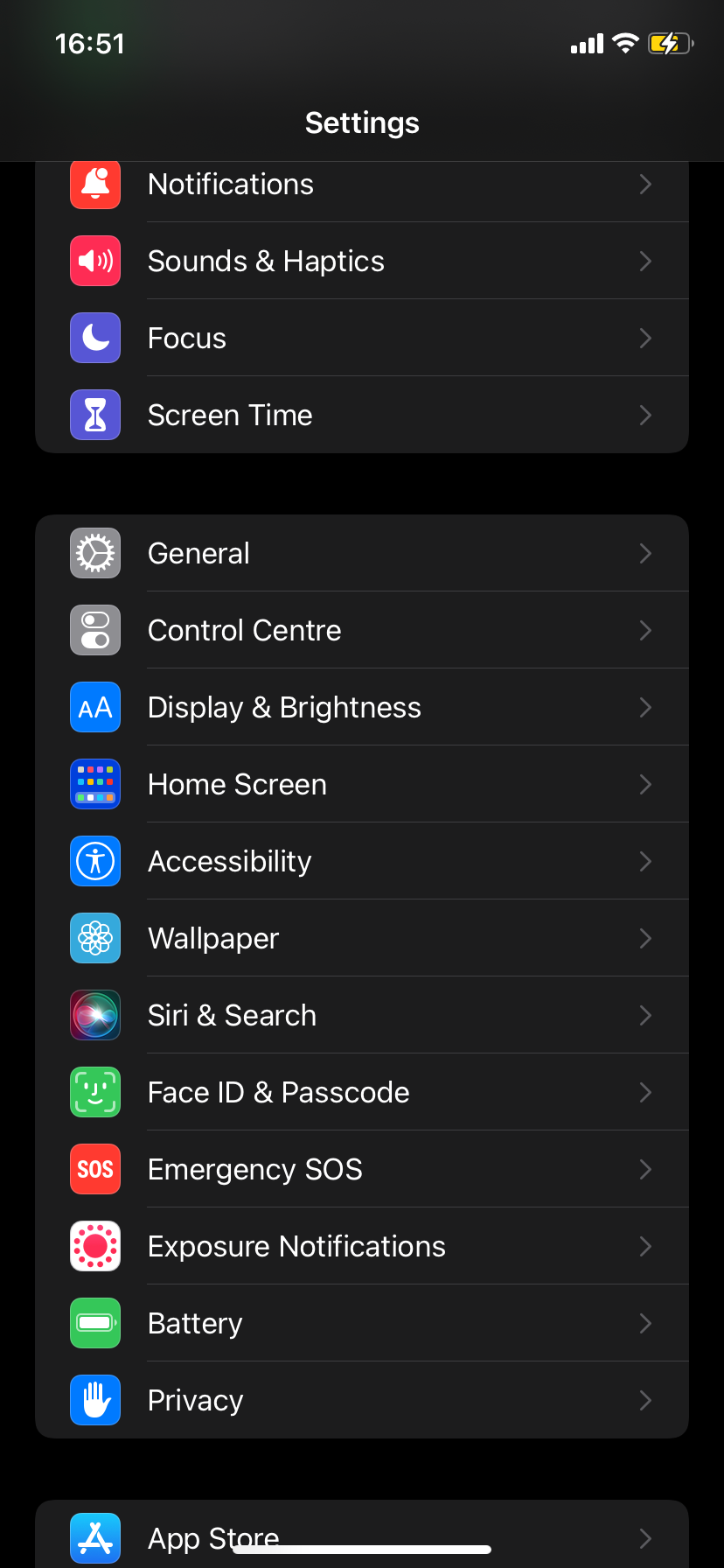
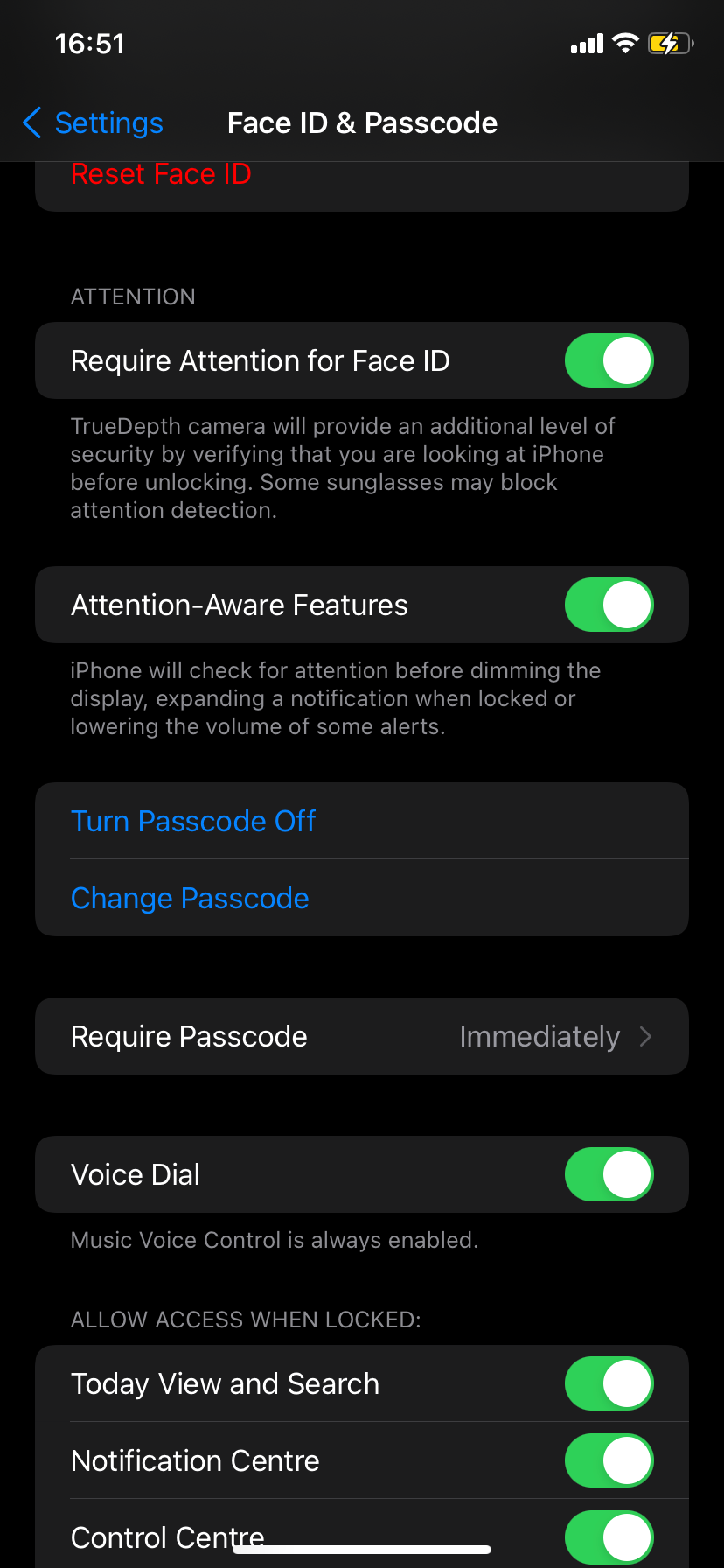
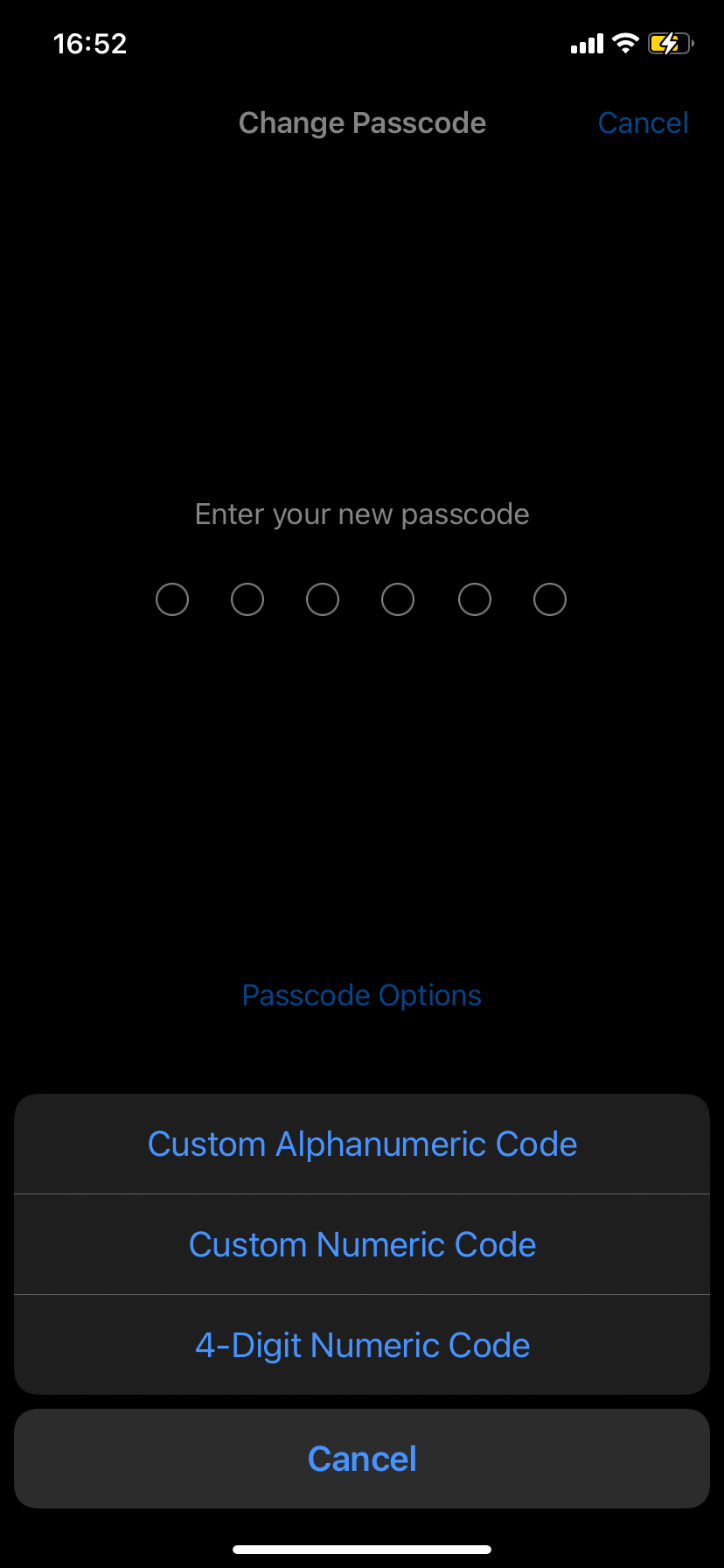
That's it. Your iPhone will take a moment to save the new passcode. You will know the process is done when you're taken back to the Face ID & Passcode or Touch ID & Passcode settings.
Set a Strong, Secure iPhone Passcode
By default, Apple prompts you to create a six-digit passcode to secure your iPhone while setting up. However, changing your six-digit passcode to an alphanumeric is one of the many ways to step up your iPhone security game. You can also leverage Face ID or Touch ID, depending on what your iPhone model supports, to easily log in to your device.

