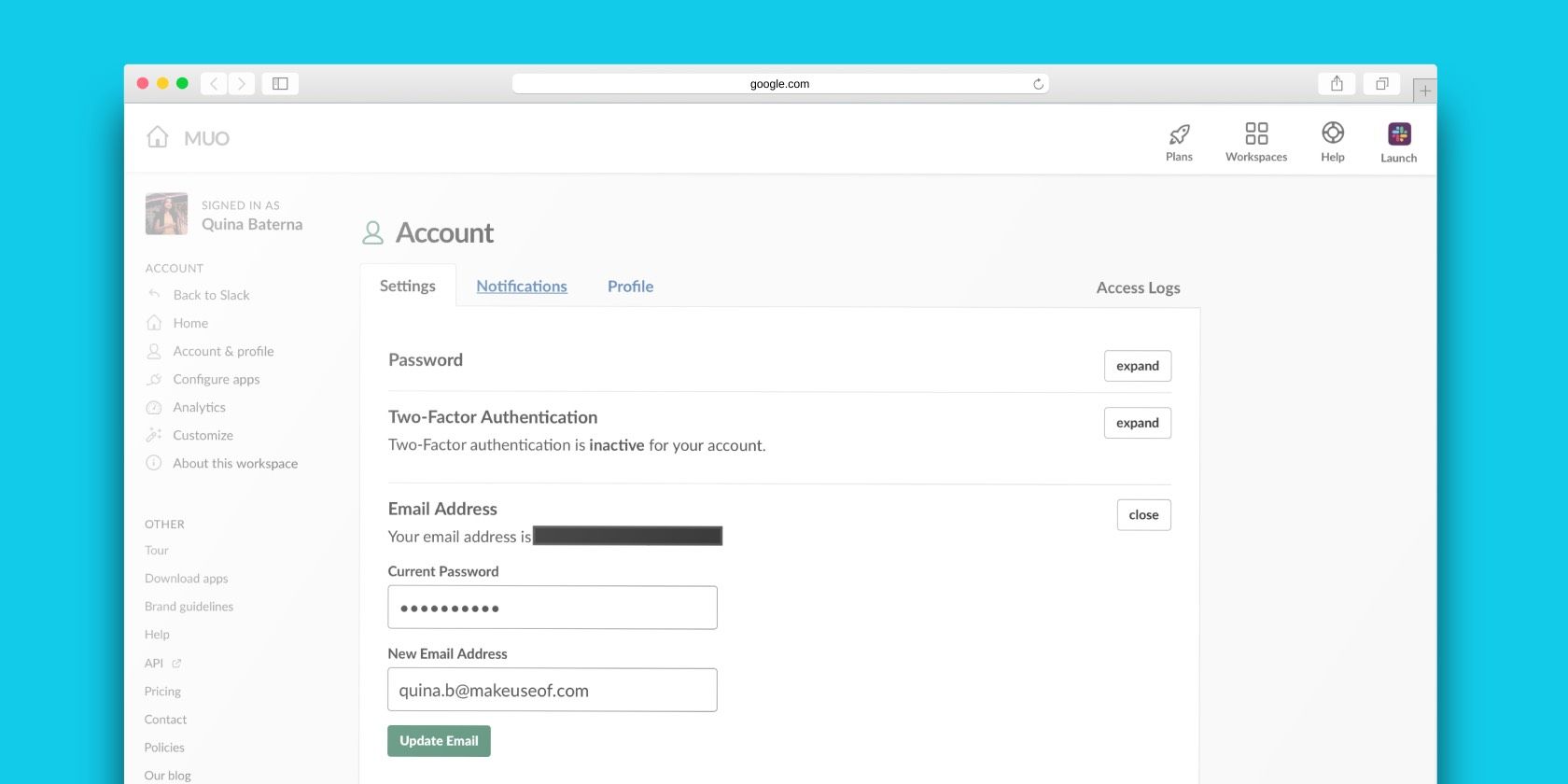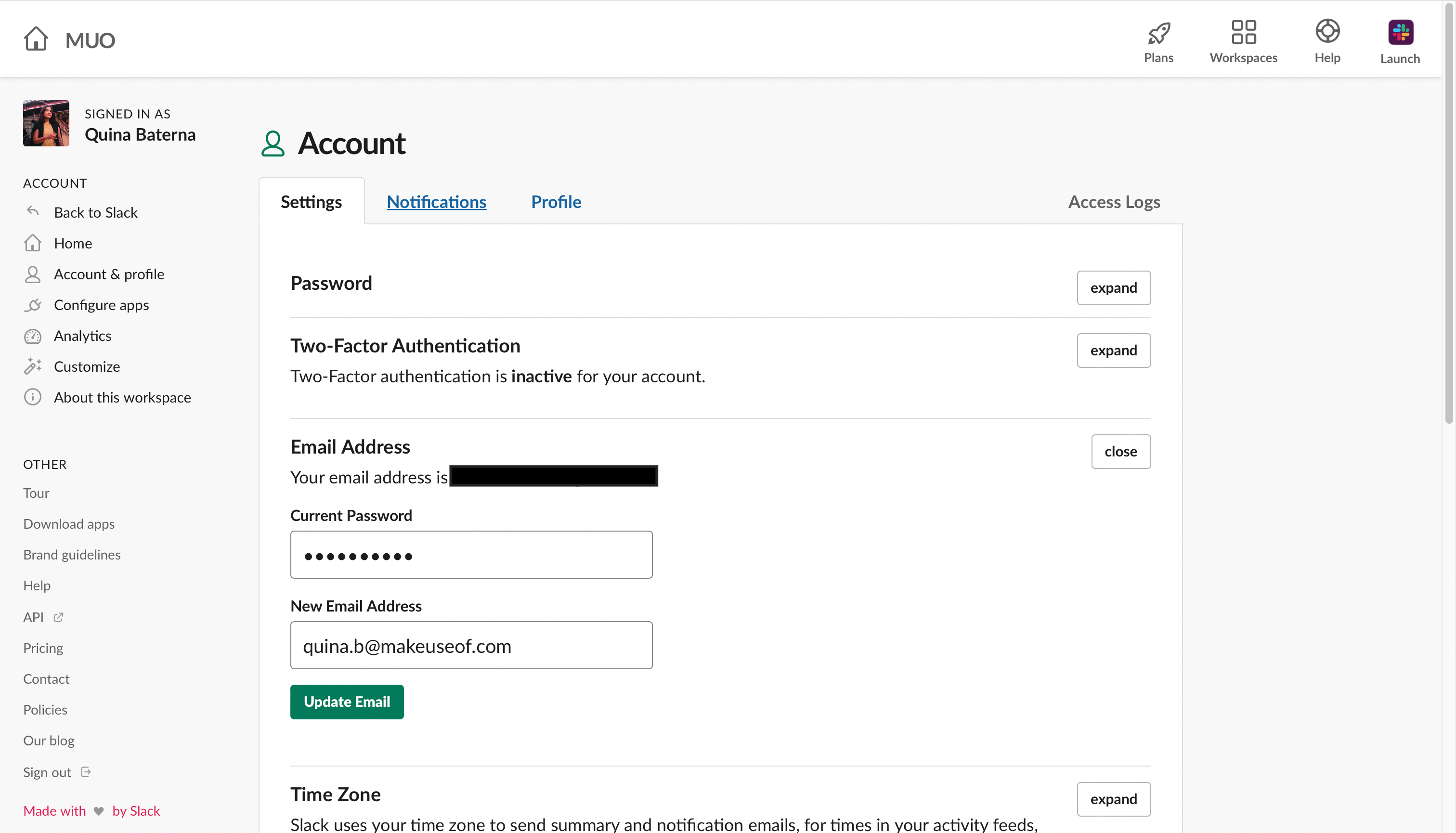For remote work teams, using a multitude of tools to stay connected is the norm. Often, companies employ a combination of task management apps, emails, and messaging apps like Slack.
However, it can be difficult to make sure all your contact details are up-to-date, especially as you change companies or roles. In some cases, it can lead to missed opportunities or deadlines.
Why You Might Want to Change Your Slack Email
There are plenty of reasons why someone might want to change their email address on Slack. For example, you can be working to decentralizing your online presence by unlinking your personal and professional profiles.
On the other hand, you may be changing your role at work and need to update your new email to reflect it. Or, you could just be starting a new life and want to a new email address to go with it. Thankfully, Slack makes it easy to make the transition.
How to Change Your Slack Email Address
If you're looking for a way to change your Slack email address, here's how:
- Open your mobile or desktop browser.
- Go to your Slack account settings.
-
Next to Email Address, click expand.
- Under Current Password, type your current Slack account password.
- Under New Email Address, type your new preferred email address associated with your Slack account.
- Tap Update Email.
- Check the confirmation email in your new email inbox with the subject line Confirm your new email address.
Keep Your Slack Email Address Updated
For people who manage multiple contact points per client or company, it can be a challenge to make sure the right messages reach the right inbox. Thankfully, Slack makes it easy to do this for your account.
By keeping your Slack email address updated, you can make sure that your teammates know the best way to contact you. In addition, you can consolidate all your related work emails in the appropriate account.