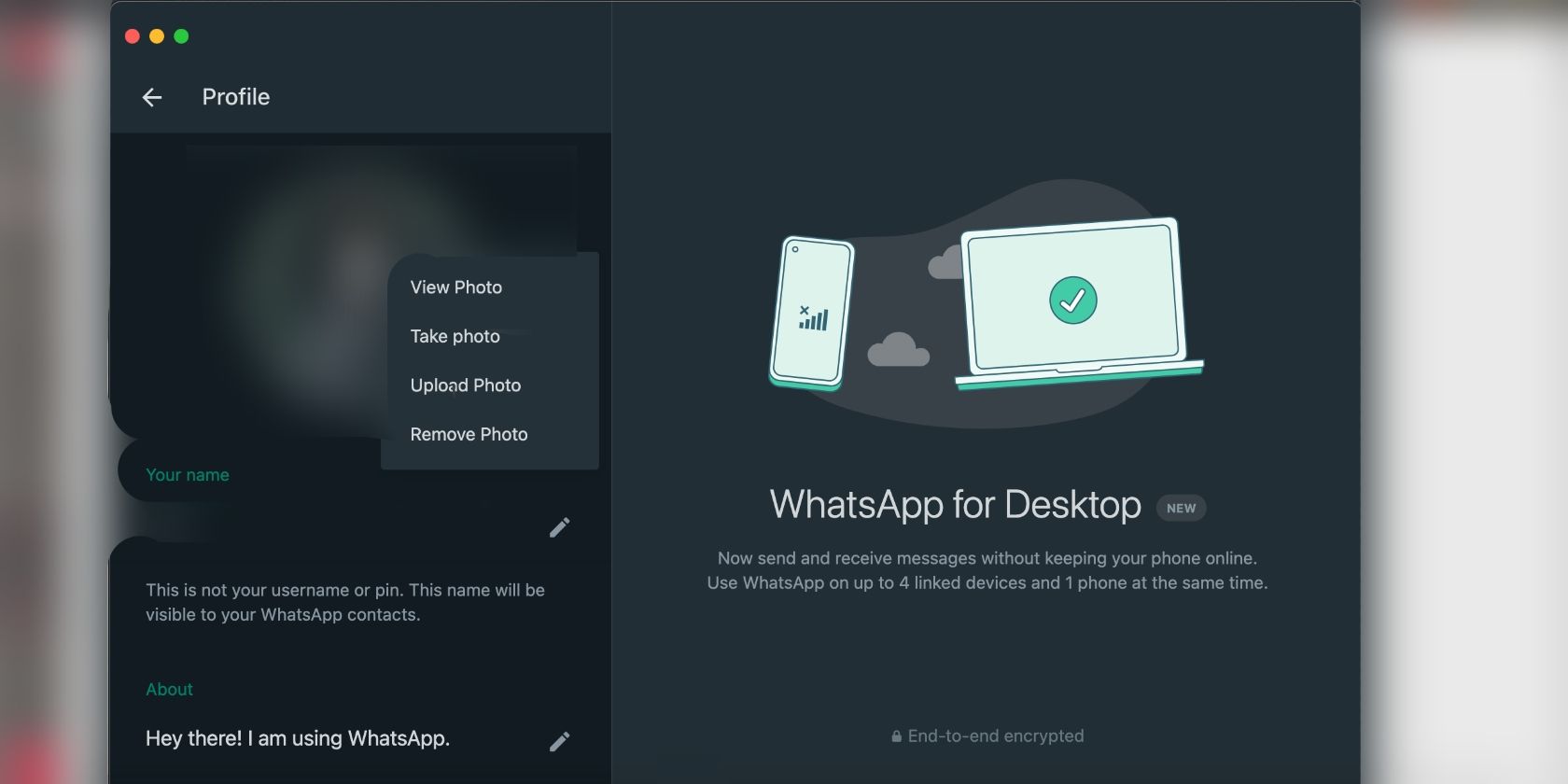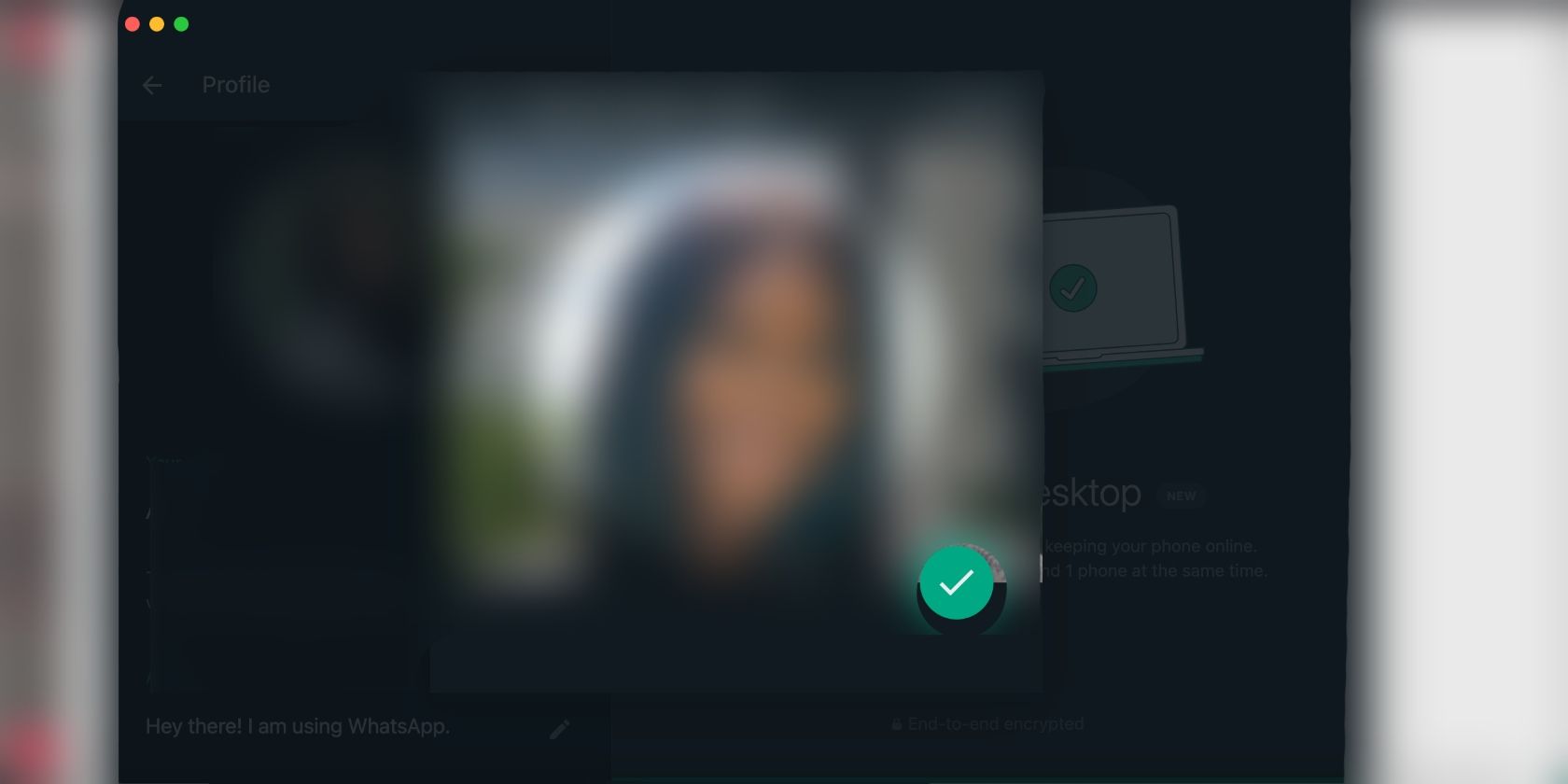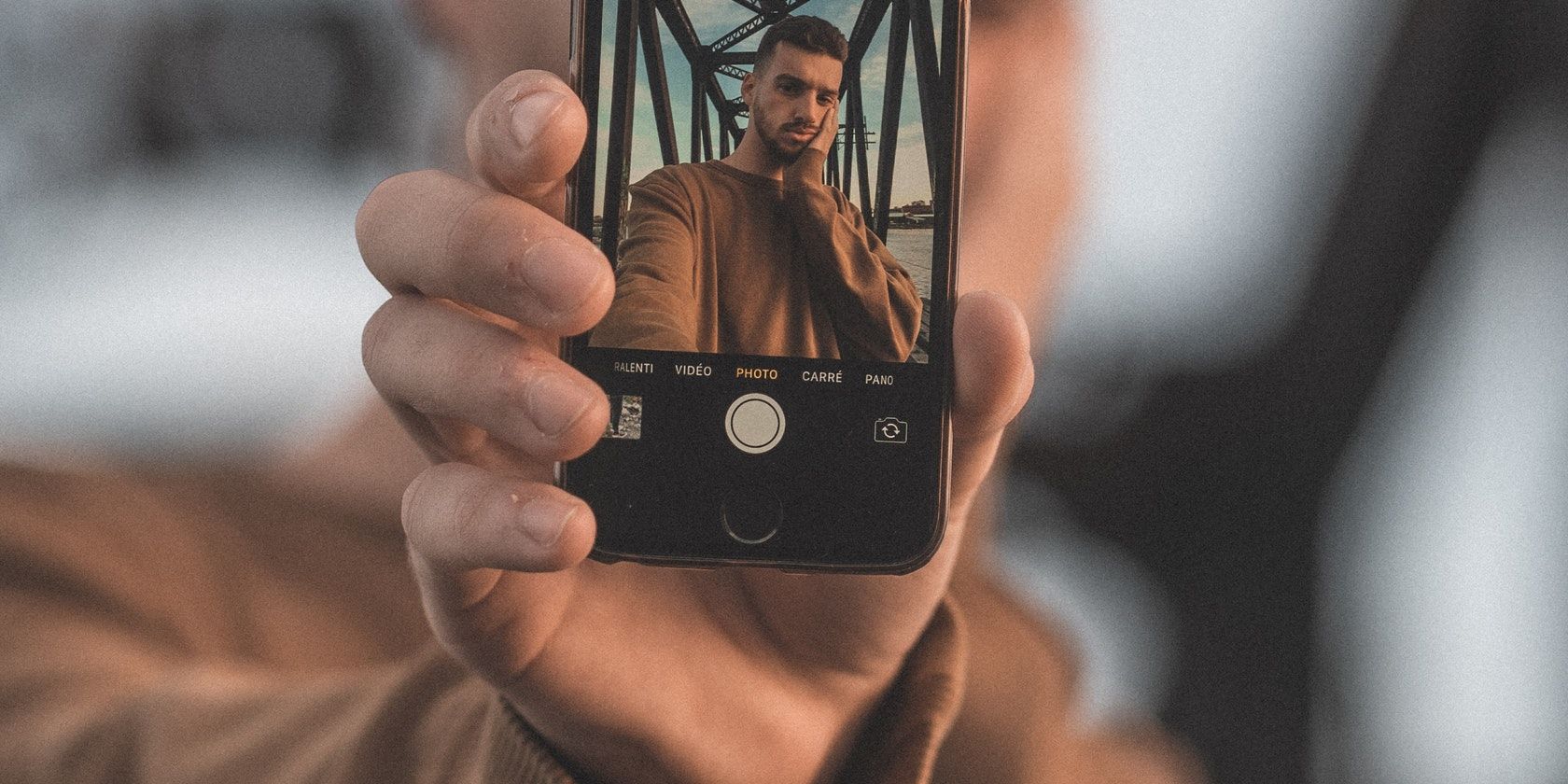A good, clear picture of yourself on your WhatsApp profile makes it easier for people to spot you in their chat list, as well as letting your personality show through your profile. It's great to also change it up if you want to show contacts what you've been up to.
This article will guide you on how to upload a profile picture on WhatsApp.
How to Change Your WhatsApp Profile Picture on Mobile
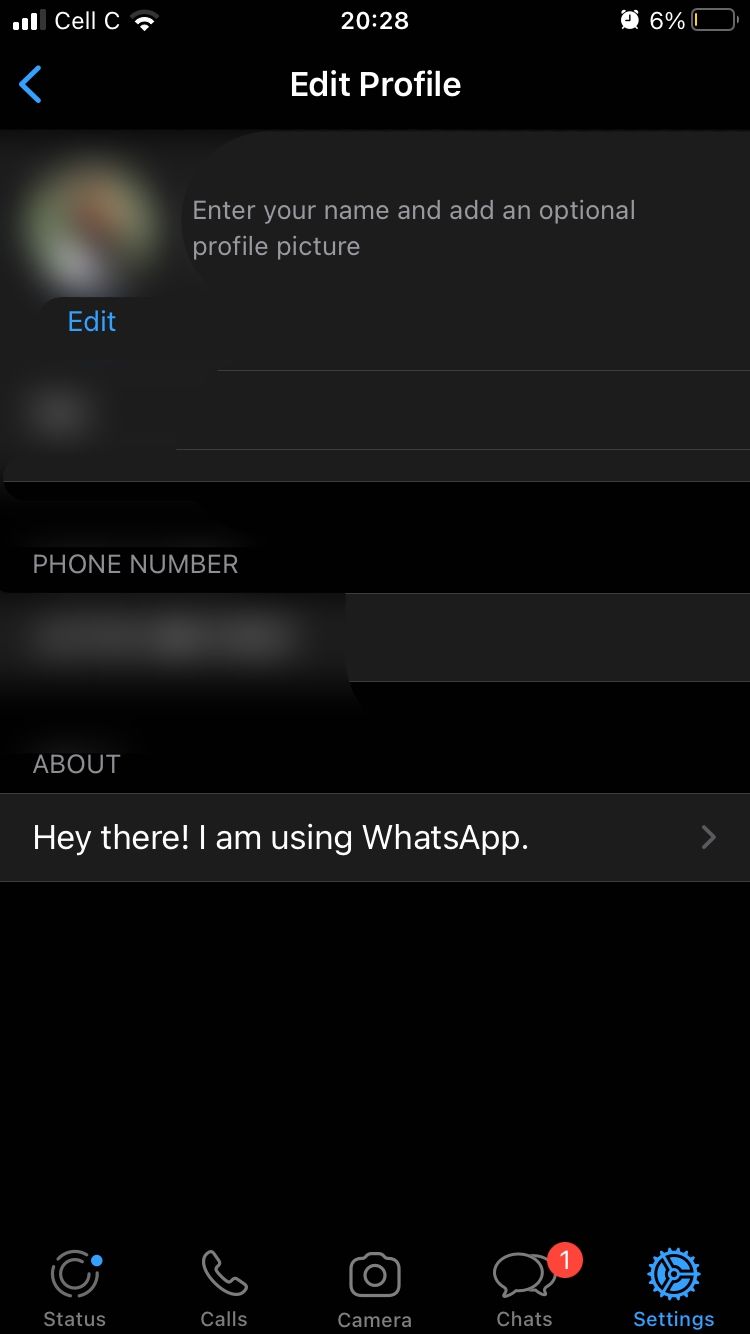
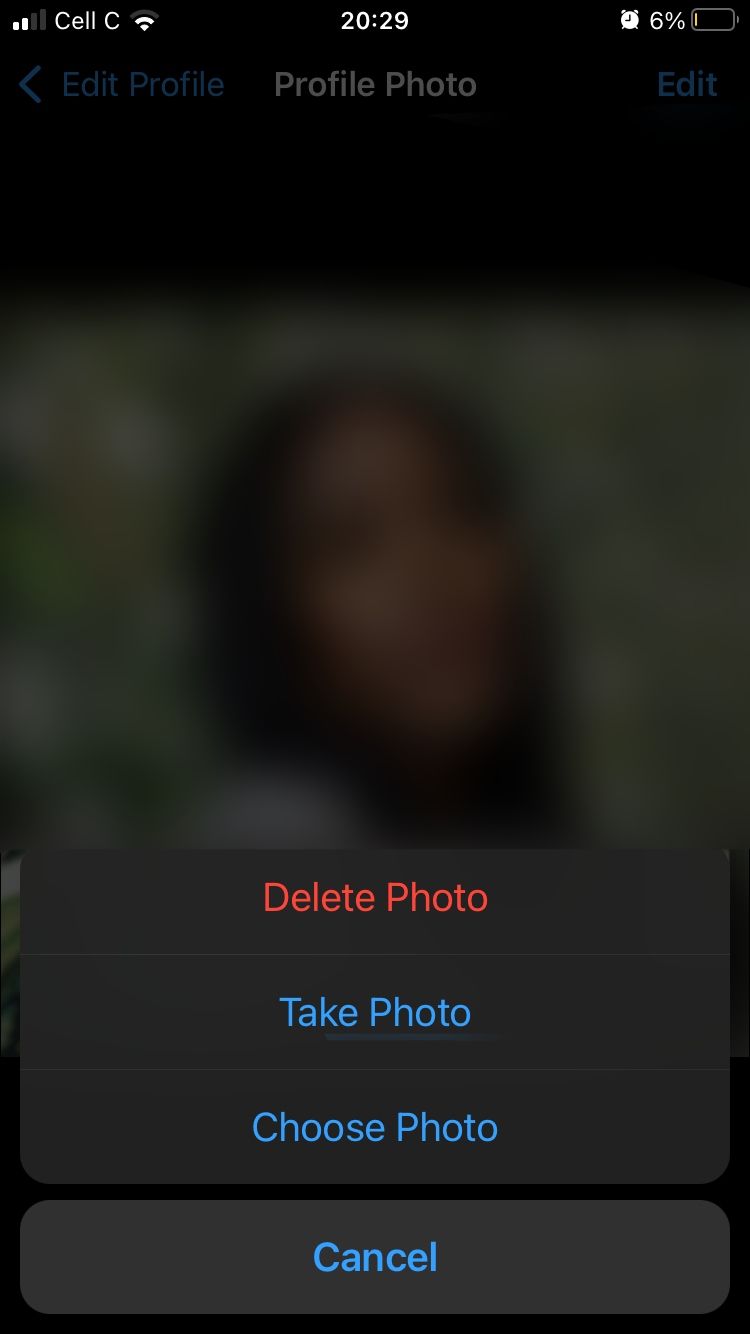
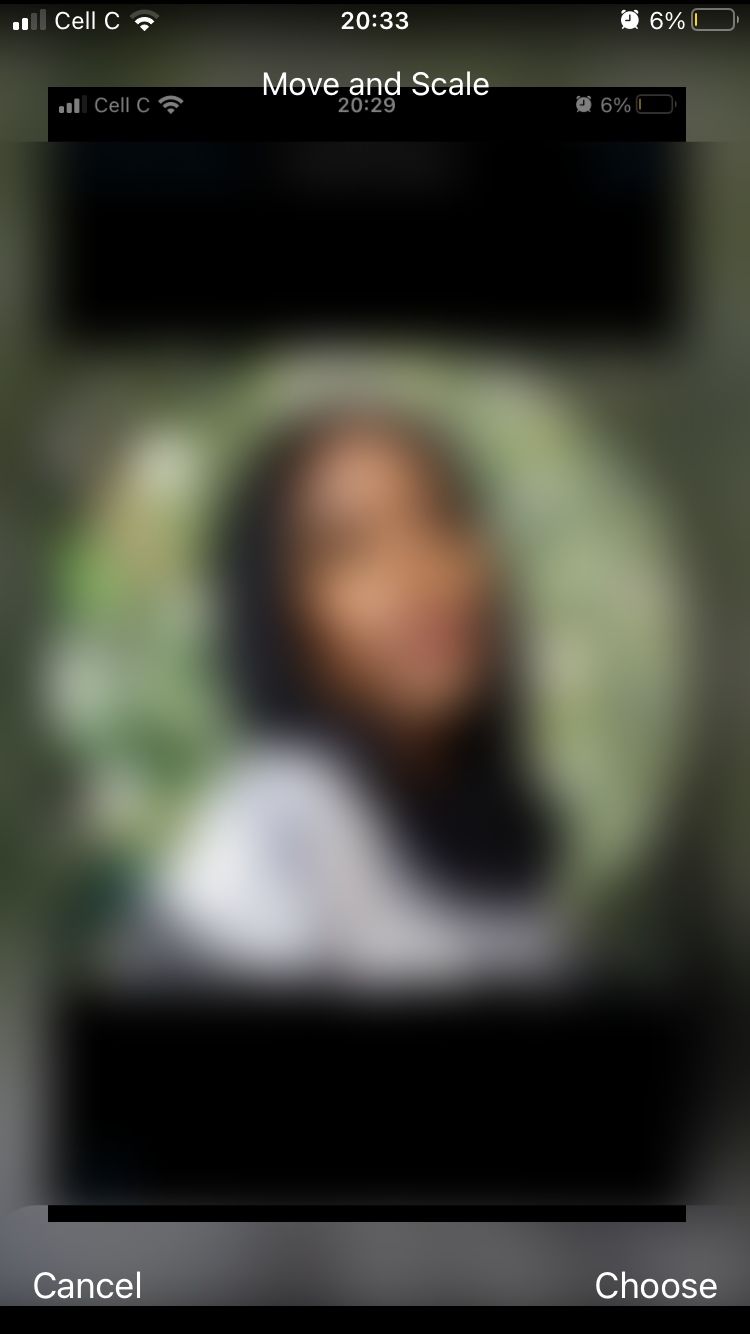
Changing your WhatsApp profile picture is a straightforward process, and it doesn't take long. Follow the steps below to get started:
- Open the WhatsApp app on your phone.
- Tap the Settings icon in the bottom-right corner of the screen.
- Now tap your Profile icon in the top-left corner.
- On the next page, tap Edit in the top-left corner and tap Edit again in the top-right corner of the screen this time.
- At this point, you can either take a quick selfie or choose a photo from your library. To take a selfie, tap the Take Photo option, pose for your picture, and tap Use Photo in the bottom-right corner. Adjust and scale your photo, then tap Done.
- To choose a photo from your library, tap the Choose Photo option. Pick a good photo, align and scale it, then tap Choose in the bottom-right corner.
That's it, you've uploaded a profile picture in just a few easy steps.
How to Change Your WhatsApp Profile Picture on Desktop
Changing your profile picture on WhatsApp's Desktop app is just as easy. Open WhatsApp on your computer and log in if you have to. Click on your Profile icon on the top-left side of the screen. Now click on your Profile picture and choose the Upload Photo option.
Pick a photo from your library and click on Open in the bottom-right corner of the window. You'll now have to adjust your photo by scaling it. When you're done, click on the checkmark in the bottom-right corner.
You're done! You've successfully set a new WhatsApp profile image in a matter of seconds. But hold on—if you want to try something different, why not upload your Facebook avatar as your WhatsApp profile picture?
There is so much more you can do with your Facebook avatar on WhatsApp, like using it as a sticker to personalize your chats with friends.
Tips for Choosing a Profile Picture for WhatsApp
When choosing a profile picture for WhatsApp, keep in mind that, unlike other social media platforms, you use WhatsApp to chat with people you know—like friends and family. For that reason, you can choose a casual photo to upload.
In other words, don't upload your LinkedIn profile picture—it's not a good fit for your WhatsApp profile. Choose a photo where you're smiling and look welcoming. Go for a picture that reflects your personality. And if you really must have your pet in your picture, maybe choose a photo where it's beside you, so people can still easily identify that it's you they're interacting with.
Whatever photo you choose, make sure it's a head-and-shoulder picture or one from the neck up. Remember—this is a profile image, not a photo upload, so keep the full-body images for your status updates. Here's everything you need to know about WhatsApp status updates.
Finally, because WhatsApp is a more laid-back platform where you engage with people you know personally, it's okay to change your profile picture often—like every other month or even monthly. Just ensure you have a profile picture set to make your profile feel complete.
Personalize Your WhatsApp With a Profile Picture
As we've already mentioned, uploading a profile picture to your WhatsApp profile makes it easy for others to identify who they're chatting with. It also allows you to personalize your WhatsApp experience. Change your profile picture occasionally to switch things up and keep your profile looking fresh. And don't be boring—showcase your personality while you're at it.