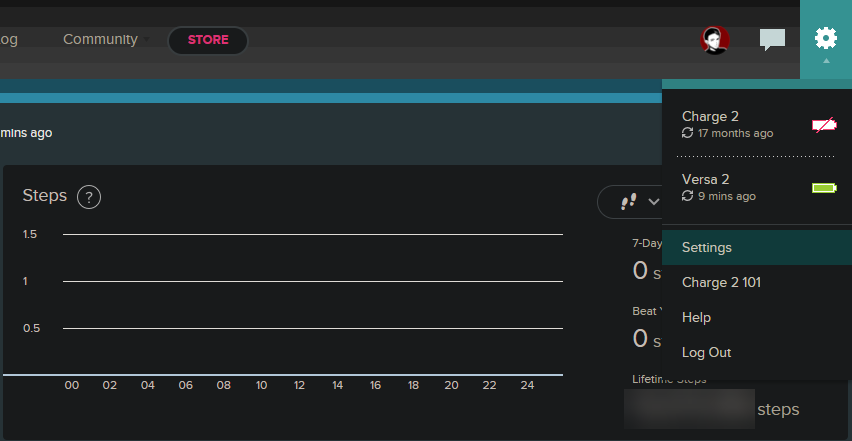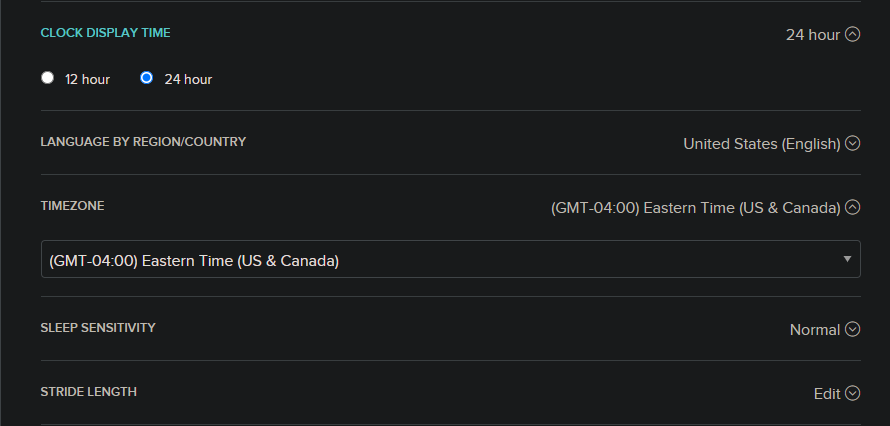If your Fitbit's time is wrong, perhaps due to changing time zones or some sort of glitch, it's easy to change the time on your Fitbit. You can have your wearable set the time through the internet, or set the time zone manually if you prefer.
Let's look at how to change the time on your Fitbit.
How to Change the Time on Your Fitbit
The most convenient way to set your Fitbit's time is using the Fitbit app for Android or iPhone. For this example, we'll show how to change the time on a Fitbit Versa 2 using the iOS app. It should work the same for other Fitbit devices.
Open the Fitbit app and make sure you're on the Today tab at the bottom menu. Tap your profile picture in the top-left to show your Account page, which contains your connected Fitbit devices and various settings.
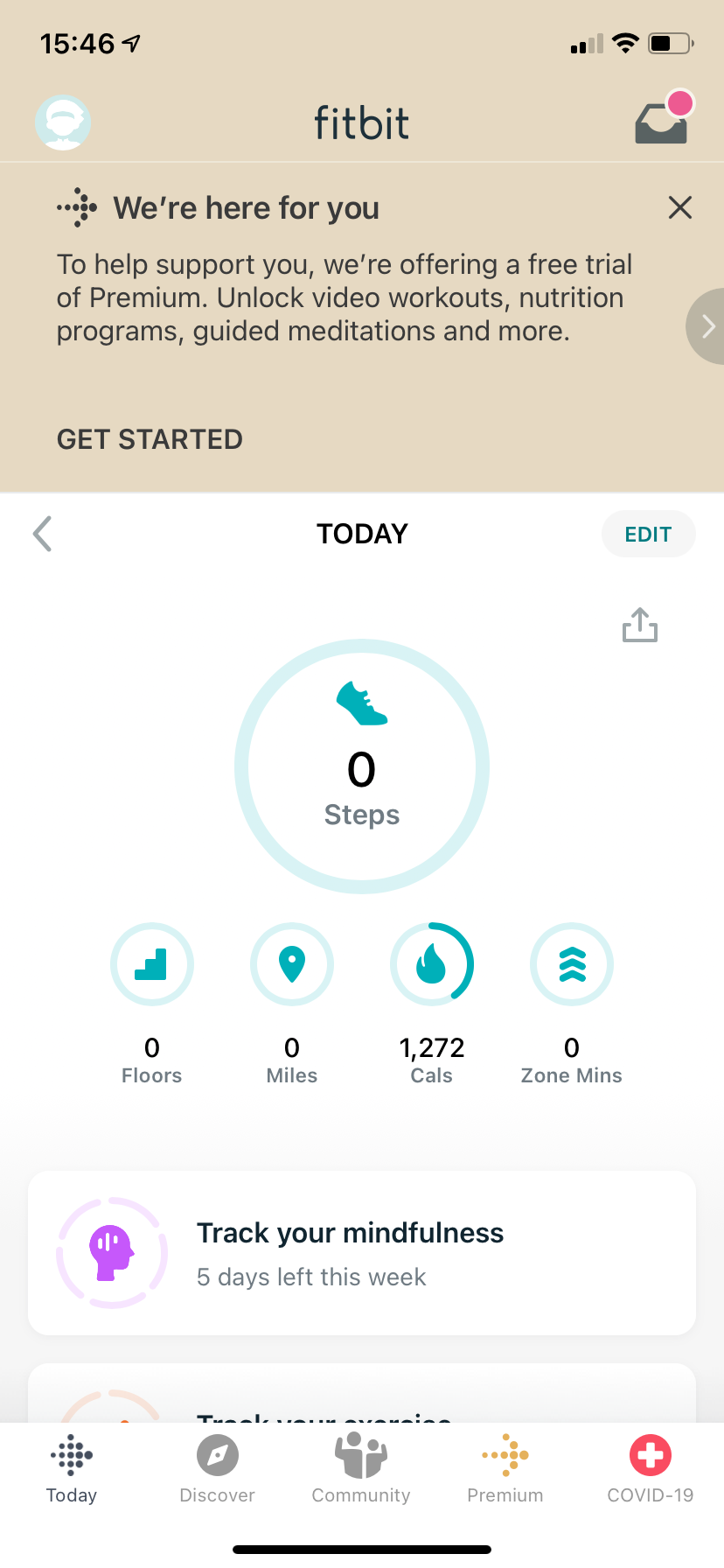
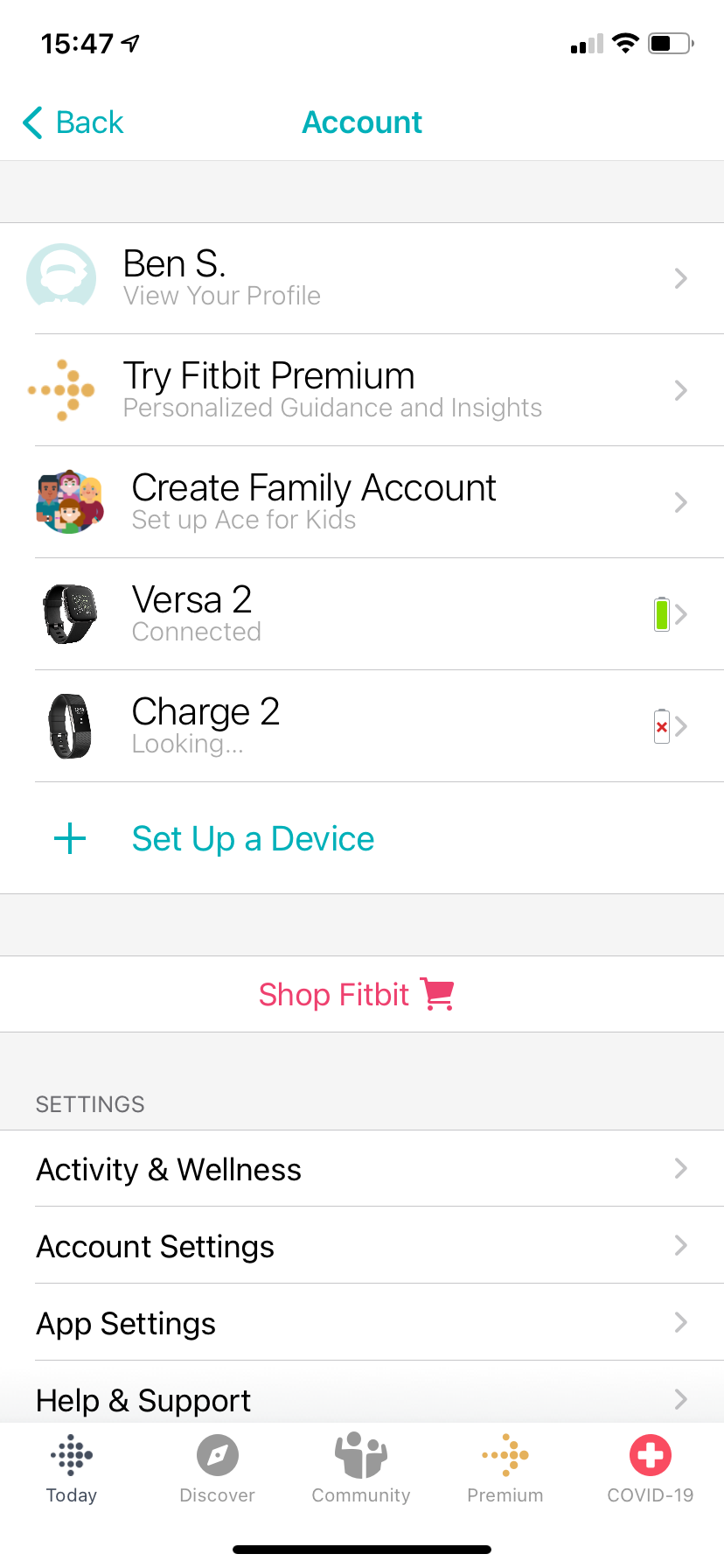
On this menu, scroll down and choose App Settings. Select the Time Zone entry and you'll probably see the Set Automatically slider enabled.
To change your Fitbit's time, disable the Set Automatically slider. Then, tap Time Zone and select a new time zone. You may see a warning about data loss related to changing the time.
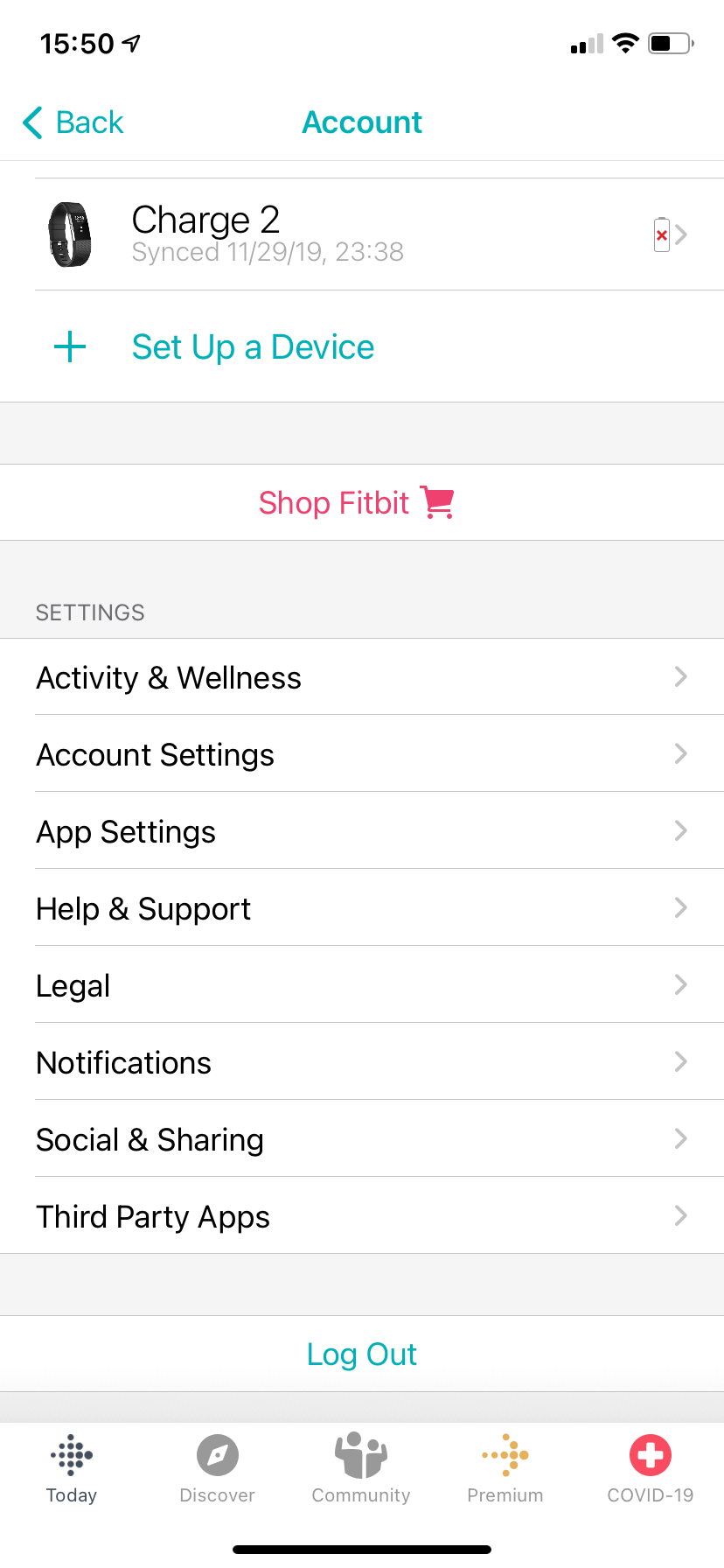
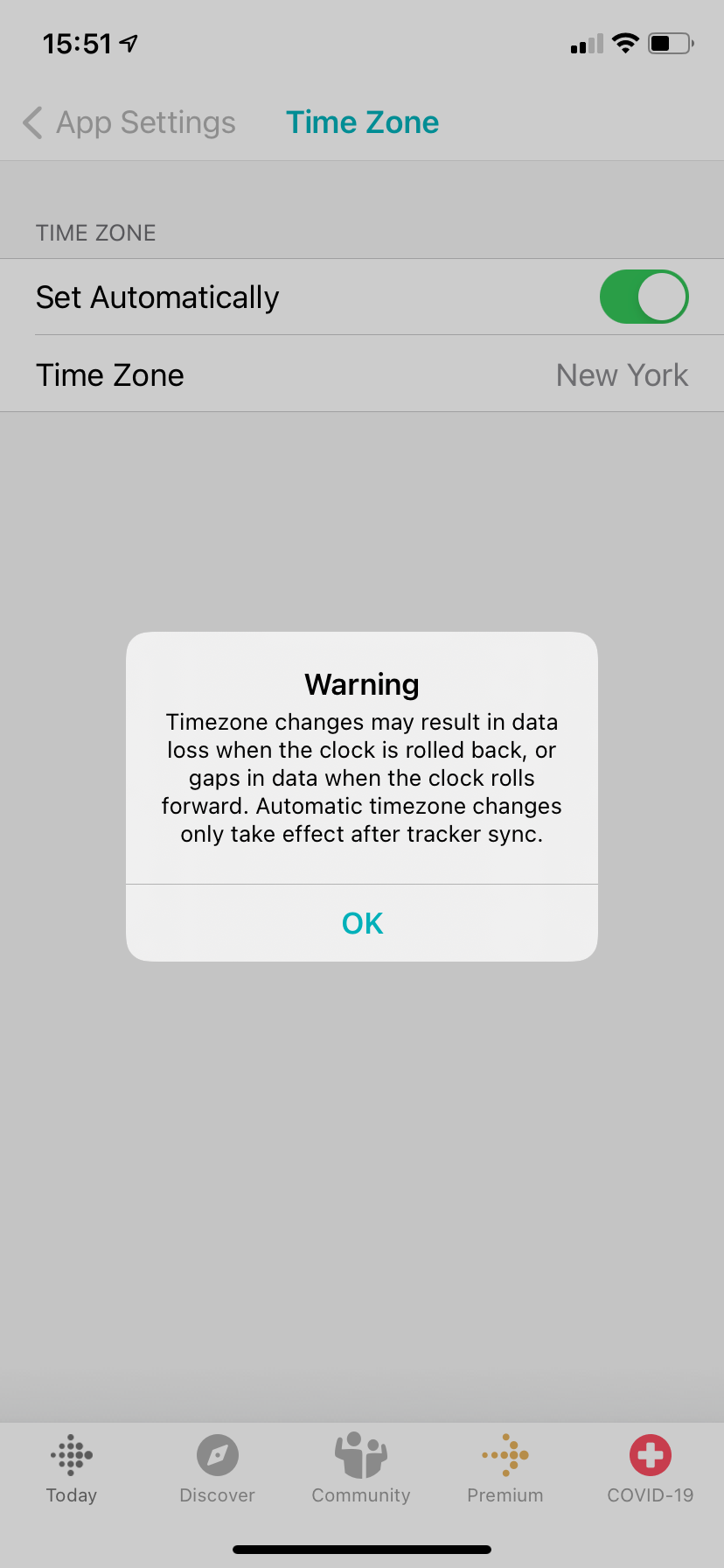
Once you've done this, you'll need to sync your Fitbit so the new time setting takes effect. To do so, tap your tracker name from the list at the top of the Account page. Scroll down and tap the Sync Now field, then give your Fitbit time to sync.
If everything worked correctly, you'll see the Synced today text with a recent timestamp, confirming that the sync went through with the updated time. See how to troubleshoot your Fitbit if it won't sync properly.
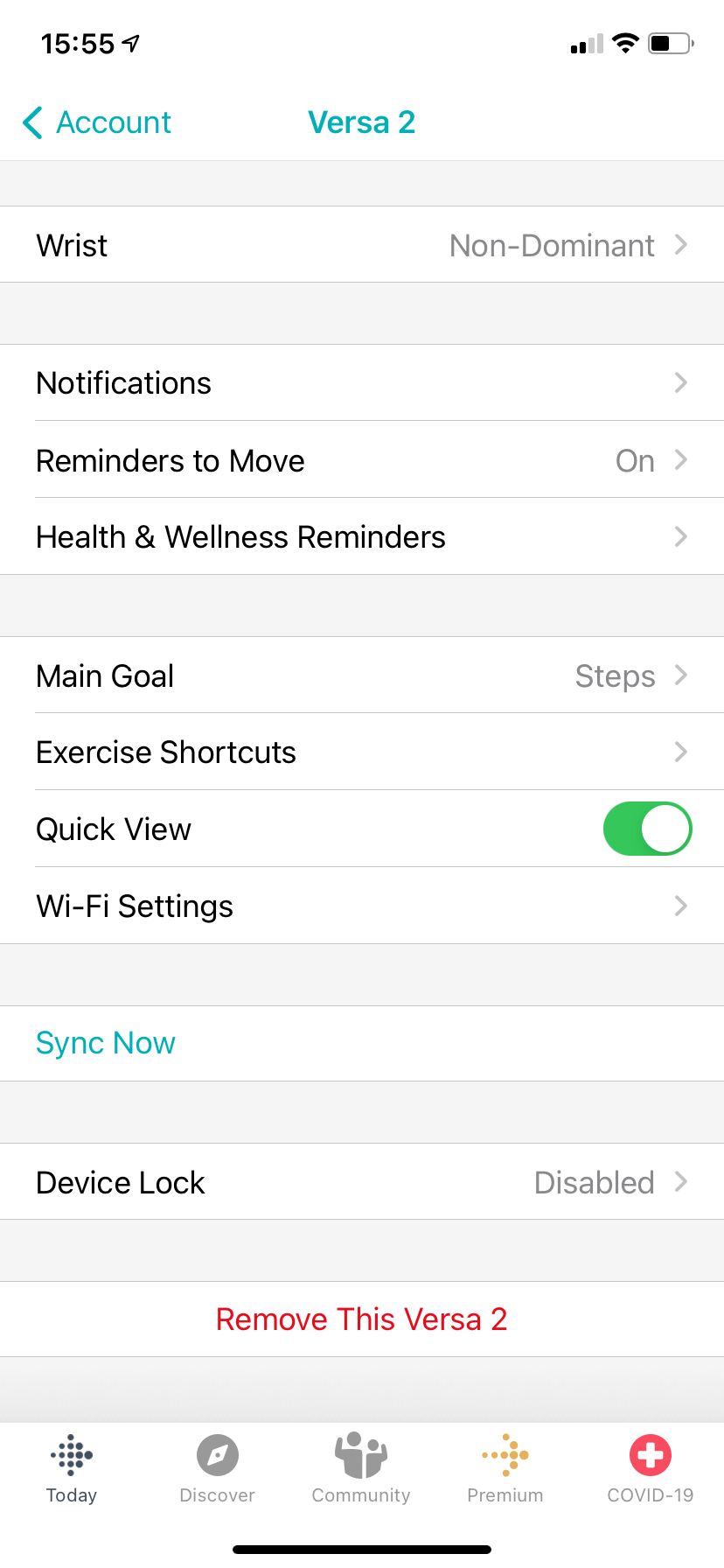
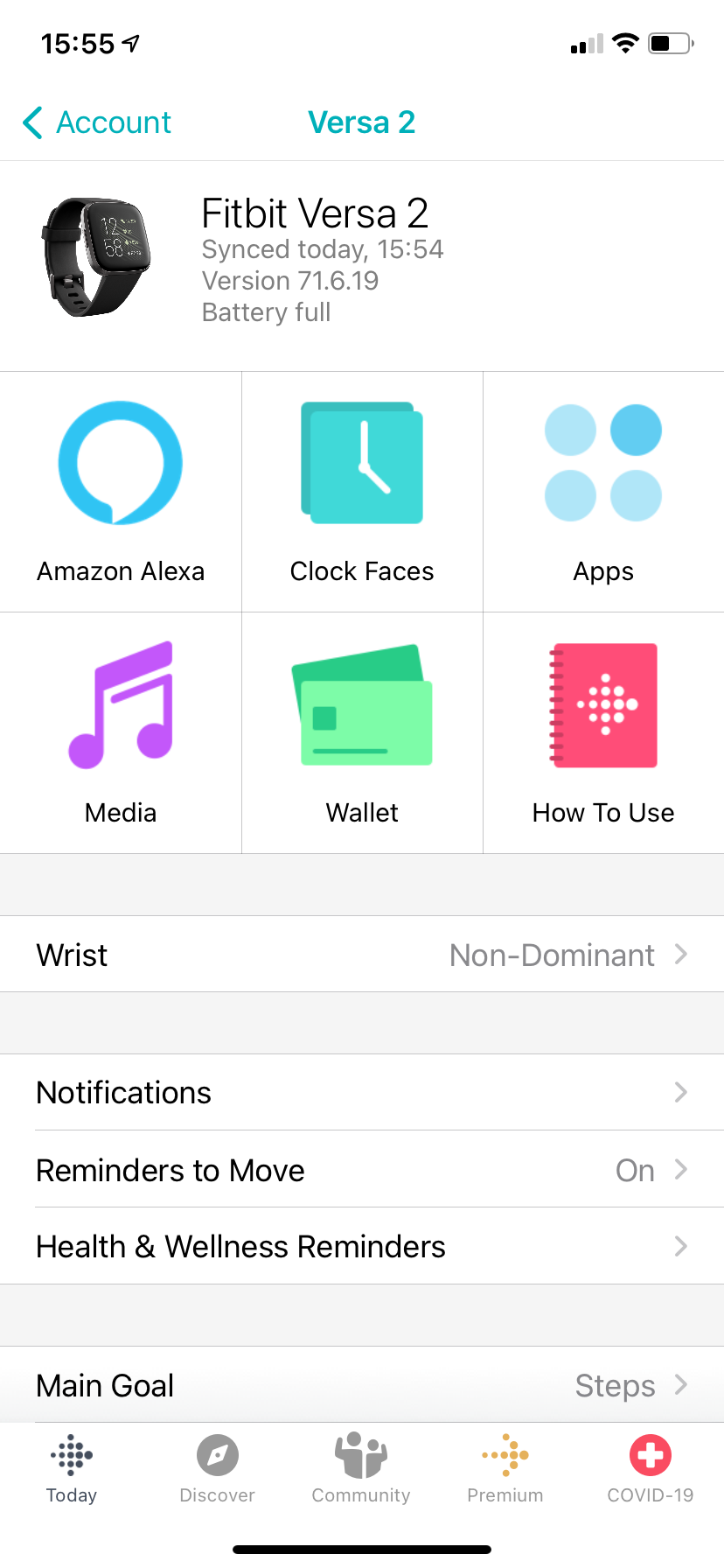
How to Change to a 12 or 24-Hour Clock on a Fitbit
If you prefer to swap clock display styles on your Fitbit, you'll need to do so through the web interface. Head to the Fitbit account login page and sign in. Once you're signed in, click the Gear icon at the top-right and choose Settings.
Next, choose Personal Info from the left sidebar. Scroll down and under the Advanced Settings section, you'll see a Clock Display Time field. Click this and choose 12 hour or 24 hour per your preferences.
You can also change the Timezone here, if you'd prefer to do it online instead of in the app.
If Your Fitbit Date and Time Is Still Wrong
If you've tweaked the above settings and synced your device successfully, but your Fitbit time still isn't right, you should check your phone's time. There's a chance that your phone isn't syncing its time with an internet server and something has thus become inaccurate.
On iPhone, head to Settings > General > Date & Time. You should have Set Automatically enabled. If you don't want to use it for some reason, confirm that the manually entered information is correct.
On Android, go to Settings > System > Date & time. Enable Use network-provided time and Use network-provided time zone to set the time and date automatically. If these aren't working, disable them and set the time and date yourself.
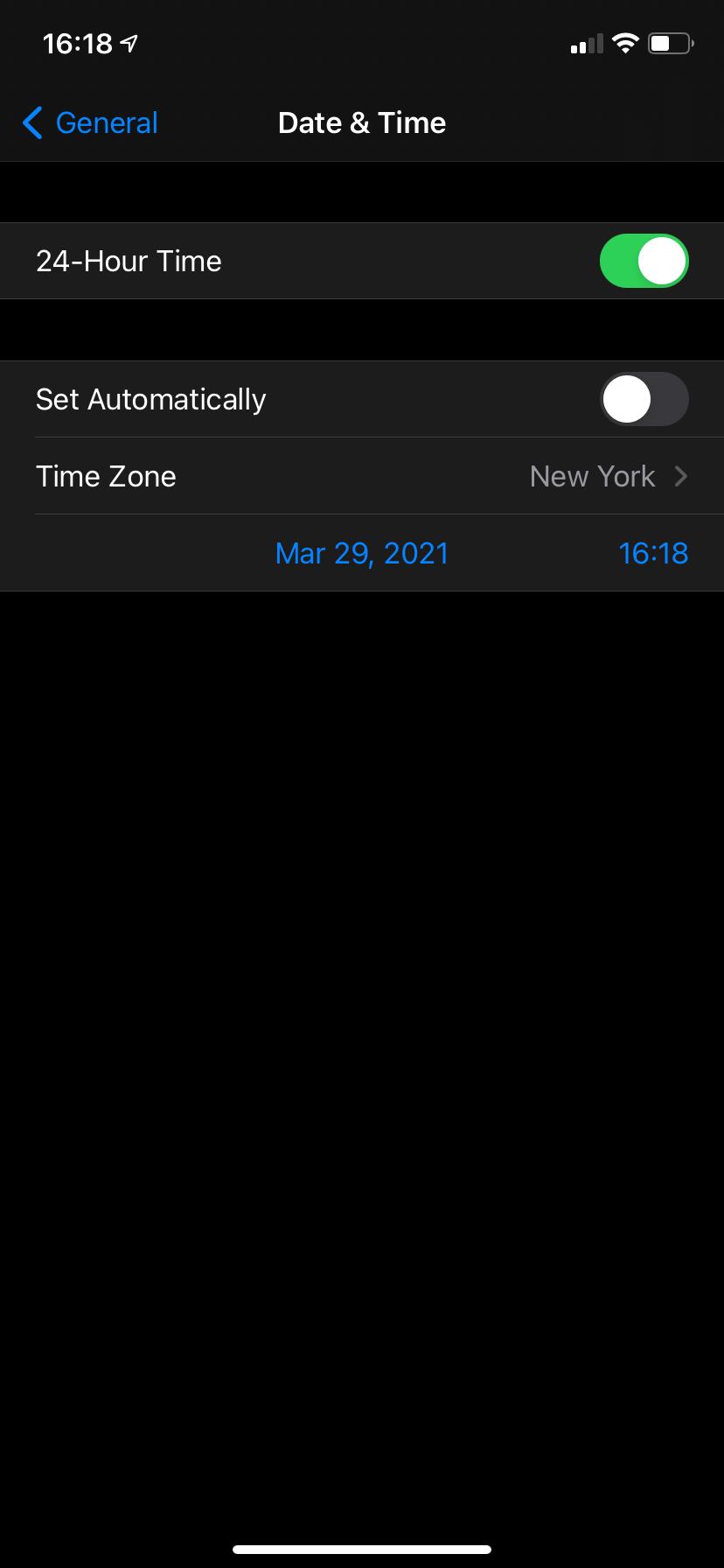
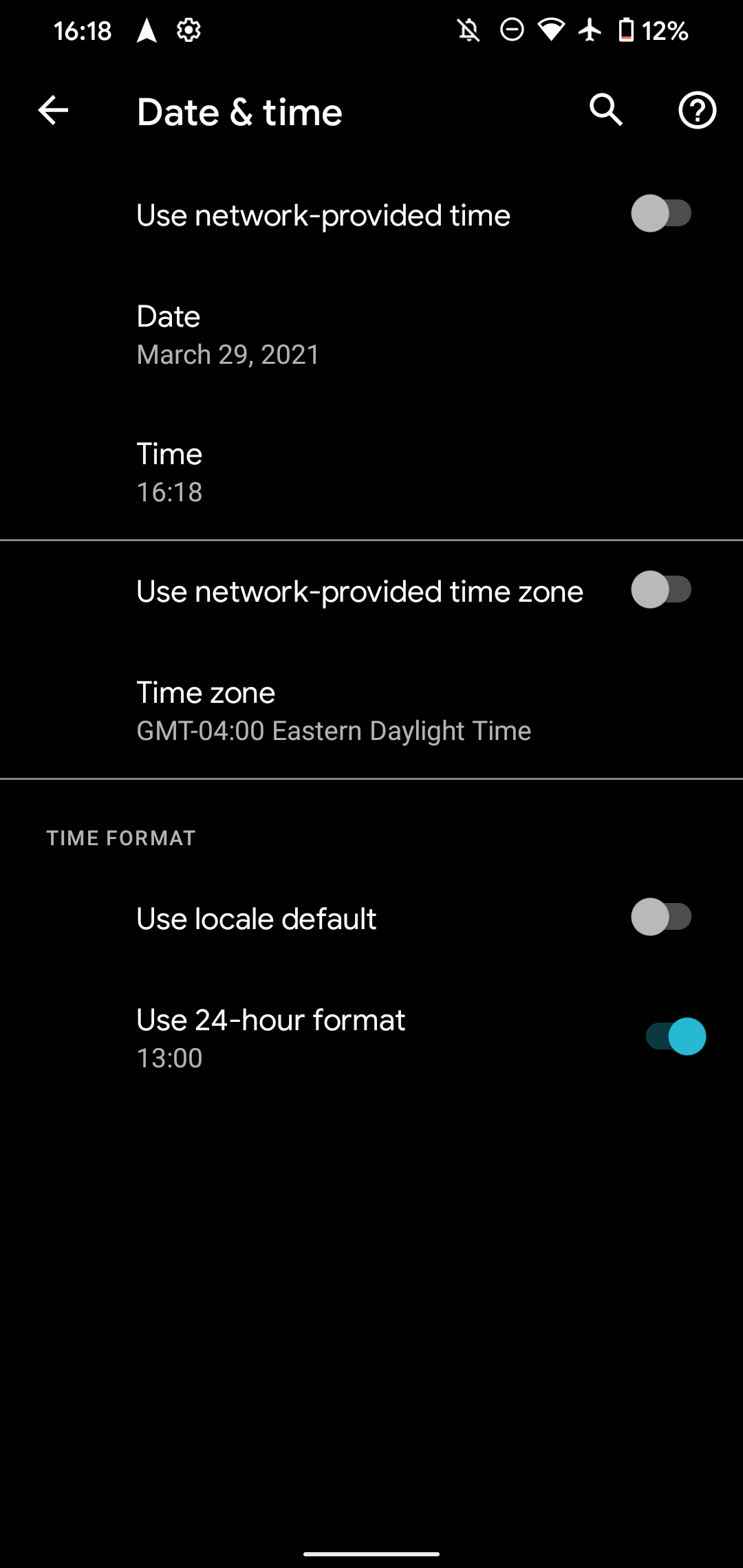
In case you have further problems, you should restart both your phone and Fitbit device to hopefully fix any lingering issues. See Fitbit's help article on restarting your device to learn the steps for yours.
Changing Your Fitbit Time Easily
Now you know how to change the time on your Fitbit. Unfortunately, there's no way to set the time manually, such as intentionally setting it ahead by five minutes or similar. But now you know how to fix the Fitbit's time if it's wrong, for whatever reason.
Image Credit: Tada Images/Shutterstock