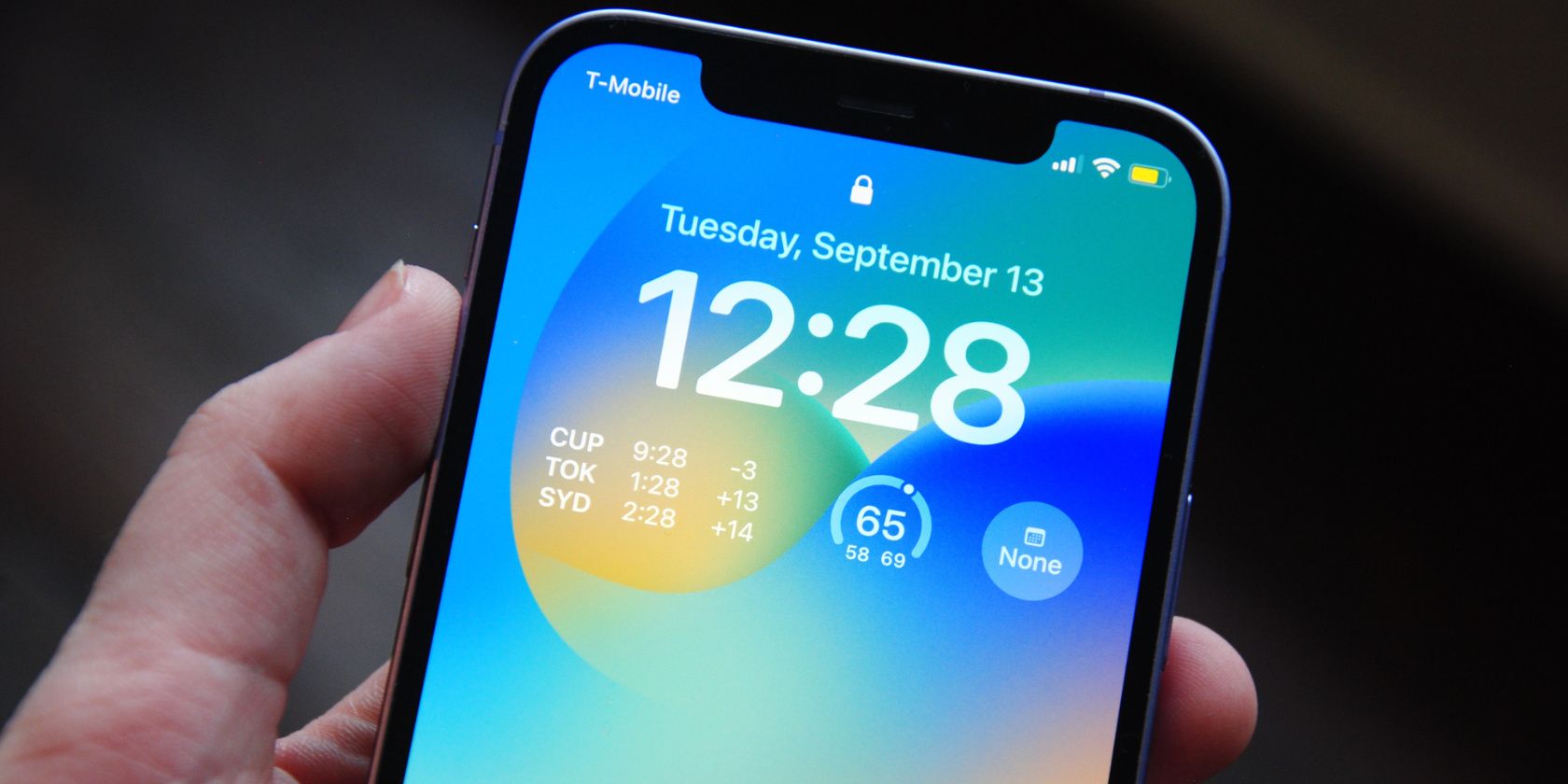Although your iPhone is supposed to show the correct time automatically, it doesn't always play out that way. Luckily, it's easy to change the time and date in the Settings. You can even do this to make your iPhone run a couple of minutes early, if you don't want to miss any more important meetings.
We'll guide you through the steps to change the date and time on your iPhone below, whether you want to change them manually or get your iPhone to set them automatically.
How to Make Your iPhone Set the Time Automatically
Your iPhone, by default, is set to automatically display the correct time for your location. However, if this hasn't happened, you might need to enable it in the Settings first:
- Open the Settings app on your iPhone.
- Tap on General > Date & Time.
- Turn on the Set Automatically toggle if it's not already enabled.
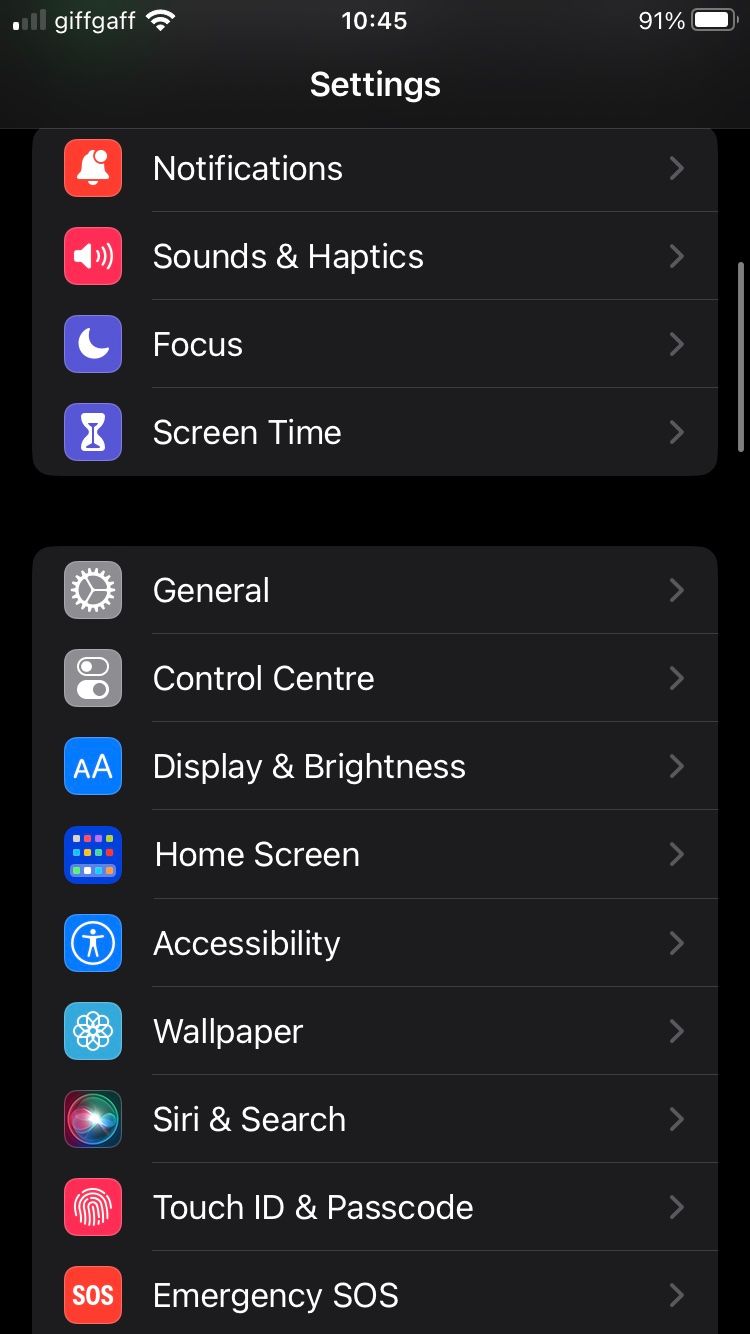
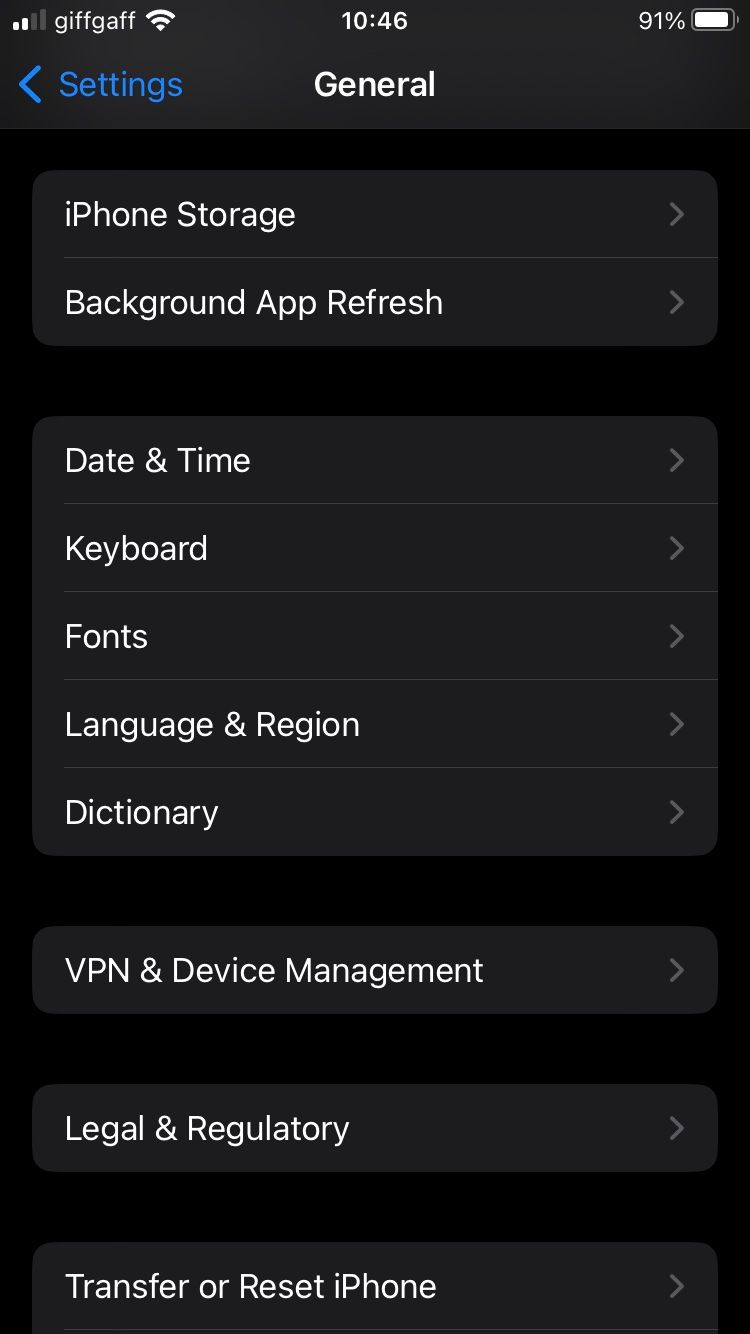
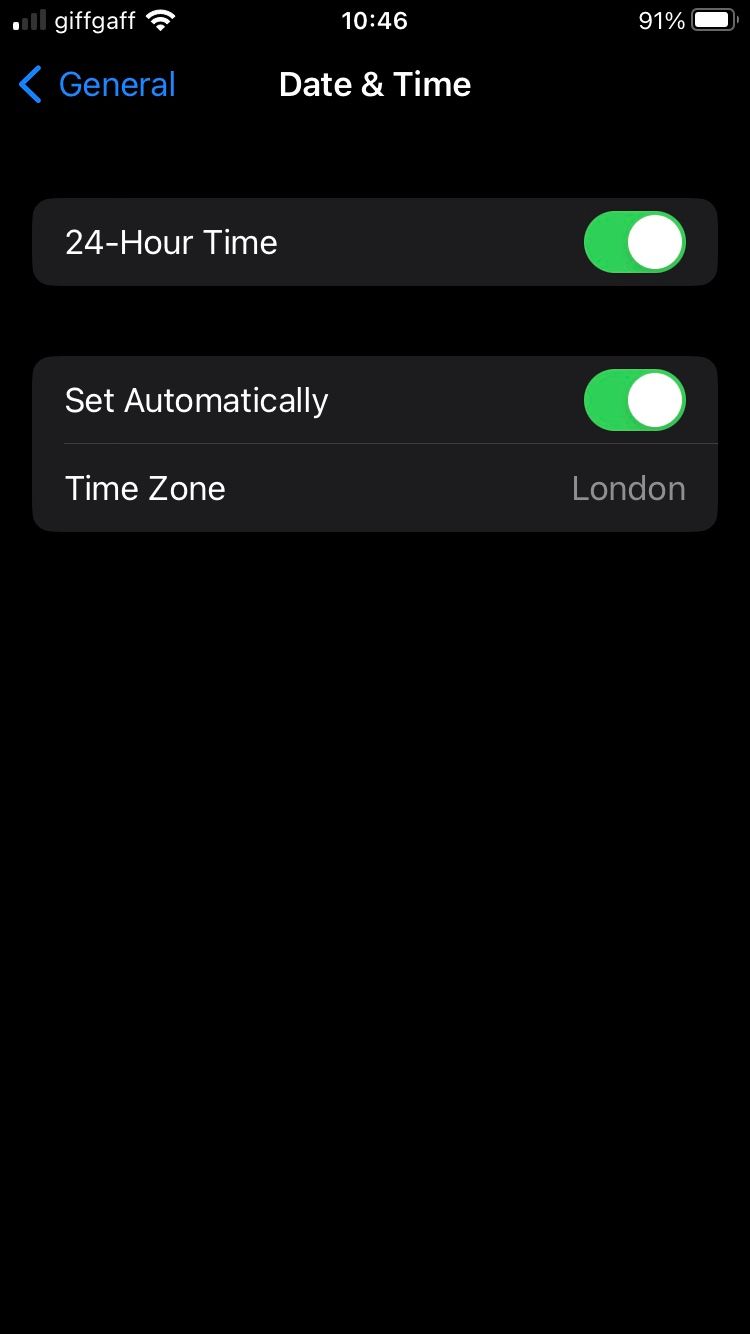
If your iPhone still isn't showing the right date or time, it may be set to the wrong time zone. You can fix this by enabling Location Services, which we've explained how to do in our guide on changing your iPhone time zone.
How to Manually Change the Time on Your iPhone
Changing the time on your iPhone manually will give you more control over what you want to set it to. For example, if you dislike turning up to events late, you could manually set your iPhone to run a few minutes fast and make sure you always arrive on time.
Here's how to manually change the time on your iPhone:
- Open the Settings app.
- Tap on General > Date & Time.
- If Set Automatically is enabled, tap the toggle to disable it.
- Tap the date and time to show a calendar.
- At the bottom of the screen, tap the time to change it to whatever you like.
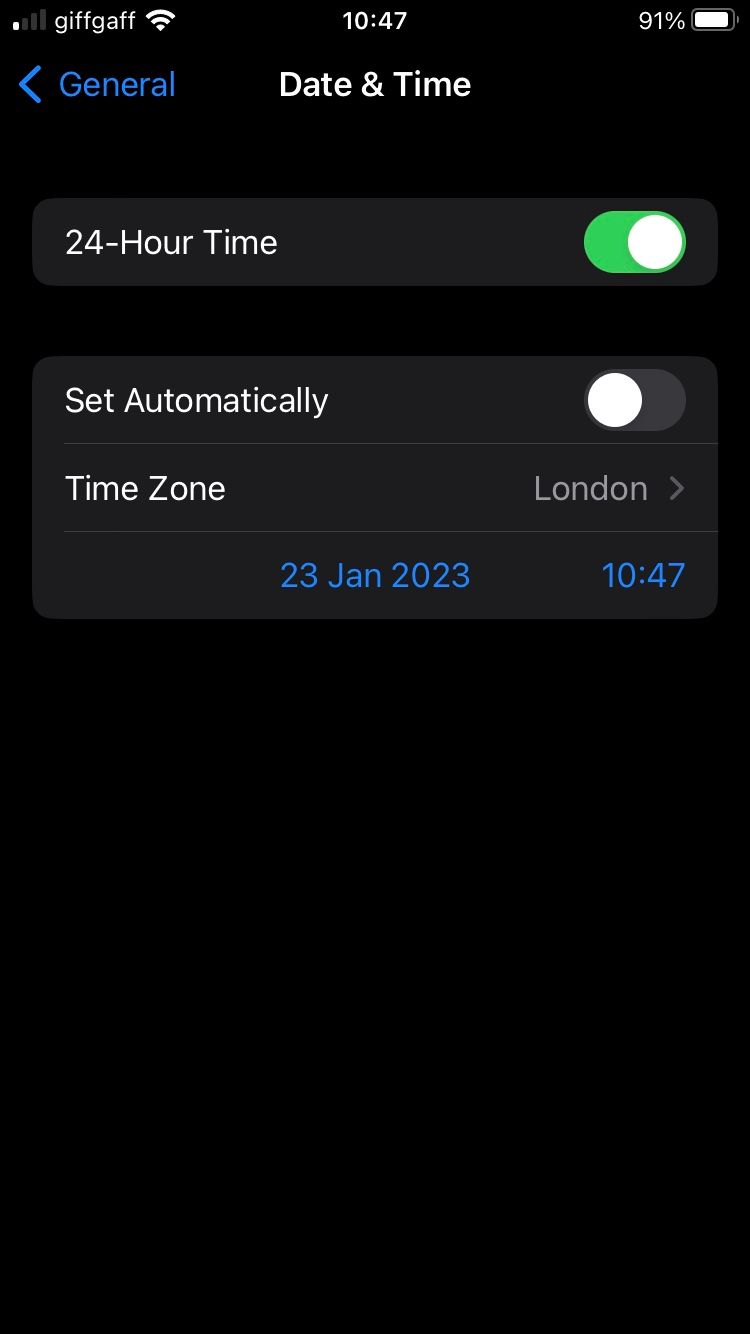
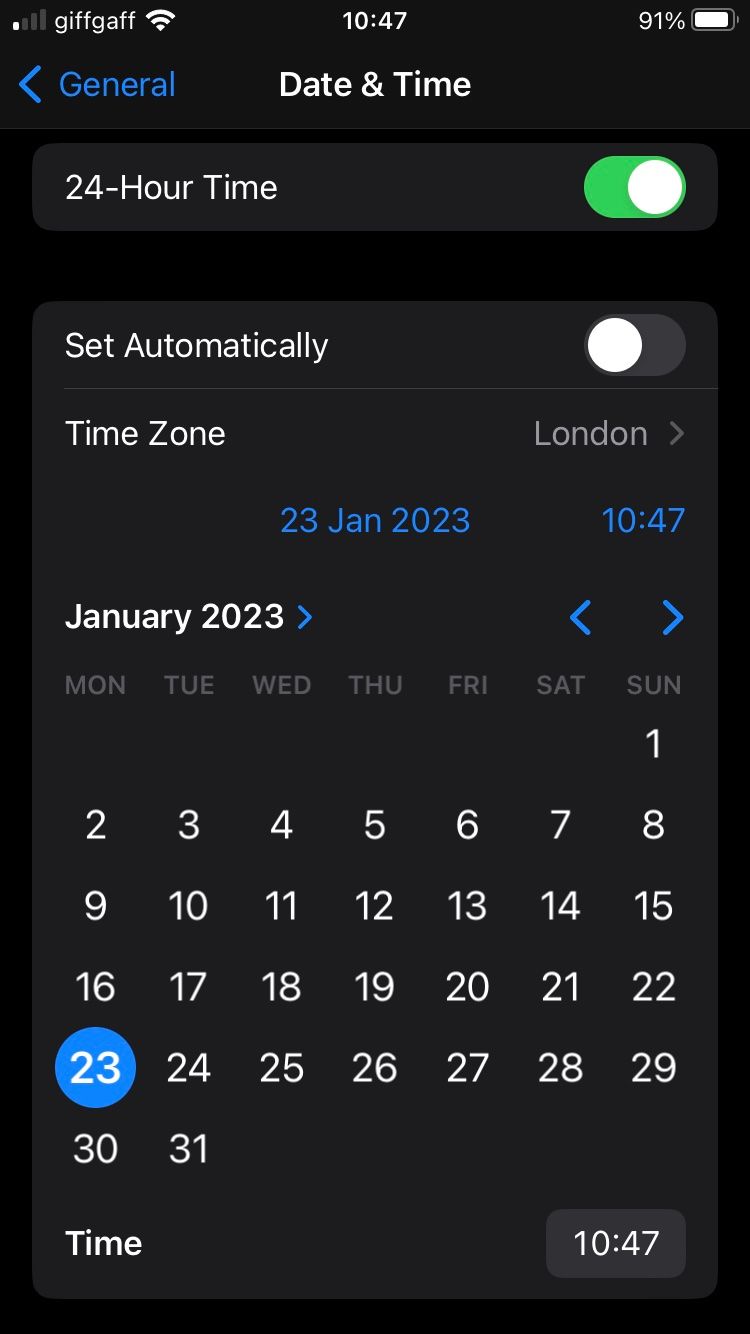
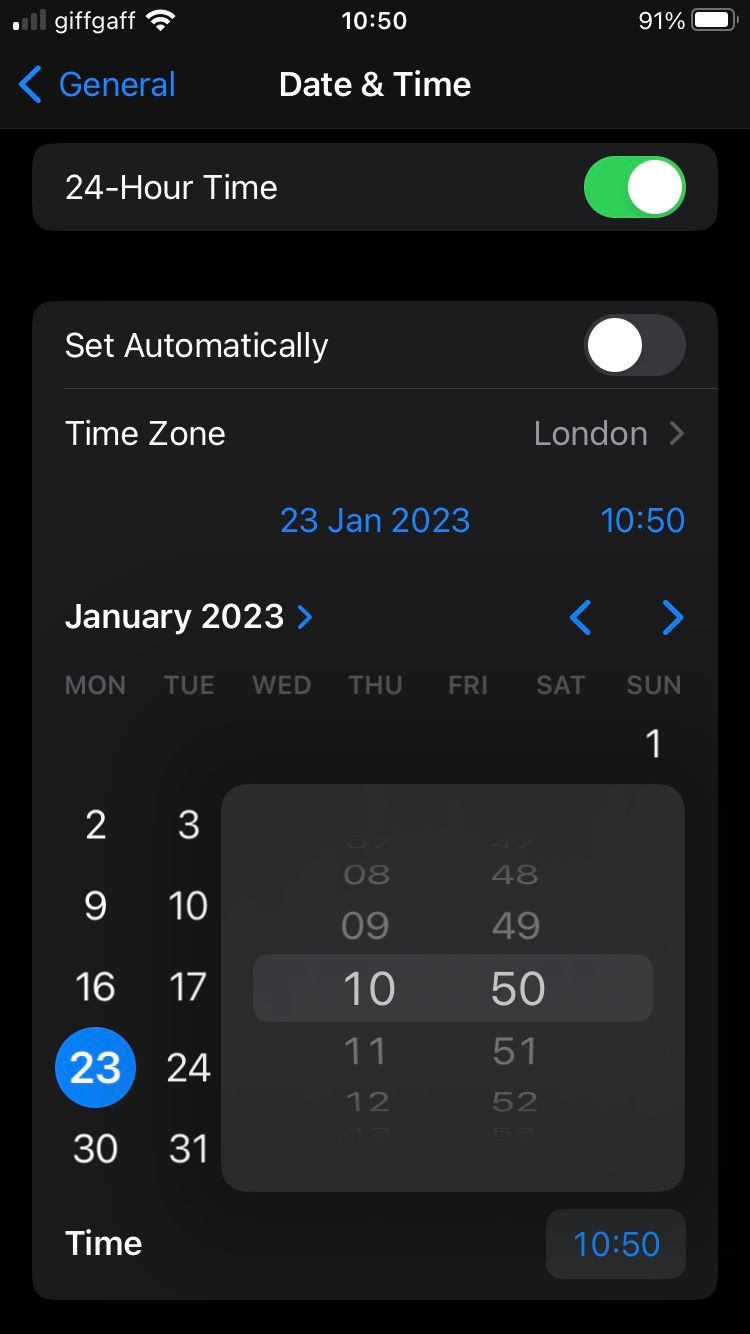
Switching to a 24-Hour Clock
While the above steps guide you to set and change the time on your iPhone, you can also switch to a 24-hour clock in the Settings. Here's how to do that:
- Open the Settings app on your iPhone.
- Tap on General > Date & Time.
- Turn on the 24-Hour Time toggle if it's not already enabled.
Changing the Time on Your iPhone Is Simple
Whether you prefer to set the time automatically or take more control by changing it manually, you can easily do so on your iPhone. After correcting the time, if you want to further customize your iPhone, you can even change how the clock looks on your Lock Screen.