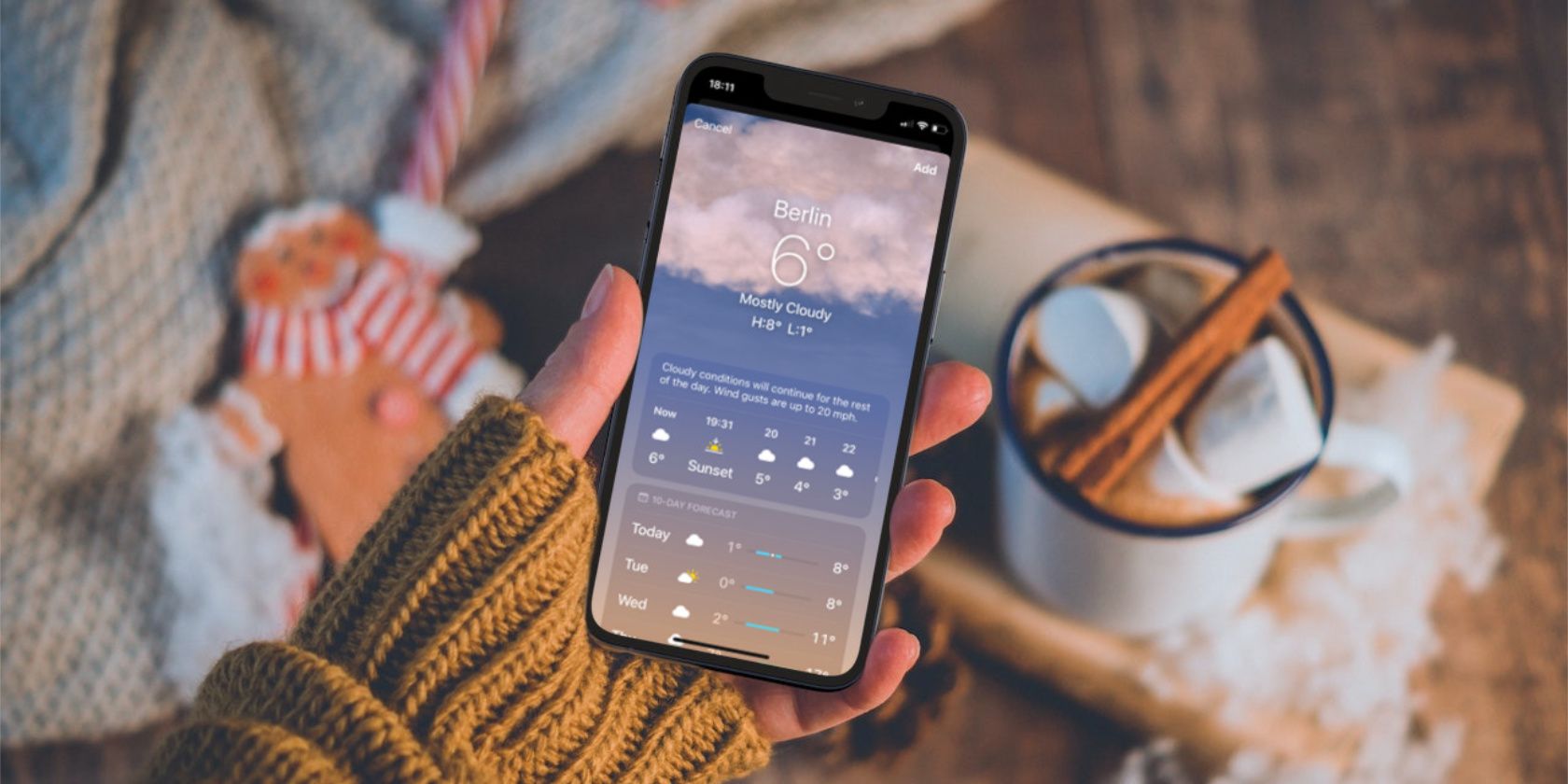If you’re traveling between different countries, you might want to switch between Celsius and Fahrenheit on your iPhone to avoid confusion abroad. This is easy to do at any time from the Settings, as we’ll show you below.
In addition, we’ll also show how to switch between different date formats and measurement systems, so you can get everything on your iPhone displayed exactly how you like it.
How to Switch Between Celsius and Fahrenheit on an iPhone
No matter what where you are, make sure you can accurately read the temperature by setting your iPhone to display Celsius (°C) or Fahrenheit (°F). To do this:
- Open the Settings app.
- Tap on General > Language & Region.
- Select Temperature and choose Celsius (°C) or Fahrenheit (°F).
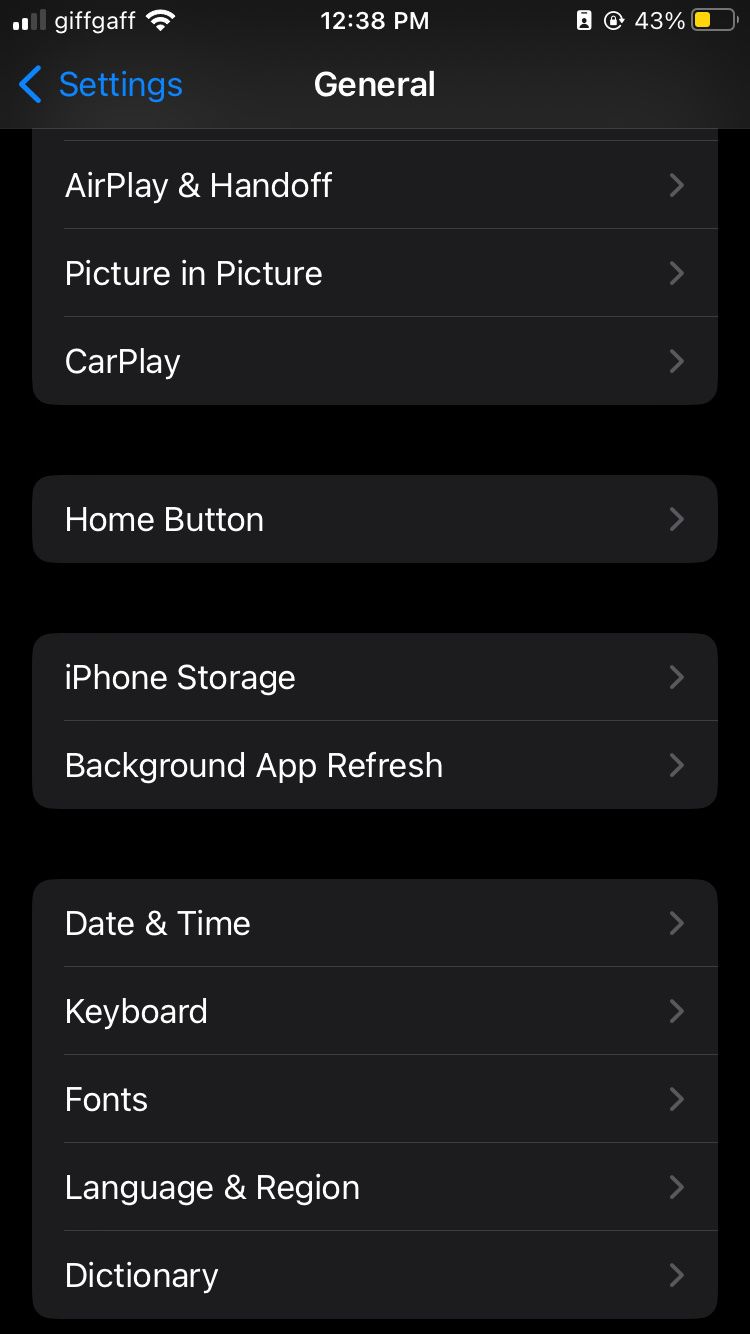
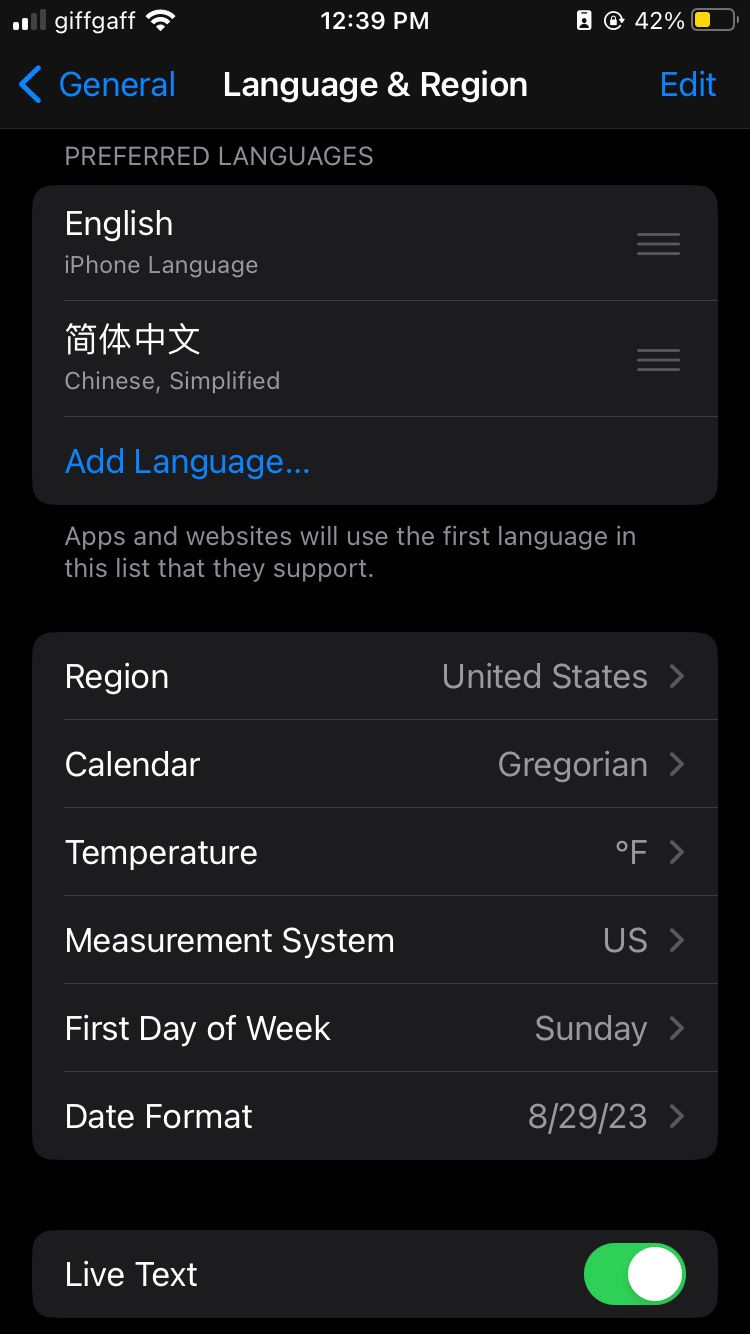
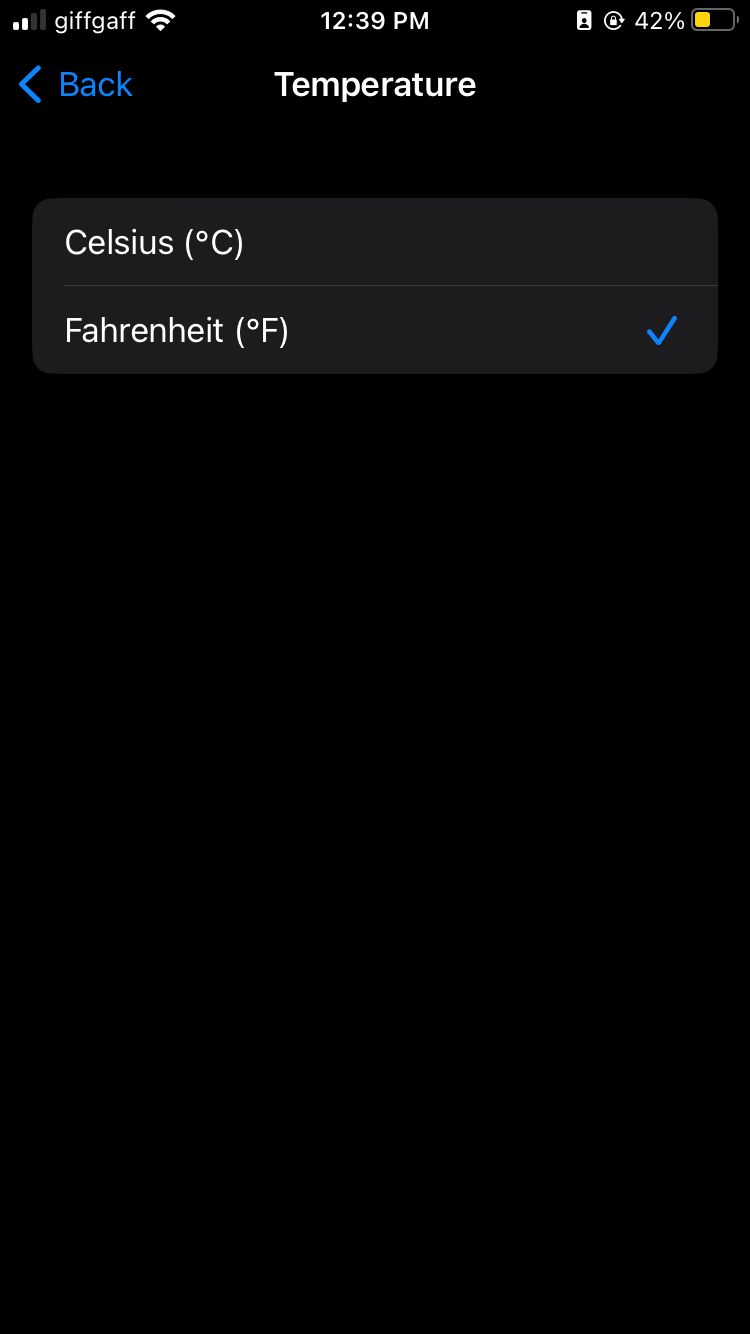
This change will primarily affect the Weather app and its widgets. So you should find it easier to get an idea of what temperatures are forecast now you’re familiar with the measurement. You can also use the colored bars in the Weather app for a quick idea of the upcoming weather.
How to Switch Between Metric and Imperial Measurements on an iPhone
Does your brain work in miles or kilometers? Inches or centimeters? Ounces or grams? When the wrong measurement system is used, it can be hard to fully understand what you’re reading. Luckily, if your iPhone isn’t using your preferred system, you can change it in the settings:
- Open the Settings app on your iPhone.
- Tap on General > Language & Region.
- Select Measurement System and choose Metric, US, or UK, depending on your preference. The US and UK each use different mixes of the metric and imperial system.
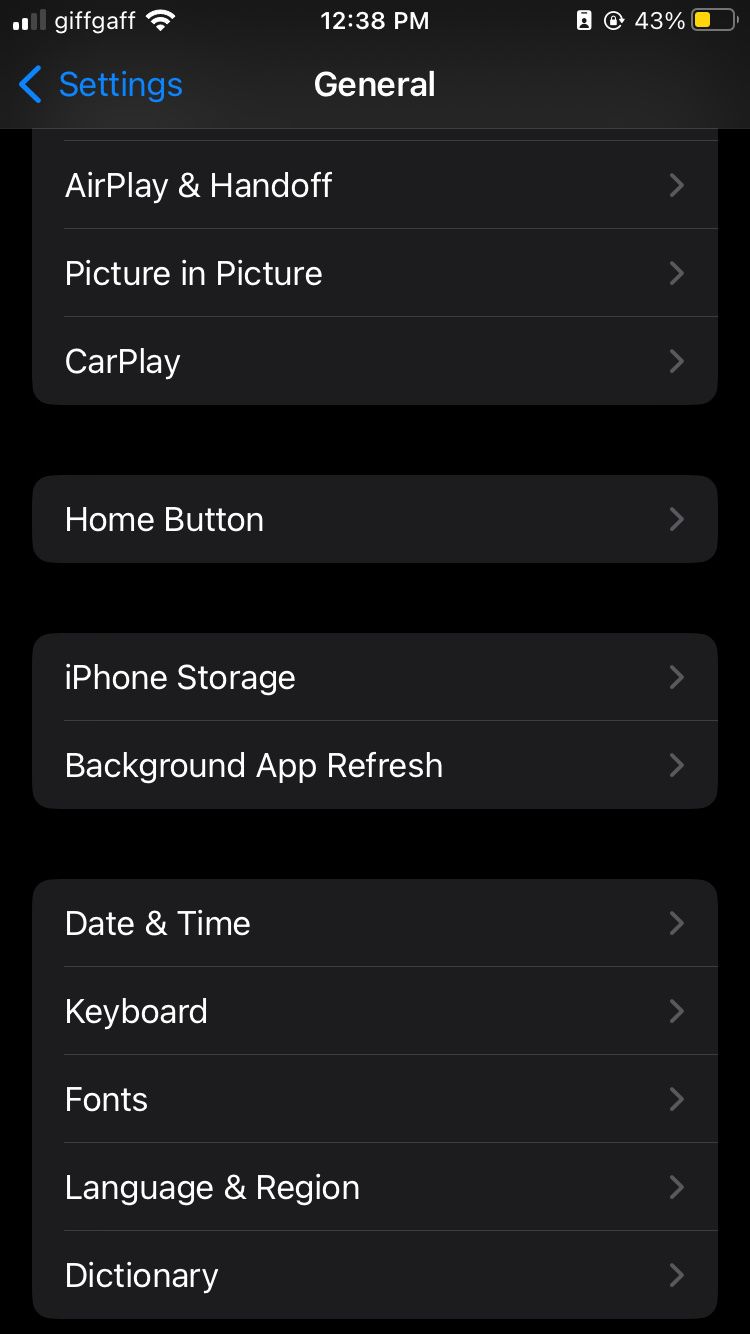
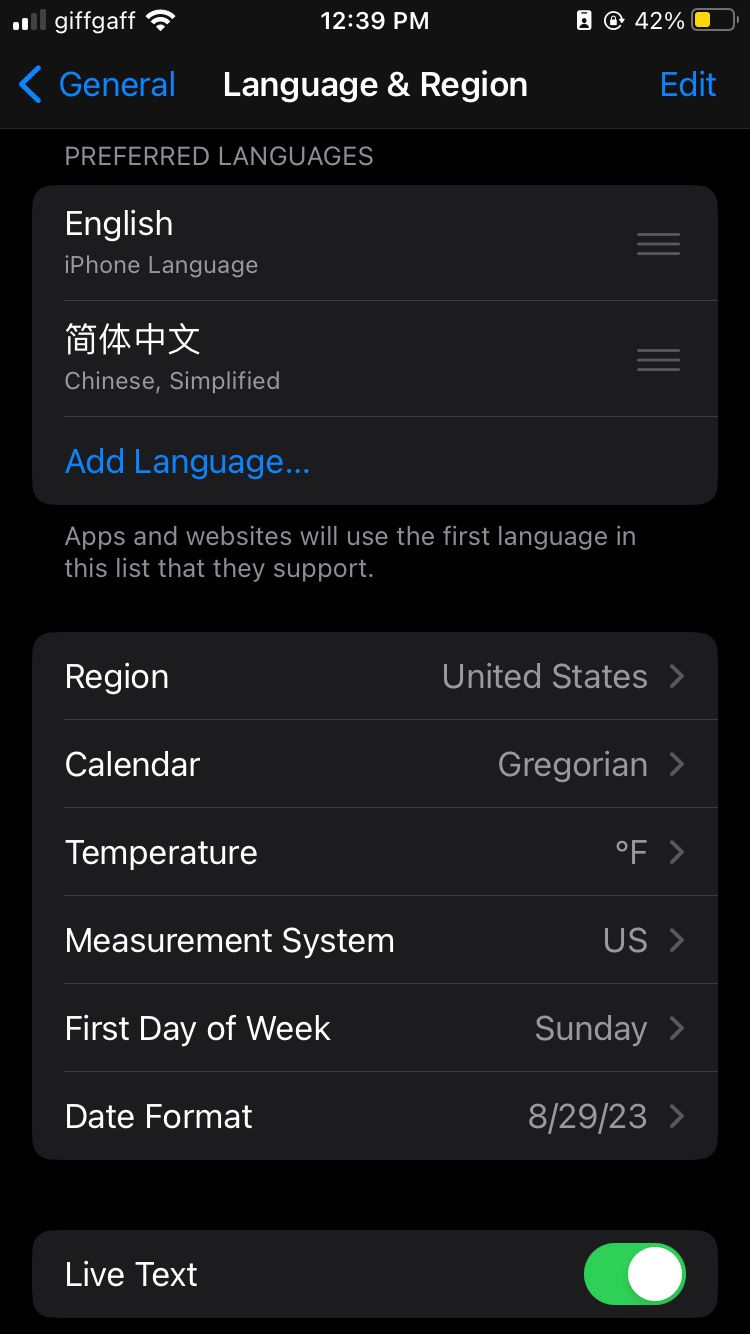
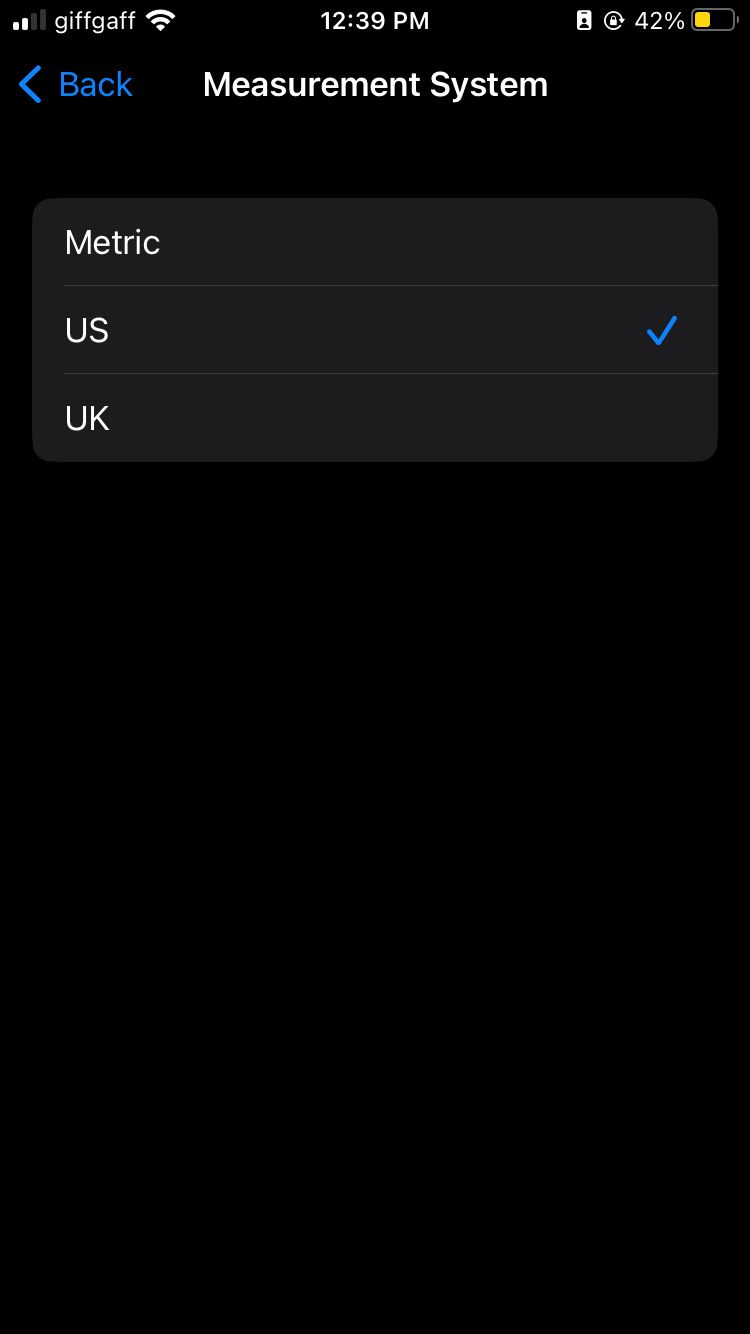
How to Change the Date Format on an iPhone
Date formats vary depending on where you are in the world. And if the format isn’t what you’re expecting, it’s easy to get the date completely wrong (especially if the month and day are in the wrong place).
You can change the settings on your iPhone to easily switch between a variety of date formats. Here’s how to do that:
- Open the Settings app.
- Tap on General > Language & Region.
- Select Date Format and choose the format you’d like to use. Examples of each format appear underneath the options to help you decide which you prefer.
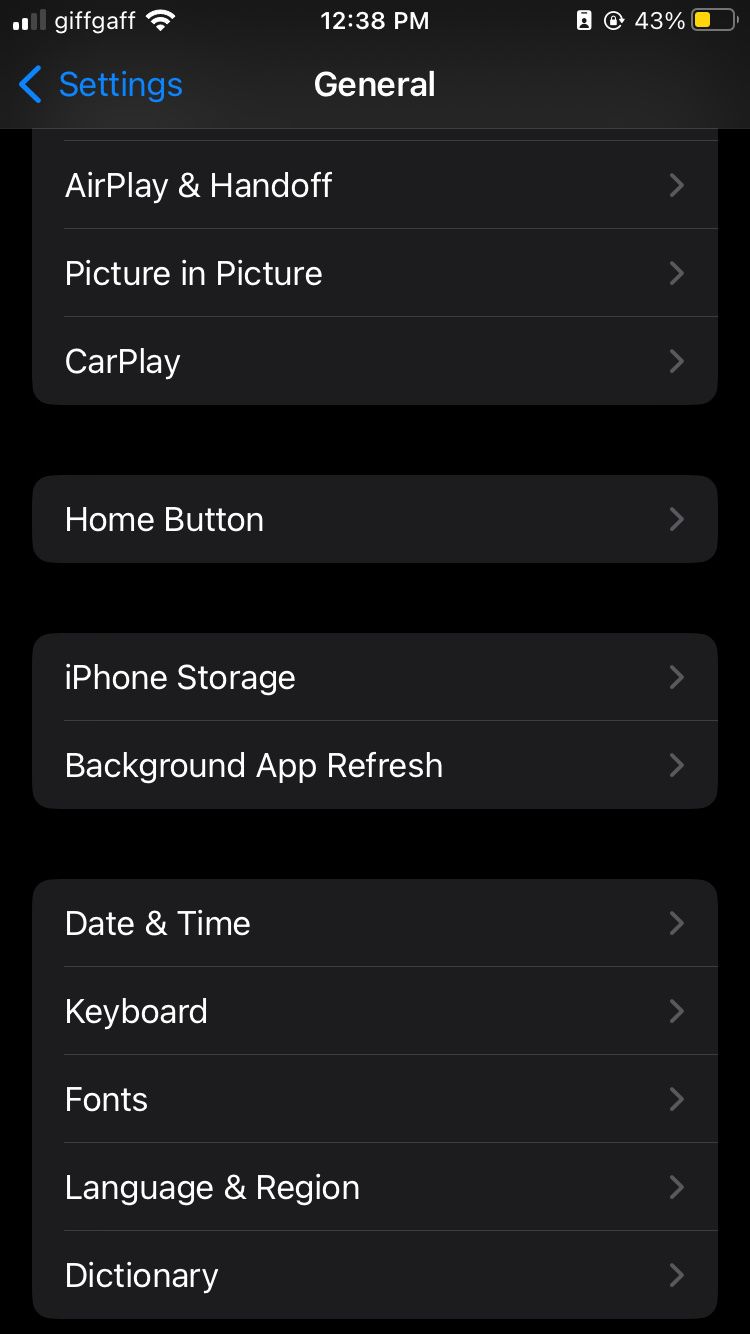
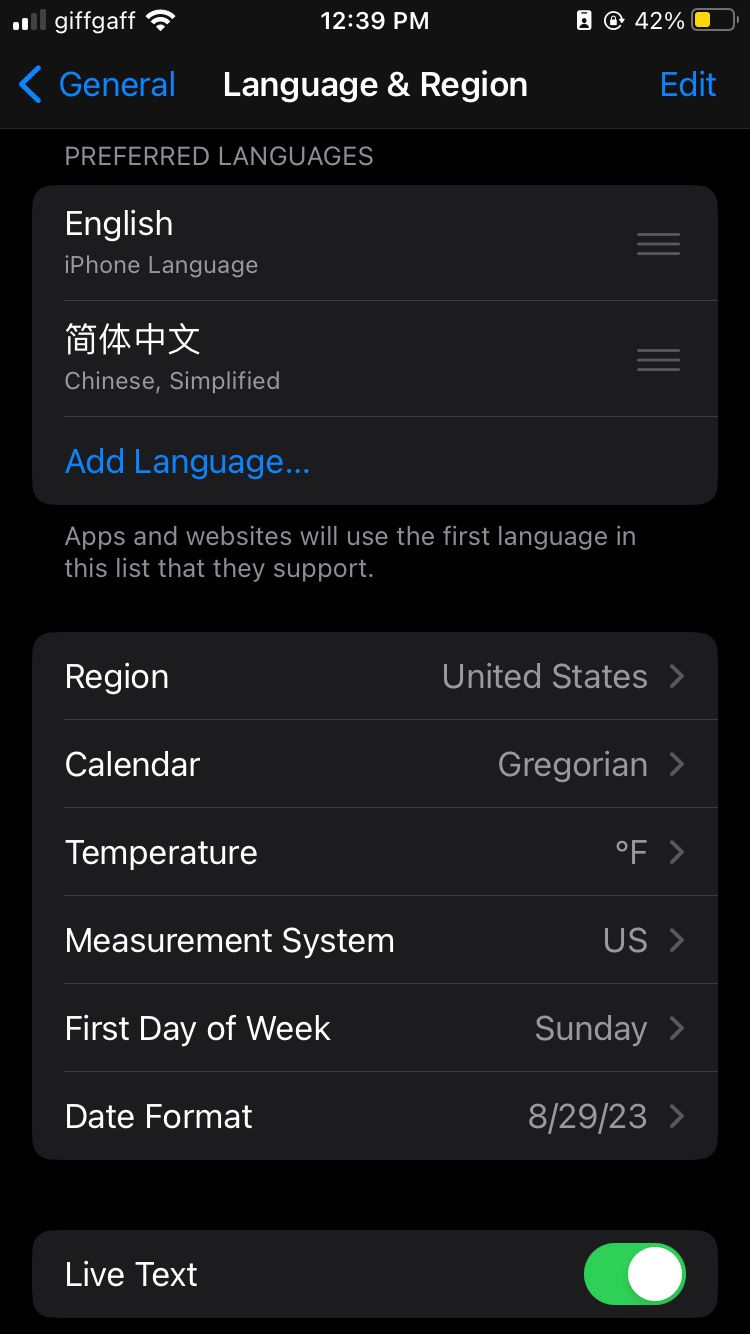
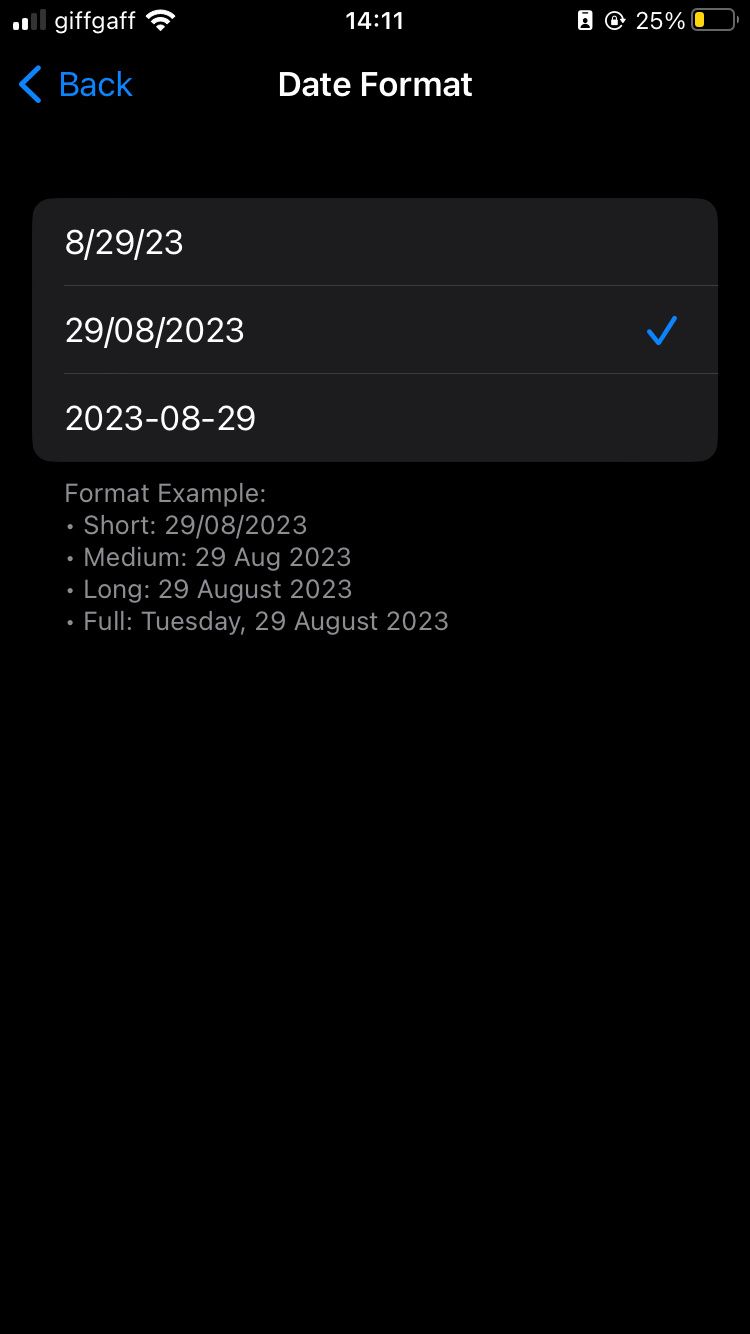
Adjust Your iPhone for Wherever You Are in the World
Certain settings, like the Time Zone, will automatically update as you move between countries (provided you have Location Services enabled). But your doesn’t always change the temperature, measurement, or date format automatically.
This is because most people struggle to read a format or unit they aren’t used to. But if you’re moving to another region for a long time, you may want to force those changes using the settings above to help you integrate into the area.