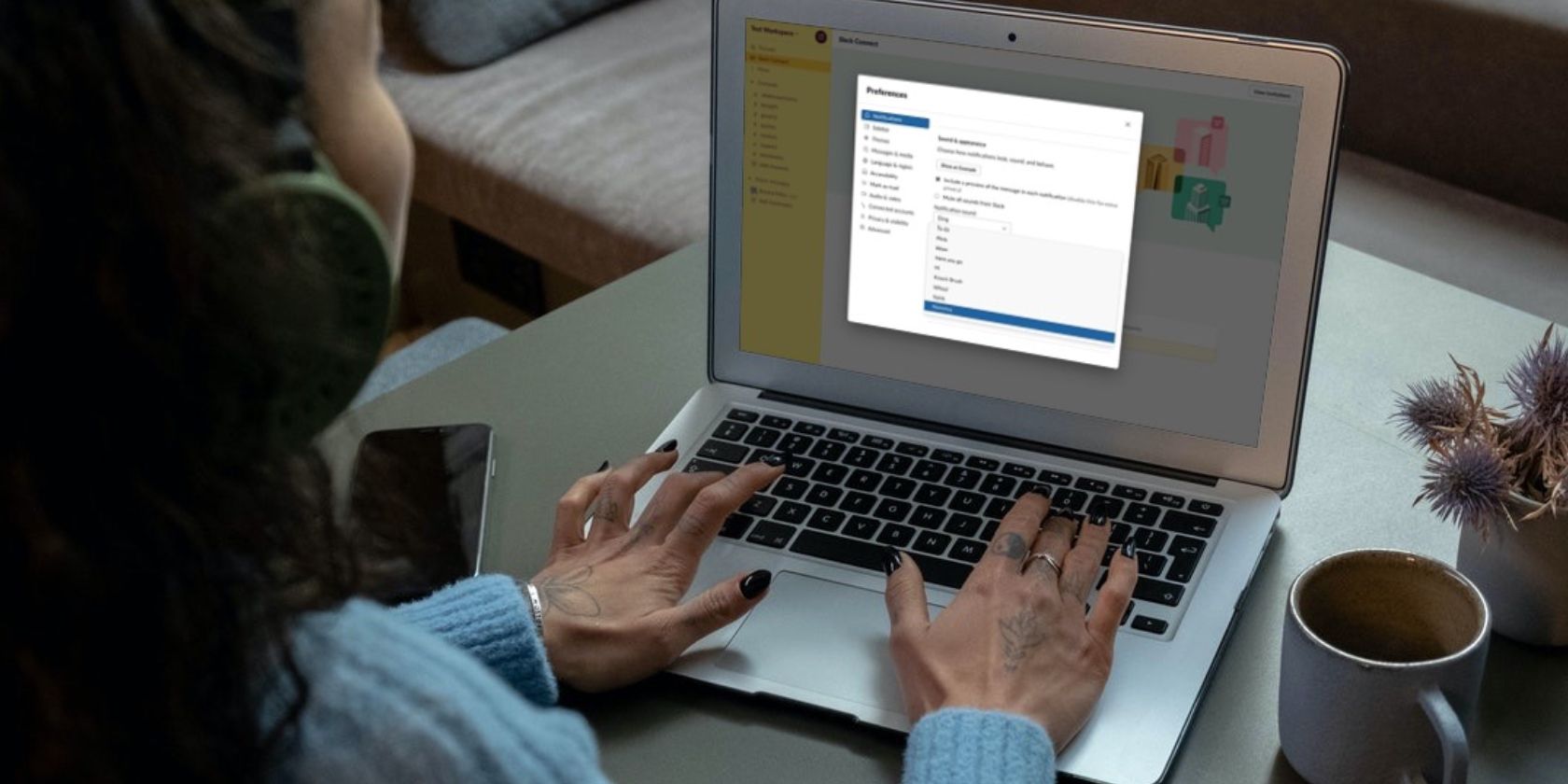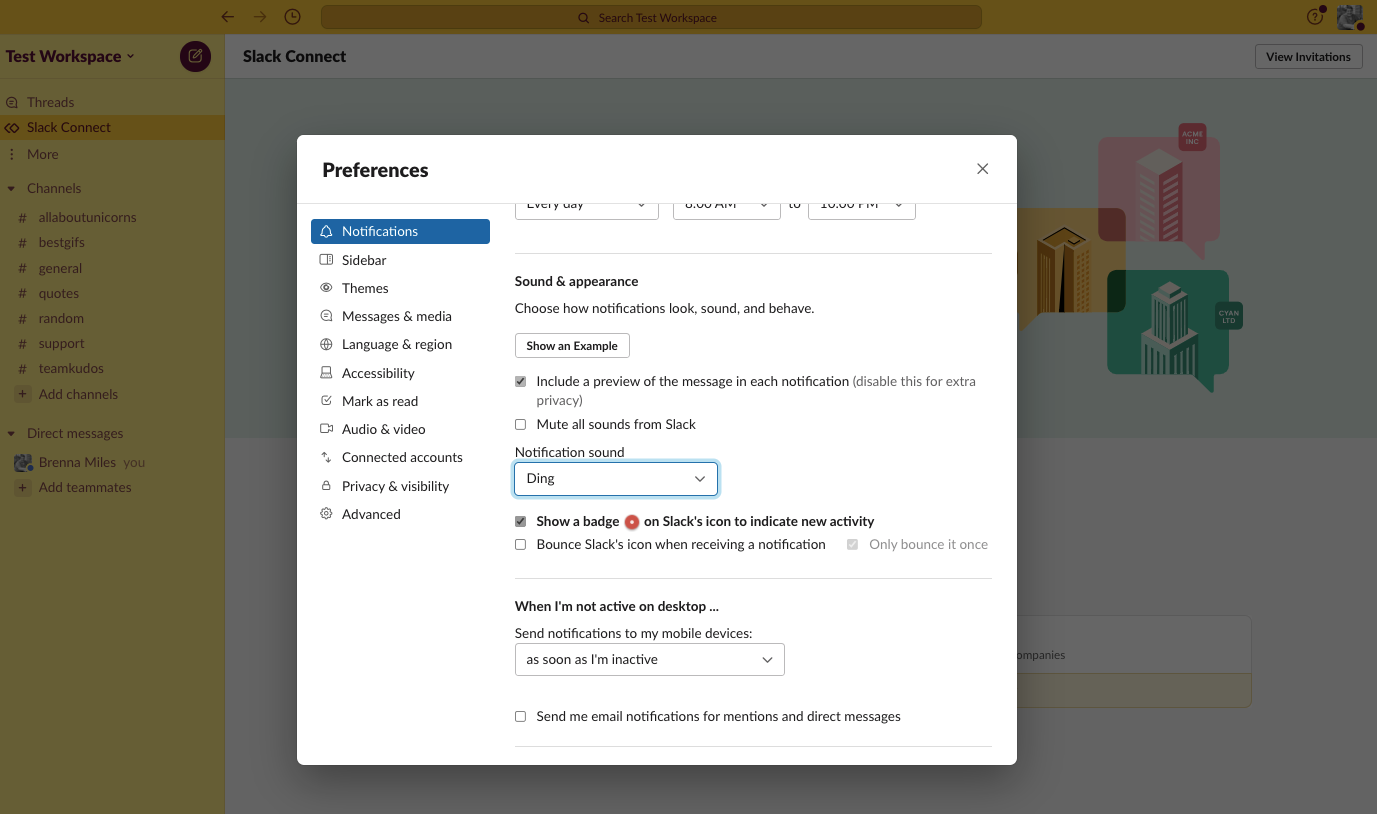There are so many things you can do to make your Slack workspace your own. For example, you can change your Slack theme, organize your sidebar, and so much more.
One of the fun tweaks hidden inside the Slack Preferences section is the notification sound options.
Why Change Slack's Signature "Ding" to Something Else?
If you use Slack daily, you're probably familiar with the signature “ding” sound each time someone sends you a message in your workspace.
Don't like the "ding"? You can change it! In fact, there are various notification sound options to choose from to customize your Slack:
- "Ding"
- "Boing"
- "Drop"
- "Ta-da"
- "Plink"
- "Wow"
- "Here you go"
- "Hi"
- "Knock Brush"
- "Woah!"
- "Yoink"
- "Hummus"
All of these are sounds except for “Hummus”, which is voice. Yes, you can set your Slack notification sound to someone saying “hummus” (actually, her name is Anna, the former Head of Brand Communications for Slack).
How to Change Your Slack Notification Sounds
Ready to change your notification sounds inside Slack? It's super easy to do! First, open your Slack workspace and then follow these steps:
- In the upper left-hand corner of your screen, select your workspace name.
- Then, select Preferences.
- Under the Notifications section, scroll until you see Sound & appearance.
- Using the dropdown menu, circle through the sounds until you find one you like. Slack will preview the sound for you.
- Select the sound and then close the window.
That's it! To get you started, some of our favorite sounds include "Yoink" and "Plink", as they're simple and non-intrusive.
But, if you're aiming for fun, you may enjoy "Boing" or "Whoa!".
What Other Settings Can You Change to Customize Your Workspace?
Slack is full of customization options, but the sound options are some of our favorites.
What else can you find inside Slack to make your own? The sky's the limit.