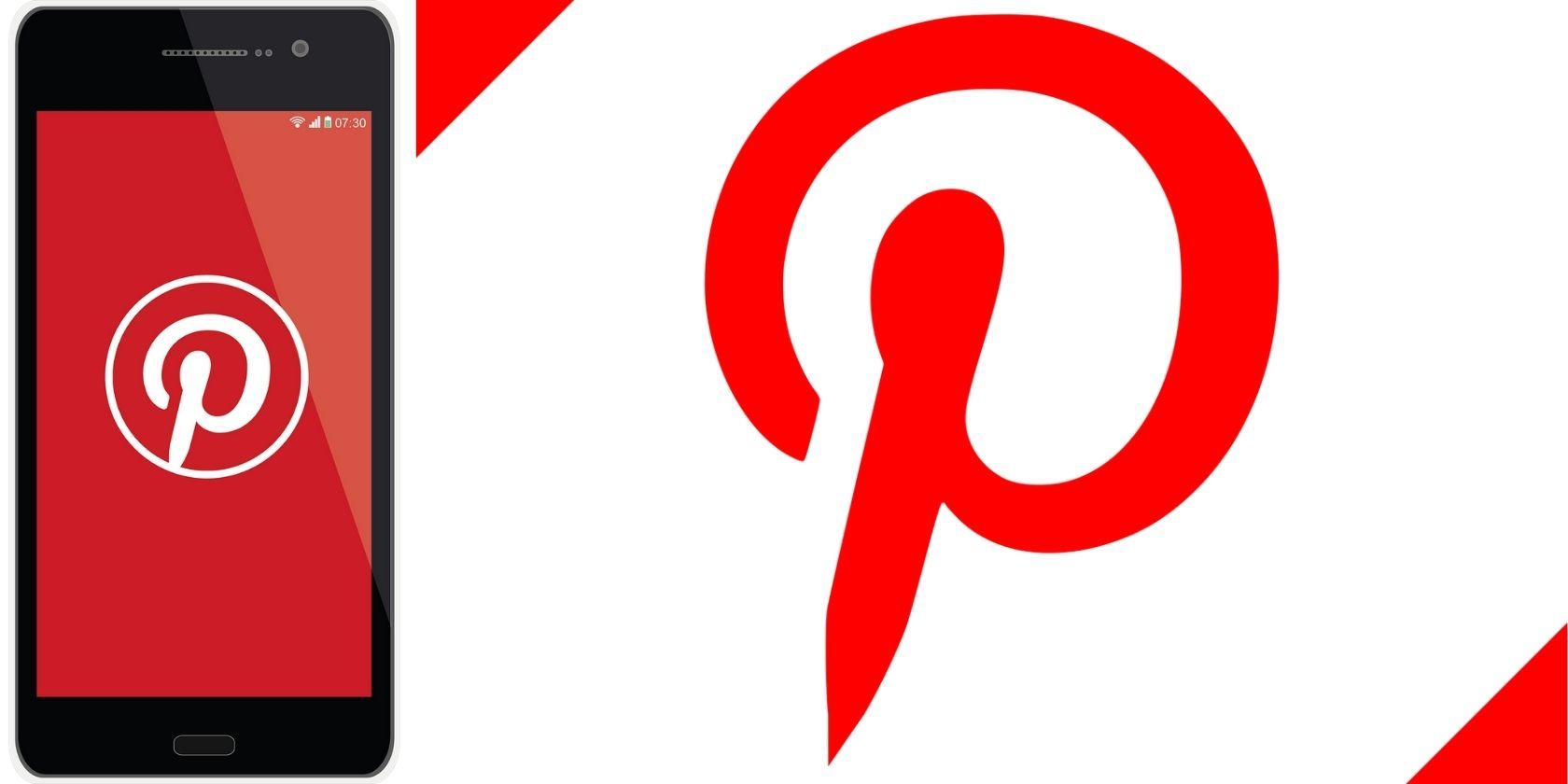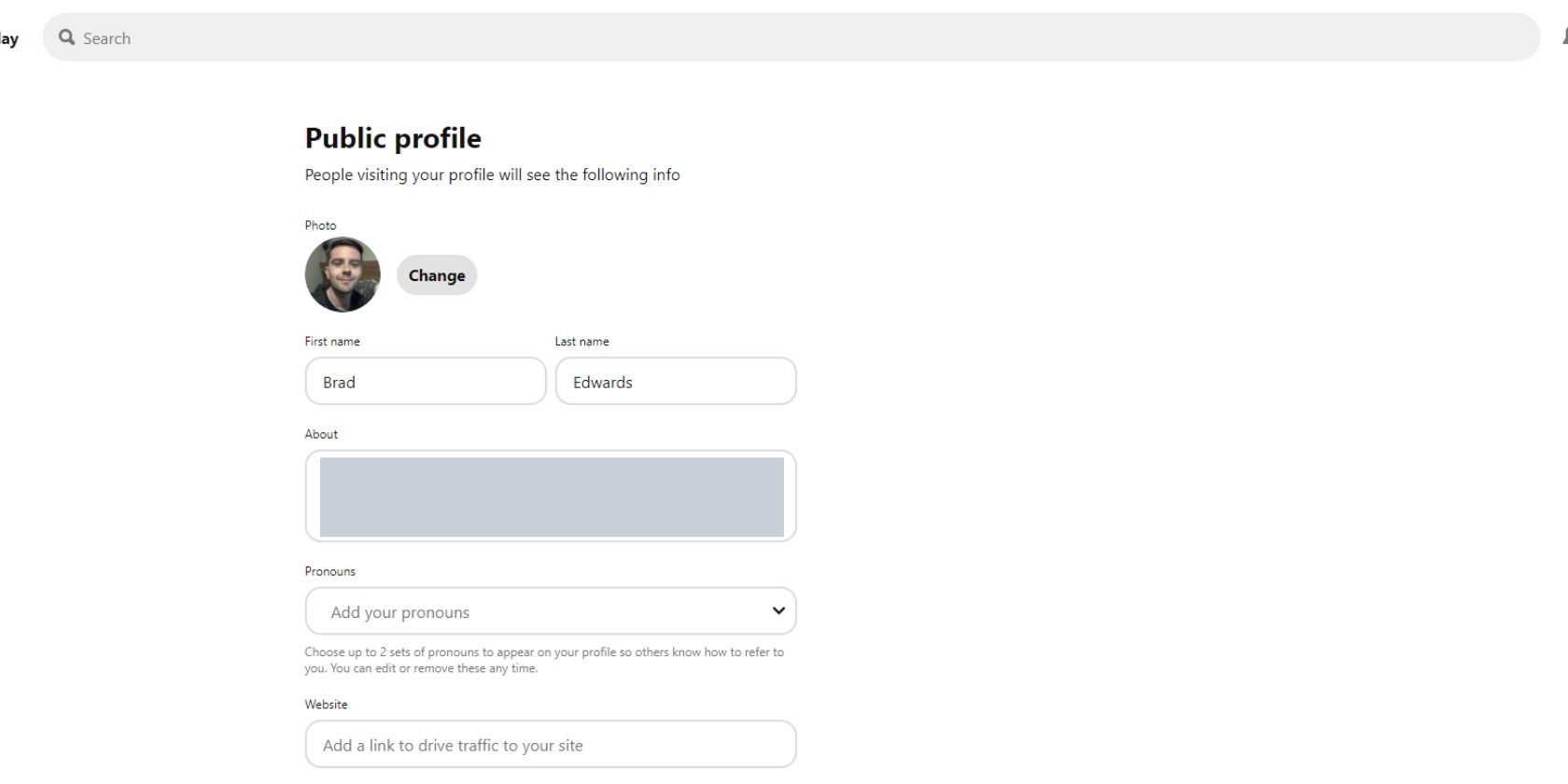Pinterest is a great place to discover new ideas, images, and infographics that provide inspiration and satisfy your curiosity. If you use Pinterest and especially if you create on there, it's likely you will want a profile picture that suits you.
If you haven't currently gotten a profile picture that you're happy with, don't panic! Updating your profile picture is quick and easy and can be done by following a few simple steps.
How to Change Your Pinterest Profile Picture on Desktop
Changing your Pinterest profile picture on a desktop can be done by following these simple steps:
- Go to Pinterest and log in.
- Click your icon in the top-right corner and click Settings.
- Next to your current photo click Change.
- Click Choose photo.
- Click the photo you wish to upload as your new profile picture, and it will automatically perform the change.
You should now have a new Pinterest profile picture. Rest assured that you can change this as often as you like by following these steps again.
How to Change Your Pinterest Profile Picture on Mobile
It's very easy to change your Pinterest profile picture on the mobile app. To do this, follow the steps below:
- Open the Pinterest app.
- Tap your profile picture icon from the bottom menu.
- Tap your current profile picture.
- Tap Update profile picture.
- Tap a photo from your camera roll.
- Tap Choose.
.jpg)
.jpg)
.jpg)
You should now have your new Pinterest profile picture. As with the desktop steps you can perform this as many times as you need to by following these steps again. All you need to focus on now is making your Pinterest stand out.
Updating Pinterest Profile Pictures
Changing your Pinterest profile picture on PC and mobile is very simple and can be done as many times as you need. By following the steps outlined, you should now have a profile picture that you feel suits you.