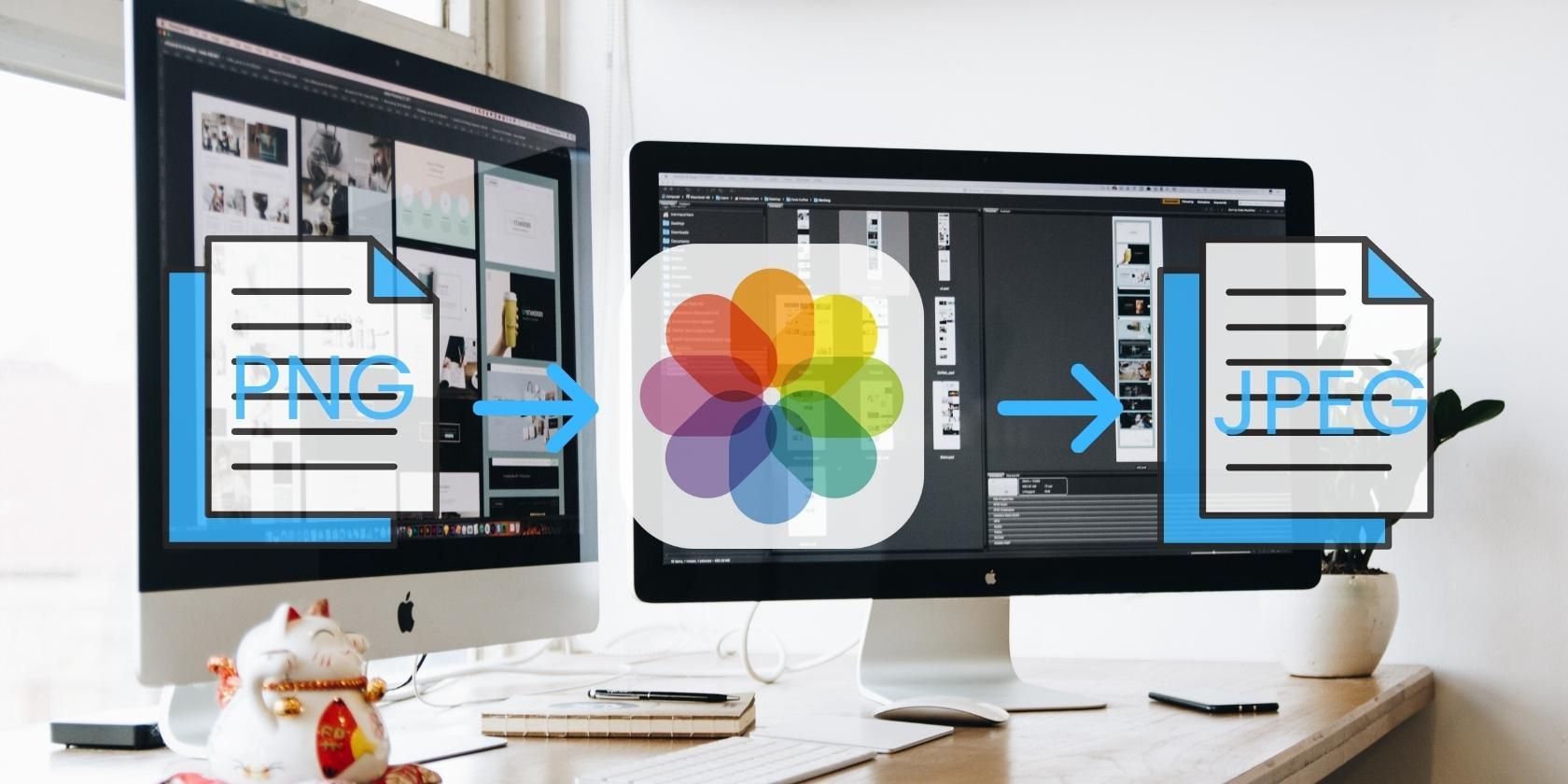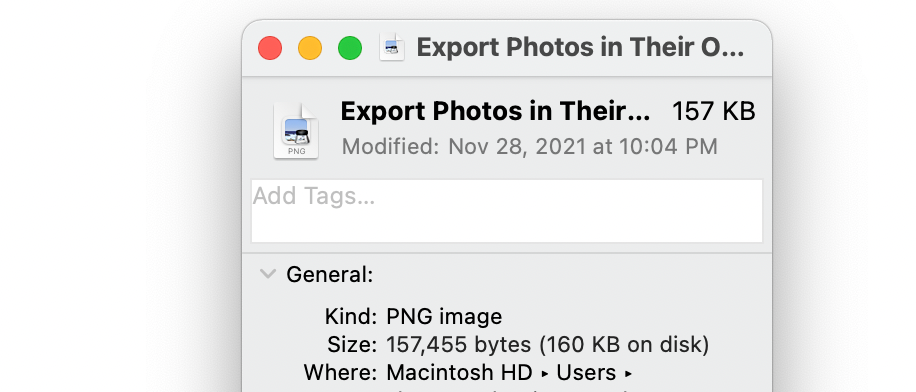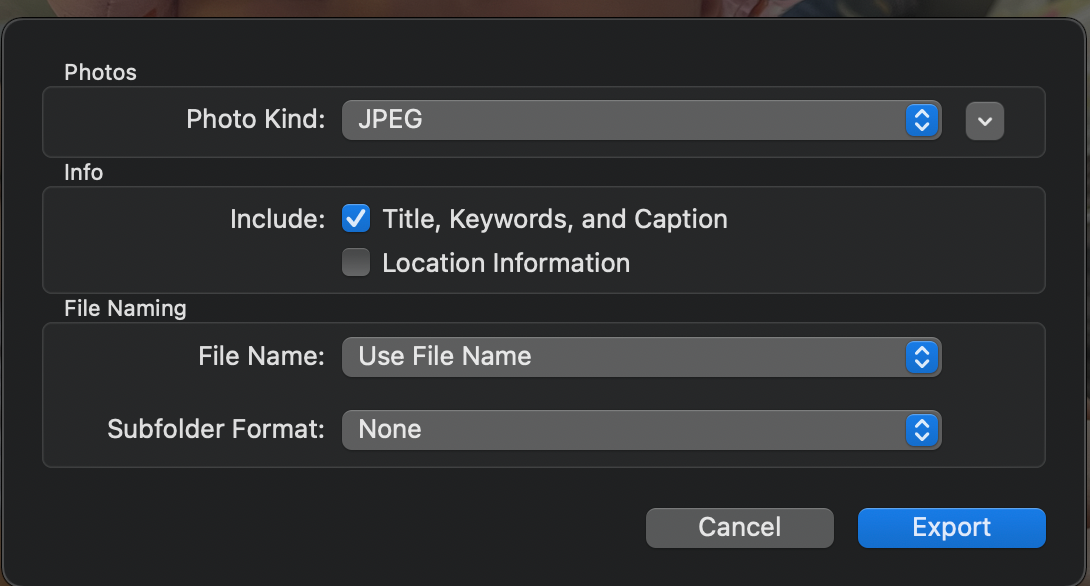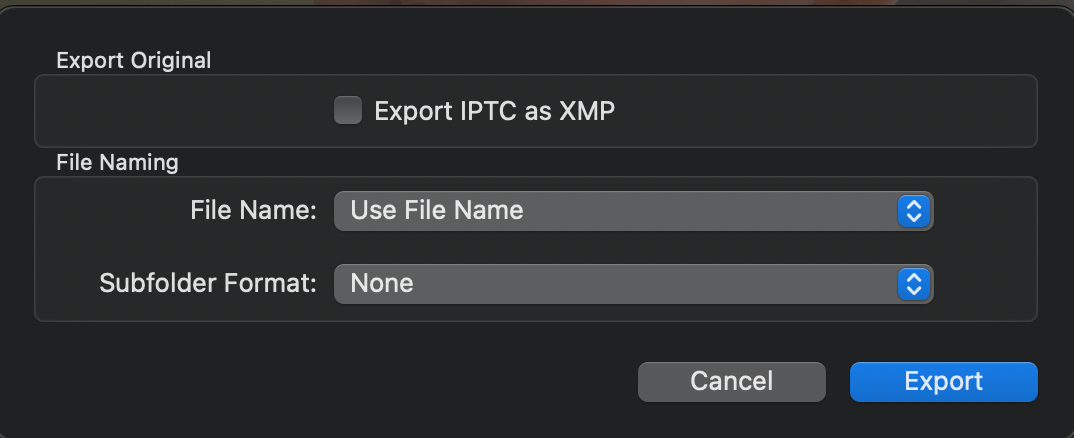Depending on its intended use, a photo is often best saved and exported as a specific file type. However, photos stored on your Mac may be in a file format that’s different from your desired file format and incompatible with third-party apps.
Learn how to use your Mac to export photos as a different image file format that suits your needs.
About Image File Formats
File formats differ in image quality, size, compression options, and the software needed to open and manipulate the file.
Before you start converting images, it’s wise to learn what file type the current image is. More often than not, file extensions are already indicated in the file name. If not, simply Control-click the image, then select Get Info. Under General, the file type is indicated beside Kind.
Note: iPhone and Mac screenshots are saved as PNG files by default, while images taken from your iPhone’s camera—from iOS 11 and later—are saved as a high-efficiency file format (HEIC).
How to Change a Photo’s File Format on a Mac
You can change a file’s format type and modify how you wish the files to look upon being exported from your Mac by following these steps:
- Open Photos.
- Select the file you want to export.
- Click File > Export > Export [number] Photo/s.
- Click the dropdown menu beside Photo Kind to select from TIFF, JPEG, or PNG. Expand the Export options by clicking the down arrow beside the Photo Kind menu. Note that options vary based on the file format chosen.
- Select how you want to name the exported files by clicking File Name.
- Click Subfolder Format if you want to categorize your exported files into subfolders.
- Click Export.
You can also export videos using the same process. Instead of choosing the file format, you can choose from 480p, 780p, or 1080p resolution. Choose 480p for a standard definition TV or the other two high-definition formats for videos that you’ll display on a high-definition display or TV.
How to Export Your Photos in Their Original Format
If the file format isn’t an issue, you can export images from Photos in their original format. To do this:
- Open Photos, then choose the images you want to export.
- Click File > Export > Export Unmodified Original for [number] Photo.
- Tick the box beside Export IPTC as XMP if you want to export IPTC metadata and keywords as an XMP file along with the photos.
- Click Export.
Another easy way to share photos would be through iCloud. Just export your files to iCloud and access them on any device.
Modify Before You Export
With your Mac, modifying the file format of your videos and photos is very easy. Changing file formats can be helpful when you need to open your files on a different device, process them using a specific tool, or if you need to display or print them.