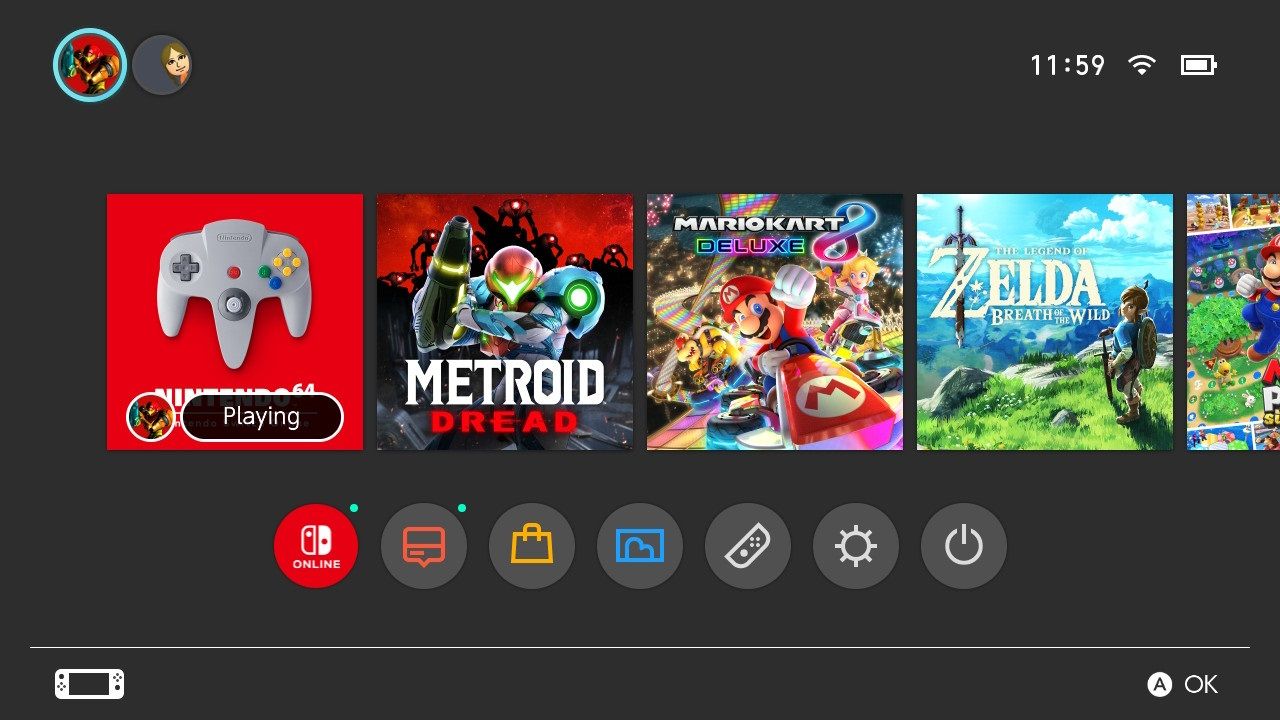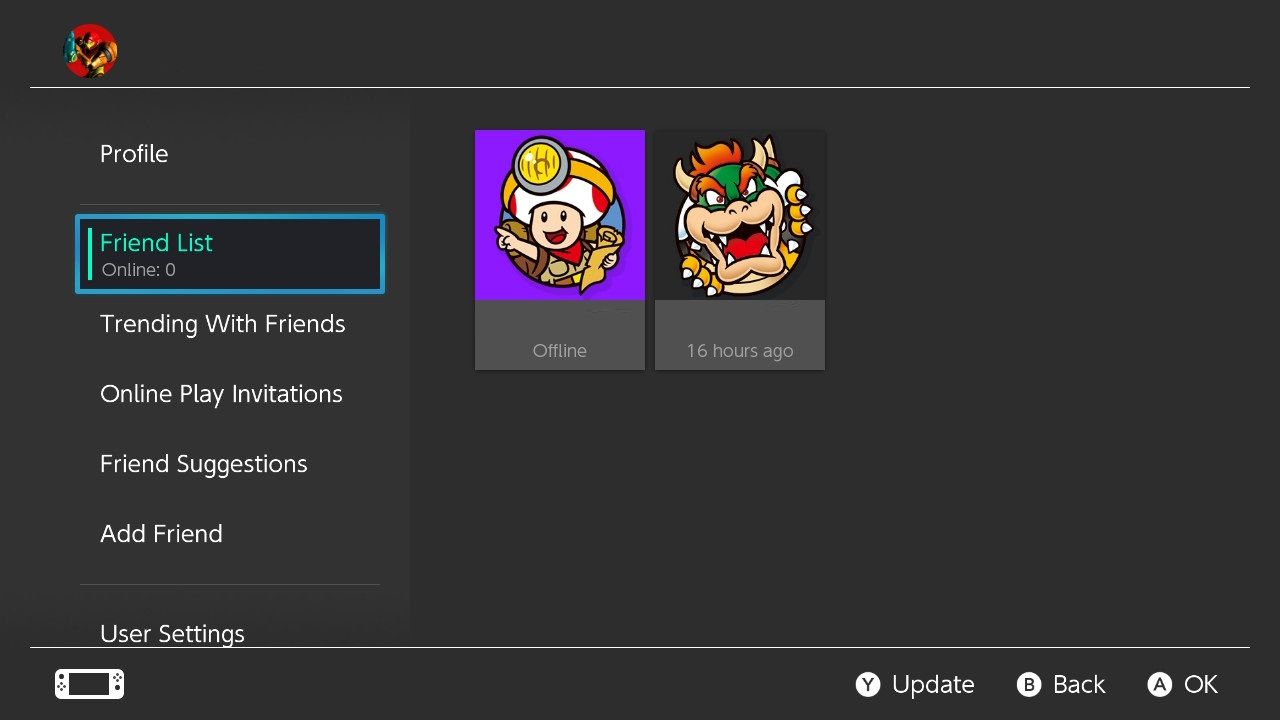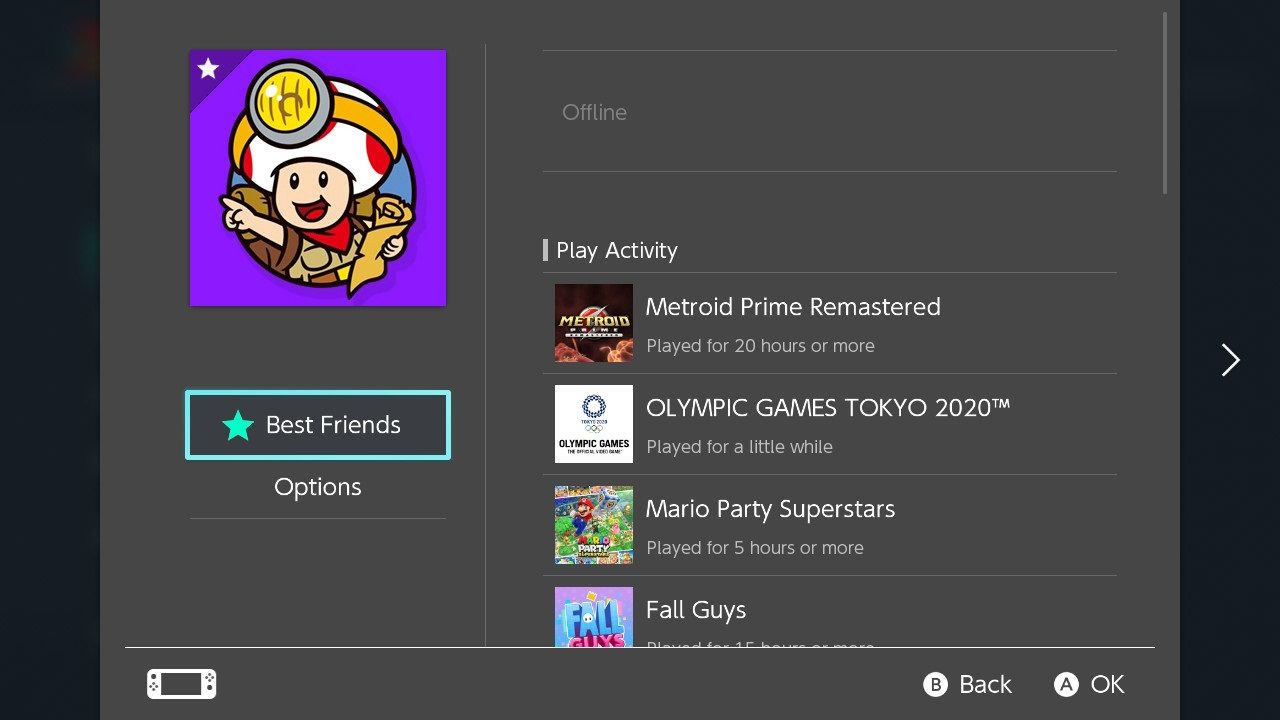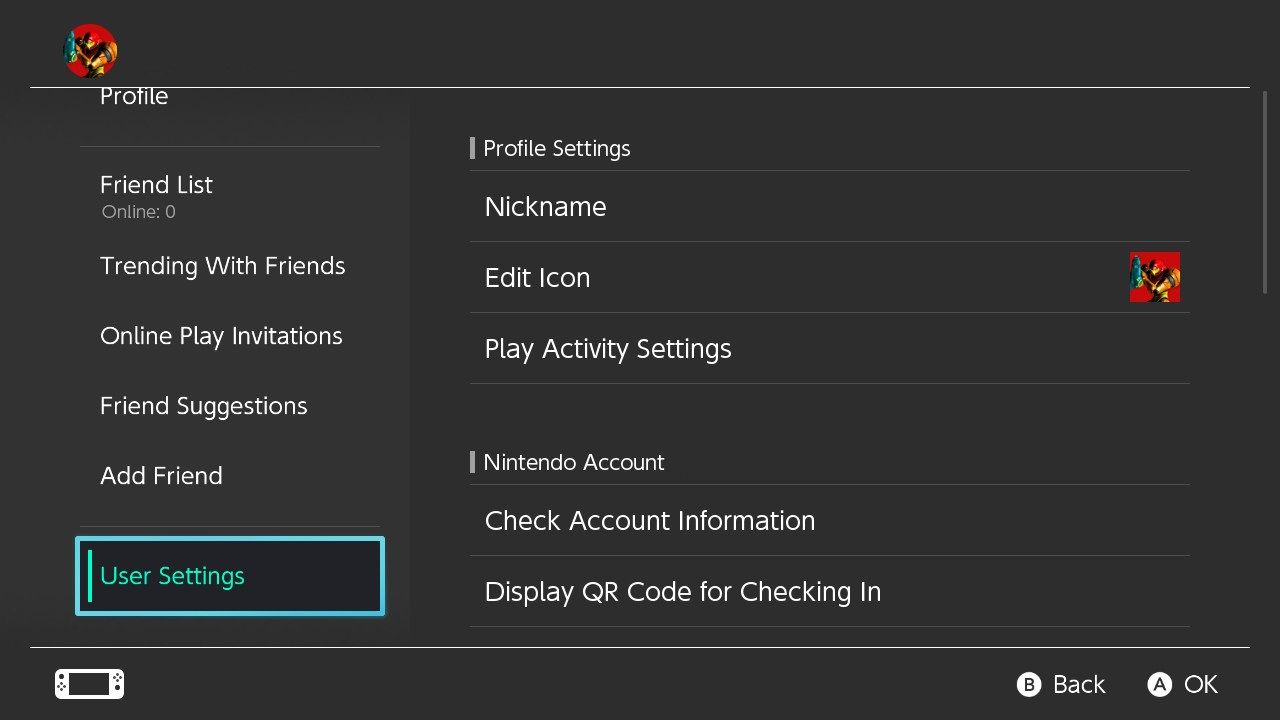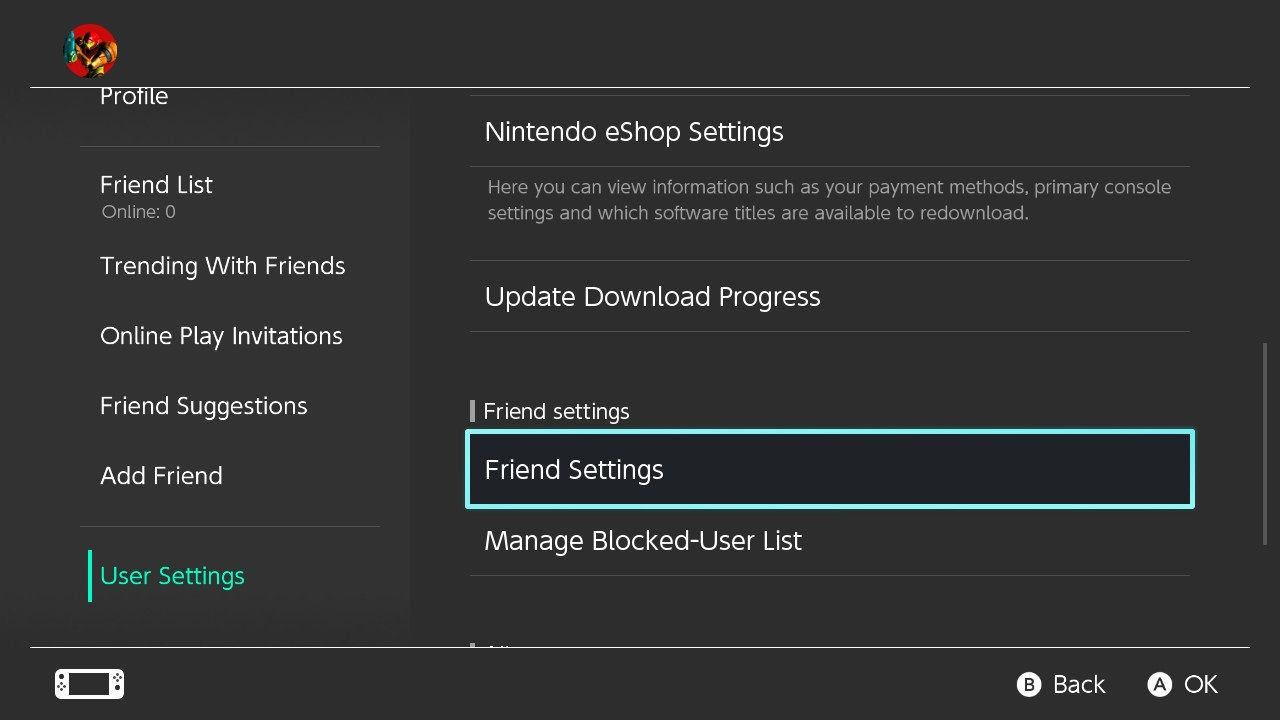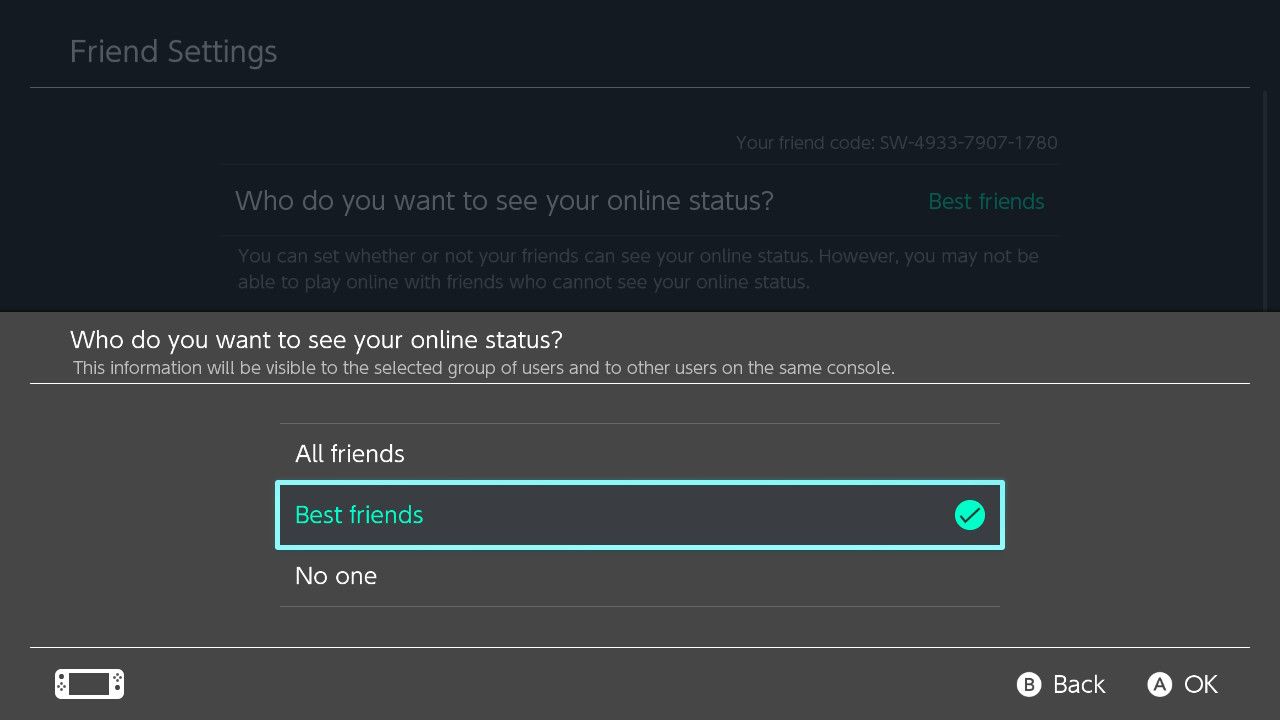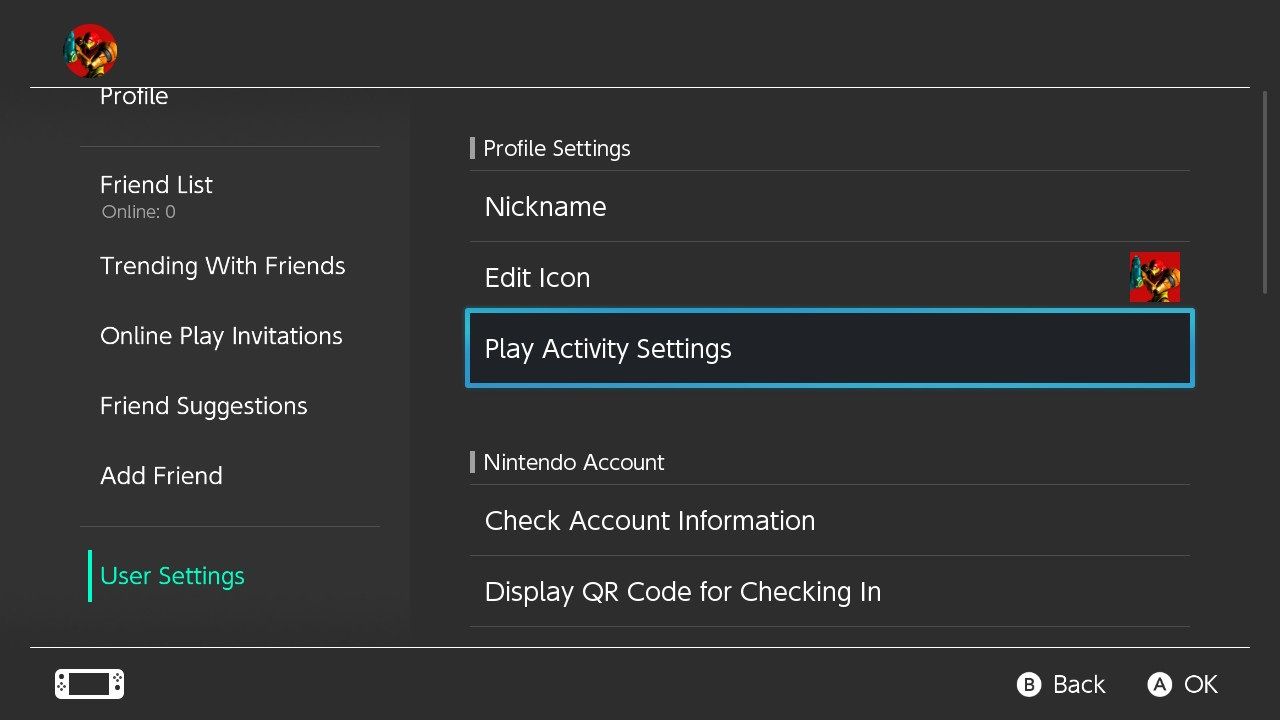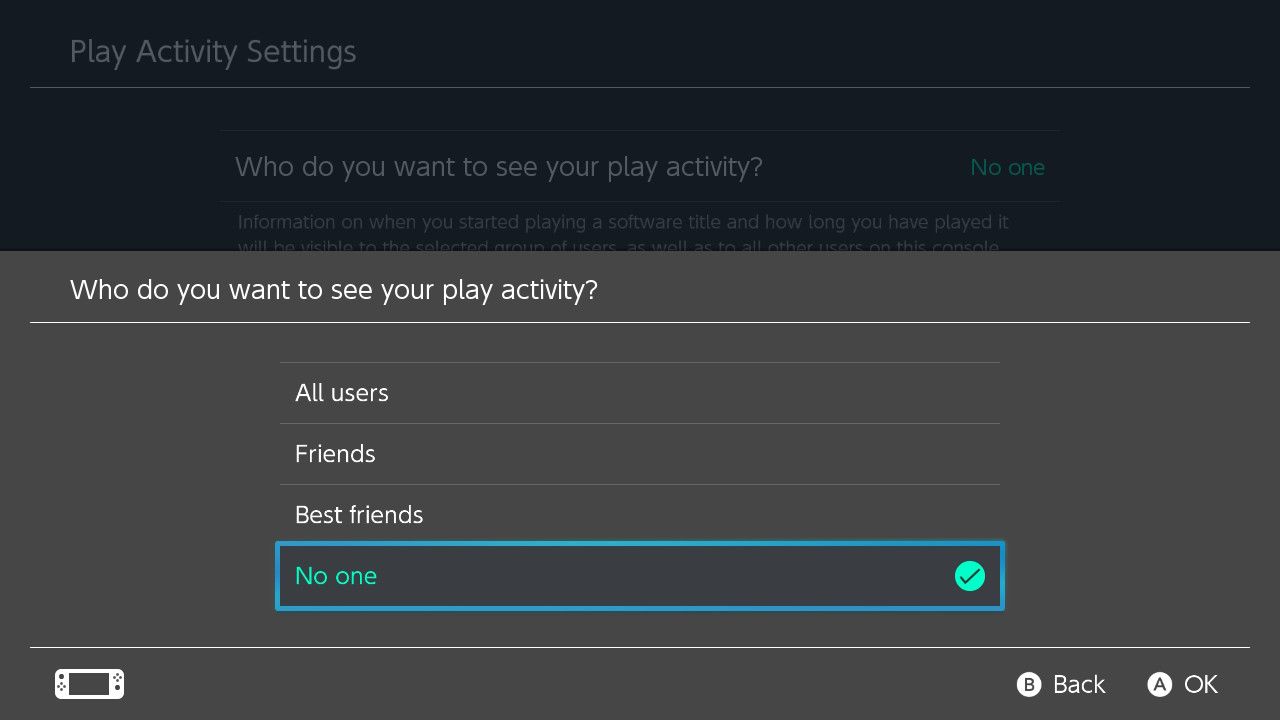Since the rapid availability of the internet in the 1990s, online video games have taken the world by storm. Since then, it's fairly standard to be able to see what all your gaming buddies are up to at any given moment.
But perhaps you're the type who prefers to keep to yourself. Luckily, you have the option to be a little more secretive about what games you play and when you're playing games on the Nintendo Switch. It is just a matter of changing a few privacy settings.
How to Set a Best Friend on Your Nintendo Switch
The Nintendo Switch allows you to have up to 300 friends, and one way of managing them all is to select your Best Friends from your Friend List.
Your Best Friends will show up at the top of your Friend List, and you can even set specific settings for your Best Friends over the rest of your friends on Nintendo Switch. So if you want to set Best Friends on your Switch and have more control over your Friends List, follow these steps:
- From the Home screen for your Nintendo Switch, select your profile page icon in the top-left corner.
- Highlight Friend List from the options displayed on the left.
- Select the friend you would like to make a Best Friend.
- Select the Best Friends button which is marked with a star icon. A friend is your Best Friend when this star icon is filled in.
Choosing to set Best Friends on your Nintendo Switch is a great way to control the Friends List associated with your Nintendo account. And, while there are several ways to secure your Nintendo account on Switch, if you want to alter privacy settings, setting up Best Friends is a quick and easy step forward.
Choose Who Sees Your Switch Online Status as Online or Offline
We all have that friend that always jumps at the opportunity to play multiplayer with you as soon as you log in. While that can be a lot of fun, sometimes you just want to play a game without being disturbed.
And now you know how to select Best Friends on your Nintendo Switch, you can set what types of friends and users can see if you are currently online. So, if you want to start altering who can see your online status on Nintendo Switch, follow these steps:
- From the Home screen for your Nintendo Switch, select your profile page in the top left corner.
- Highlight User Settings from the left-hand side options.
- Scroll down to find the options for Friend Settings, and select it.
- Open Who do you want to see your online status? and select either All friends, Best friends, or No one from the drop-down menu.
If you select Best friends, you ensure that only friends marked as Best Friends in your Friends List can see that you're online. Similarly, if you choose No one, you will appear offline to everyone, and if you select All friends, everyone on your Friends List will be able to see your Nintendo Switch Online status.
Choose Who Can See Your Nintendo Switch Play Activity
The privacy settings for your online status can be important and allows you to game in peace and not be disturbed, but what about your Nintendo Switch gaming trends and who they're shared with?
Nintendo Switch records specific gaming information as Play Activity. This refers to the information gathered from when you were playing a game and how long you played it.
Play Activity can recommend games you've played to other people. If this sounds like something you would rather keep hidden from other users, you can change who sees your Play Activity by following these steps:
- Select your profile page icon in the top left corner of your Nintendo Switch Home screen.
- Ensure User Settings are highlighted.
- Under the Profile Settings section, select Play Activity Settings.
- Open Who do you want to see your play activity? and select All users, Friends, Best friends, or No one from the drop-down menu.
Depending on the option you select, your Play Activity will only be shared based on your preference. However, this information will still be visible to people who use your Nintendo Switch directly.
Because of this, you may want to set up specific Parental Controls on your Nintendo Switch, especially if you have a younger member of the family using your console. This should help to prevent mishaps while improving your privacy settings on Nintendo Switch.
Be as Private as You Like With Nintendo Switch
Arguably, one of the best parts of getting a new console is being able to customize it in such a way that makes you the most comfortable.
Now that you can share Switch photos and videos, your security while using the console is even more important. So, if you don't want to share your Switch details with others, you can use this guide to control what you do and don't share.