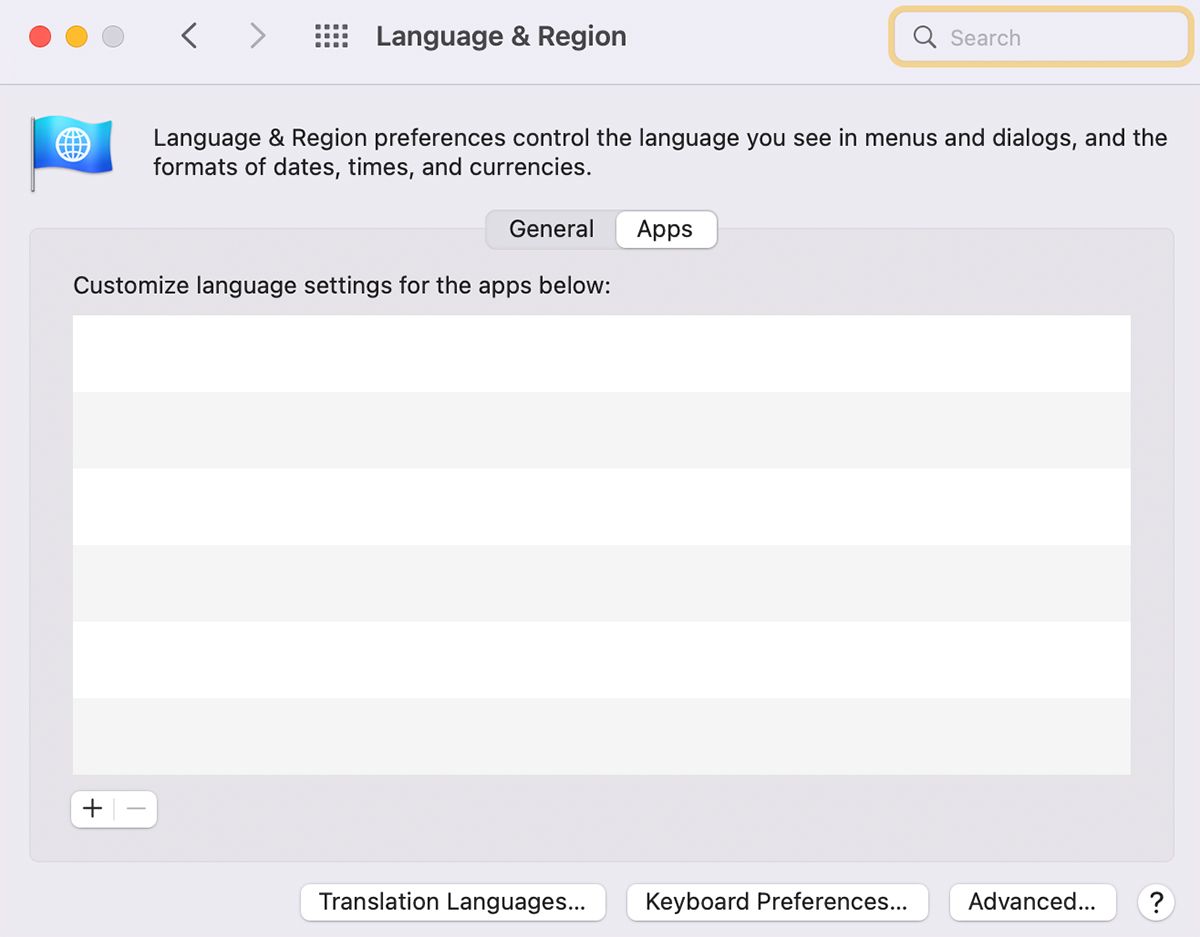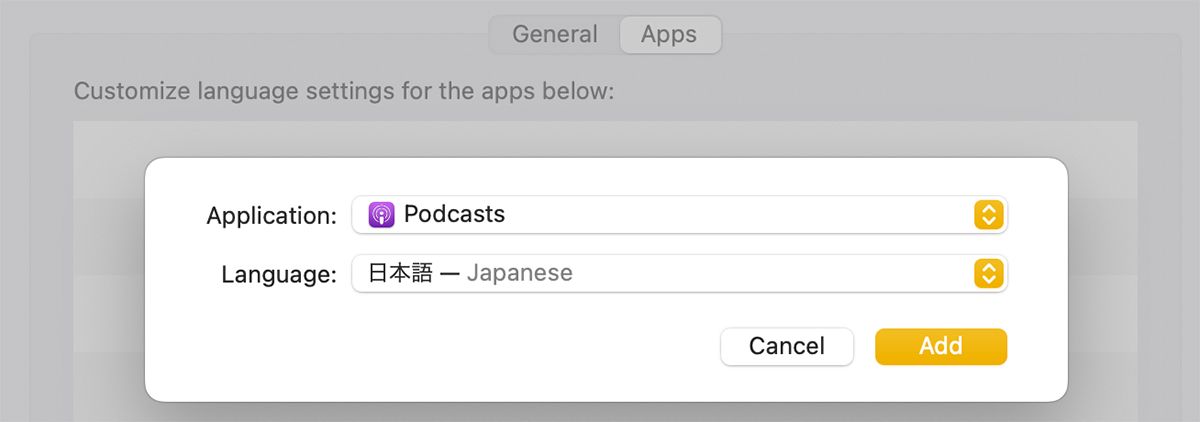One of the best ways to learn a language is by fully immersing yourself in it. But let's be honest; most people don't want to change the language of their entire system.
Navigating your way around Mac's settings in Japanese when you've just started learning the language isn't a fun experience. A more practical thing to do is to change the language of specific apps.
Apple introduced the ability to configure language settings of specific Mac apps in macOS Catalina. Just keep in mind that some apps may not support certain languages.
Customize Language Settings for a Mac App
Changing the language of your entire system is one of the few ways you can customize your Mac's keyboard settings. Unfortunately, there's no way to change the language of a specific app using your keyboard. It is, nevertheless, a simple process and doesn't involve too many steps. Here's how you can do it:
-
Go to System Preferences > Language and Region > Apps.
- Here, click on the plus (+) button in the lower-left corner.
- Click the Application dropdown menu and choose an app that you want to change the language for. We'll use the Podcasts app here as an example.
-
Now click on the Language dropdown menu, select the language you want to use in the app, and click on Add.
The app will appear in the list. If you want to change the language again, just click on the app and use the dropdown menu to select the new language for the app.
Reset Language Settings for a Mac App
To reset the language for the app you just chose, all you have to do is click on the minus (-) button below the list, and it will disappear.
If the app is already open, it'll ask you to relaunch it. And when you reopen the app, everything will be back to normal!
Easily Change an App's Language on Your Mac
Changing the language for a specific app is a great way to learn a language and make your workflow smoother if your work requires multiple languages.
It only takes a few minutes, and you can reset the language within seconds. You can also add a language to your Mac's Dictionary app to simplify the language learning process.