A feature unique only to Apple devices, Live Photos was released in 2016 alongside the iPhone 6s. Live Photos have only increased in popularity ever since, and are now a staple for Apple users. So much so that Live Photos has its own section under Media Types in the Photos app.
But Live Photos aren’t always moving, and sometimes the still image isn’t the best representation of each photo. Here’s how to change that by editing the Live Photo key photo.
What Is the Key Photo for a Live Photo?
Live Photos record 1.5 seconds before and after you take a photo. In other words, if you take a picture with Live Photos turned on, when you look at it in the Photos app, you will see a three-second video clip instead of a still photo. It is pretty easy to turn on and turn off Live Photos in Camera if you don’t like this feature.
The Key Photo of a Live Photo is the thumbnail or still image your iPhone shows when the video isn’t playing. It’s what you see when you’re not pressing and holding the photo. You can choose any frame from the three-second Live Photo clip to use as your Key Photo.
Change the Key Photo by Editing a Live Photo
You can choose a new Key Photo at any time in the Photos app. Follow these steps to do so:
- Open the Live Photo you want to change the Key Photo for.
- Tap on Edit.
- You will see several icons at the bottom of the screen. Choose the one with the concentric circles.
- A time frame of your Live Photo will appear. Drag the slider and drop it on the image you want to use as the Key Photo.
- A small dialog box will appear, saying Make Key Photo. Tap on it to set the new Key Photo.
- Press Done.


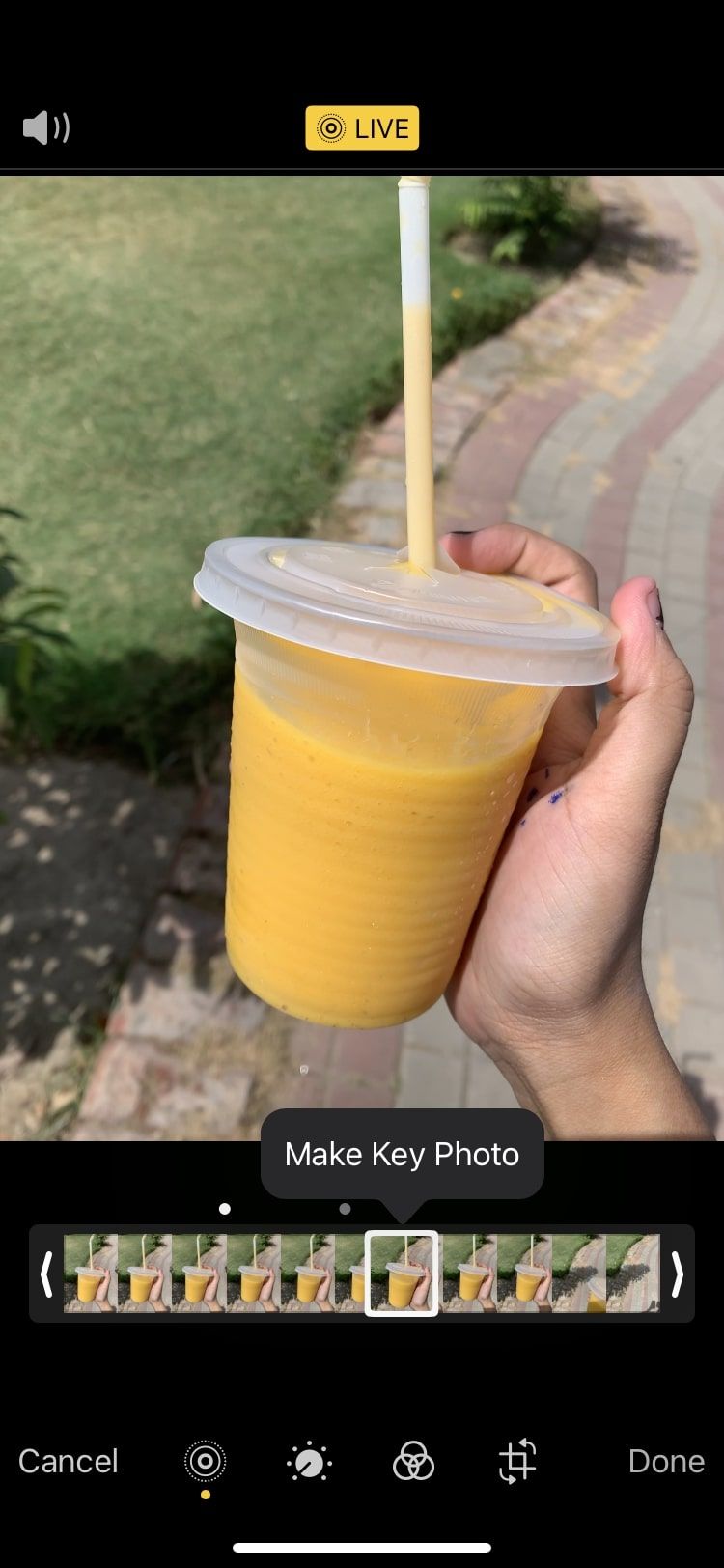
There’s a lot more than this to learn when it comes to Live Photos, so you can always refer to our guide to using Live Photos to help you out.
Bring Your Photos to Life With Live Photos
Live Photos record 1.5 seconds before and after the camera shutter is pressed, creating a three-second video. The best part is that you can share and edit a Live Photo exactly the same way as you would a normal picture. You can even set it as a wallpaper or convert it into a GIF.

