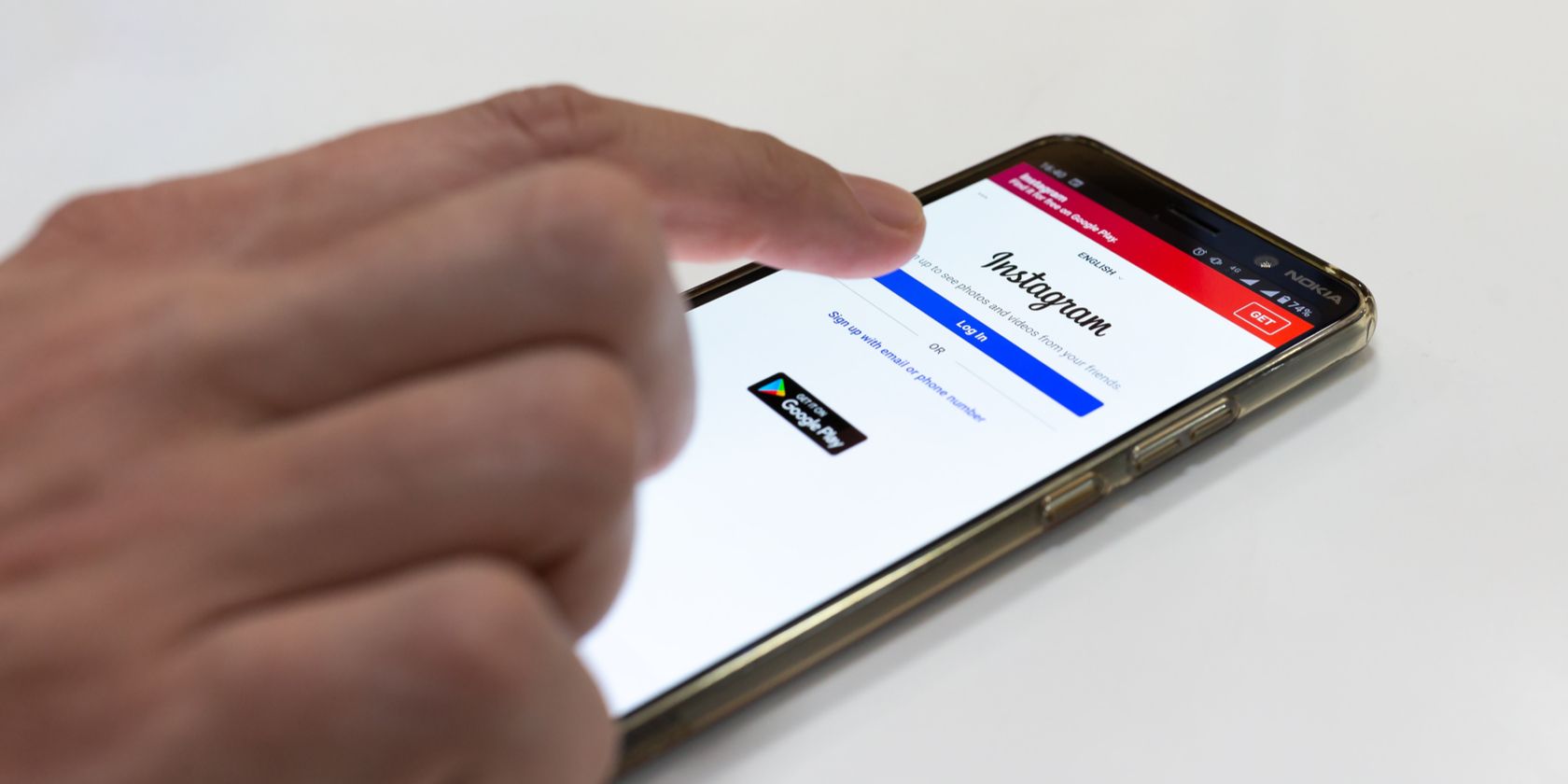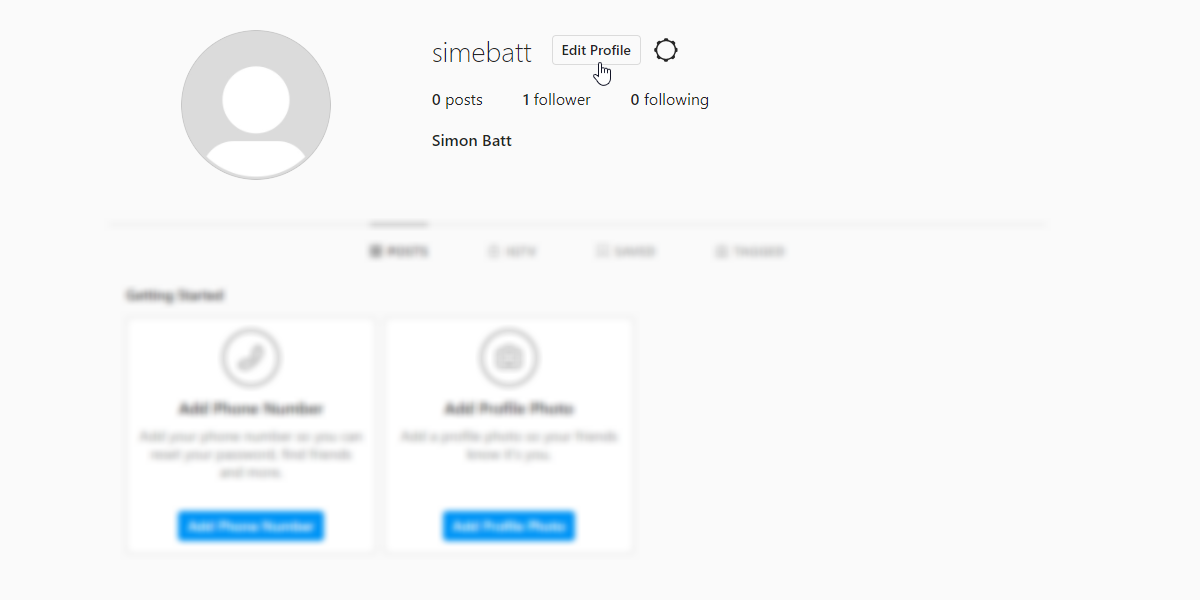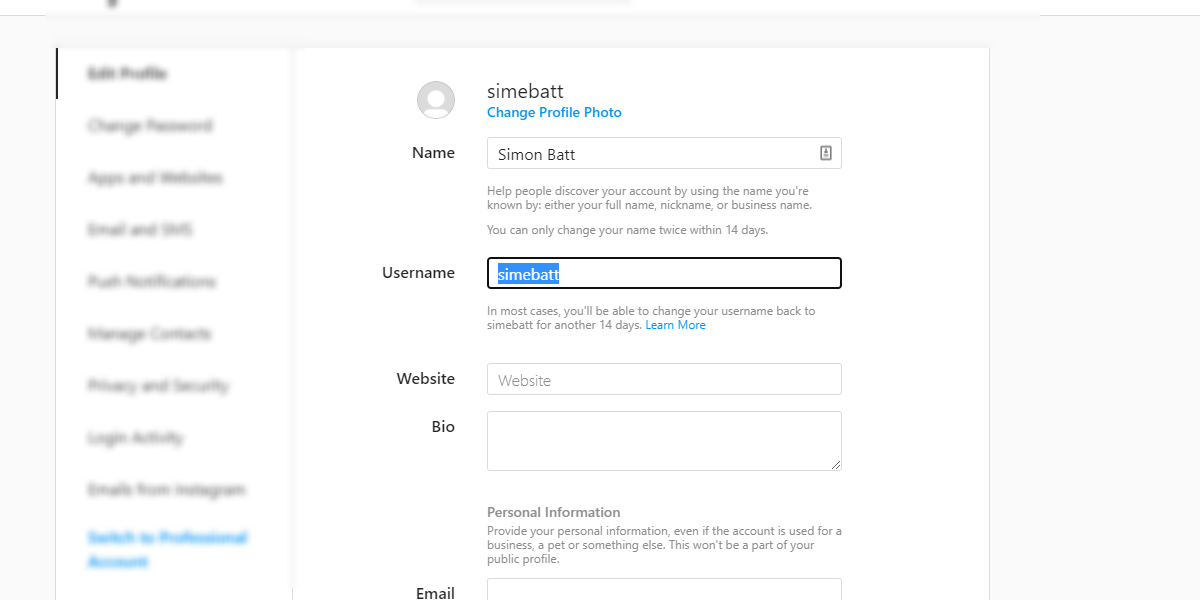Are you getting sick of your Instagram username and fancy a new identity? If so, you'll be pleased to know that it's quick and easy to change your Instagram name without needing to make a new account.
Here's how you can change your Instagram name on desktop and mobile.
How to Change Your Instagram Username on Desktop
Whether you're going for a brand new focus for your Instagram account, or you've just discovered a cooler screen name that you want to use, changing your username on Instagram is easy.
To change your Instagram username on your PC, you'll first need to head over to instagram.com and log in.
Once you've signed in, click on your profile picture at the top right. Then, tap Profile.
On your profile screen, hit the Edit Profile button.
Look for the Username box and change this to your new name. If you get cold feet later, don't worry; there's a 14-day window in which you can revert back to your old name if you want to.
How to Change Your Instagram Username on the App
If you thought the desktop instructions were easy enough, you'd be pleased to know that it's even easier to do via the Instagram app for Android and iOS.
Boot up the app and ensure you're logged into the account you want to change the name of, then click on your profile picture in the bottom right.
Tap the button that says Edit Profile, then enter your brand new name under Username.
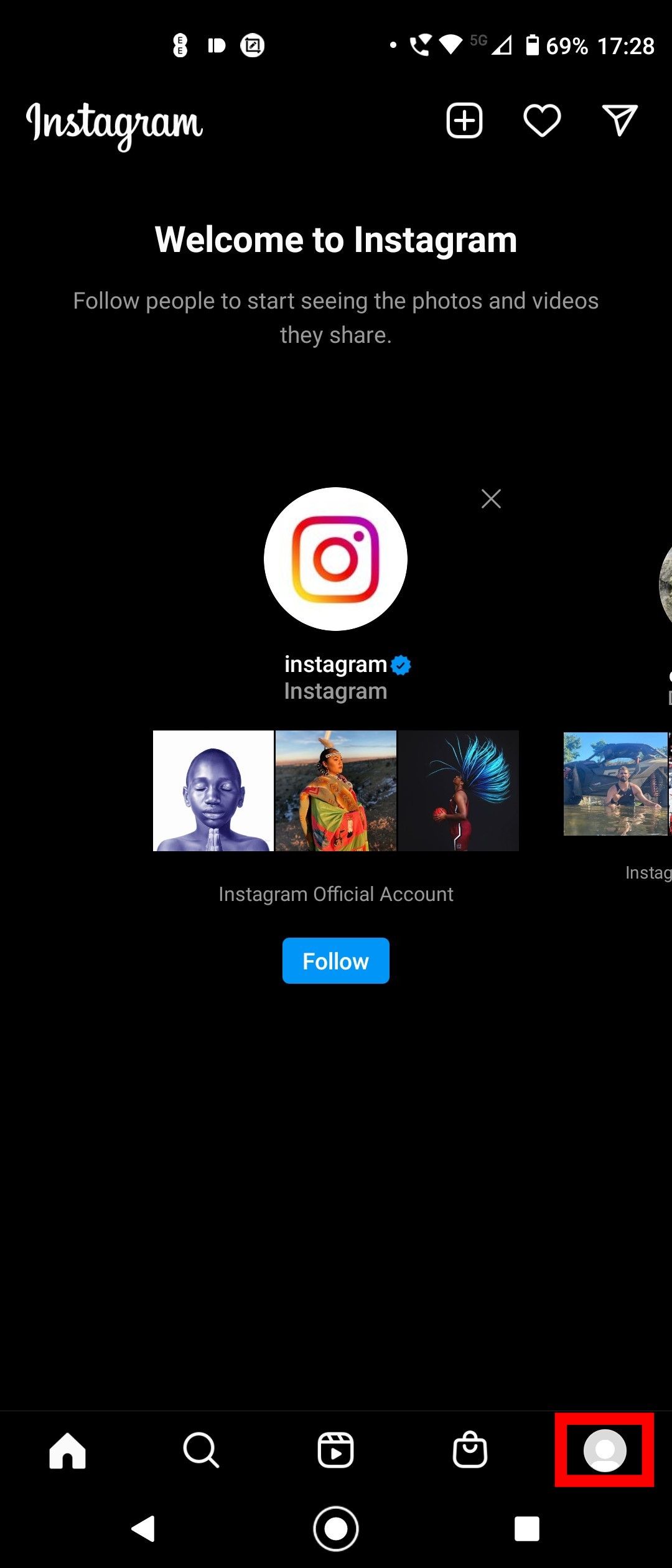
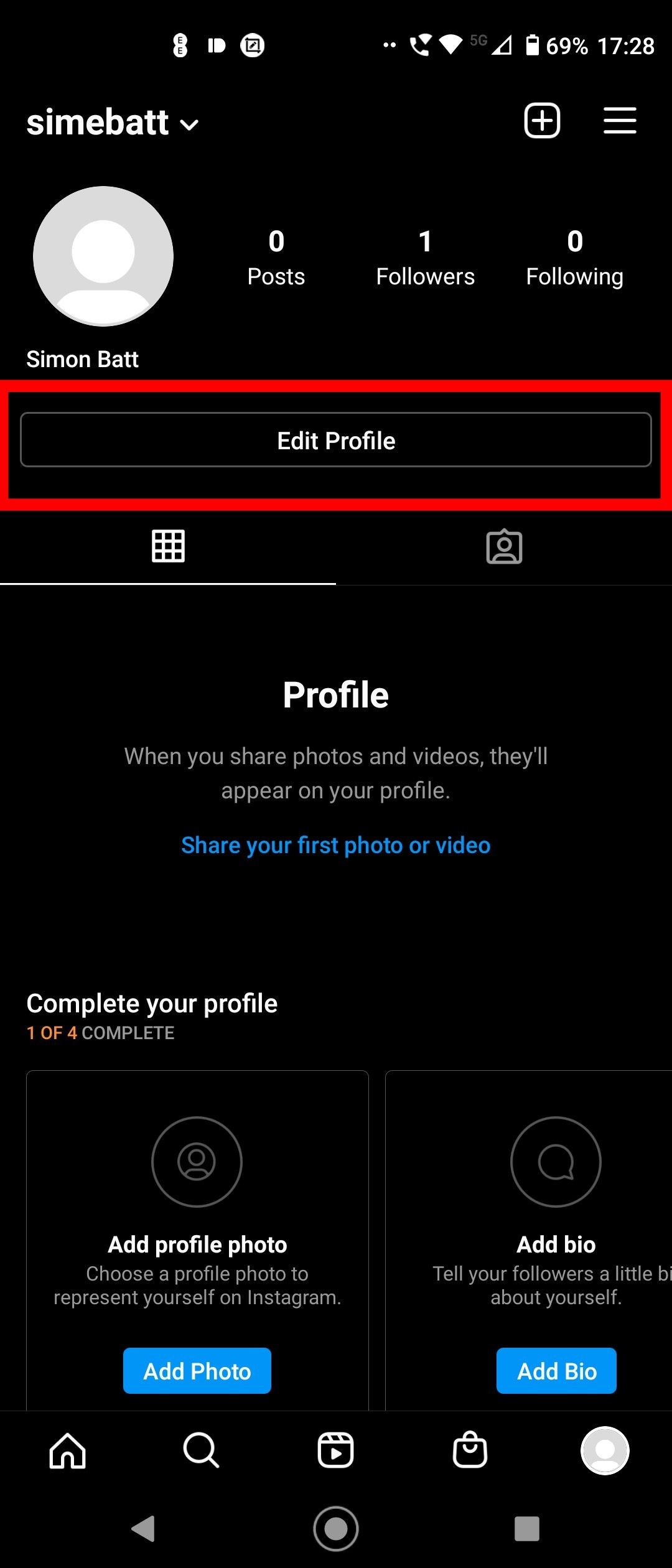
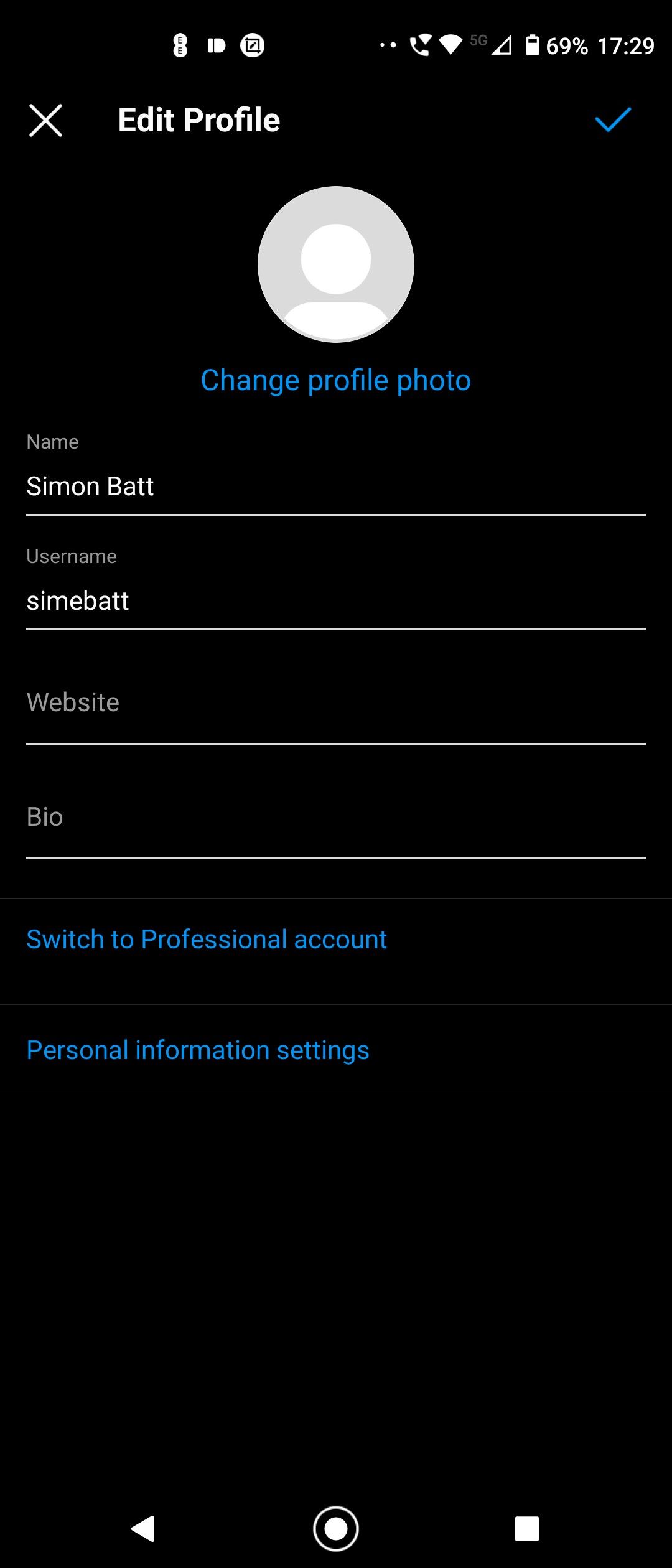
Getting More Out of Instagram
If you're bored of your old Instagram username, the steps to changing it are straightforward. Whether you're at home or on the go, updating your username takes just a few steps.
If this feature is new to you, you'll be surprised at the number of other "hidden" Instagram features you can use too.
Image Credit: N.Z.Photography/Shutterstock.com