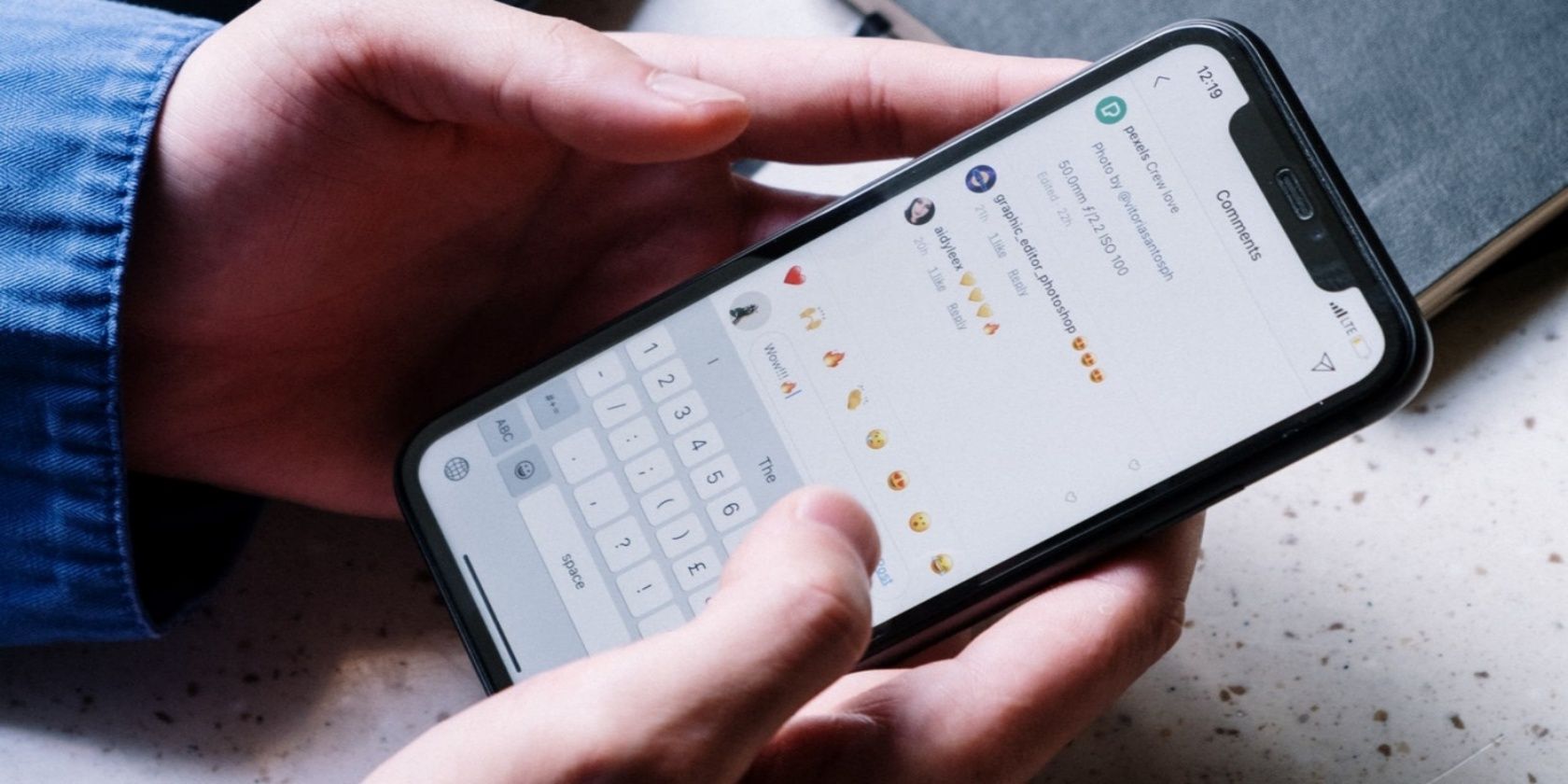Variety is the spice of life— or so the saying goes. So it's a good thing that Instagram lets you change the themes and colors of your Instagram chats. It means you can liven up your DMs.
Previously, the closest you could get to tweaking the appearance of your Instagram chats was by activating Dark Mode. But that got boring quickly. Now, thanks to Instagram chat themes, messaging on the platform has become a lot more fun, customizable, and visually appealing.
In this article, we explain how to use Instagram chat themes to liven up your DMs. And in case you can't get chat themes working on your Instagram account, we also offer some troubleshooting tips.
How to Change Instagram Chat Themes
Before showing you how to change your chat themes on Instagram, check that you have the latest version of the app installed on your device first. Go to the Apple App Store (for iOS devices) or Google Play Store (for Android devices) and check if there's an update available for Instagram.
Now that you've got access to chat themes, you can start customizing your DM inbox. Follow the steps below to customize your Instagram DMs with chat themes.
- Launch Instagram and tap the messaging/DM icon in the top-right corner of the app.
- Next, open a chat that you want to change.
- Tap the profile name to open the Chat settings menu.
- In the Chat Settings section, select Theme.
- Choose a preferred theme in the Themes section. Or, if you want, scroll down and choose a color in the Colors and Gradients section.
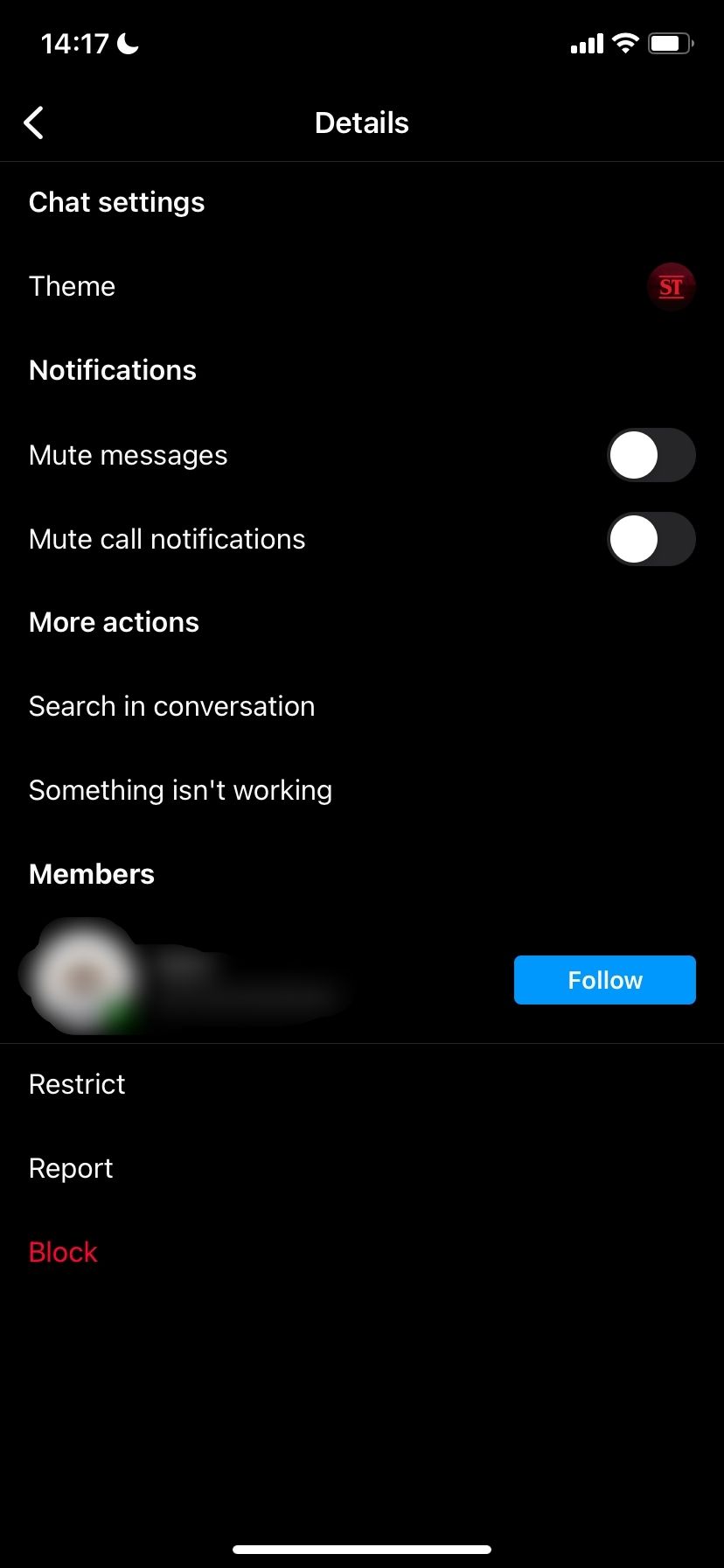

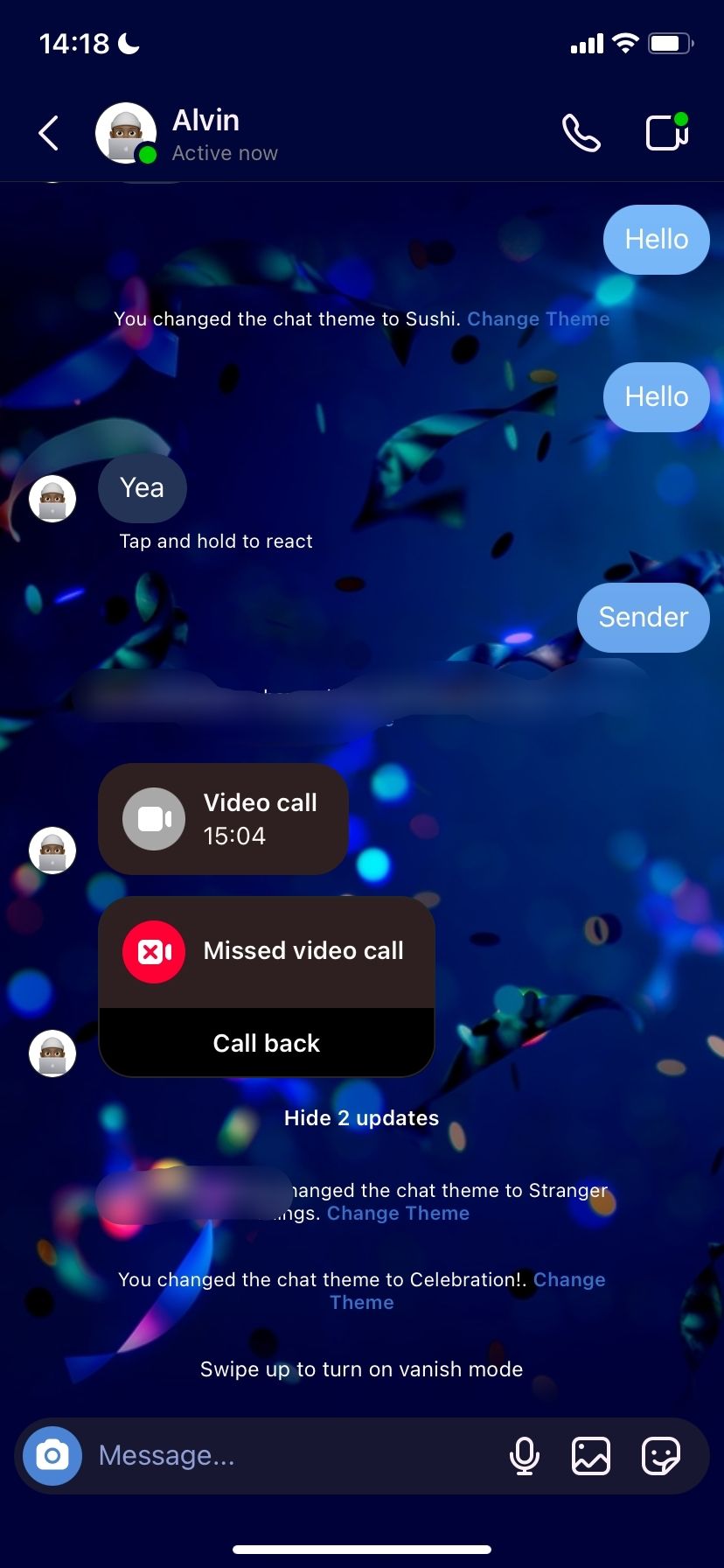
Changing your Instagram chat themes is just the tip of the iceberg; here's everything you need to know about Instagram DMs.
How Chat Themes Change the Look of Your Instagram DMs
When you choose a theme, the chat background/wallpaper will be changed to a preset image or art, while the color of your text bubbles will be modified to a shade that matches the background. So if you want more customization, change your Instagram chat theme. You also don't need to download Instagram chat themes—they are available by default.
You should note that the theme change takes effect for both parties in the chat. So, if your friend gets a little artistic and modifies the chat theme of your conversation on their Instagram app, the change will also be reflected on your end.
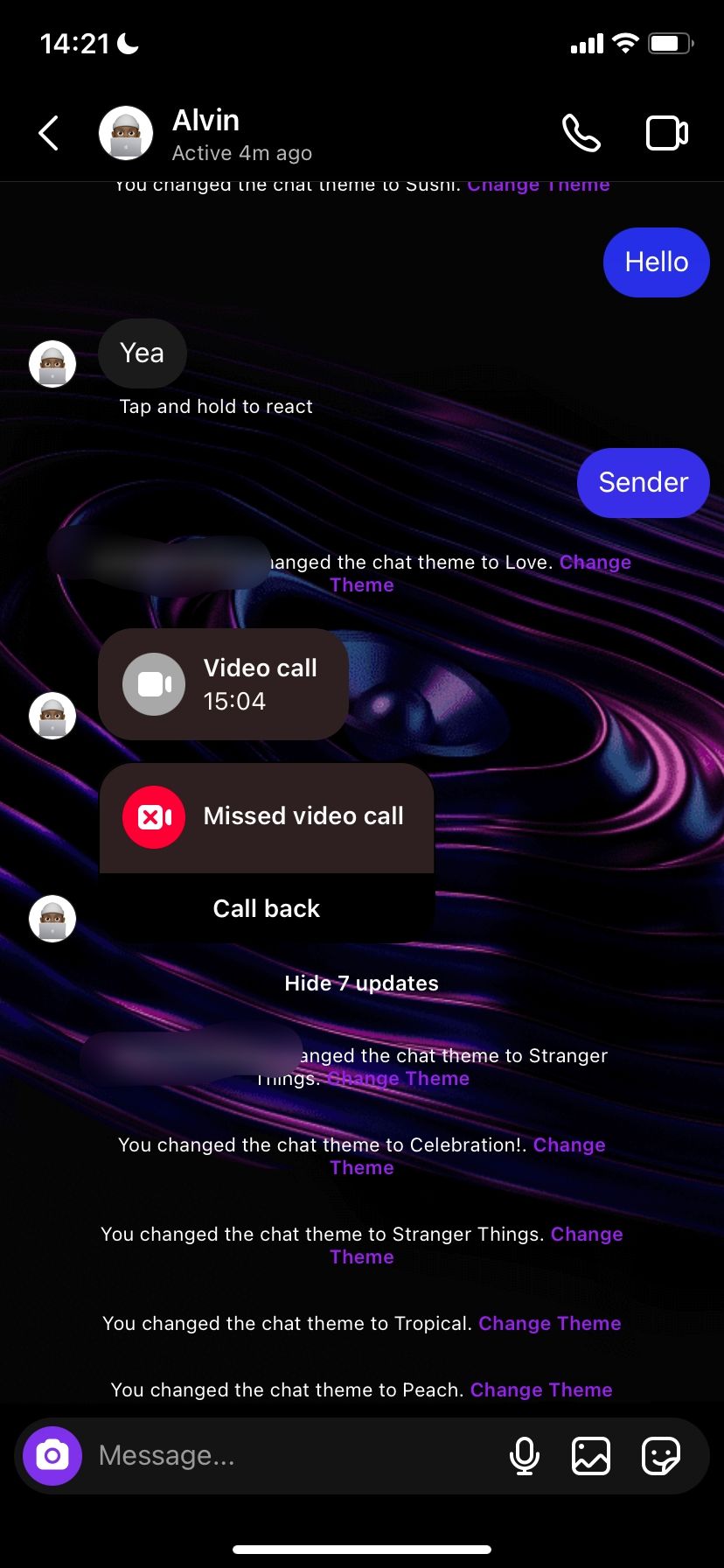
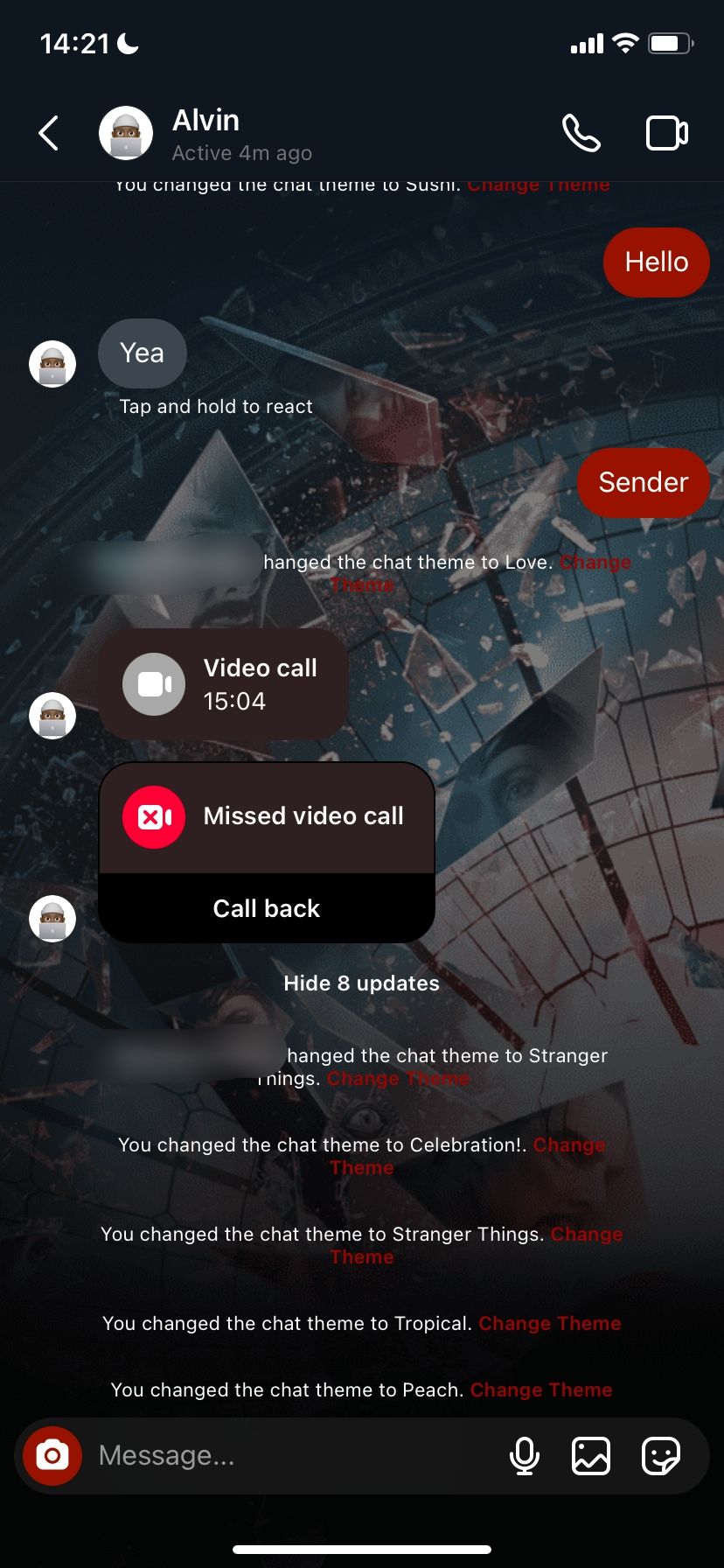
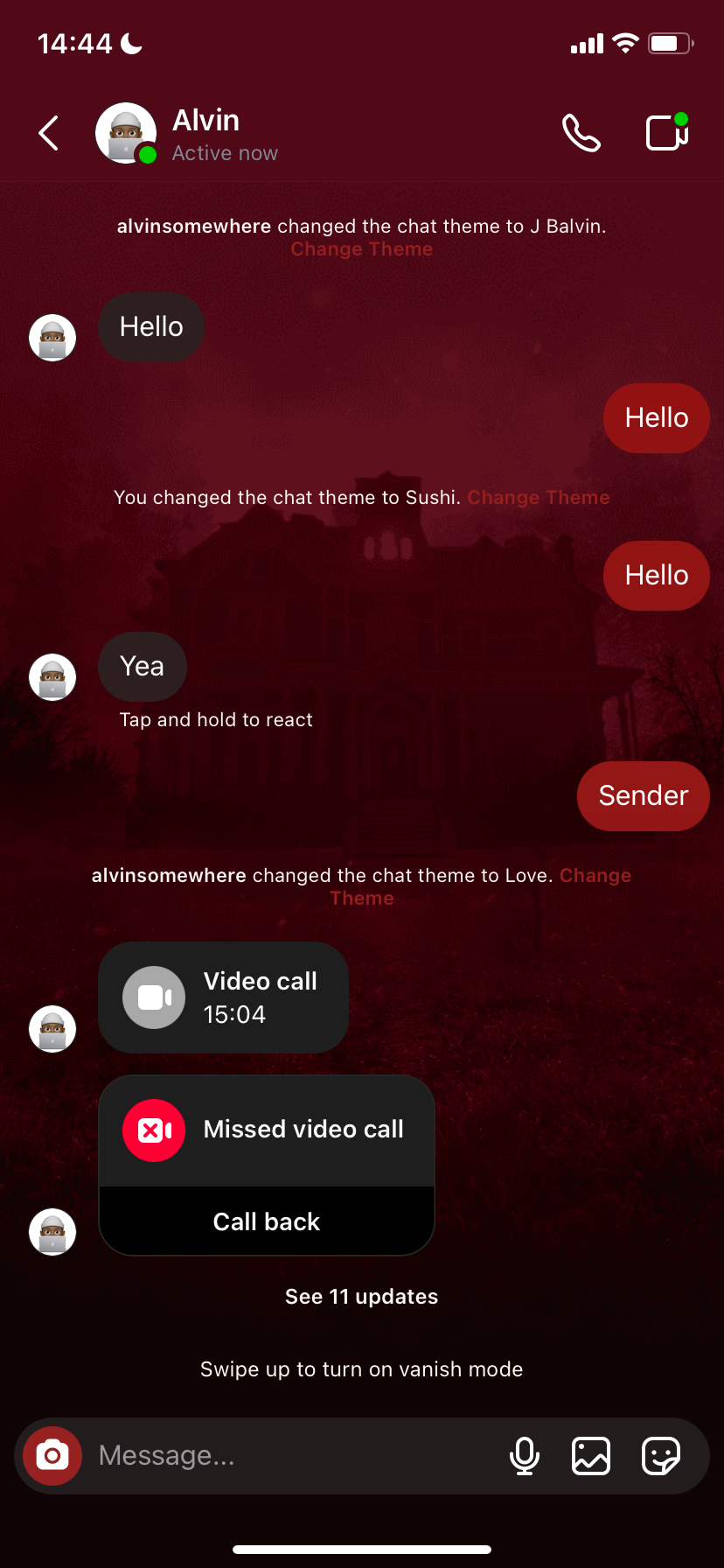
This could cause confusion or conflict if you both want to use different themes or colors and can't agree on one. Chat themes work on both personal and group chats. However, they are not available on the web version of Instagram.
How Colors and Gradients Change the Look of Your Instagram DMs
While changing your Instagram chat theme, you can pick between themes or colors and gradients. Unlike themes, colors and gradients only change the color of text bubbles. As a sender, the color of your text bubble will change to the newly selected color. The new color will also be the default for the sender's messages but only visible from their end. The receiver's text bubble and background color will remain unchanged on both ends.
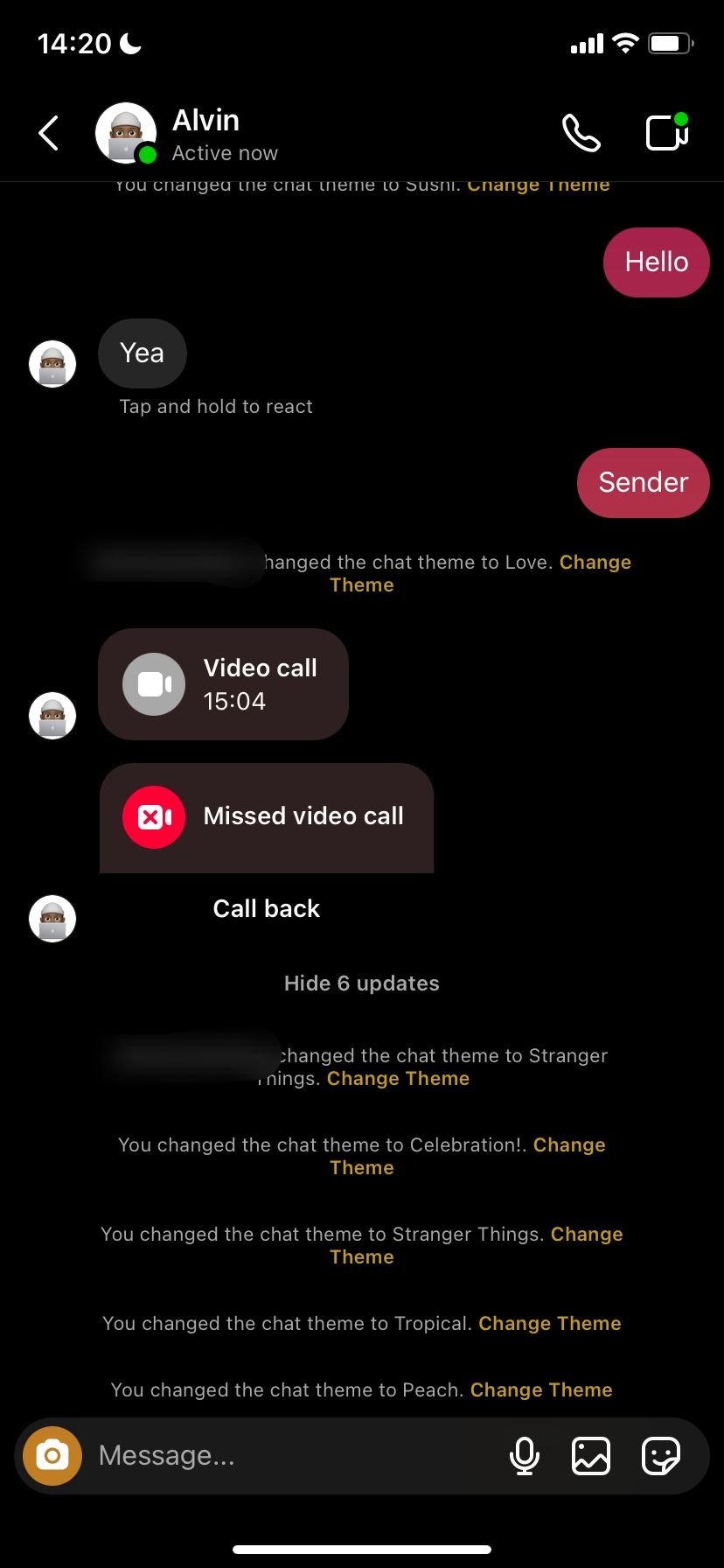
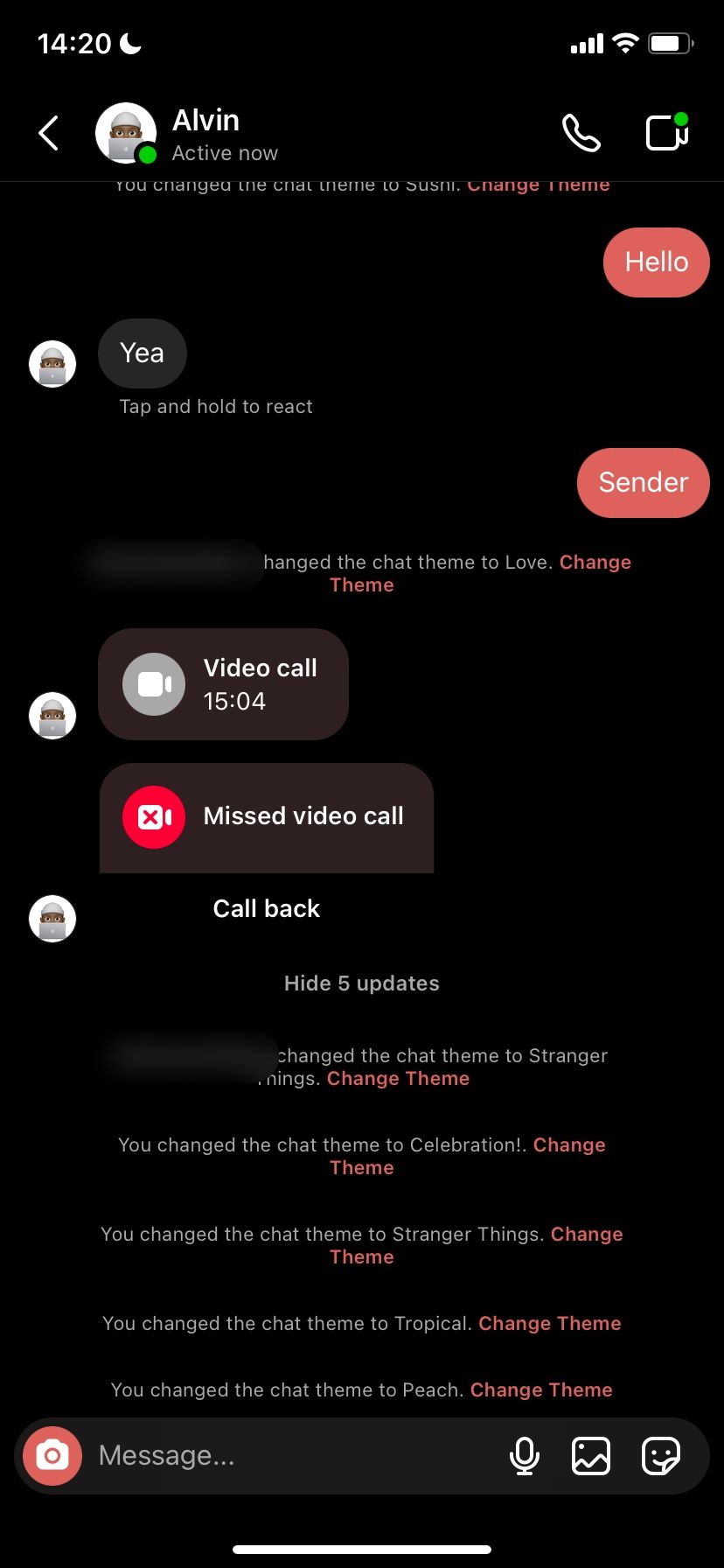
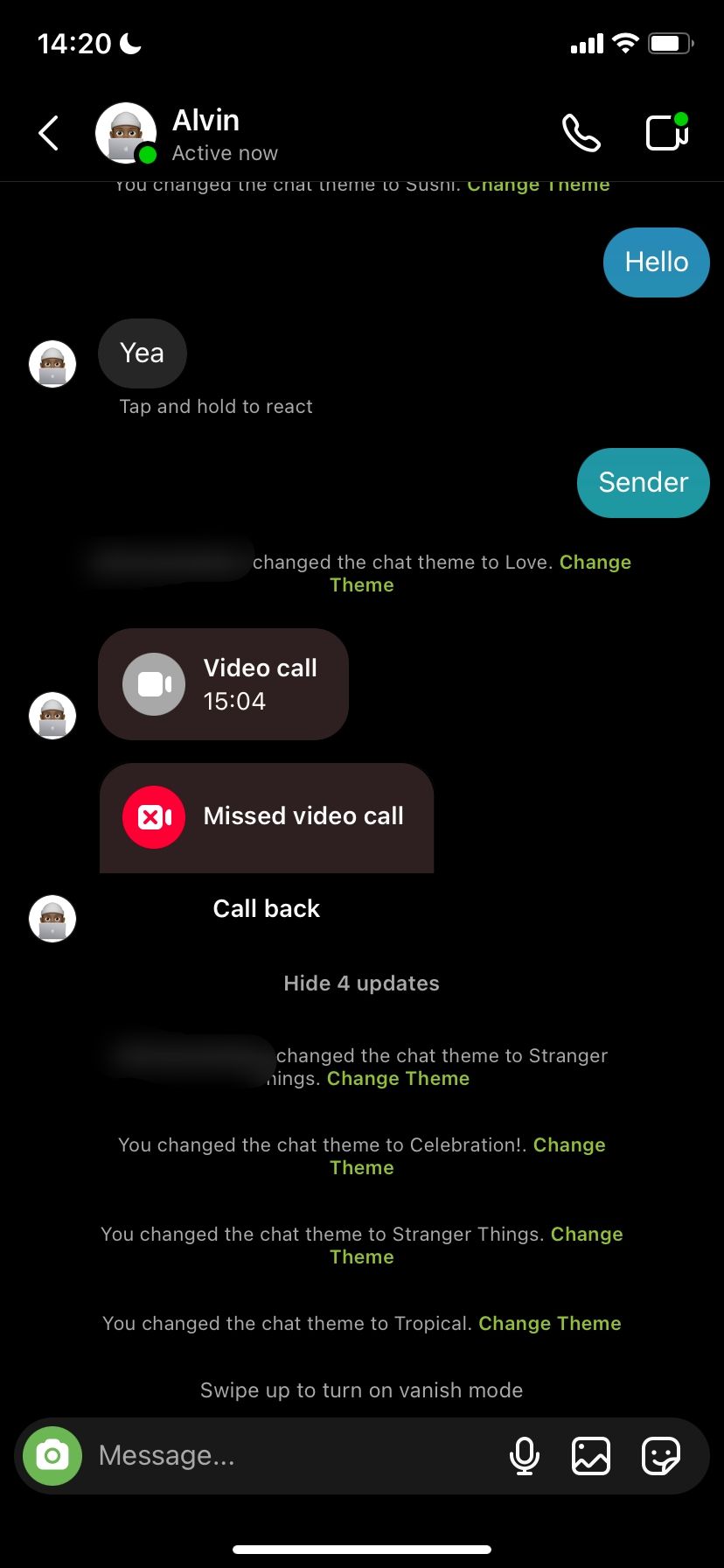
Each time a chat theme is changed, Instagram notifies both parties in the conversation via a message in the chat window. This change will appear as a new message in a chat as "X changed the theme to Y," with an option to change the theme. Selecting Change Theme from the notification message allows you to swiftly change Instagram chat themes or color gradients without going to the chat details page.
What to Do if Your Instagram Chat Themes Aren't Working
If you can't change your Instagram chat themes, there are some simple ways to fix any potential issues.
As mentioned earlier, you may have to update your Instagram messaging to use chat themes. If your DM icon stays the same as the old paper plane icon, close the app and relaunch.
Remember, you don't need to download Instagram again. Everything is handled in the background, and you'll be up and running in the blink of an eye.
If that doesn't work, try these fixes instead.
1. Clear Instagram's Cache (Android Only)
Accumulated cache files sometimes cause apps to malfunction. If you're experiencing problems updating Instagram messaging or using chat themes, delete the app's cached data and try again.
- Go to Settings and tap Apps.
- Tap Instagram from the Recently opened apps. If the app is not listed here, select See all apps.
- Locate Instagram on the list of the Apps page.
- On Instagram's App info page, tap Storage & cache and click the Clear cache icon.
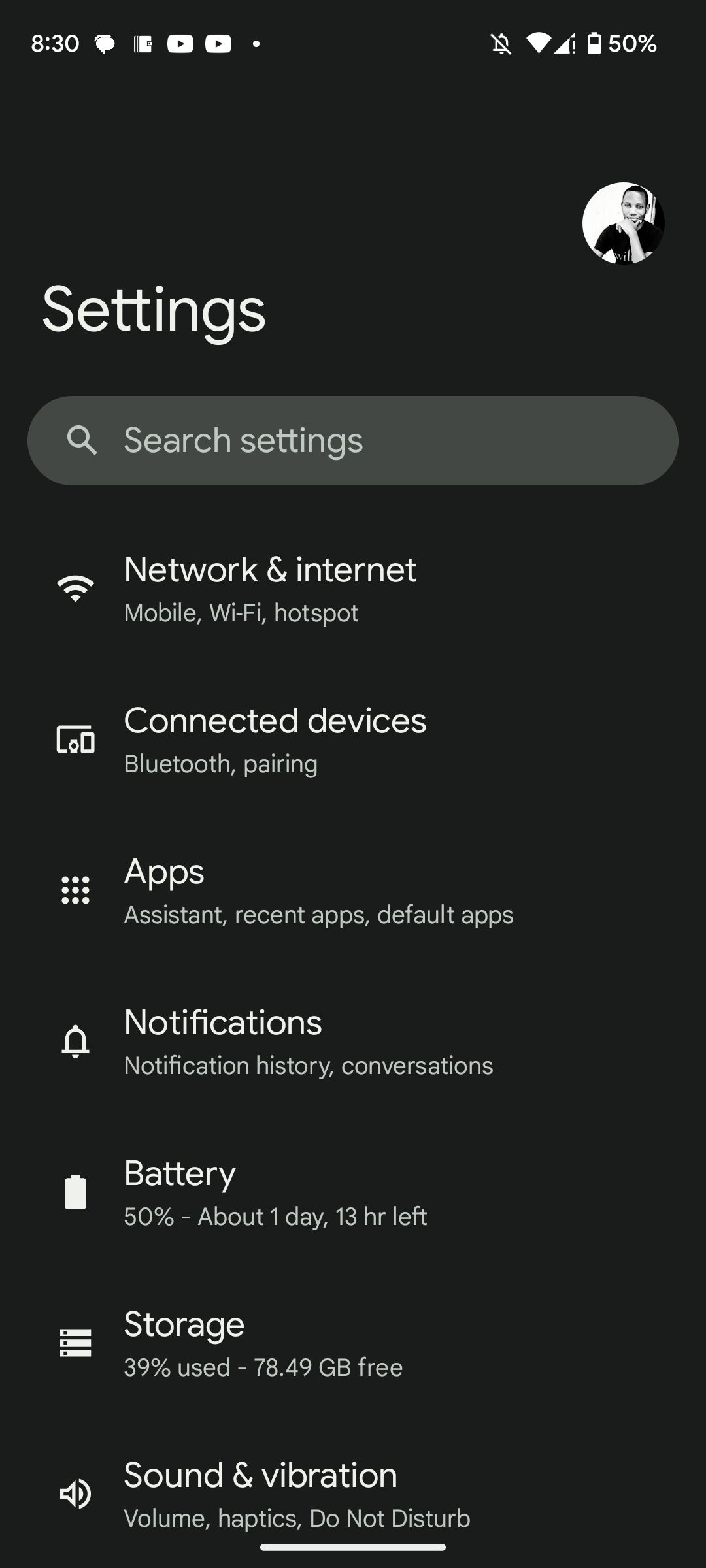
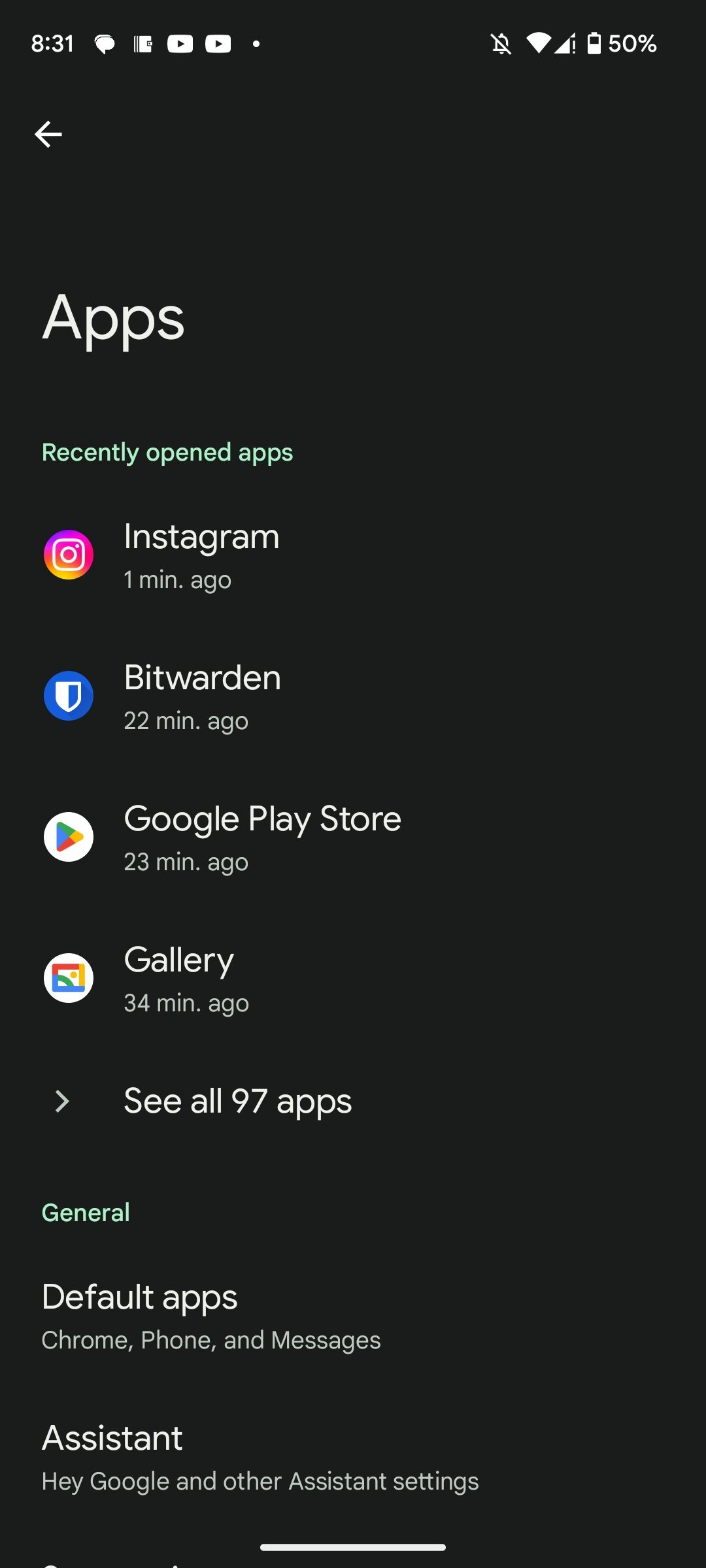
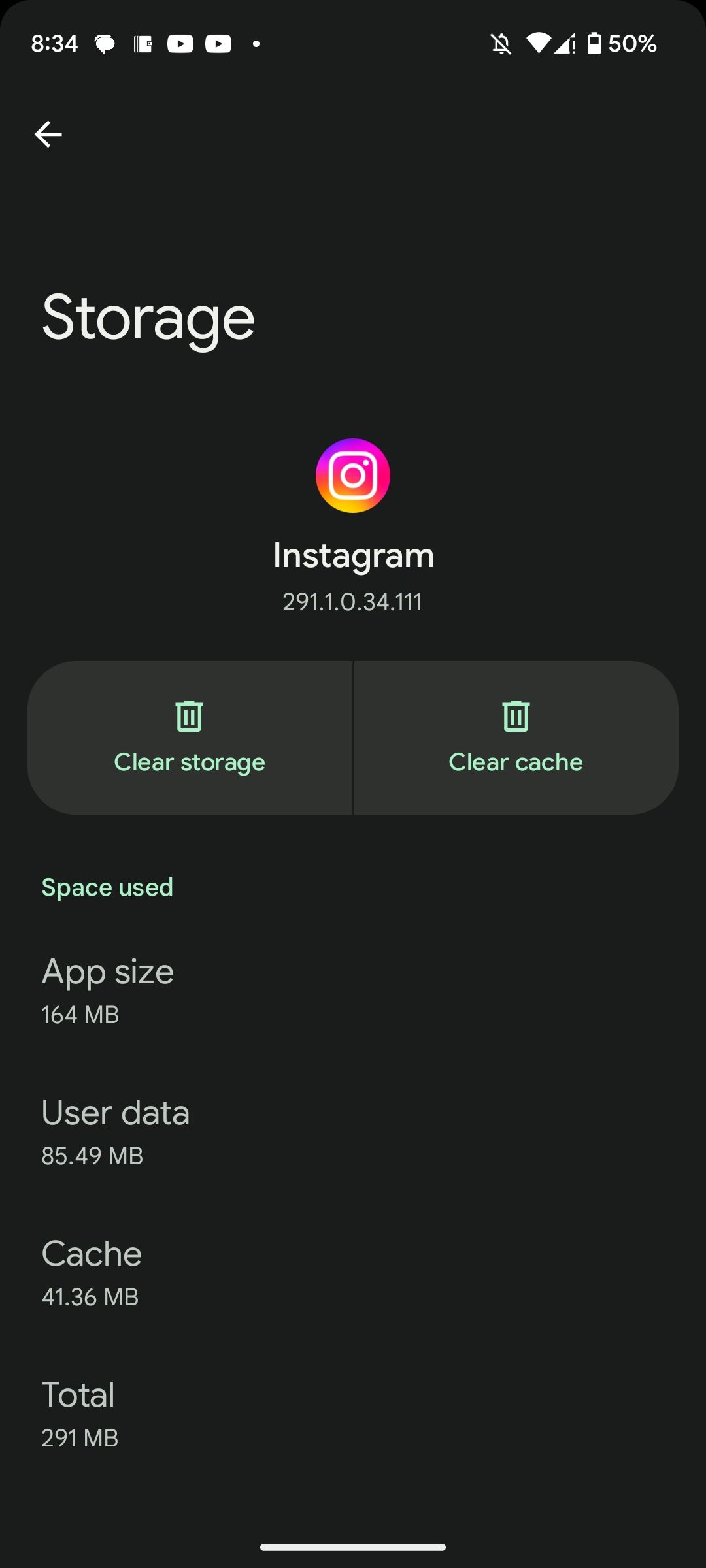
Since Android devices use different skins of the Android OS, specific steps may vary for your phone. Your Android version might also be different.
2. Restart Your Device
There's a reason why restarting can fix most smartphone problems. You may be able to squash any device-related snags preventing chat themes from reflecting on the Instagram app by restarting your phone.
Like the adage says: "Have you tried turning it off and on again?"
Restart your phone, and when the operating system has fully rebooted, launch Instagram and check if you can now use chat themes.
3. Log Out of Your Instagram Account
Finally, you can try logging out of your Instagram account. Follow these steps:
- Tap the profile icon in the bottom-left corner of the app.
- Tap the hamburger menu icon in the top-right corner and select Settings.
- Scroll to the bottom of the Settings page and tap Log Out.
- Tap Save on the pop-up prompt to save your login credentials on your device if asked.
- Finally, tap Log out.
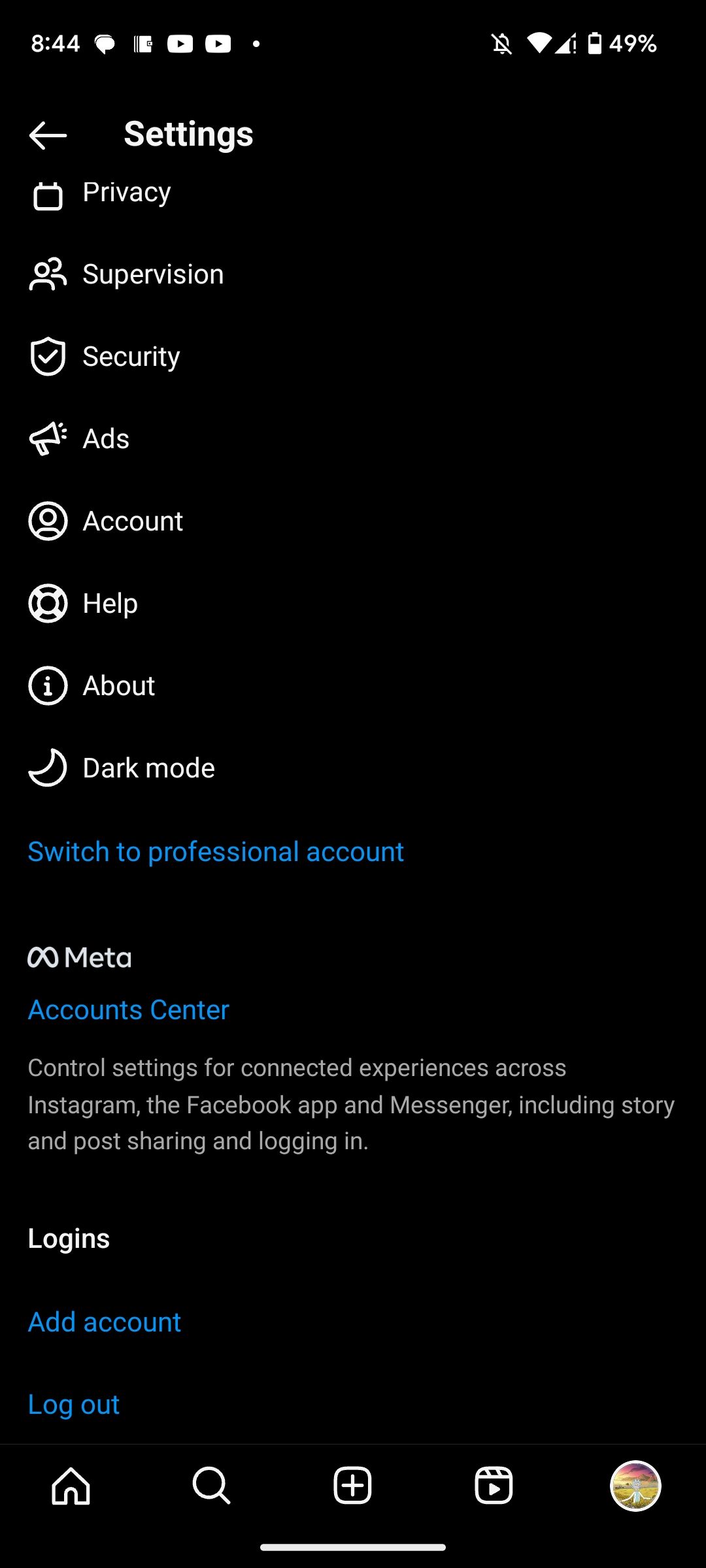
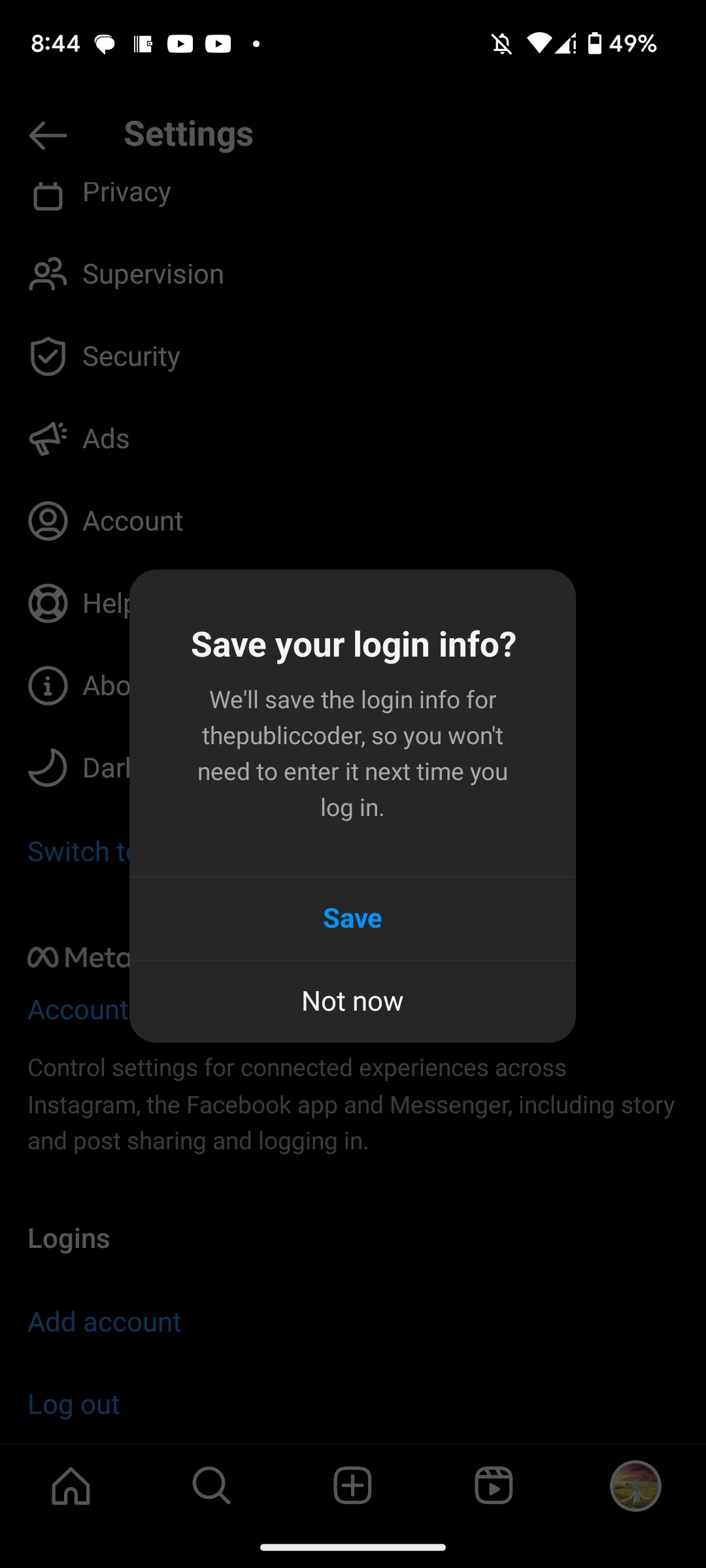
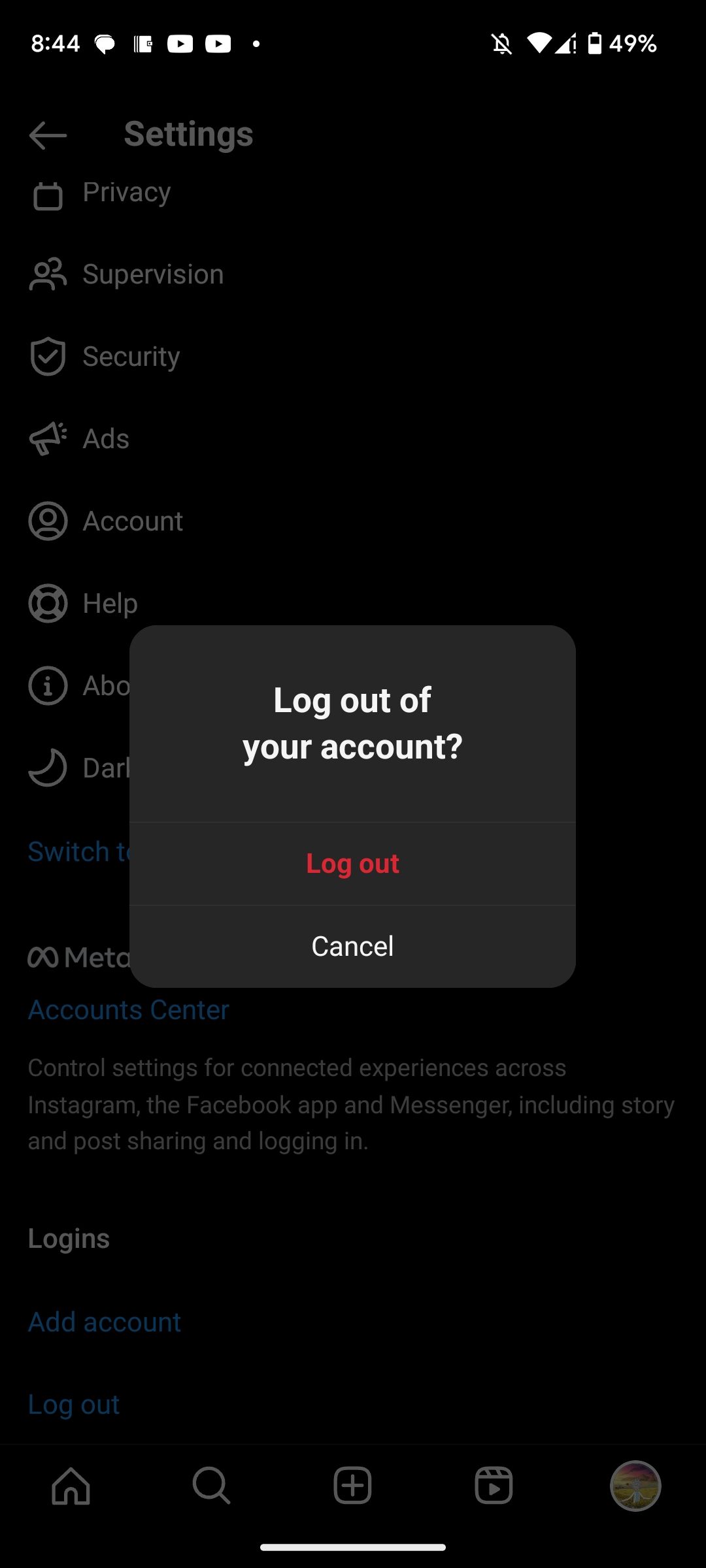
Close and then reopen Instagram. Log back into your account and check if chat themes are now working correctly.
If none of these fixes work and you still see the old paper plane icon rather than the Messenger chat icon, chat themes may not be available in your region.
Put an End to Boring Instagram Chats
The default Instagram background and chat bubbles are bland. Chat themes let you treat your Instagram DMs like a canvas. So, why not splash on some color and get creative? That way, even if your friends are boring you, you'll have something nice to look at.
However, since these changes are reflected both on your side and the person on the other end, it might be a good idea not to change chat themes often or without consulting the other party.