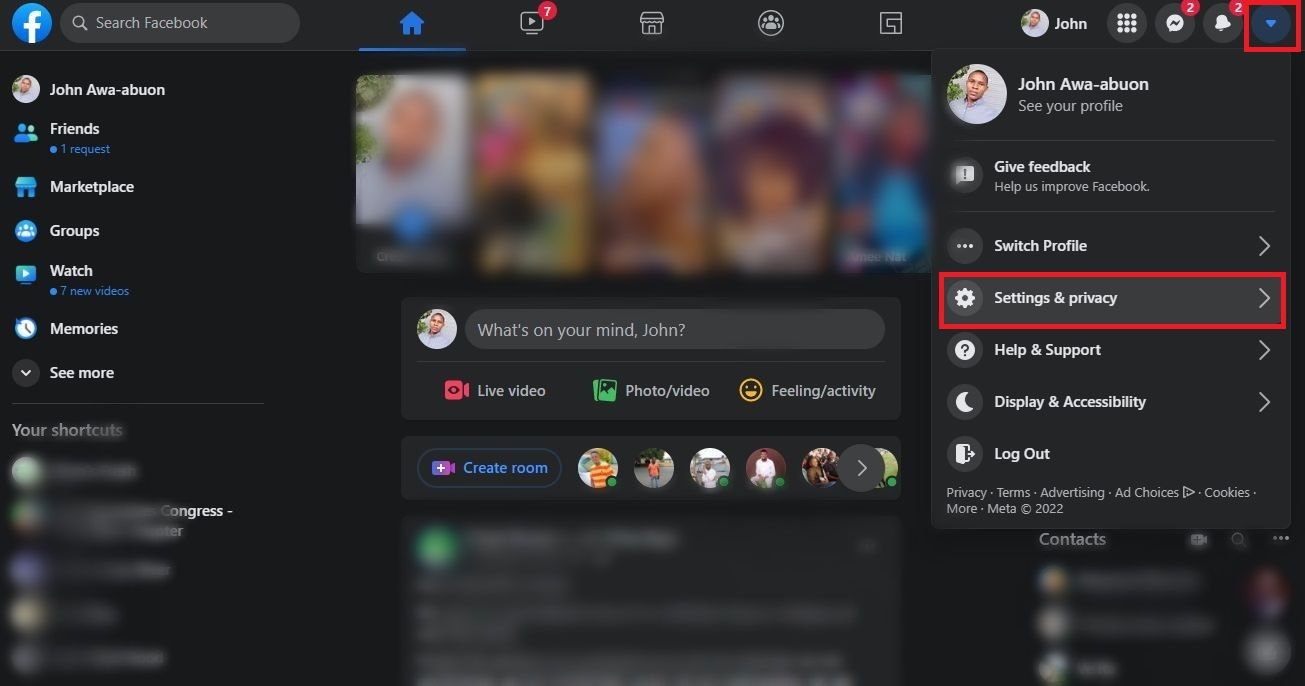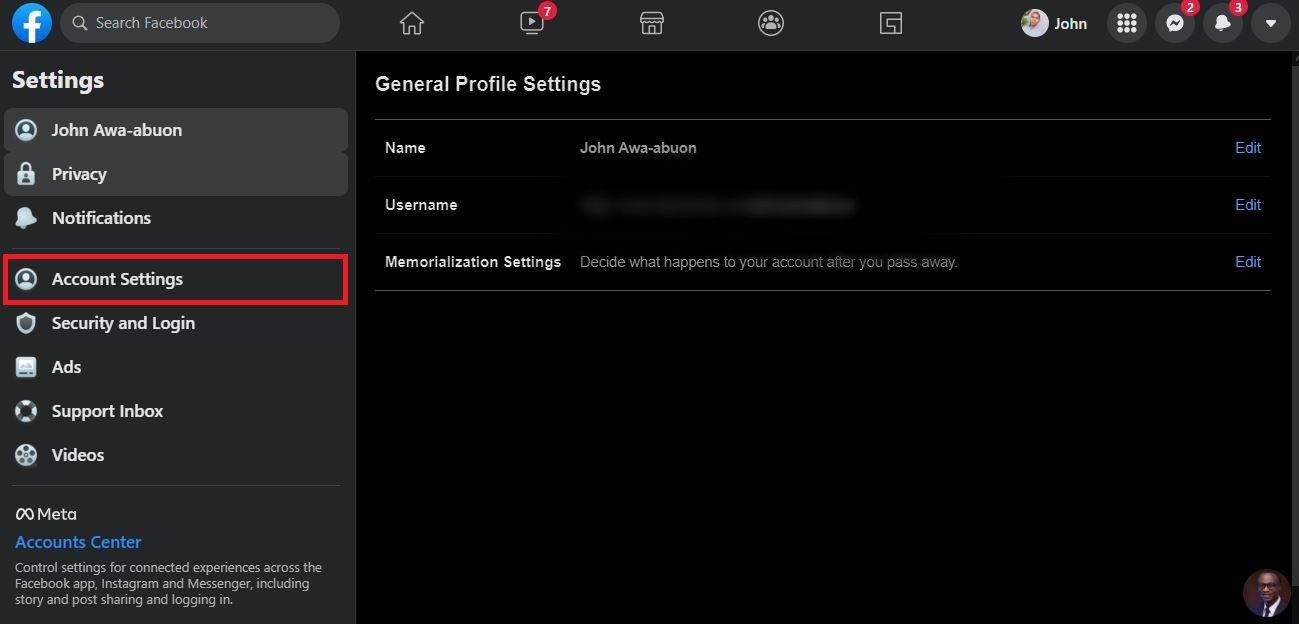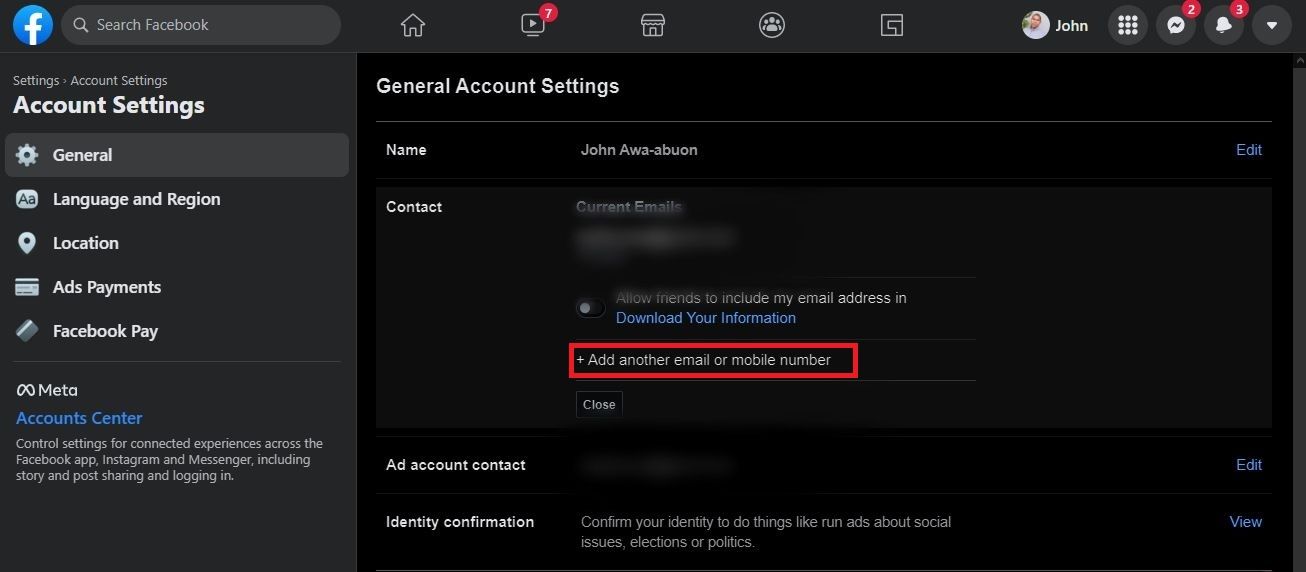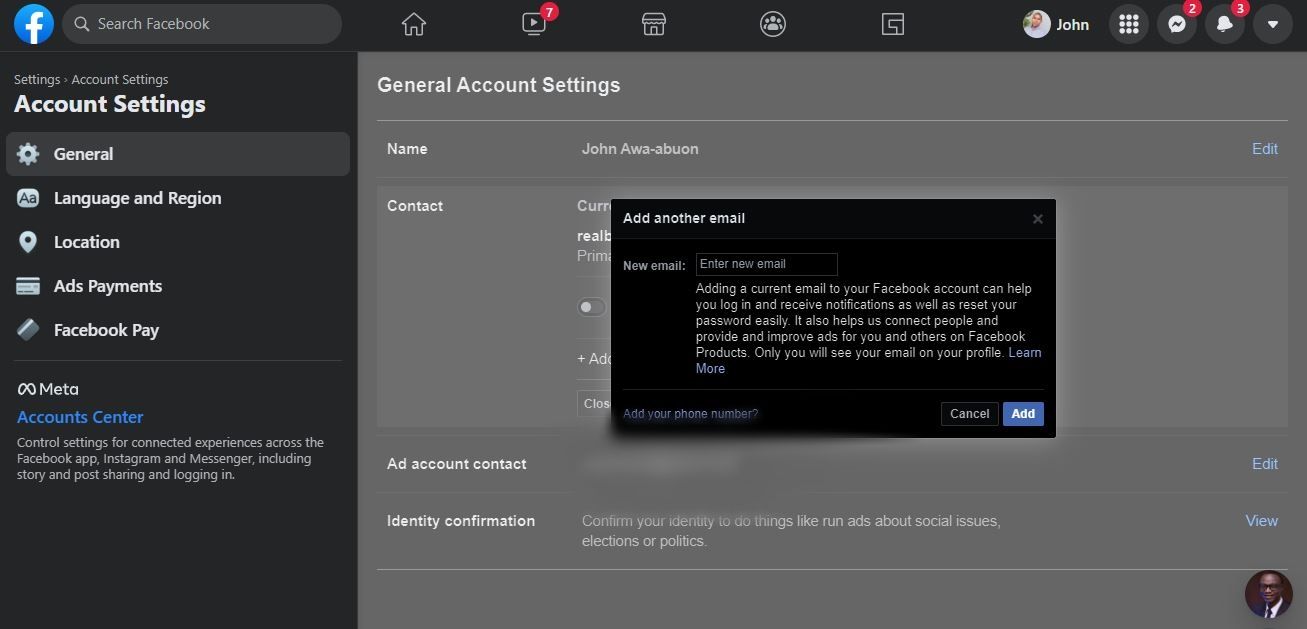Have you ever wondered how to change the email address or phone number linked to your Facebook account? If you have, this post is for you. In this post, we will show you how to change your email and phone number on Facebook.
This can be a bit tricky, but we will show you how to do it in just a few easy steps. Keep reading for more information.
Why Update Your Email or Phone Number on Facebook?
There are a few reasons why you might want to update your email or phone number on Facebook. Chances are, you have changed your email address or phone number since you first signed up for Facebook. Updating your contact details ensures that you're able to reset your password on Facebook should you ever forget it.
Another reason why you might want to update your email or phone number is if you are moving or traveling and will be using a new email address or phone number temporarily. Whatever the reason, updating your information is easy to do and can be done in just a few minutes.
How to Update Your Email Address and Phone Number on Facebook
You can change the email address and phone number linked to your account on the Facebook app as well as the web version.
Here's how...
How to Update Your Email Address and Phone Number on Mobile
To change your email address on the Facebook app, follow these steps:
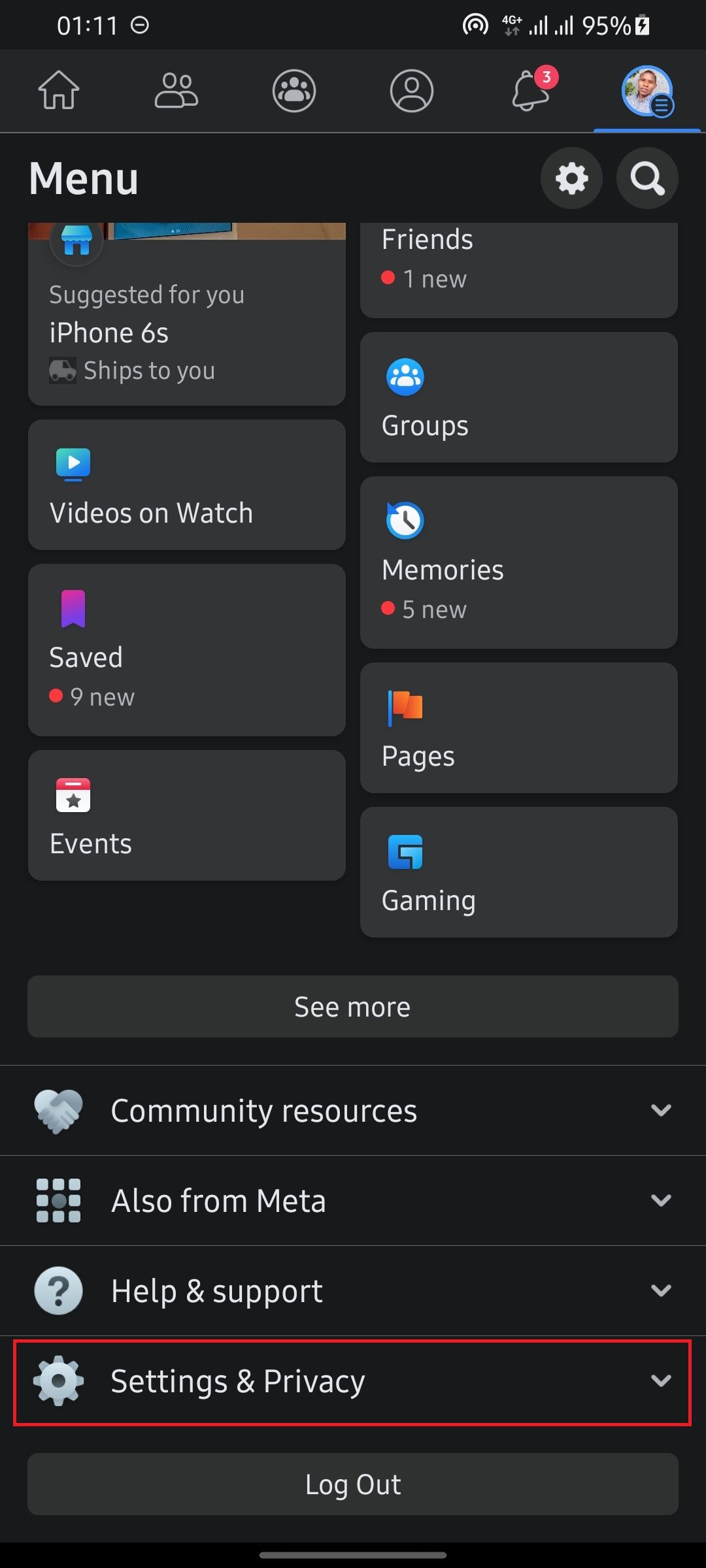
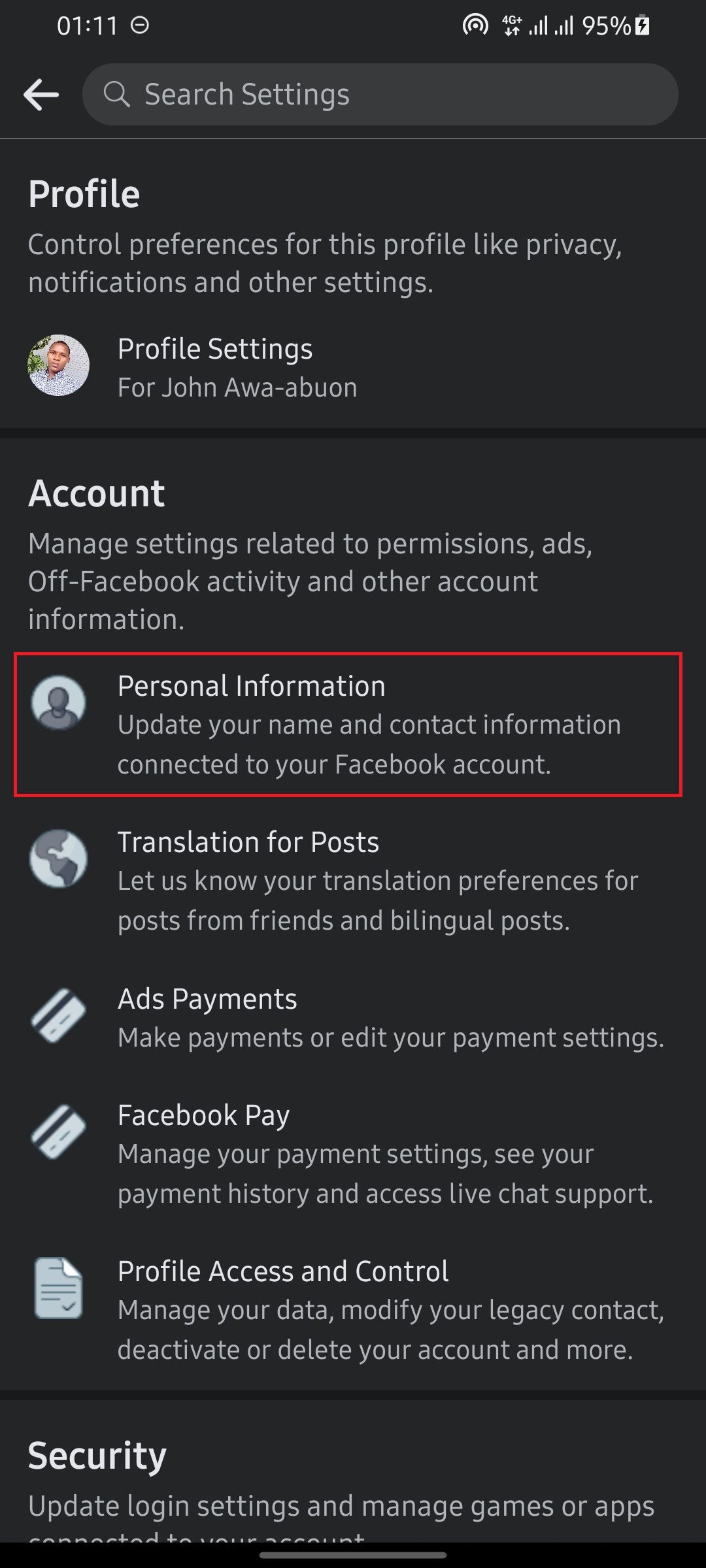
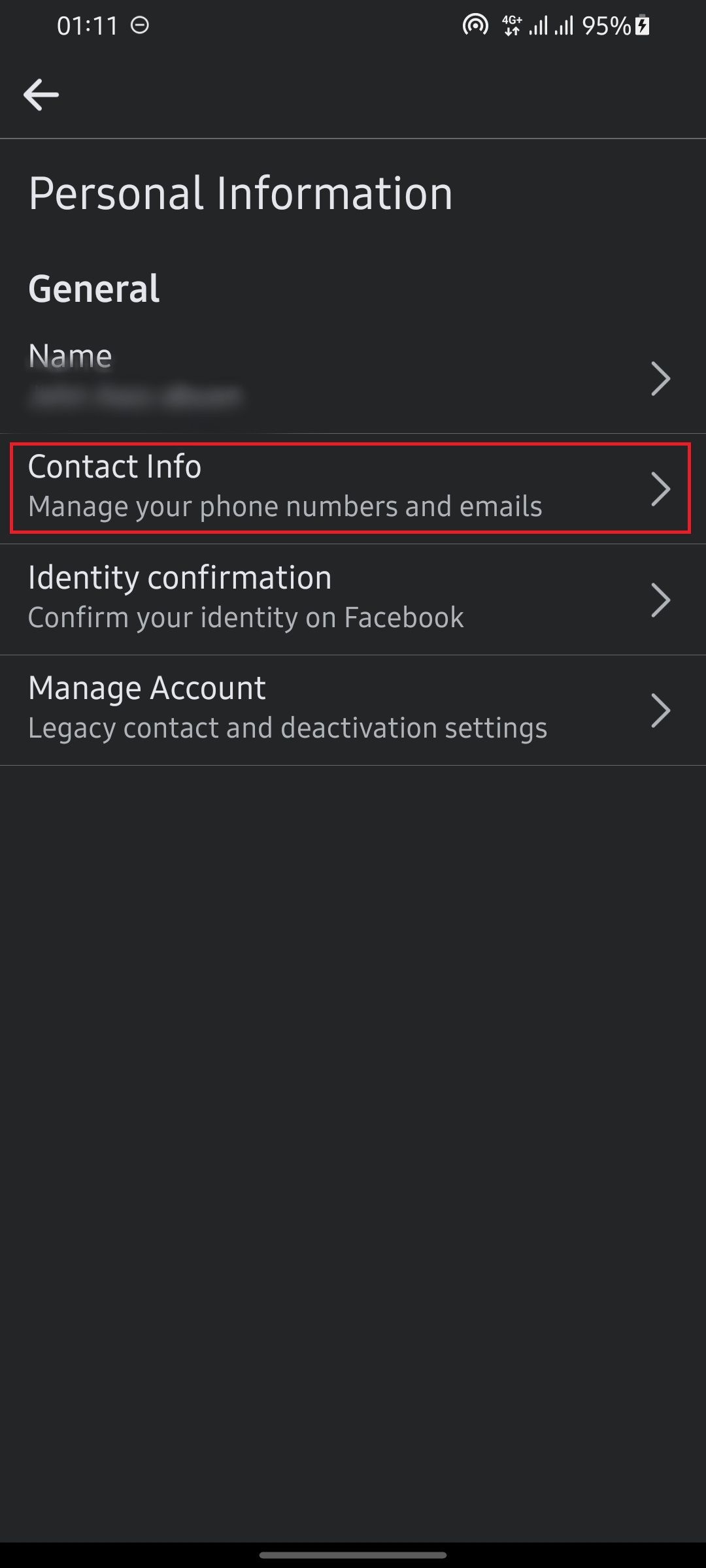
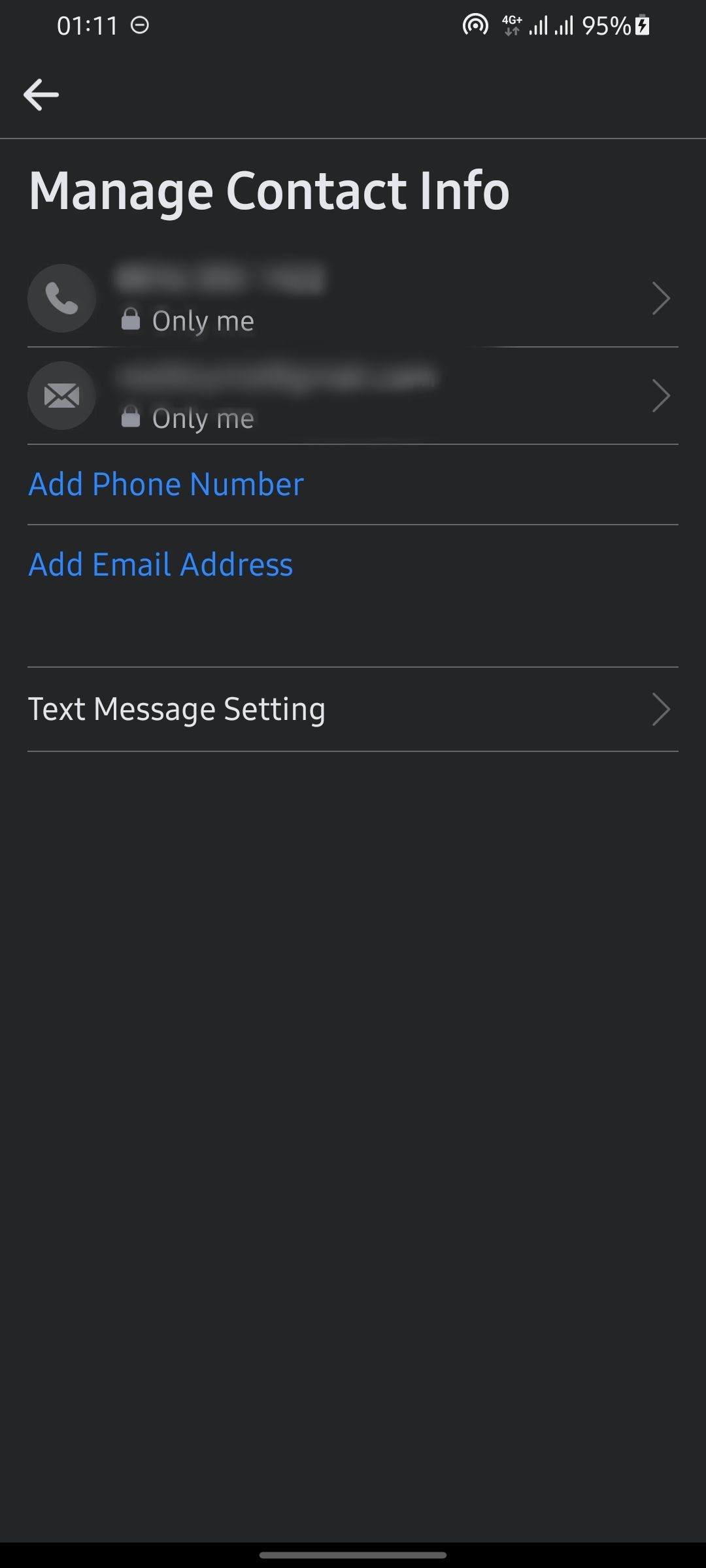
- Launch the Facebook app on your smartphone.
- Tap on the icon with your profile picture to reveal the dropdown menu.
- Scroll down and tap on Settings and Privacy.
- Select Settings.
- Tap on Personal Information.
- Select Contact Info.
- To add your new phone number, tap Add Phone Number.
- To add an email address, tap Add Email Address.
If you've lost access to the email or phone number previously linked to your account, you may want to delete it after adding the new one.
Here's how to do this:
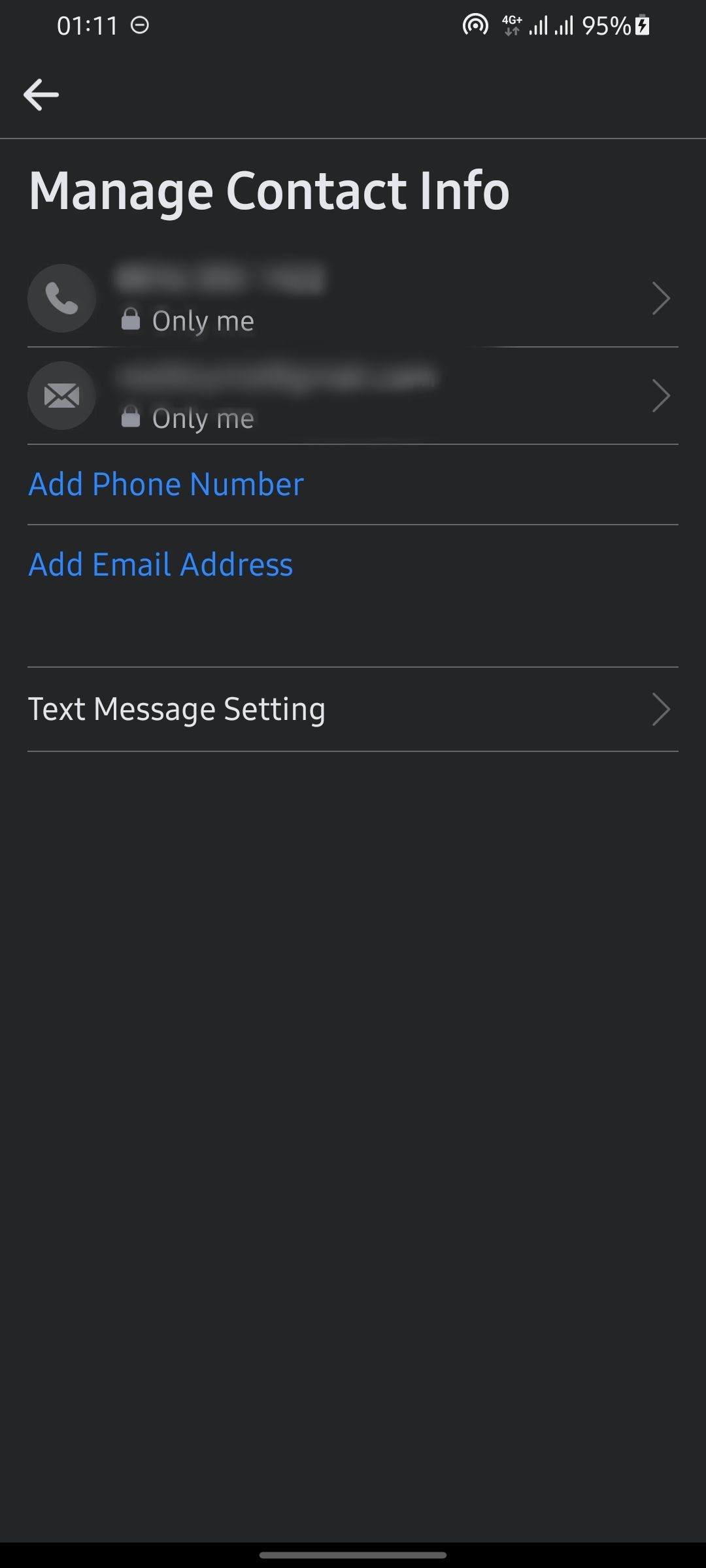
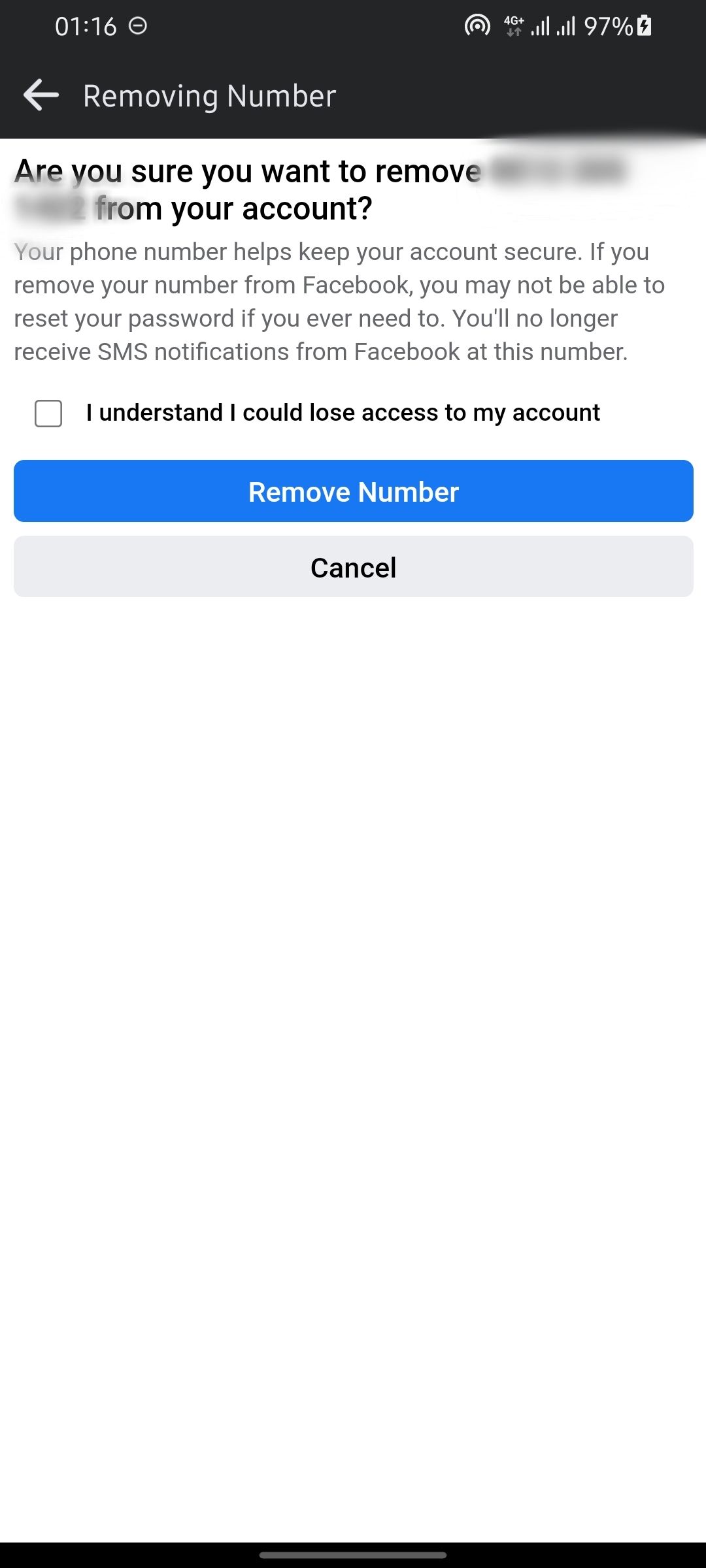
- Tap on the email or phone number on the Manage Contact Info page.
- Hit Remove.
How to Change Your Contact Details on the Facebook Website
To change your email address on Facebook using the browser version, follow these steps:
- Open a browser and go to Facebook.com.
-
Click on the downward-facing arrow at the top of your screen.
-
Click on Settings & Privacy > Settings.
- Click on Account Settings.
-
Click on Edit in line with the previously linked email address and then click on + Add another email or mobile number.
- Enter your new email address in the provided field and click Add or click on Add your phone number?.
Updating Your Contact Information on Facebook
We hope this post has helped you update your email address and phone number on Facebook. Keeping your contact info updated is important and comes in really handy should you ever forget your password or lose access to your account.

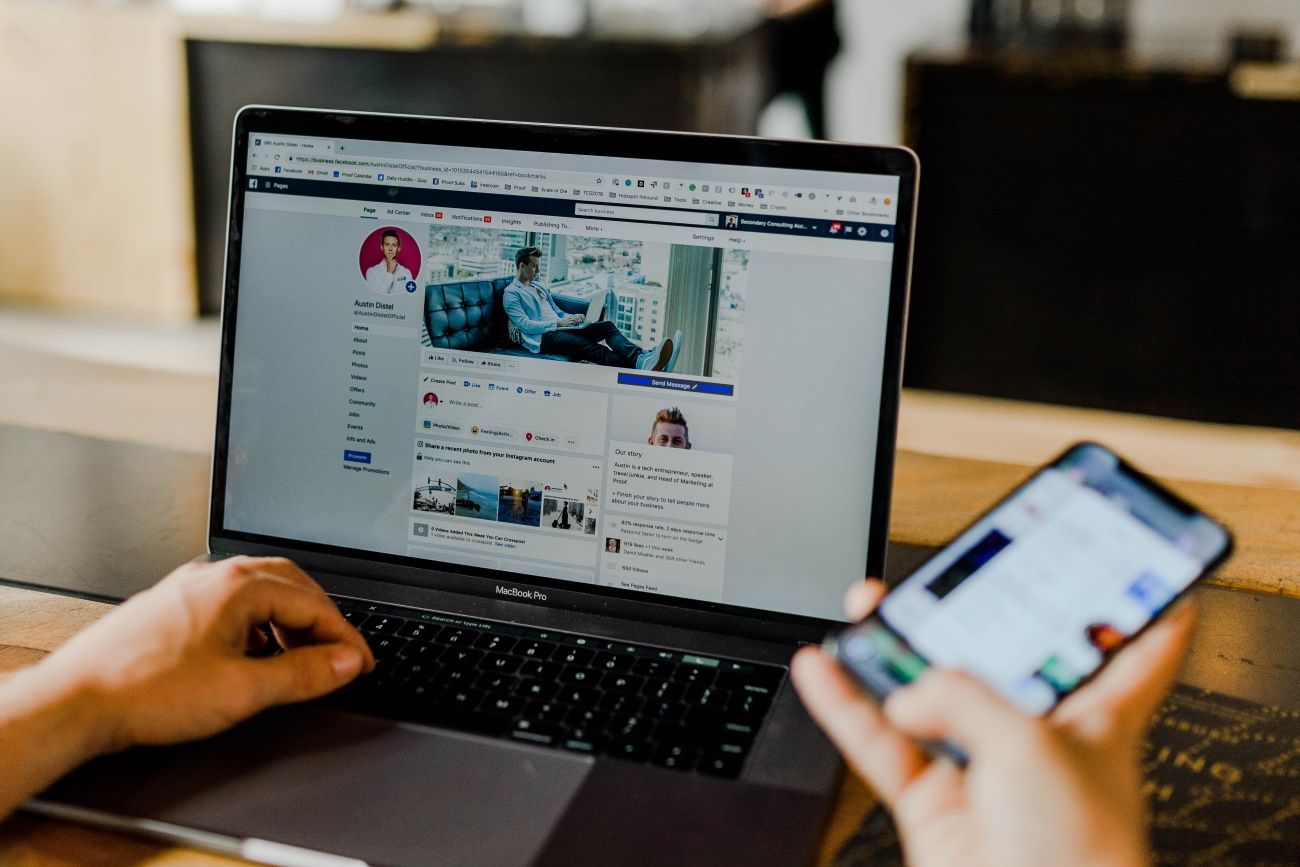
.jpg)