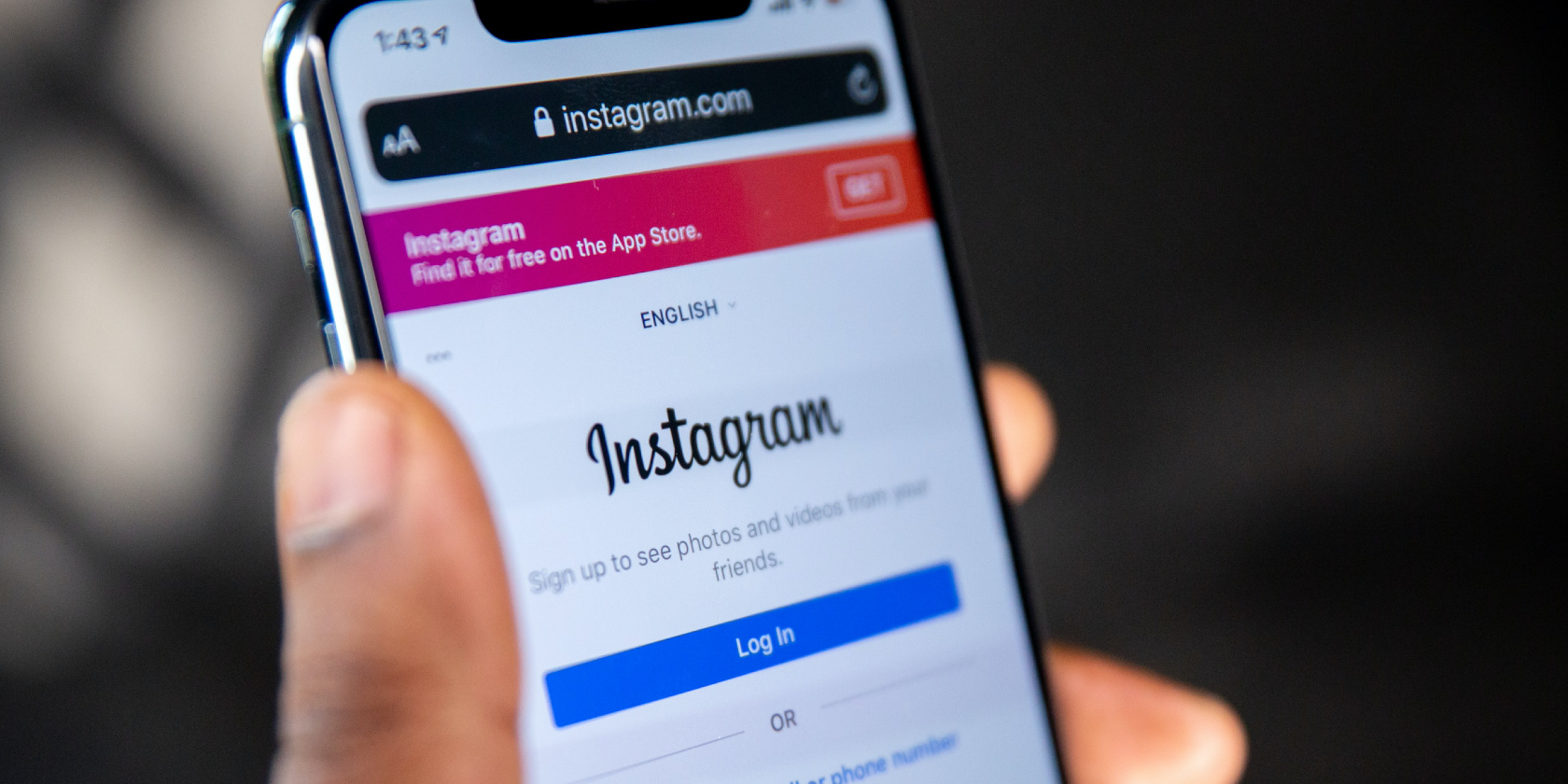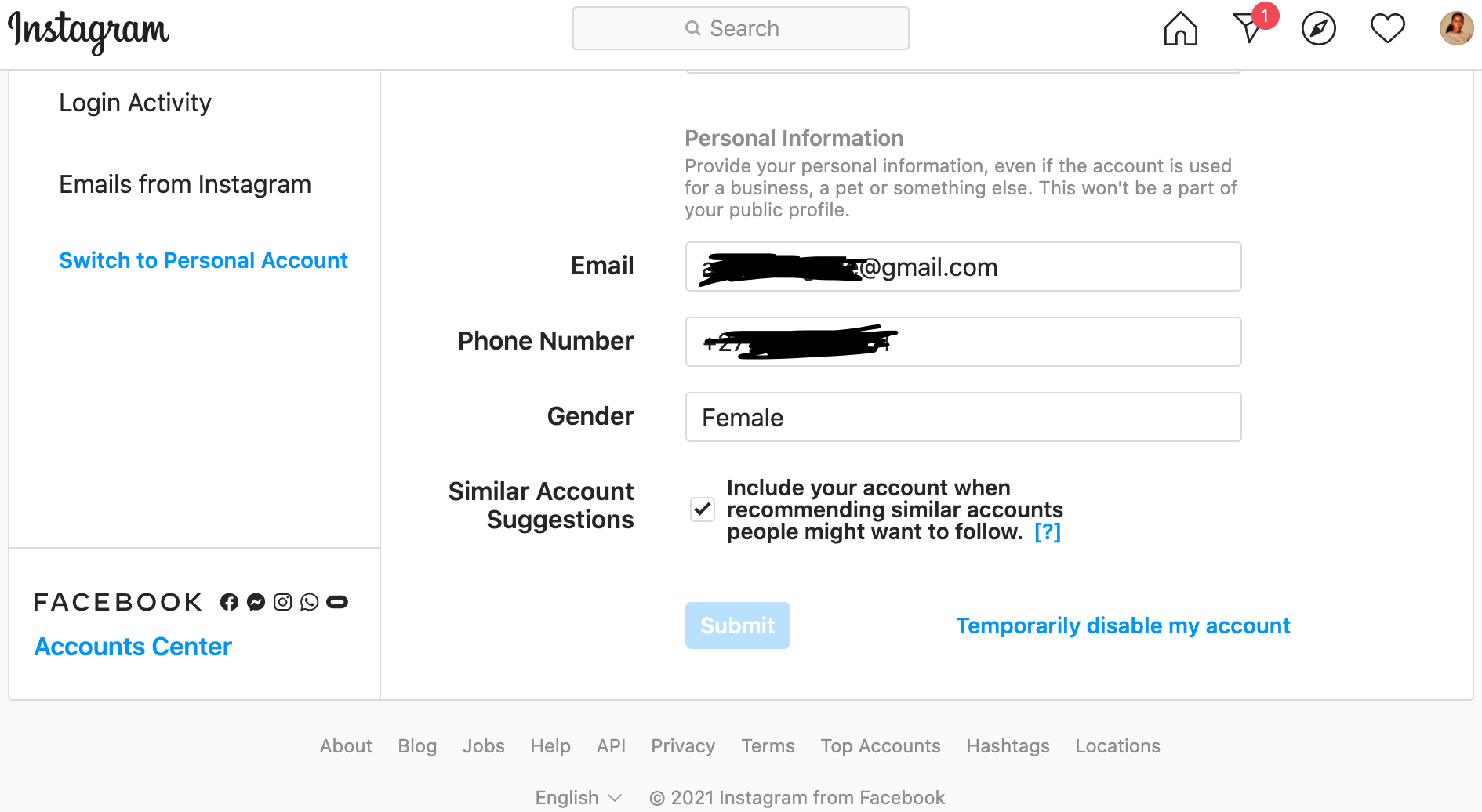These days, keeping your social media accounts safe is vital. In particular, it's important to keep your contact information—such as your email address—safe and up-to-date.
Whether you've lost access to the email address you use on Instagram or simply want to use a different one for your account, Instagram makes this process easy.
Read on to learn how to change your email address on Instagram.
Using an Up-to-Date Email Address for Your Instagram Account
Some people register their Instagram account with a fake email address to avoid using their main email address. Others have their Instagram account registered with an email address they no longer use.
Either way, this isn't a good idea. What happens if you are locked out of your Instagram account and you need to access your email account to access your Instagram profile again?
If you need to update your email address, follow the steps below.
How to Update Your Email Address on Mobile
First, make sure you have the latest version of the Instagram app. To update it, open the App Store or Google Play. Look for the app in the search tab and click Update.
Below, you'll find out how to change your email address from both professional and personal accounts.
How to Update Your Email Address on a Professional Account
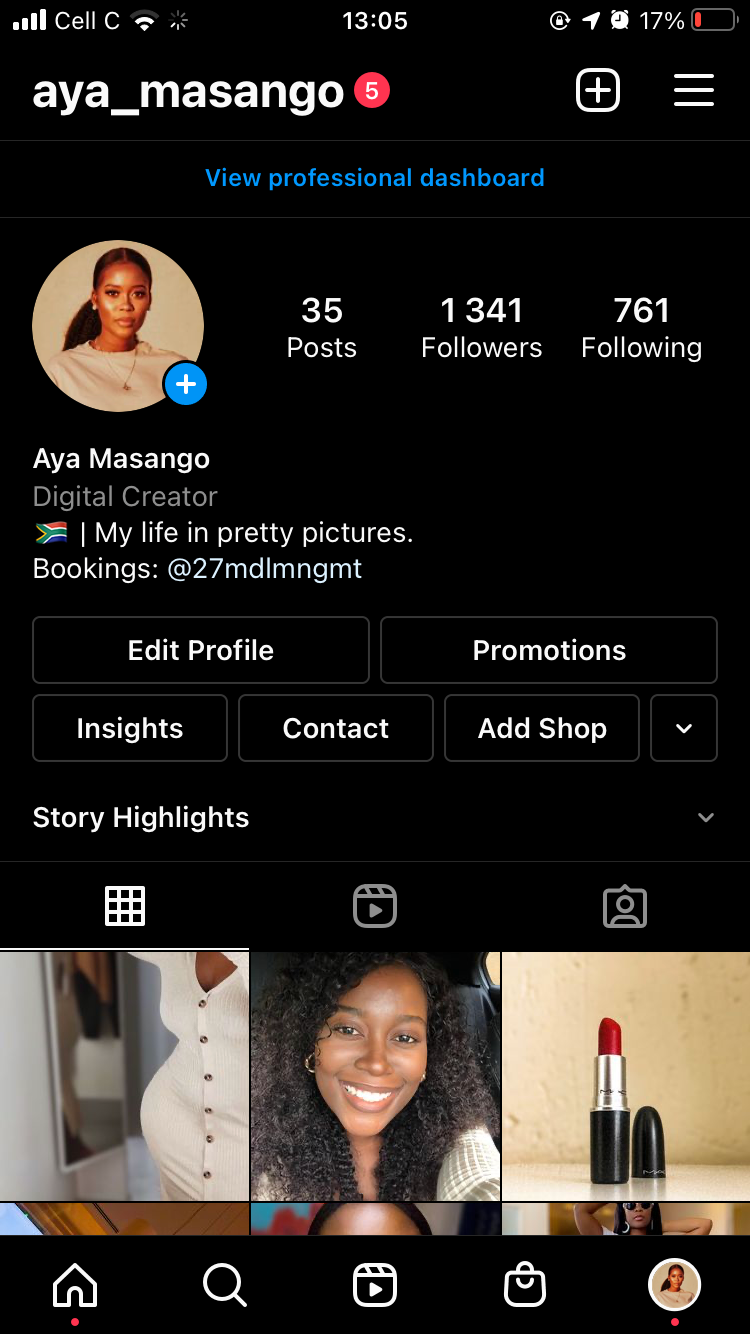
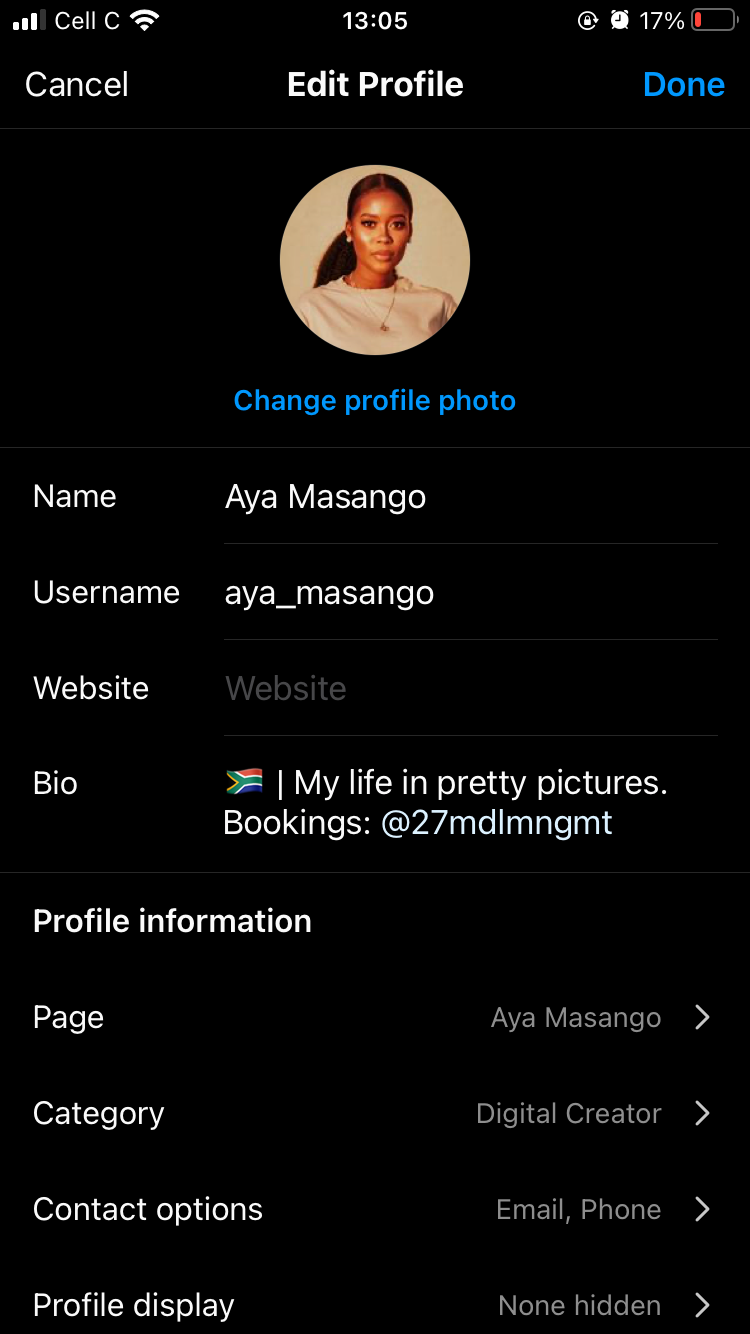
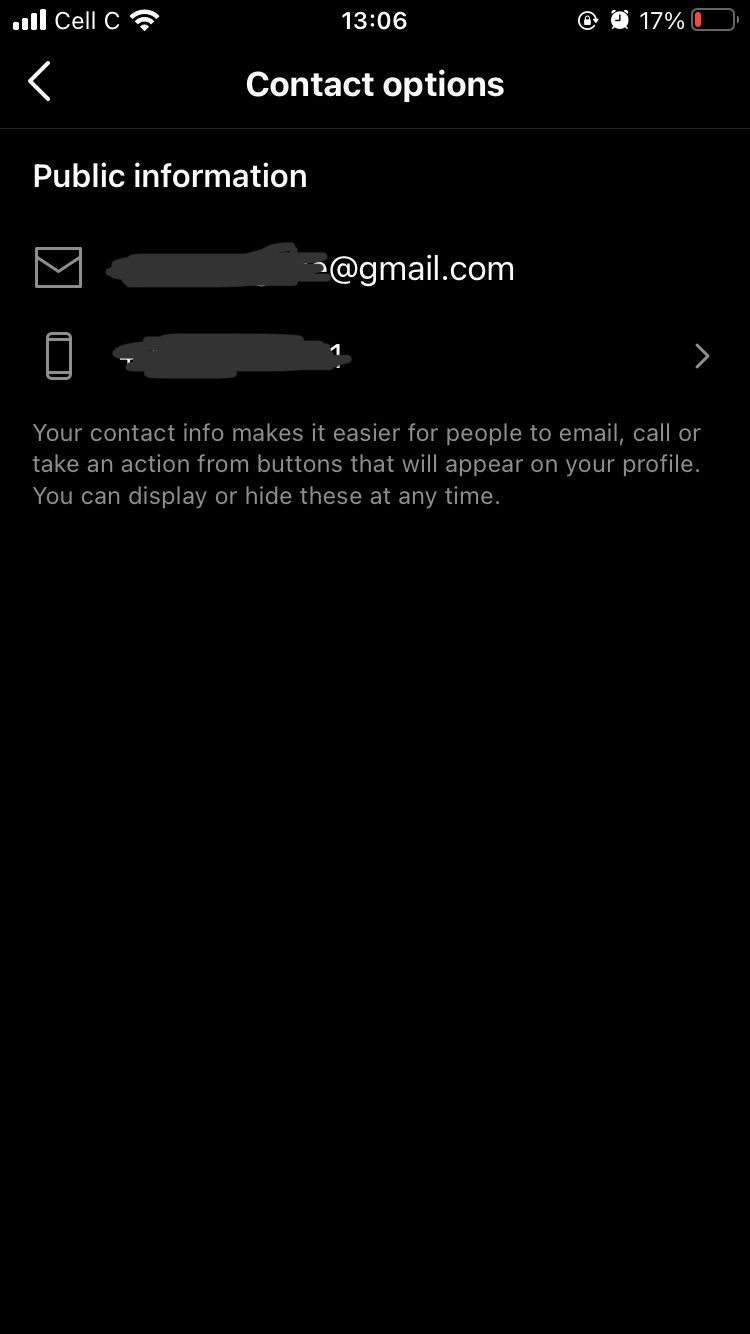
Below are the steps you need to take to change your Instagram email address when using a professional account on your phone.
- Open the Instagram app on the home screen.
- Tap the profile icon in the bottom right-hand corner to access your profile page.
- Tap Edit Profile at the top left of the screen, below your bio.
- Scroll down and tap Contact options.
- In the Email field with the envelope icon, tap the email address listed and click on the small grey X on the right-hand side to clear the text box.
- Enter your new email address.
- Finally, tap Save in the top right.
How to Update Your Email Address on a Normal Account
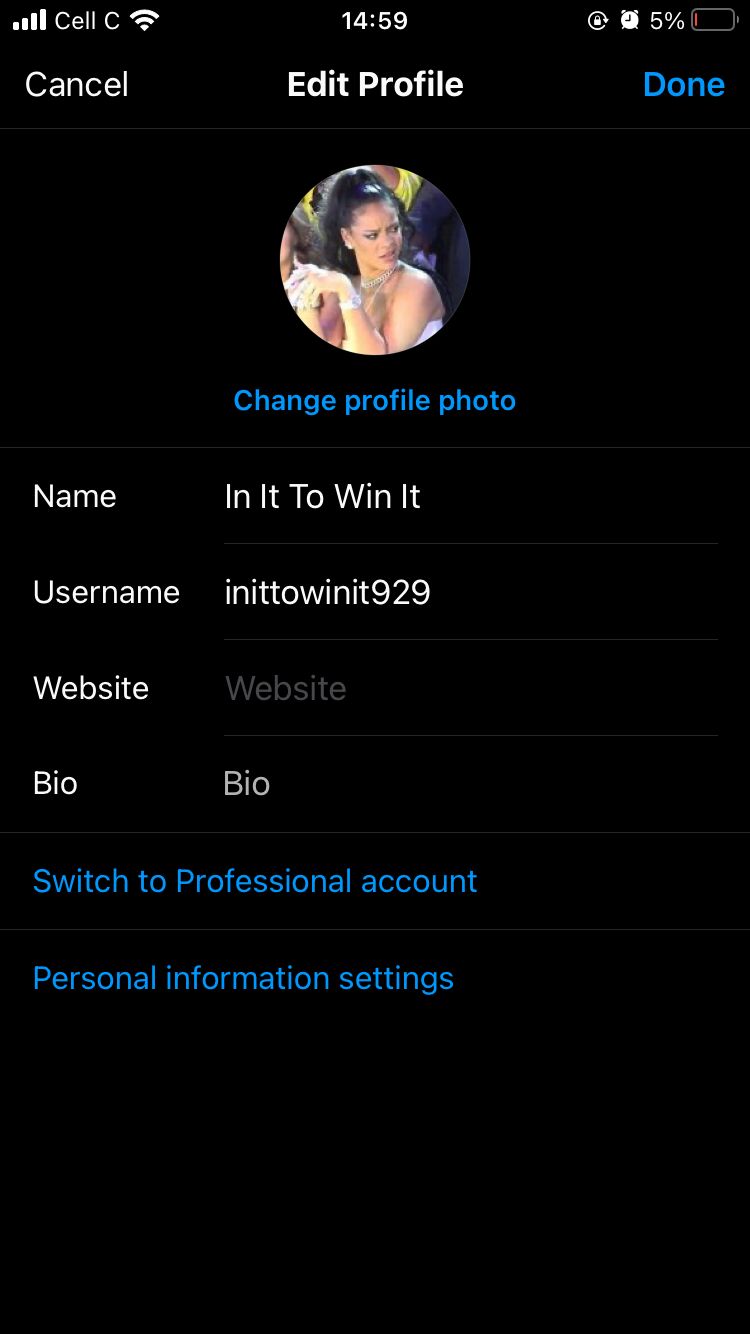
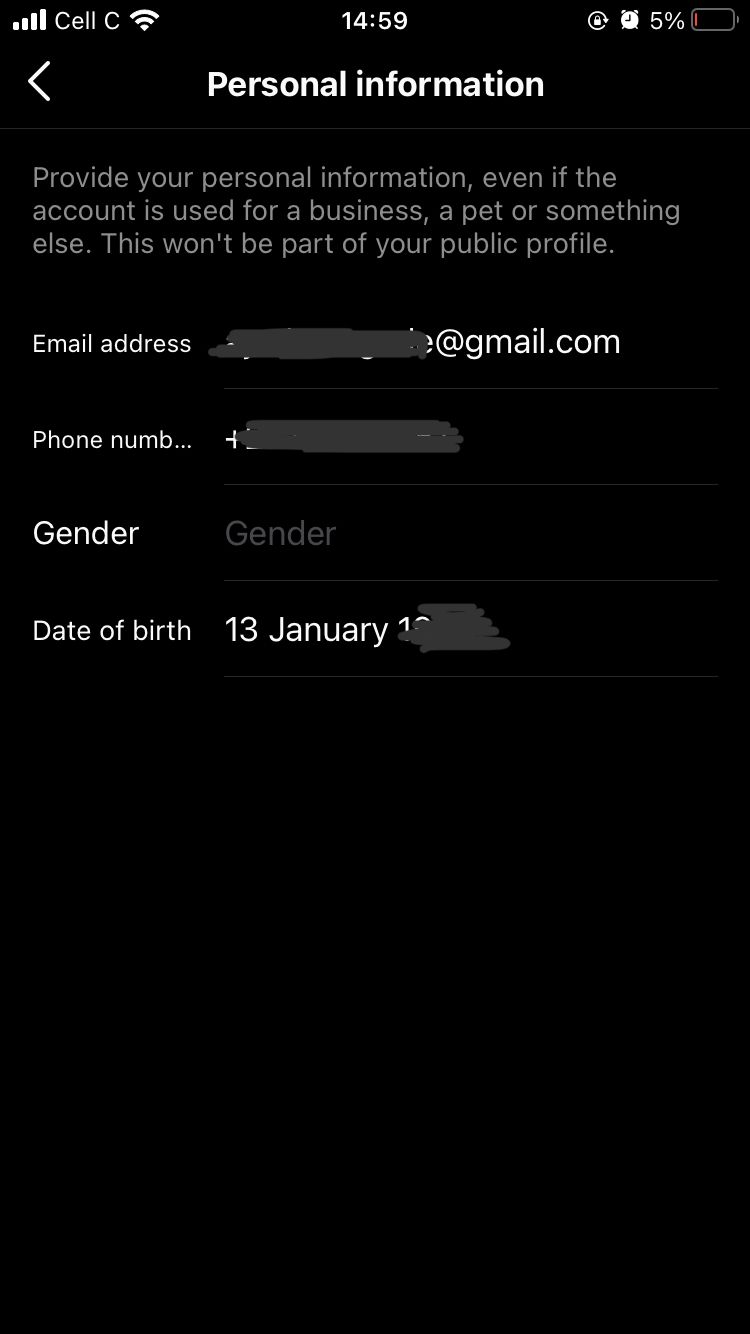
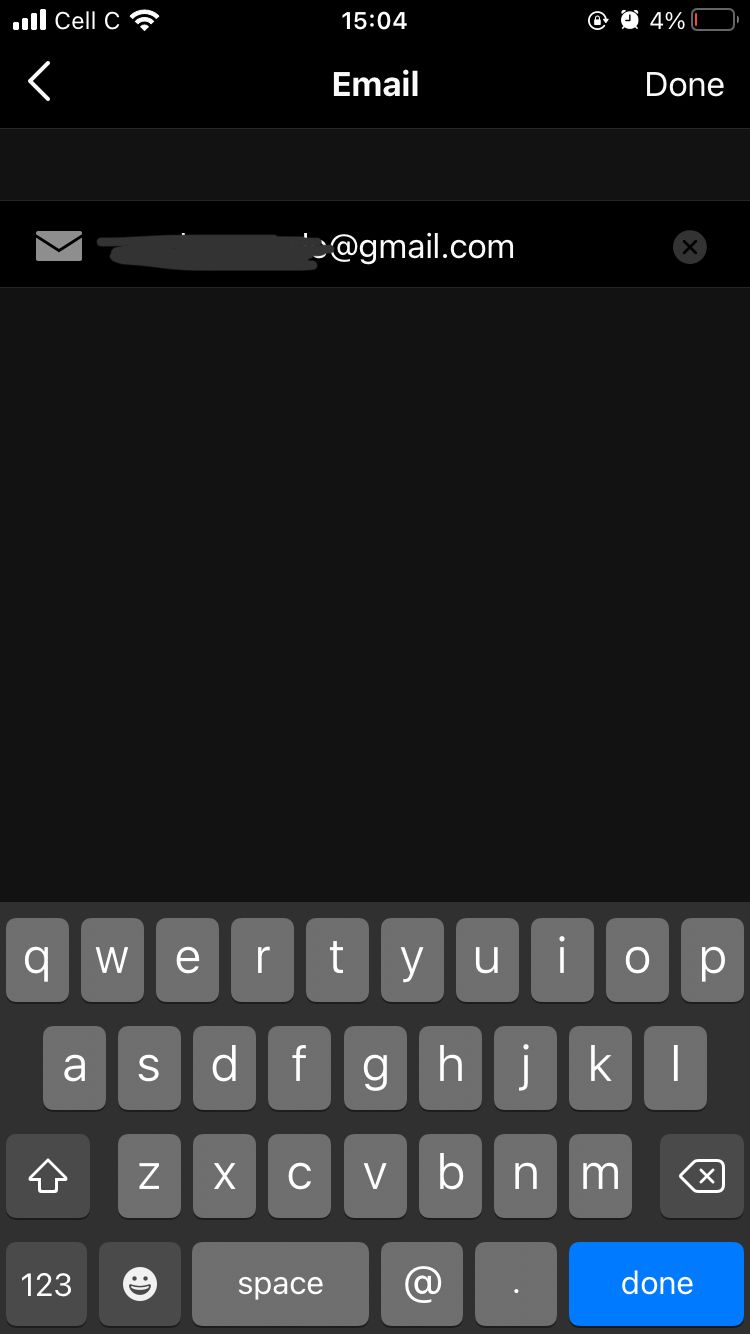
If you want to know how to change your email on Instagram from a personal account, the below steps will help.
- Open the Instagram app.
- Tap the profile icon in the bottom right-hand corner.
- Click on Edit Profile.
- Select Personal information settings towards the bottom of the screen.
- Tap the email address listed in the Email field. This will lead you to a separate page with the same on-screen instruction, this time with an envelope icon.
- Select the email address listed and click on the small grey X on the right-hand side to clear the text box.
- Enter the email address you wish to use for your account.
- Finally, press Done in the top-right corner to save your changes.
How to Update Your Email Address on Instagram’s Webpage
You can also change your email address from a computer. Here's how to change your details from Instagram's webpage.
- On your browser, go to Instagram.com and log into your account.
- Click on your username on the right-hand side of the screen. This will take you to your profile page.
- Select Edit Profile at the top of the screen, next to your username.
- In the Email field, erase the address currently listed and enter your new email.
- Click Submit at the bottom of the screen to save your changes.
And that's it! A quick and easy process, no matter which method you use.
Keep Your Instagram Account Secure
With social media becoming an extension of our lives, it is important to keep each account safe and secure.
Keeping your contact information updated is just one way to ensure you can keep tabs on your Instagram profile and that you always have access to your account.
Once you've secured your profile, you can focus on the fun aspects of Instagram.