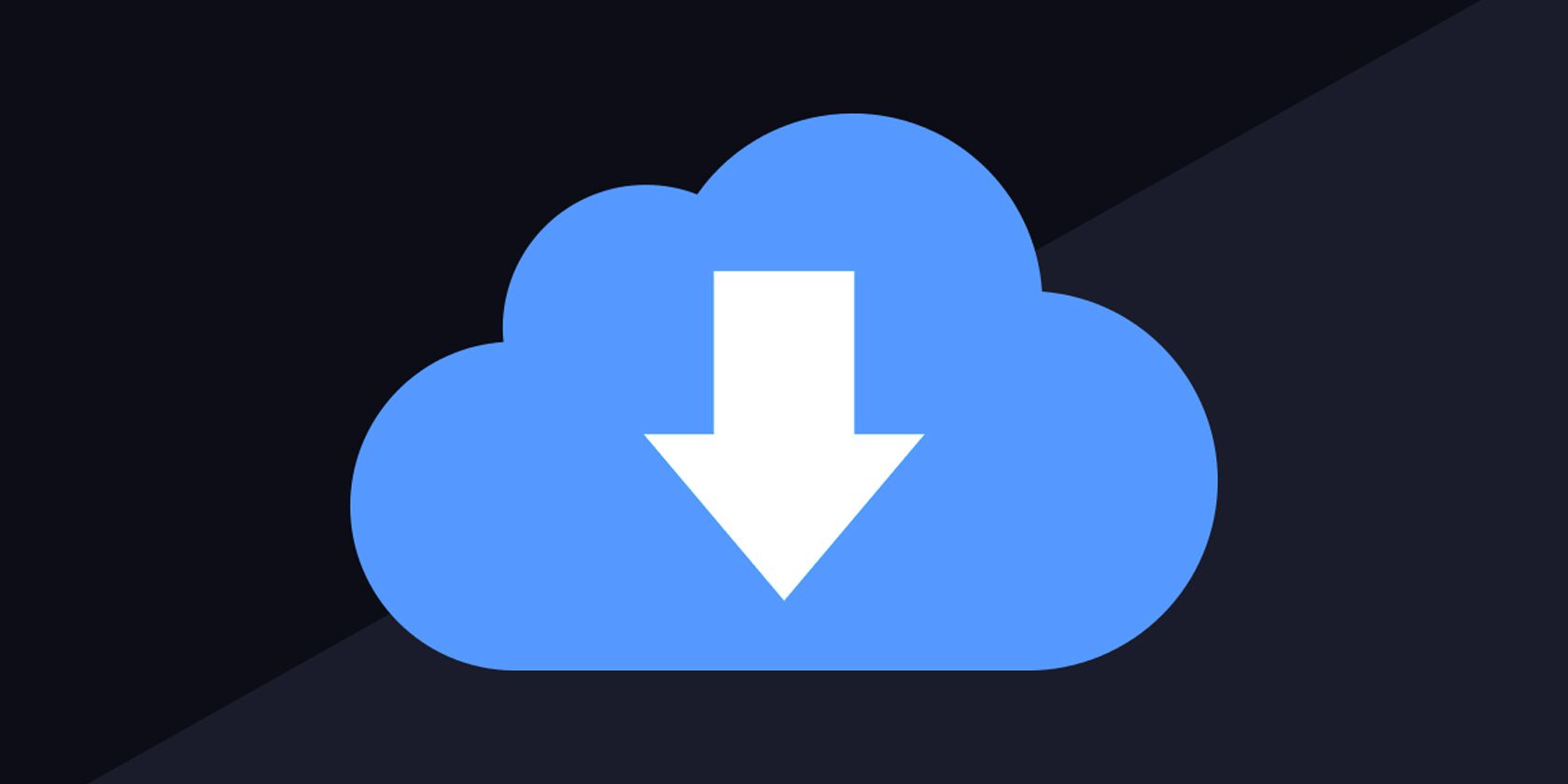All Safari Downloads on your iPhone go to the dedicated Downloads folder in the Files app. However, did you know that you can change the download location for Safari on your iPhone?
This article details a simple way of changing where Apple's Safari browser stores your iPhone downloads.
Why Do You Need to Change the Download Location in Safari?
Before jumping into the "how" to change the download location, you may need some convincing as to "why." The primary reason you might need to change the download location in Safari is to save storage on iCloud.
If you open the Files app, you'll realize the Downloads folder is under iCloud Drive and not On My iPhone. So whatever file you download, your iPhone will instantly upload it to your iCloud storage. That will easily gobble up your iCloud storage, especially if you're on the free 5GB plan. Sooner rather than later, you'll have to pay to upgrade your iCloud storage.
Another reason to change download location might be out of preference. Or, perhaps, because you have more than enough storage on your iPhone.
How to Change the Download Location in Safari on iPhone
Follow these steps to change the default download location in Safari on your iPhone:
- Open the Settings app.
- Scroll down and select Safari from the application list.
- Under General, select Downloads. This will take you to the Store Downloaded Files On: page, where you can change your download preferences.
- Tap On My iPhone to change your download location. Safari will now store downloads in a local Downloads folder.
- If you wish to select another folder on your iPhone, tap Other and select your folder of choice, then tap Done.
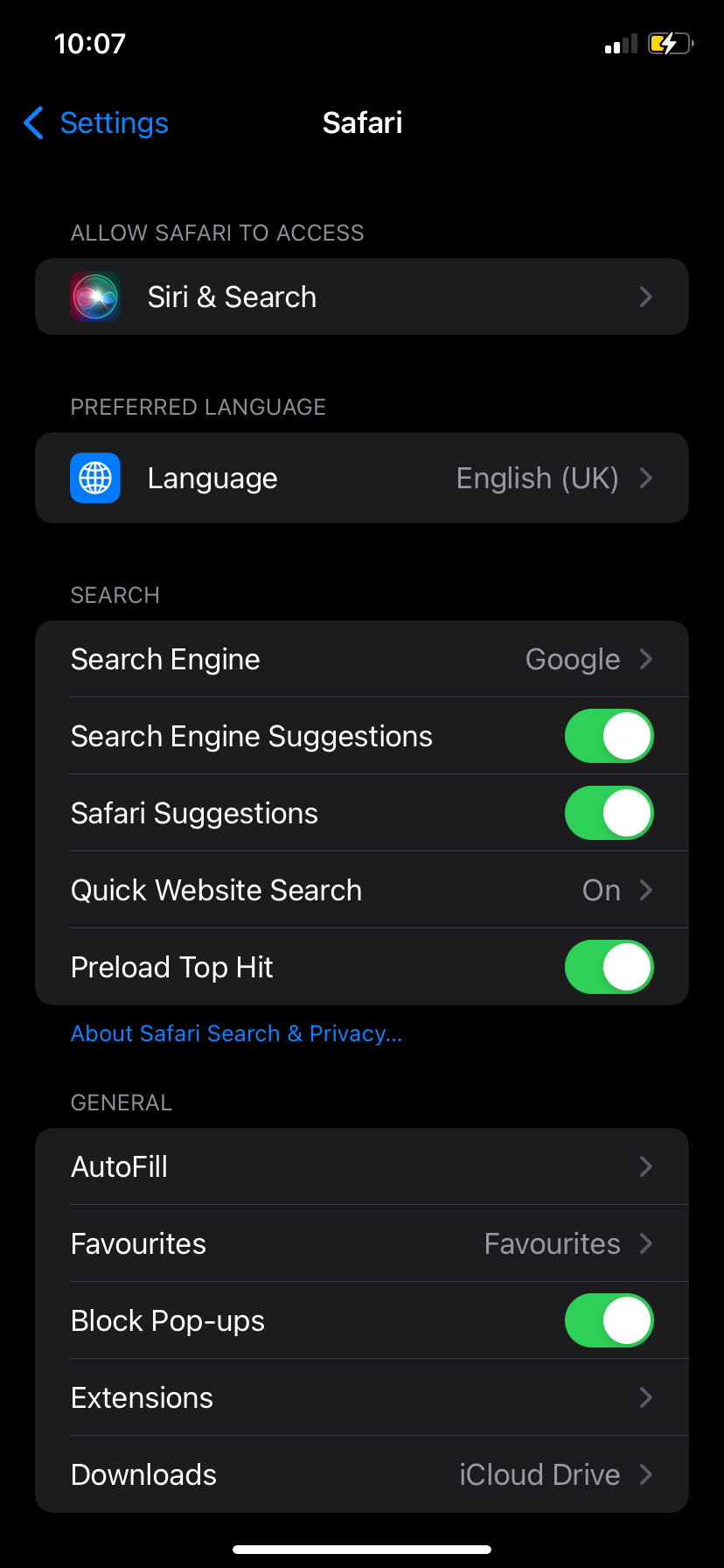
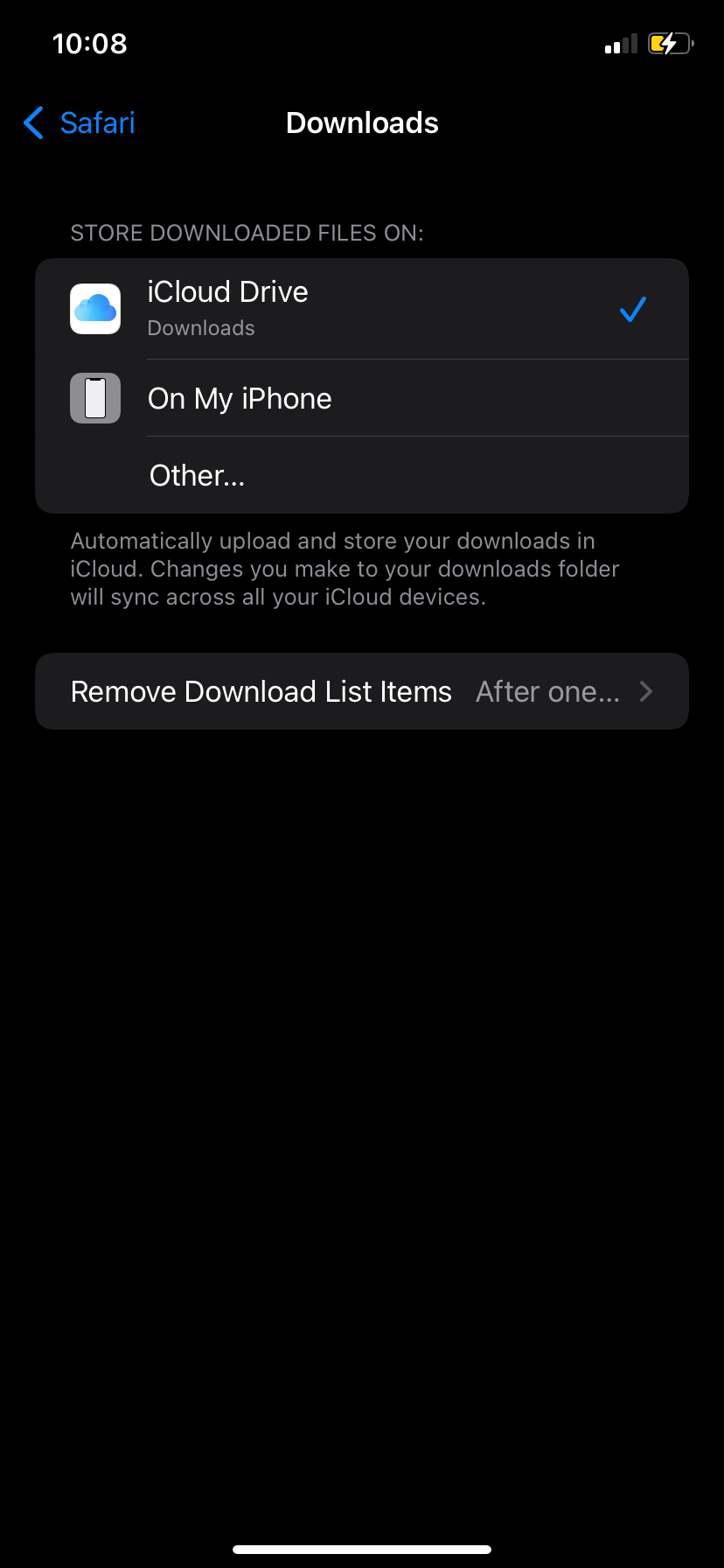
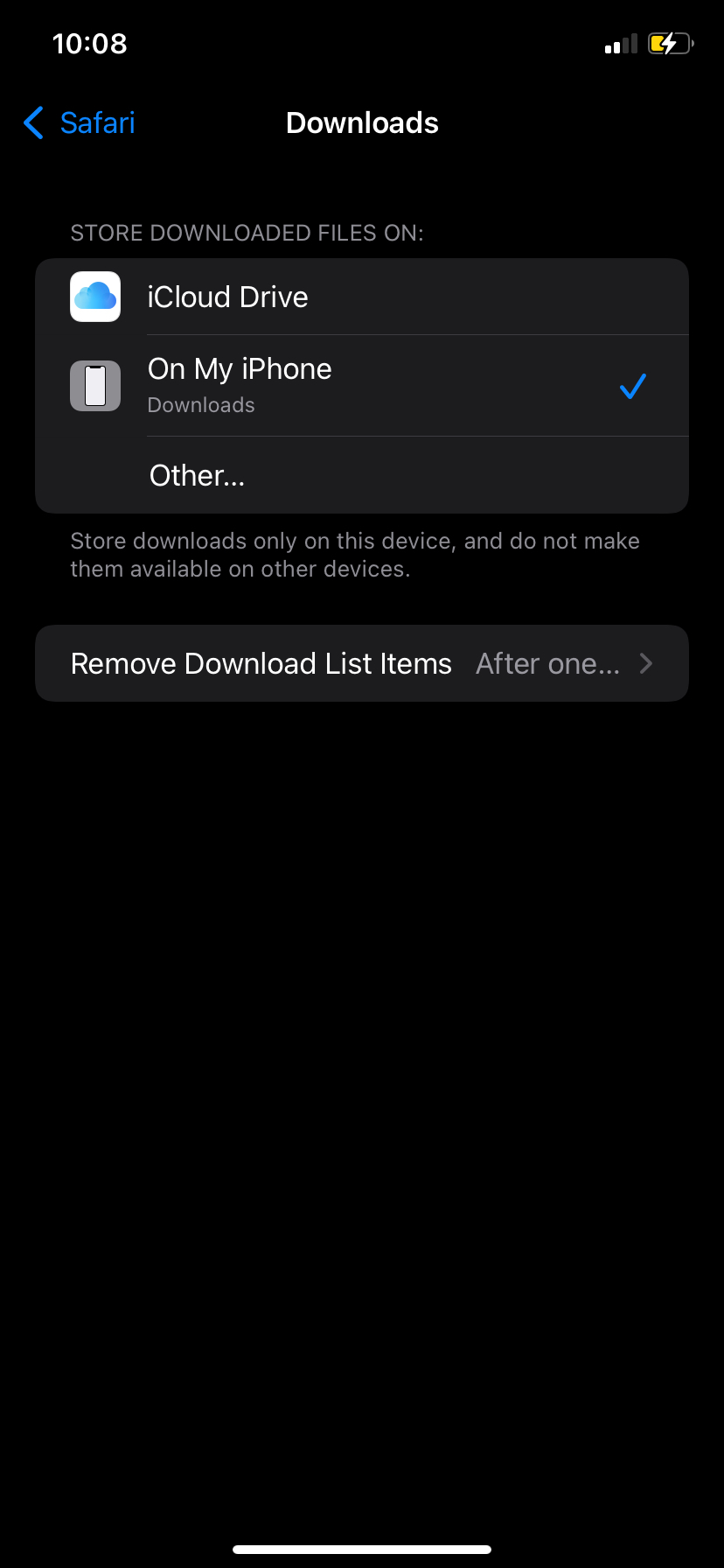
Safari will immediately start storing new files in your custom folder, but it won't move any existing downloads.
Store Safari Downloads in Your Folder of Choice
By default, Safari stores downloads in iCloud Drive. But it doesn't have to be so, especially if you don't plan to start paying for additional storage. Just follow the steps above and change your download folder.
If your iCloud storage has already taken a hit due to downloads, we have some tips on how to free up space.