Whenever you create or log into an account, you might notice prompts from your browser or device asking you to save that information. If you choose to do so, these details go into a password manager so that you can automatically fill in the information moving forward.
In iOS, iCloud Keychain is the default manager used for AutoFill. However, some people also rely on a third-party password manager like 1Password, LastPass, or Google Password Manager. So, if you're one of them, read on as we'll explain how to use that database of passwords on your iPhone.
Change Your Password Manager for AutoFill in Settings
Before you get started, you must ensure your password manager's iOS app has AutoFill integration and that you have logged into it. In most cases, you can confirm if the application supports AutoFill on iOS with a quick internet search.
Once you meet the requirements, follow the steps below:
- Open Settings and locate the Passwords subsection. You will find it under App Store and Wallet options.
- Once authenticated, tap on Password Options.
- Under Allow Filling From, choose your preferred service. In the screenshot below, we have selected iCloud Keychain and Google Chrome.
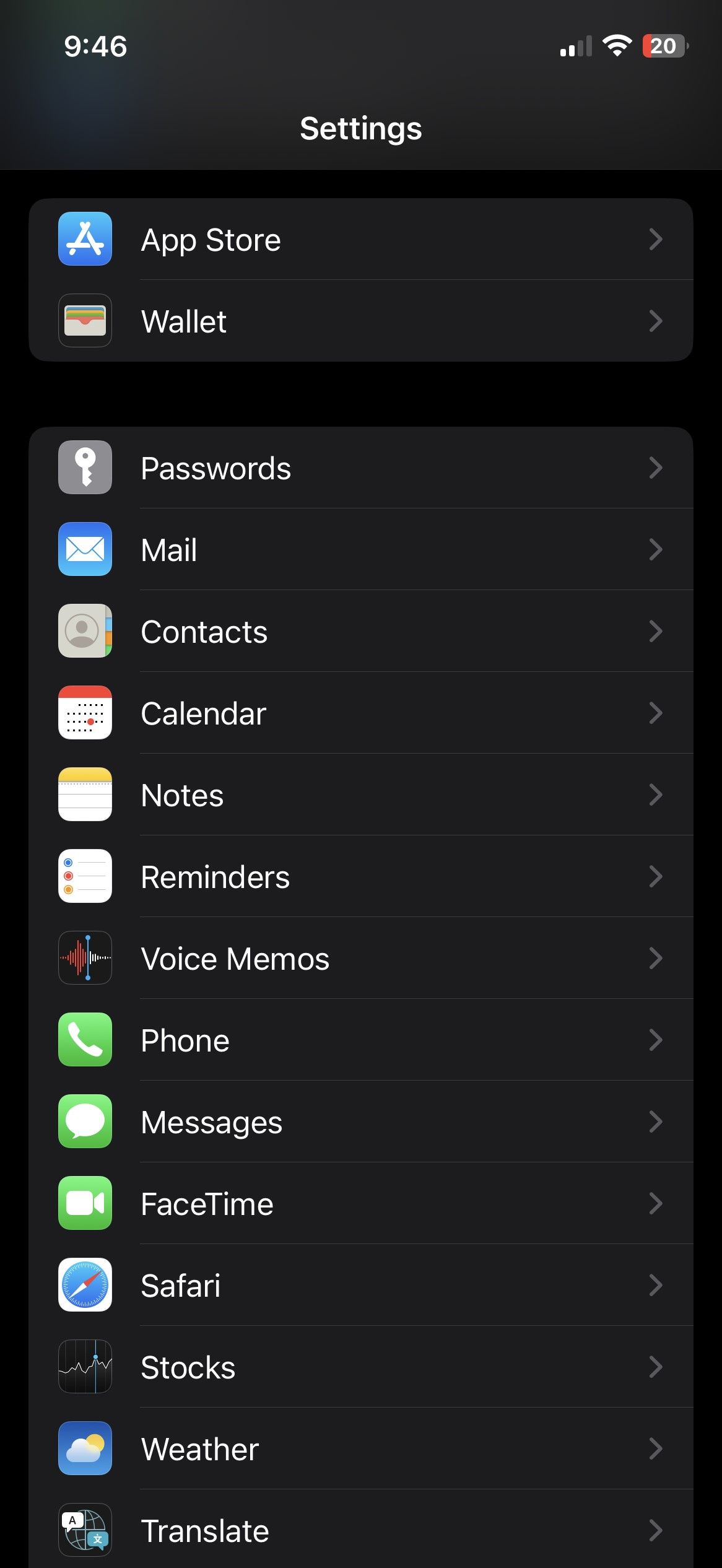
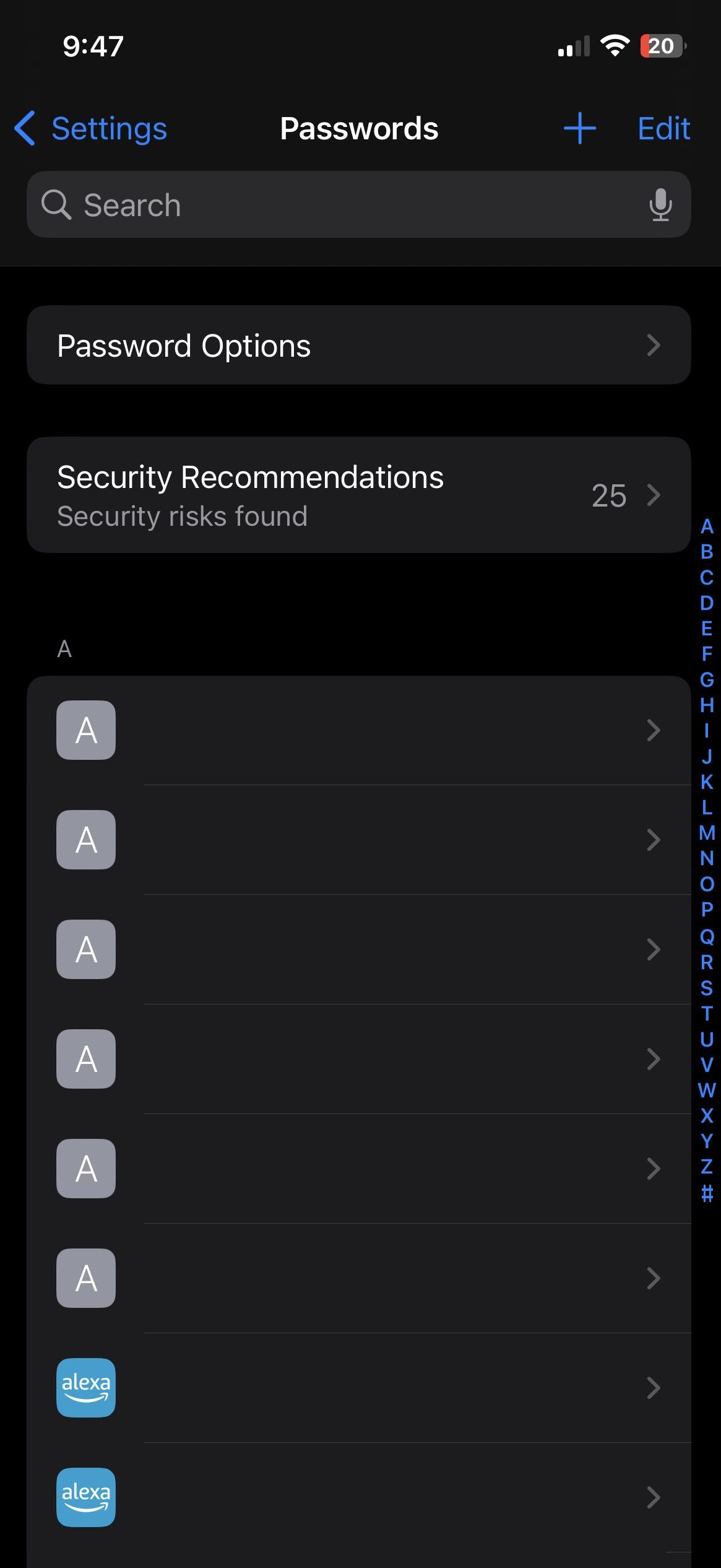
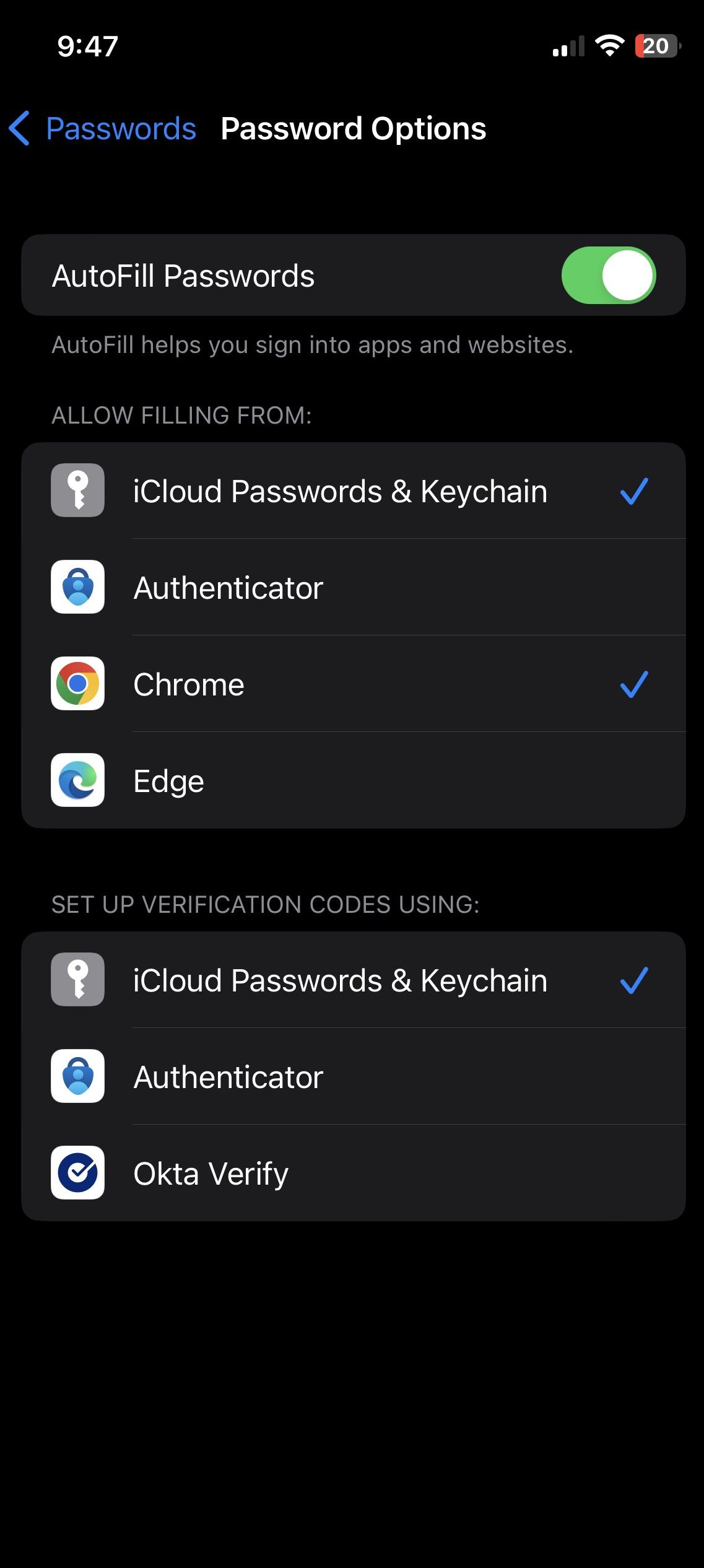
The next time you try to log into a website, you'll notice a pop-up that allows you to choose the manager you want to autofill the details.
Simplify Your Logins With AutoFill
AutoFill is a boon in itself, and iCloud sync makes it much more straightforward. If you want parity between devices and seamless functionality, switching to iCloud Keychain is something to consider.
Also, Apple still limits iCloud Keychain as the default password generator application in iOS. So, if you want to switch to this service entirely, there are ways to bring over all these details to simplify your experience.

