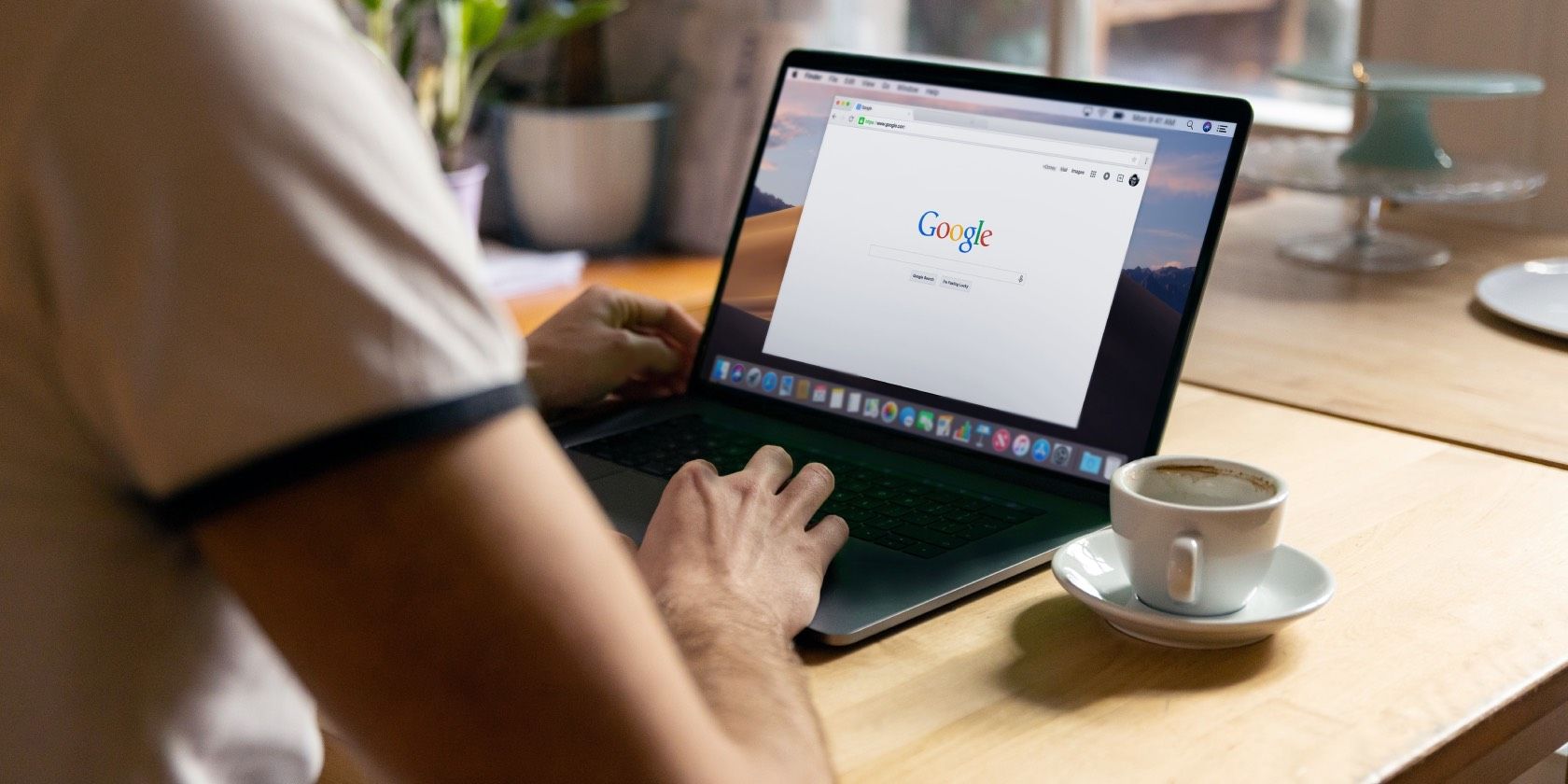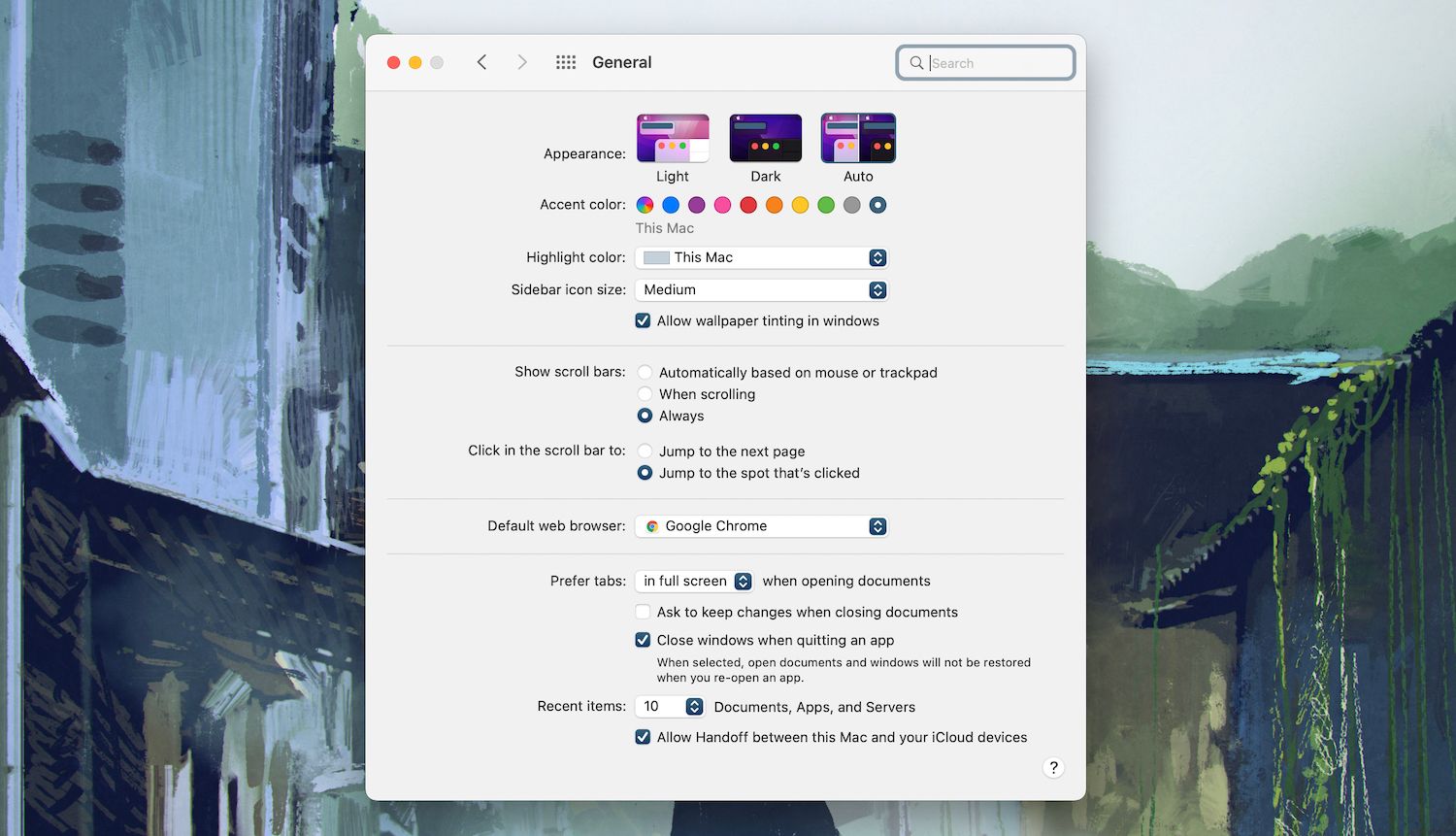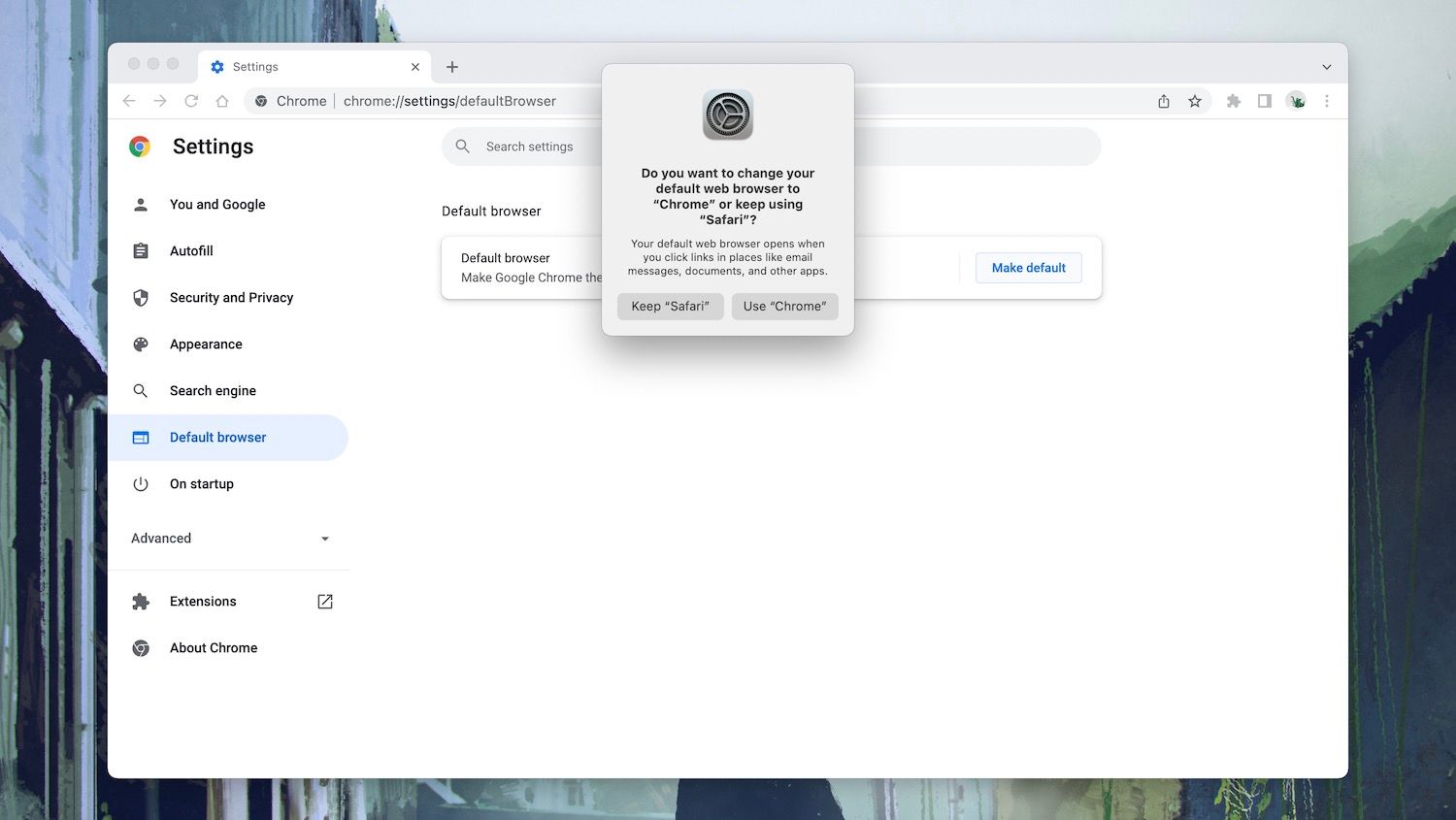If you use a third-party browser such as Google Chrome or Mozilla Firefox on the Mac, it’s a good idea to go all the way and make it the default. That way, any links that you select in Mail and other apps will open in your browser of choice and not in Safari.
Let’s figure out what you can do to change the default browser for the Mac.
Change the Default Browser via System Preferences
The easiest way to change the default browser on the Mac is to use the System Preferences app in macOS. You don’t even have to open your browser for that:
- Open the Apple menu and select System Preferences.
- Select the General category.
- Open the dropdown menu next to Default web browser and pick your preferred browser—for example, Google Chrome.
If you want to revert to having Safari as the default browser on the Mac, simply repeat the steps above and set the Default web browser to Safari.
Change the Default Browser via In-Browser Settings
You can also change the default browser on your Mac in-browser. Here’s how to do that using the two most popular third-party browsers for Mac: Chrome and Firefox.
Set Google Chrome as the Default Browser
Follow these steps inside Google Chrome to make it your default browser:
- Open the Chrome menu and select Settings.
- Choose Default browser on the sidebar.
- Select Make Default > Use Chrome.
Set Mozilla Firefox as the Default Browser
Follow these steps inside Mozilla Firefox to make it your default browser:
- Open the Firefox menu and select Settings.
- Make sure that you’re on the General tab.
- Select Make Default > Use Firefox.
Set Your New Default Everywhere
The Mac aside, you might also want to change the default browser on your iPhone, iPod touch, or iPad. That ensures you use the same browser across all of your devices. Learn what it takes to do that.