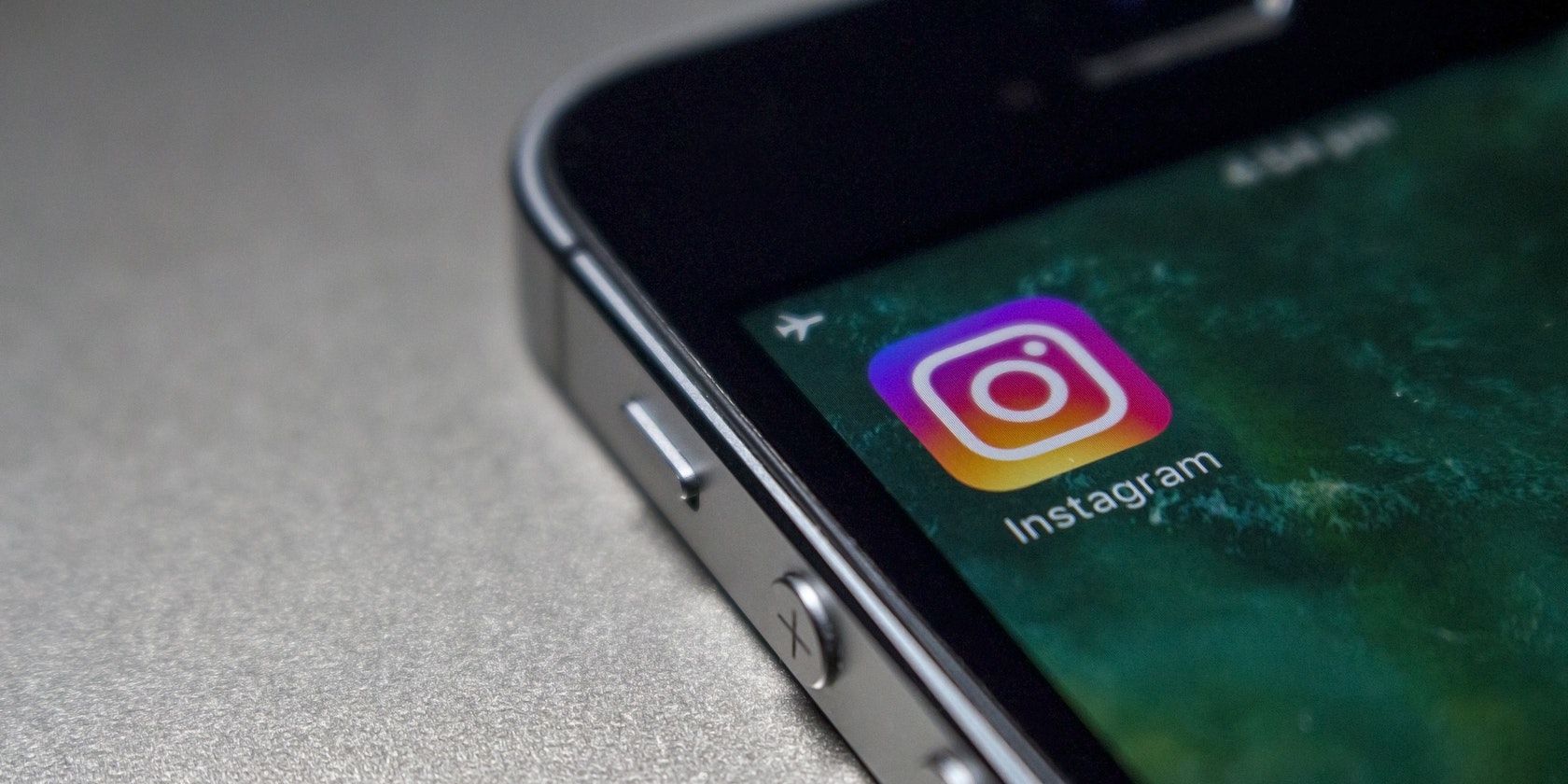Looking for a way to personalize your Instagram Stories? Try changing your Instagram Story background color. It's possible to do it right on the Instagram app and it'll take only a minute of your time.
Here's how to add a background color to your Instagram Story to make it even more appealing.
How to Change the Background Color on an Instagram Story
There are many ways you can customize your Stories on Instagram---add music, stickers, locations, hashtags, GIFs, and more. Changing its background color is one of those enhancements that you can do directly on the Instagram app when preparing to upload a new Story.
You can change the background color by either using the defaults provided by Instagram, using the color gradient tool, or by selecting a color from an existing image.
Here we take a look at these methods...
Change Your Instagram Story Background Using a Default
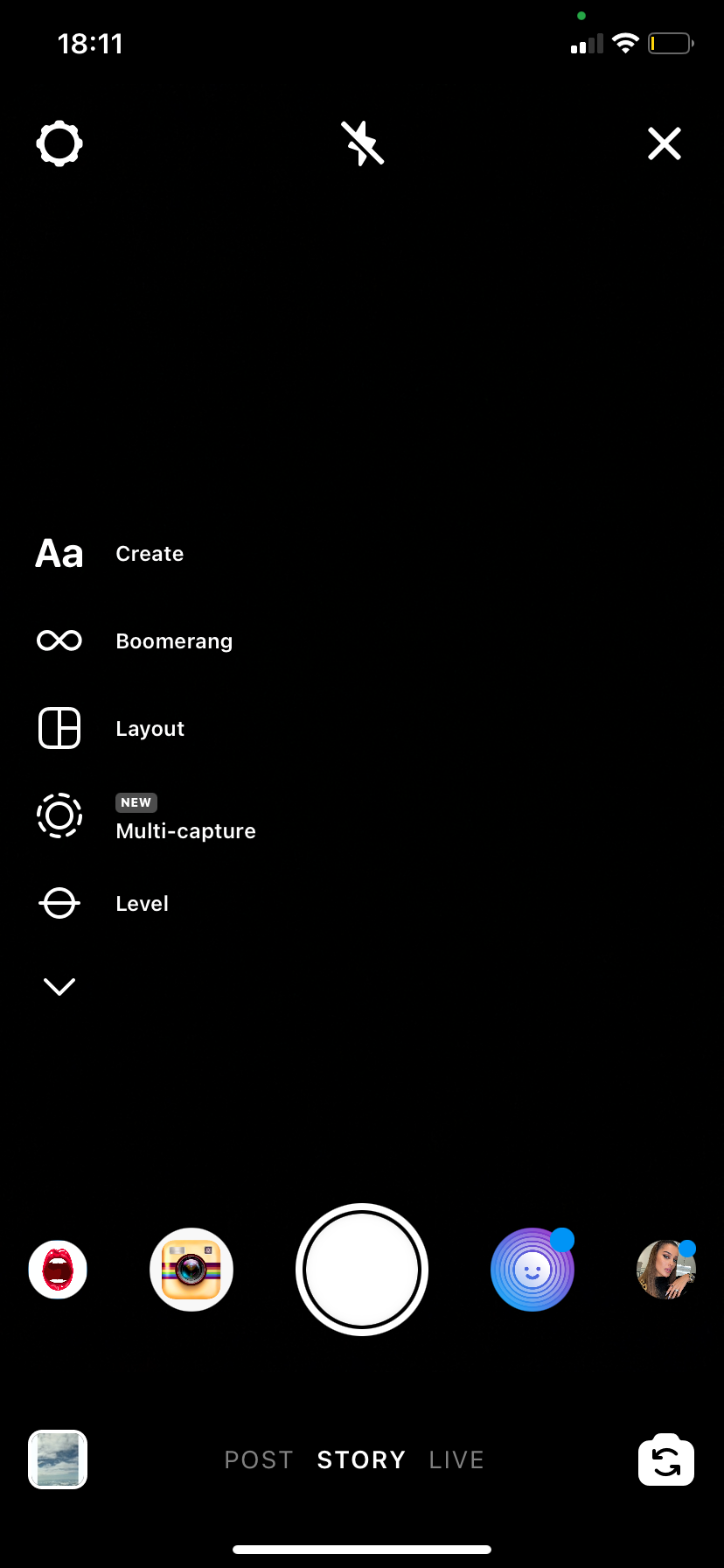
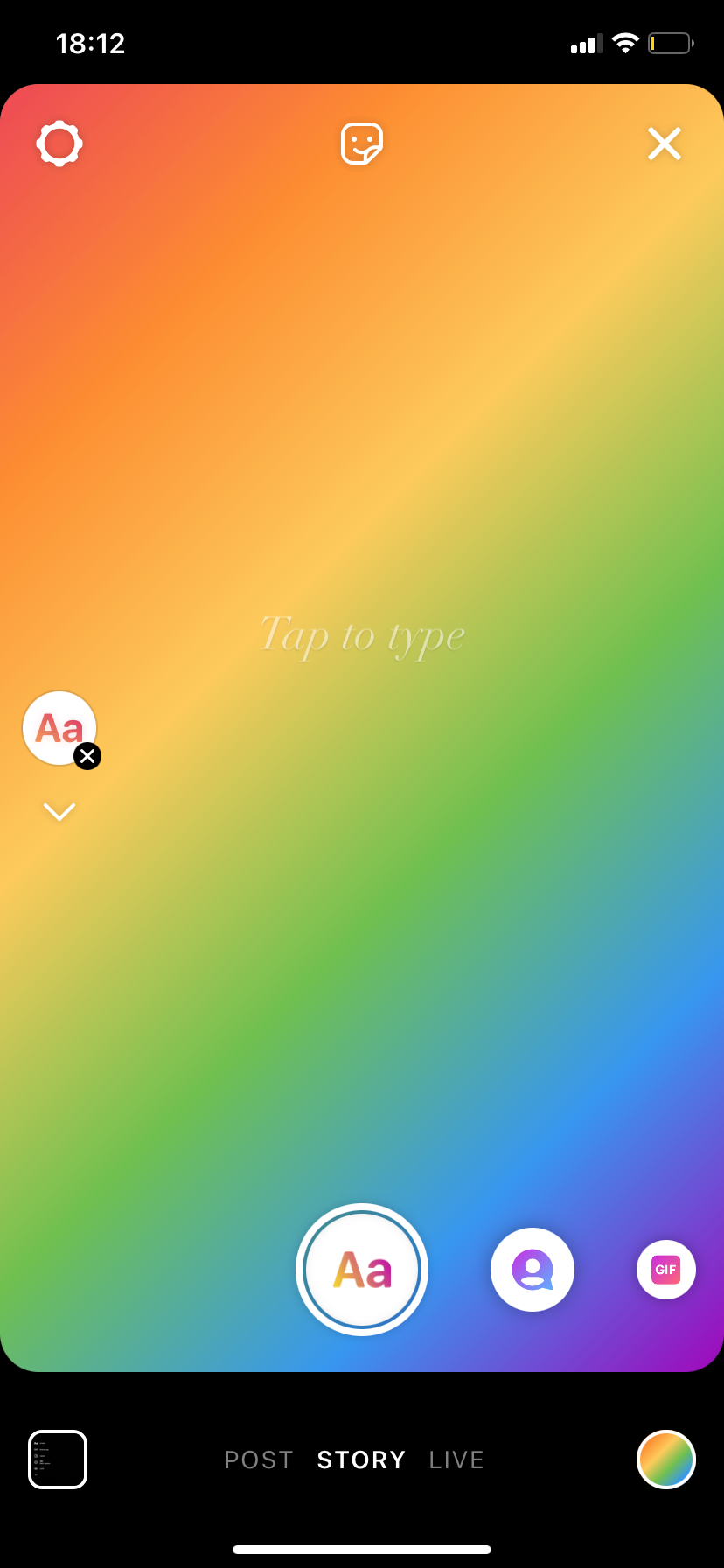
When changing the background color on your Instagram Story, you can use defaults provided by Instagram.
To do this, when creating a story, you just need to tap on the color icon at the bottom right corner of the Story screen to switch between default background color options.
Change Your Background to a Custom Color on iOS
One of the easiest ways to add a non-default background color to a Story is by using the Create screen.
You can then select a color from a color wheel rather than a preset provided by Instagram.
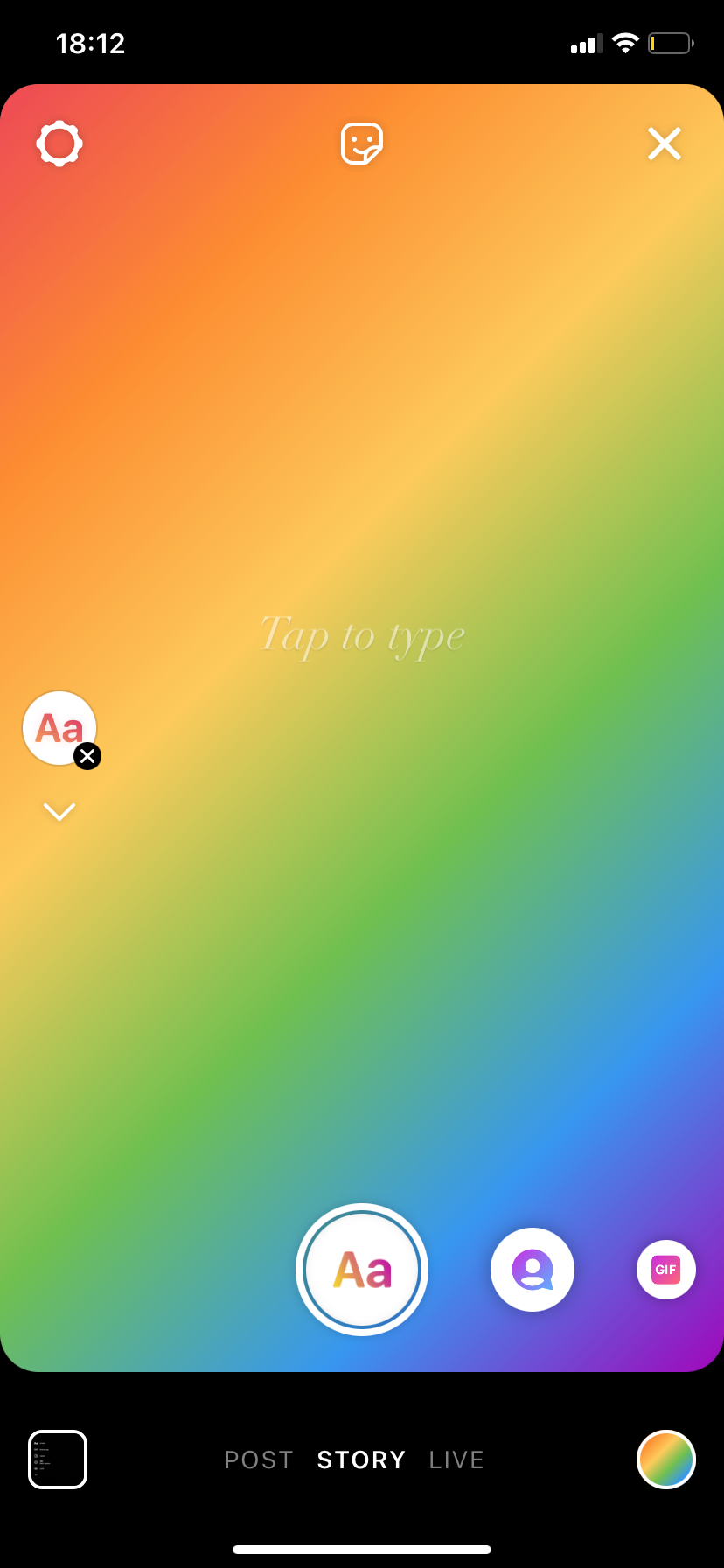
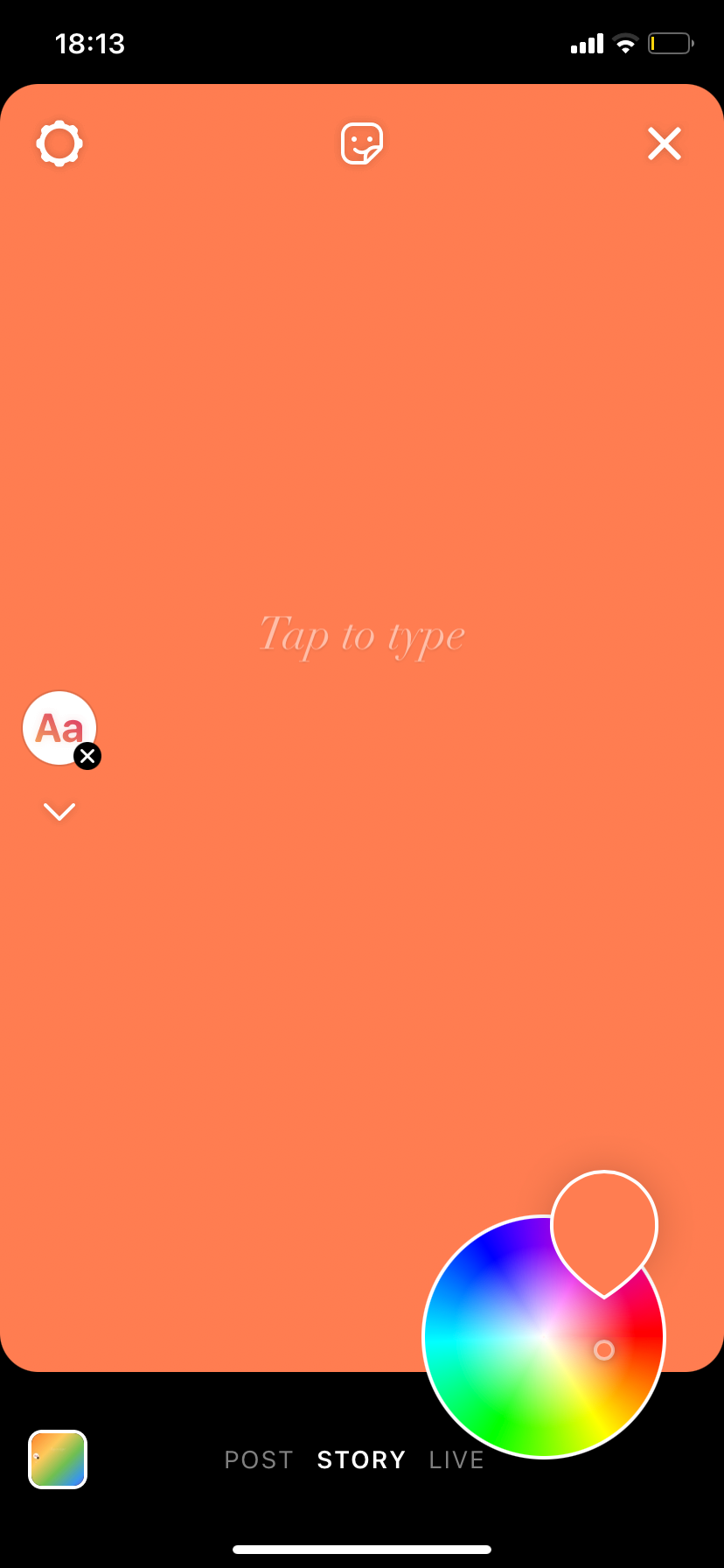
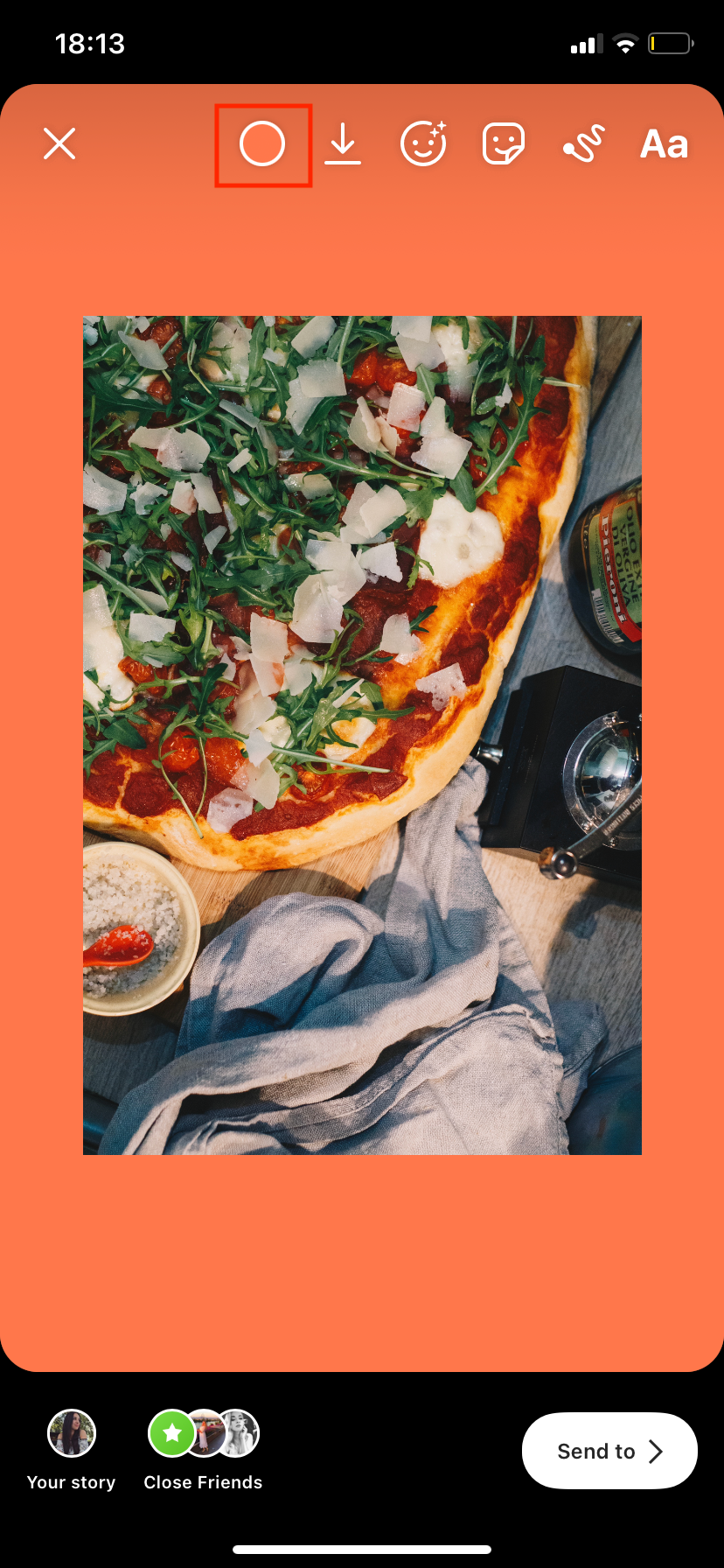
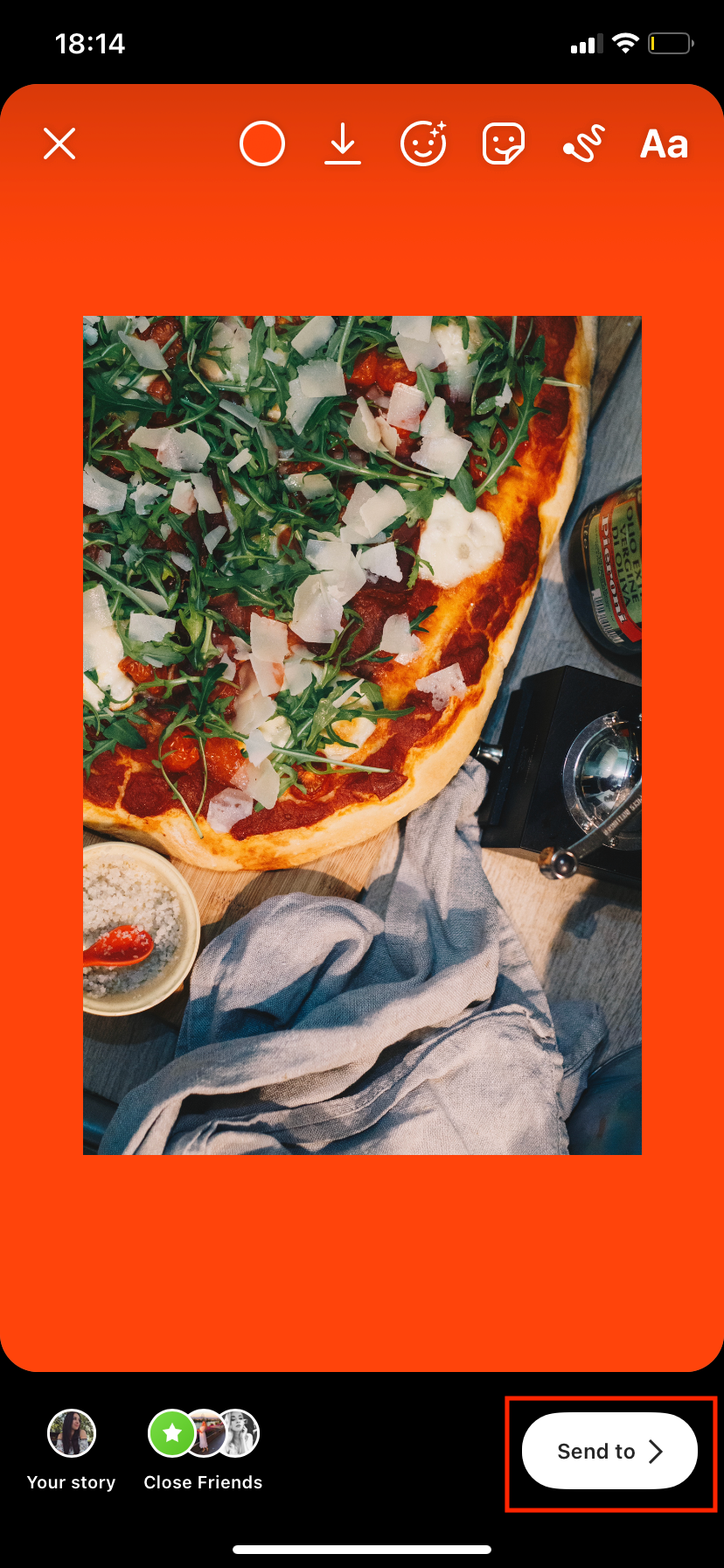
Here's how to do it:
- Go to your main feed and tap on the plus icon on the top left corner to add a new Story.
- From the options on the left side of the screen, tap on Create.
- Press and hold the color icon for a color wheel to appear. Move your finger to choose a suitable color.
- Then swipe up to choose the photo or video that you want to upload.
- If you decide that you want to choose a slightly different shade of the background's color, press and hold the color icon that has appeared at the top of the screen and move around the pointer until you find a suitable shade.
If you're looking for more ways to make your Story stand out other than color, you should read our guide on visual tricks that make your Instagram Stories stand out.
How to Change Your Background to a Custom Color on Android
To change the background of your Instagram Story on the Android app to a custom color is slightly different.
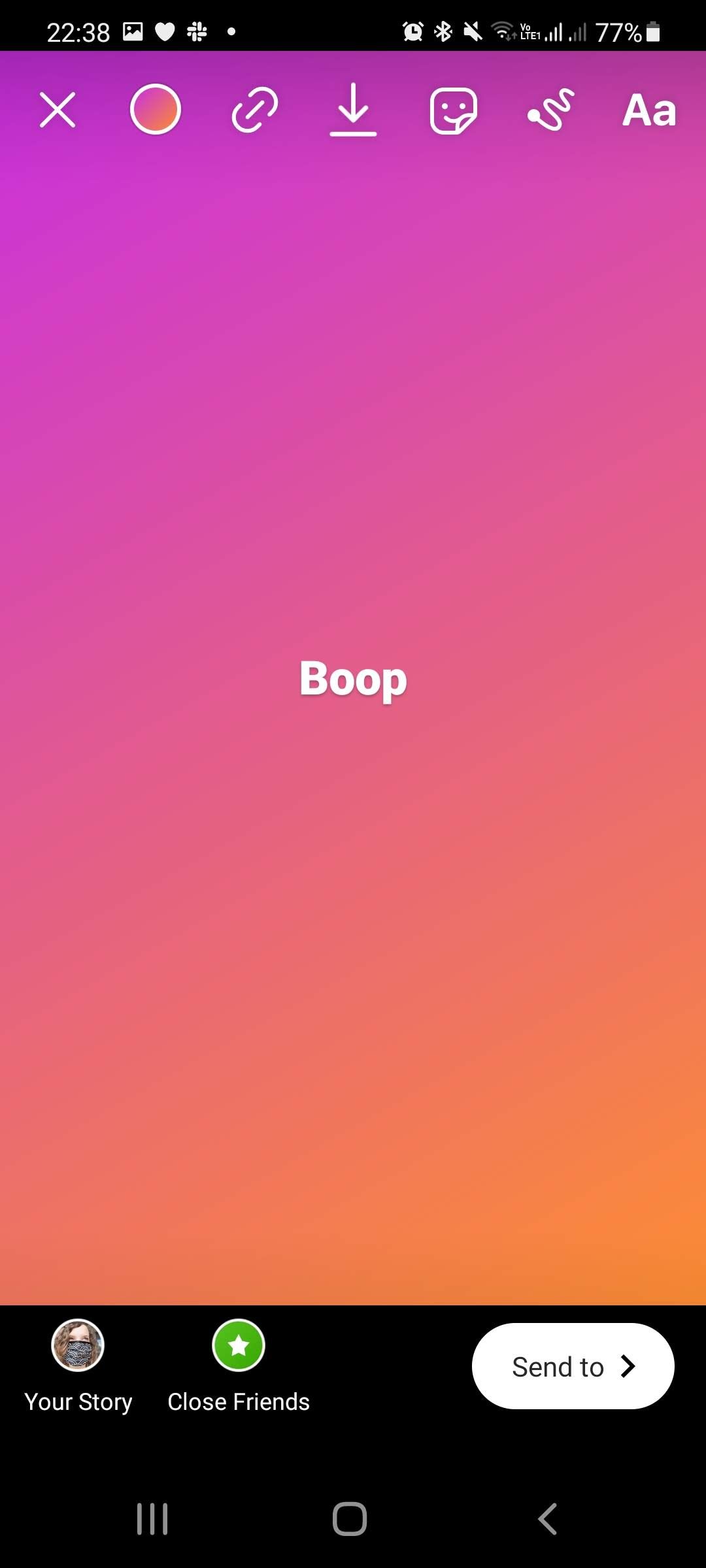
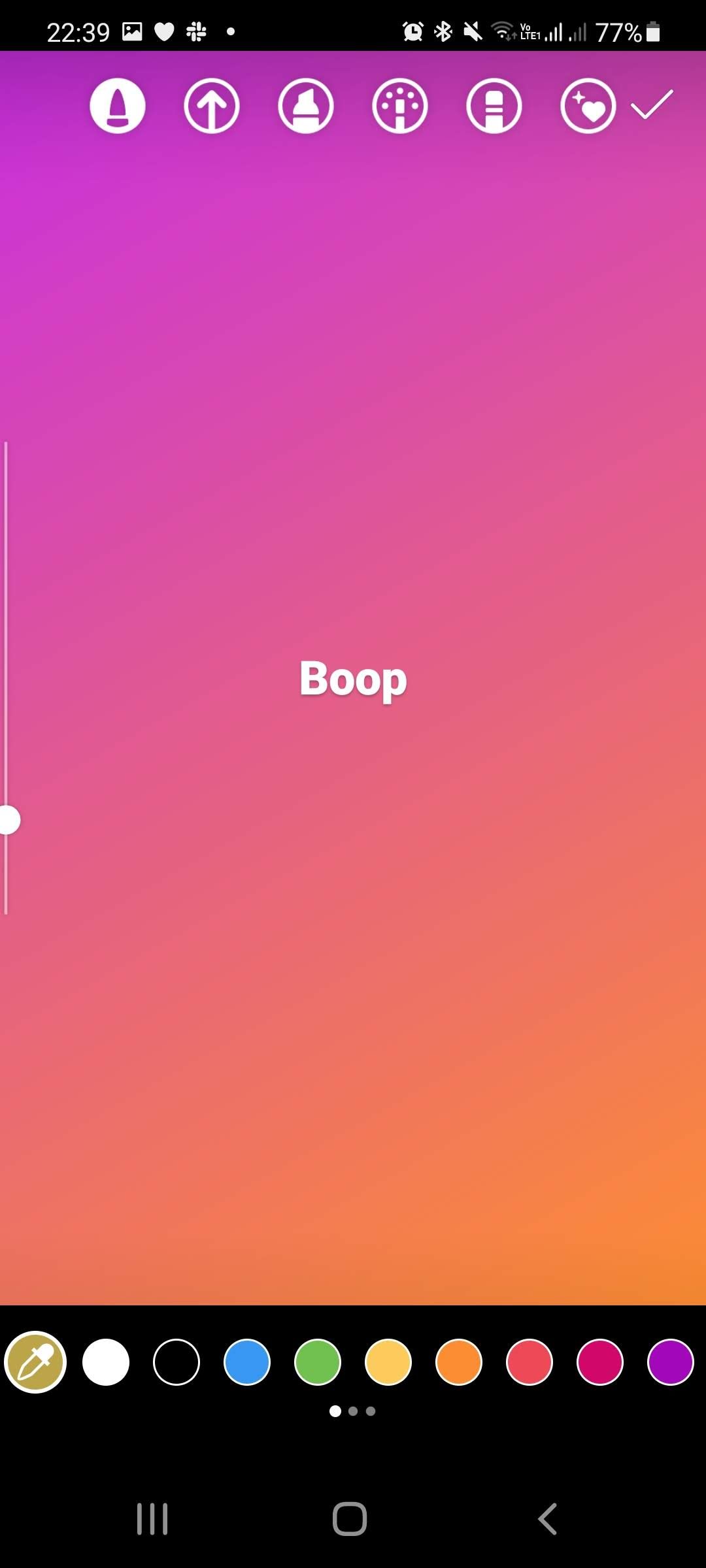
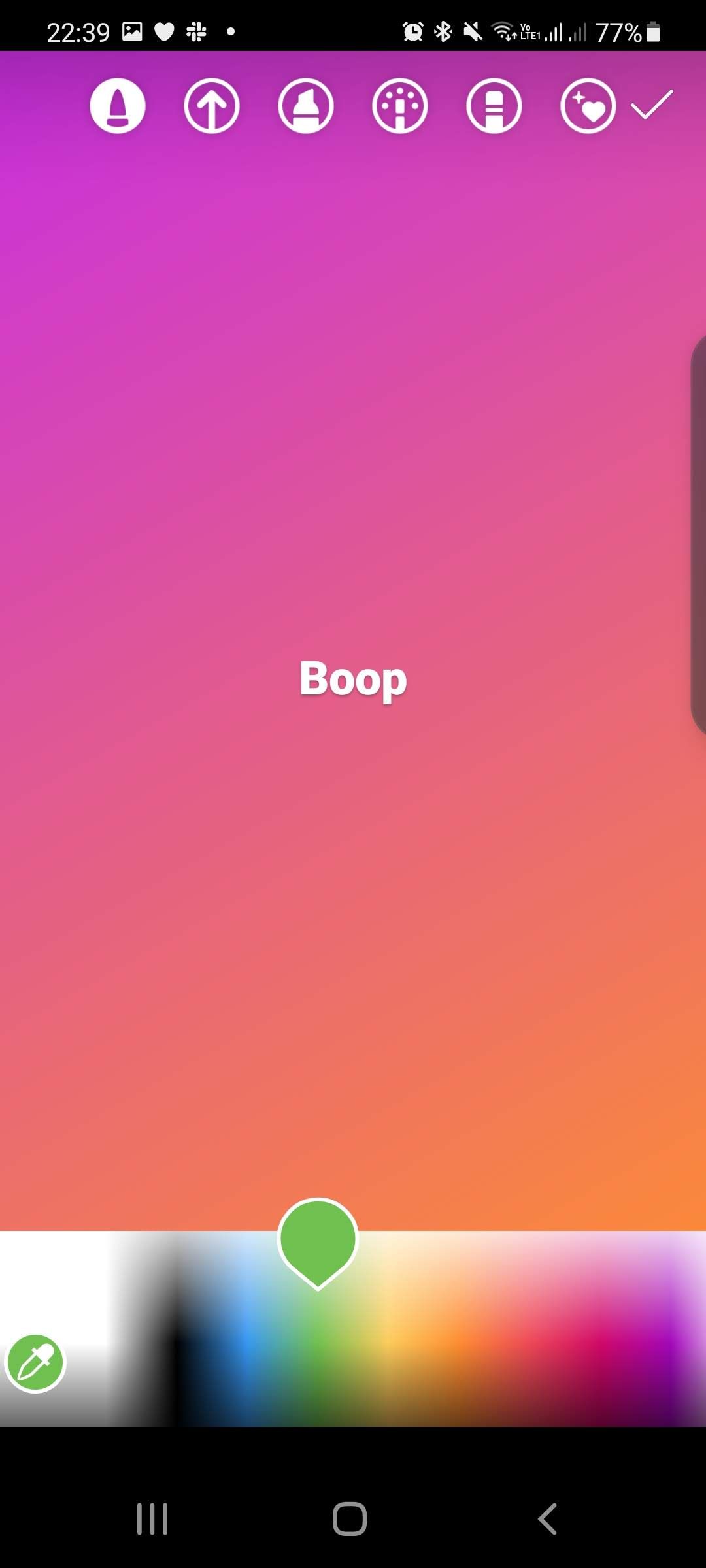
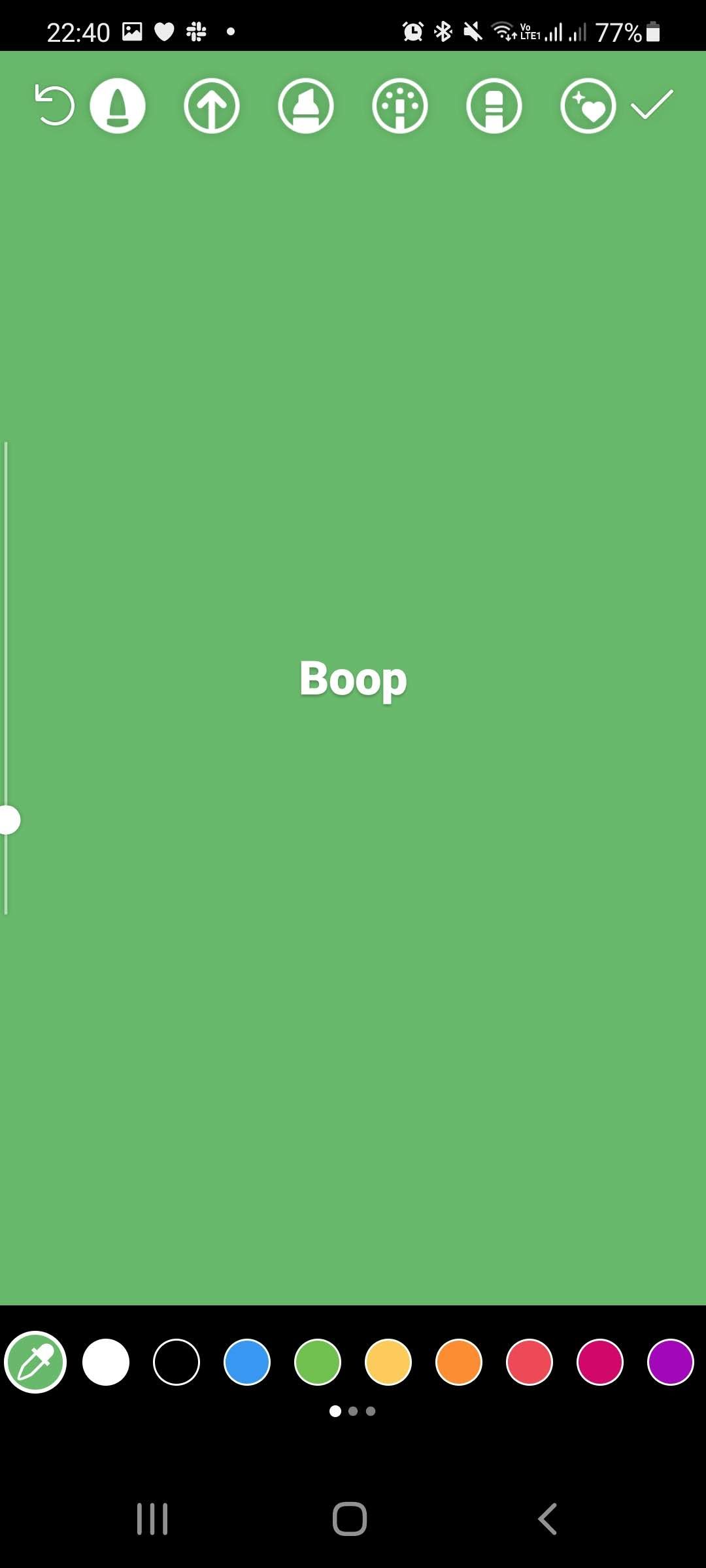
Here's what to do to add a custom color to your Story:
- Go to your main feed and tap on the Your Story icon at the top left corner to add a new Story.
- From the options on the left side of the screen, tap on Create.
- Enter the text, GIF, or content you want to add to your Story.
- Select the squiggle icon at the top of the screen.
- At the color dropper tool at the bottom of the screen, press and hold one of the colors until a gradient appears.
- Select the color you want to use.
- Press and hold the background. The background will then change to the color you selected using the gradient tool.
How to Use the Color Dropper to Add a Story Background Color
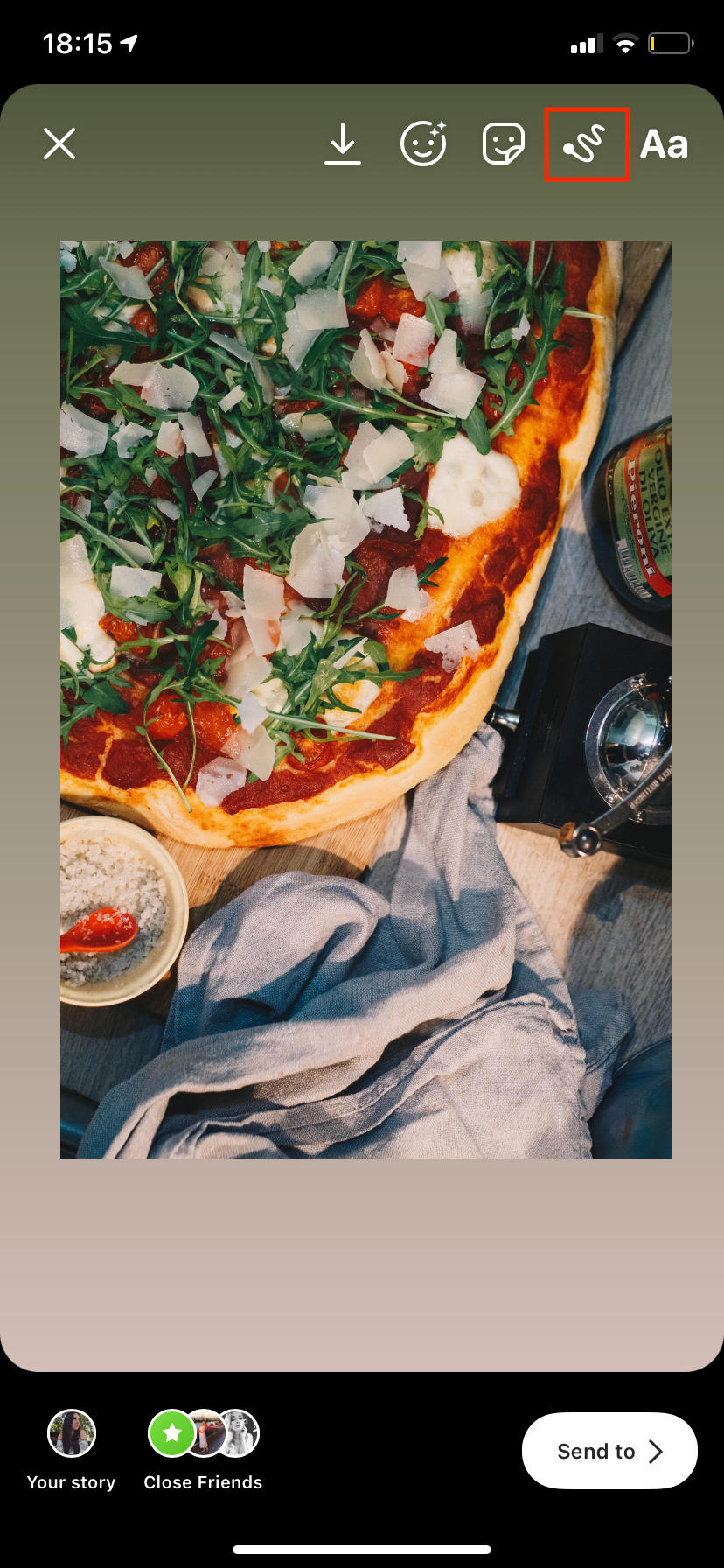
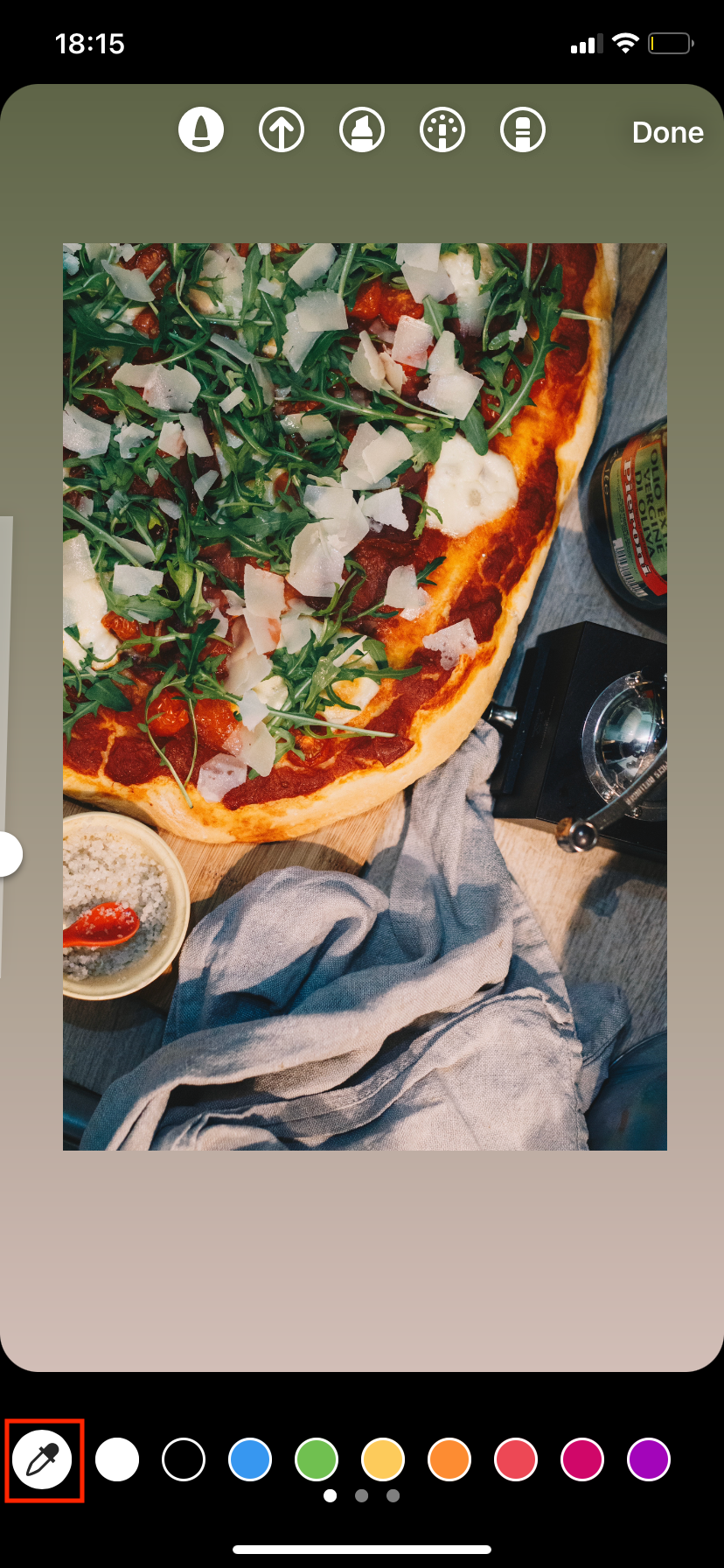
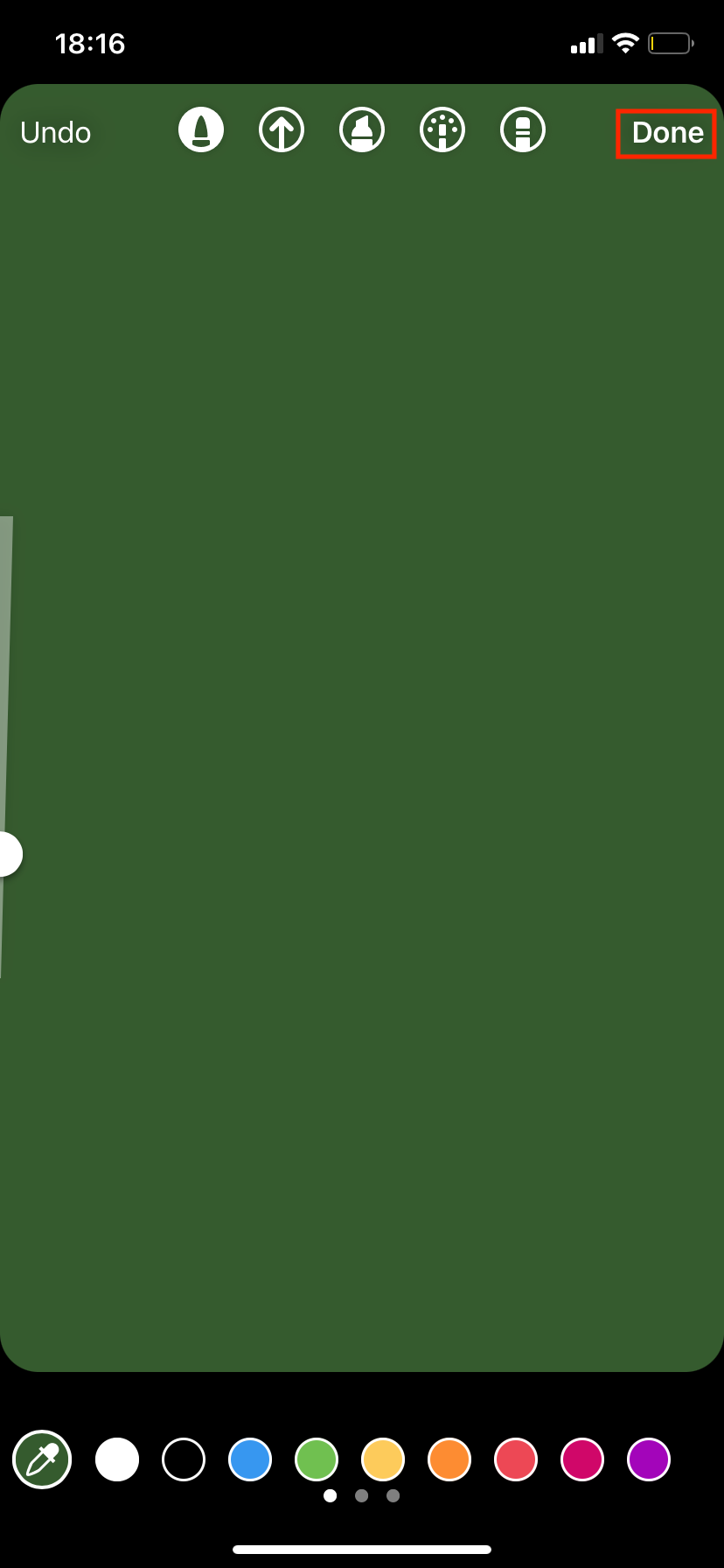
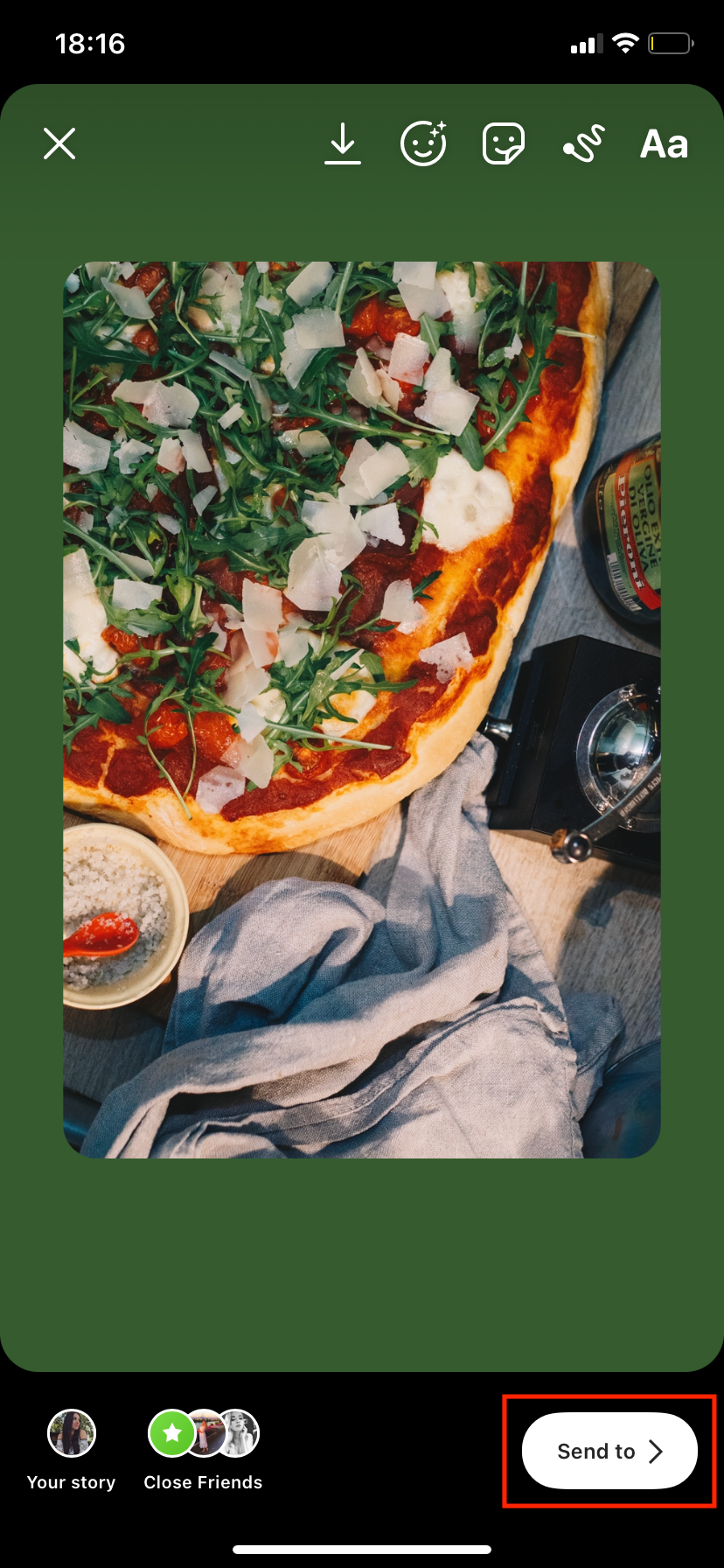
If the photo that you want to upload has the exact color that you want the background to be, you should use the color dropper tool.
The same process applies to both Android and iOS.
Here's what you need to do:
- Add the photo or video to your Story.
- Make the background visible by making the photo or video smaller by pinching your fingers together on the screen
- Tap on the squiggle icon at the top of the screen.
- Select the color dropper and tap the desired color from the photo.
- Press and hold the background. You'll notice that the whole Story becomes the chosen color. Don't worry, that's how it should be.
- Tap Done. Then swipe up, tap on the image icon, and choose the same photo/video that you wanted to upload in the first place.
Your background color is now ready and set. You can add any additional effects to the Story that you want. When you're ready, hit Send to > Share to add the Story to your account.
With these simple steps, you'll be able to add an Instagram Story background of any color.
Make Your Instagram Stories Pop With a Stunning Background Color
Even though this feature is not as significant as others, it is a great way to make your Stories stand out. Just a simple color change can help you create more appealing content and therefore increase engagement.