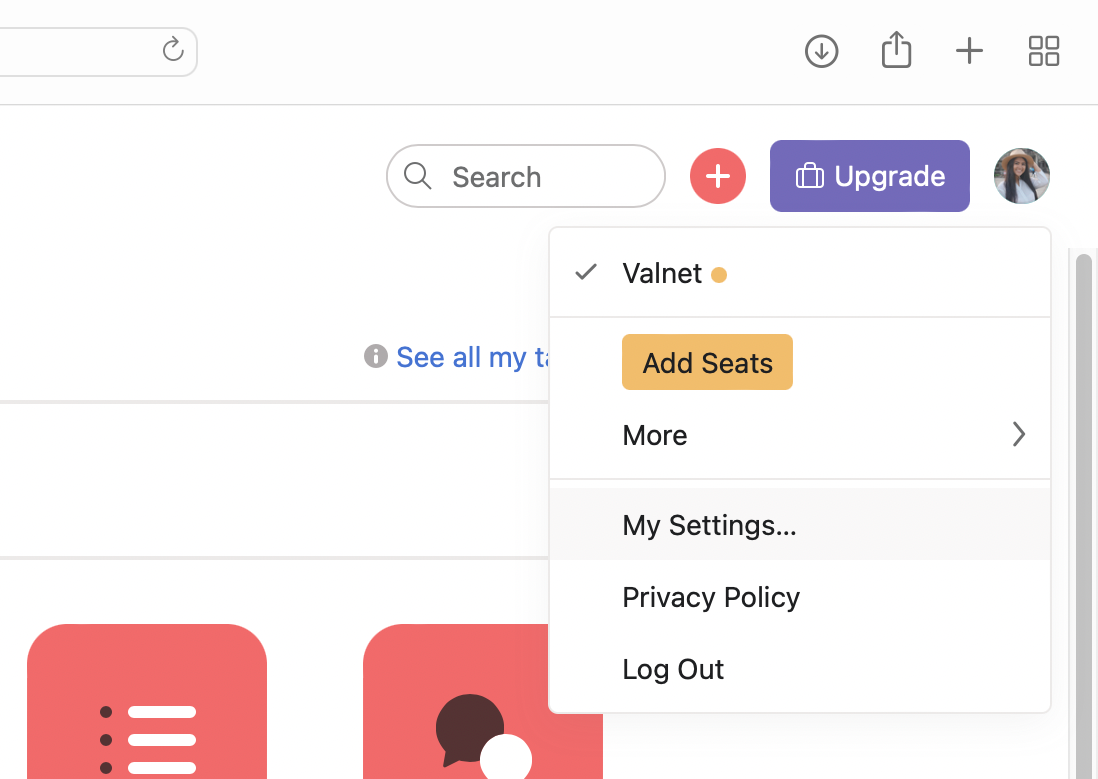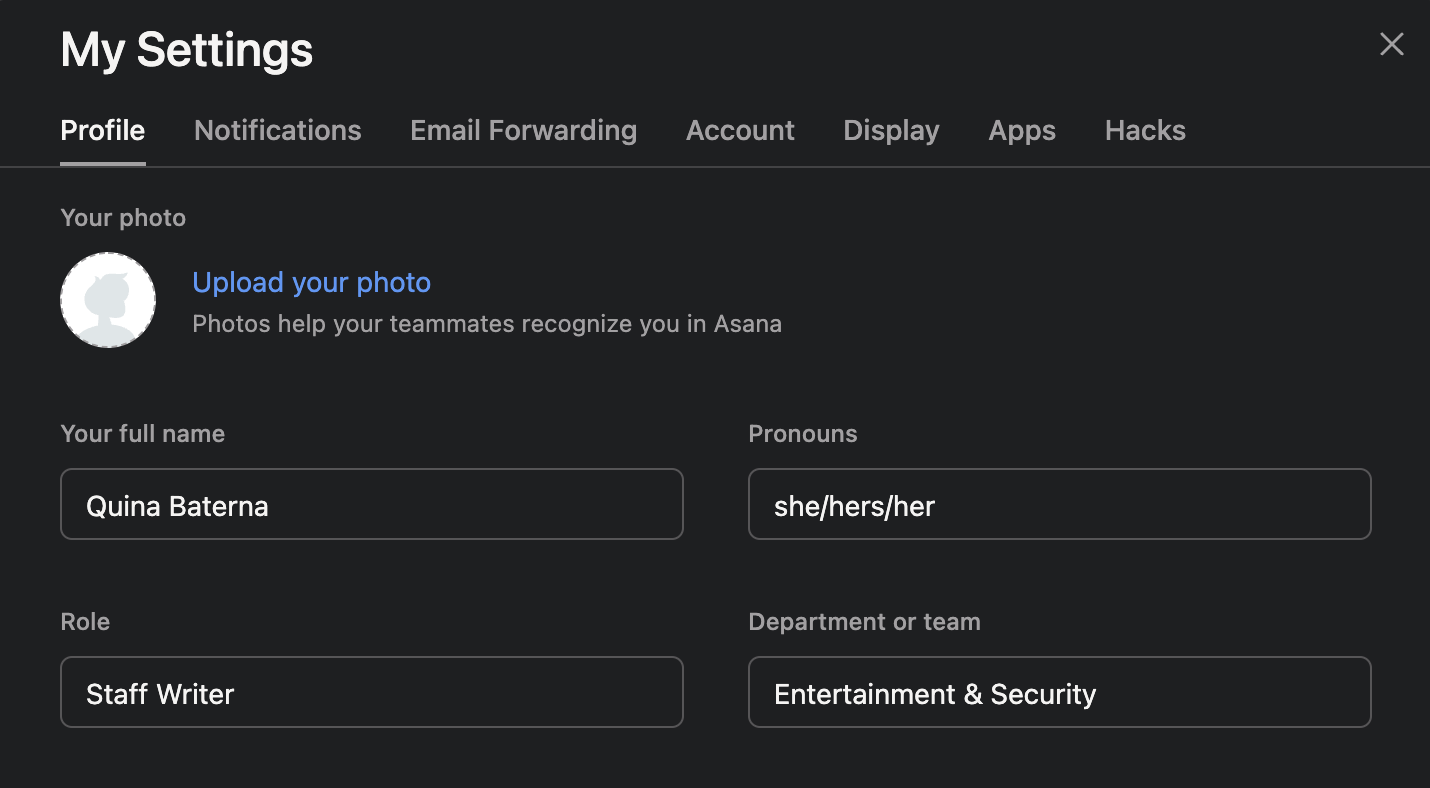When it comes to working remotely, it can be difficult to imagine what the people behind the screen are like, even if you communicate regularly through Asana. In fact, it's not uncommon for remote workers to never meet their colleagues in person.
However, this doesn't mean that you shouldn't make an effort to show people what you look like. After all, there's something about putting a face on a name that makes you more endeared to each other as a team.
If you're wondering how to change your profile picture on Asana, here's how you can do it.
How to Change Your Profile Picture on Asana
There are two ways to change your profile photo on Asana: desktop app/website or mobile app.
How to Change Your Asana Profile Picture on Desktop App or Web
If you primarily use the Asana website or desktop app, follow these steps to check your profile photo.
- Open Asana on the desktop app or web browser.
- Click your profile photo.
-
Select My Settings.
-
Under Profile, click Upload My Photo.
- Select what you want to be your Asana profile picture.
While you're at it, you may want to add your pronouns to your Asana profile too.
How to Change Your Asana Profile Picture on Mobile App
If you've just taken the perfect profile photo and want to share it with your teammates on Asana, here's how you can do it from your mobile app.
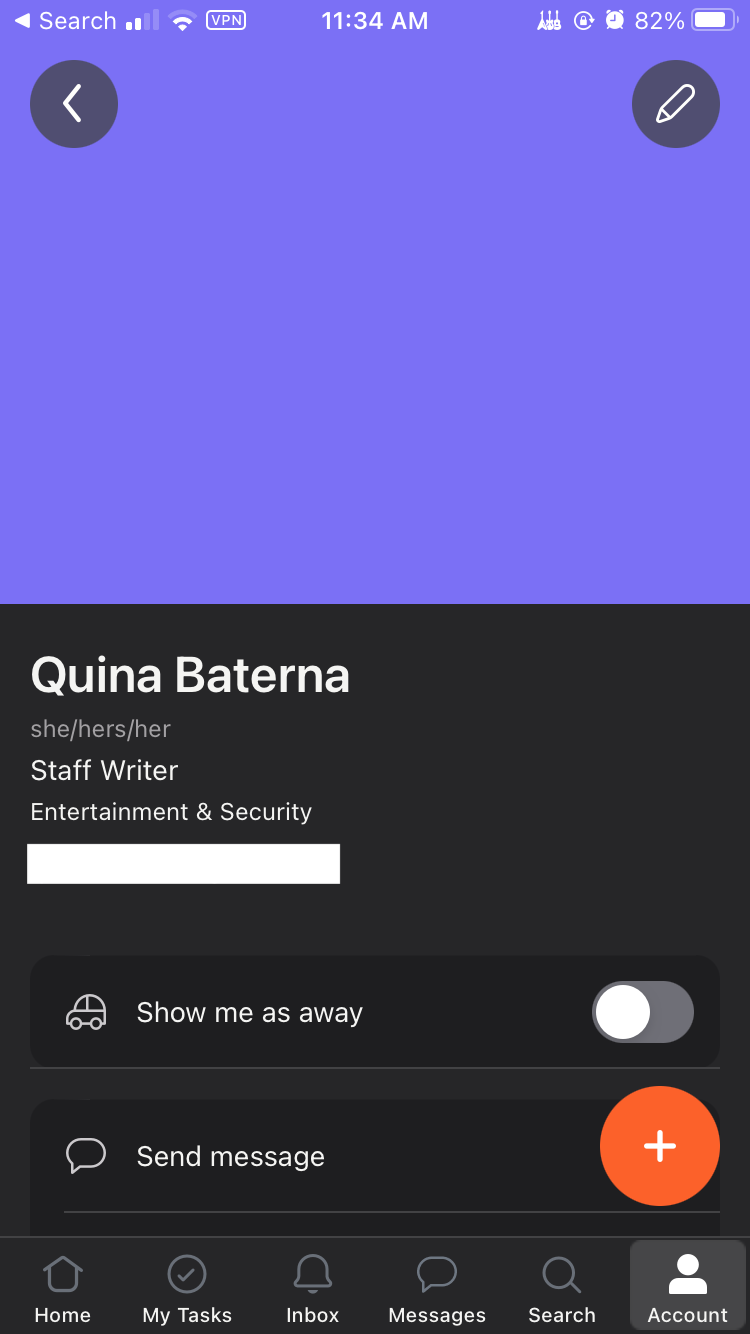
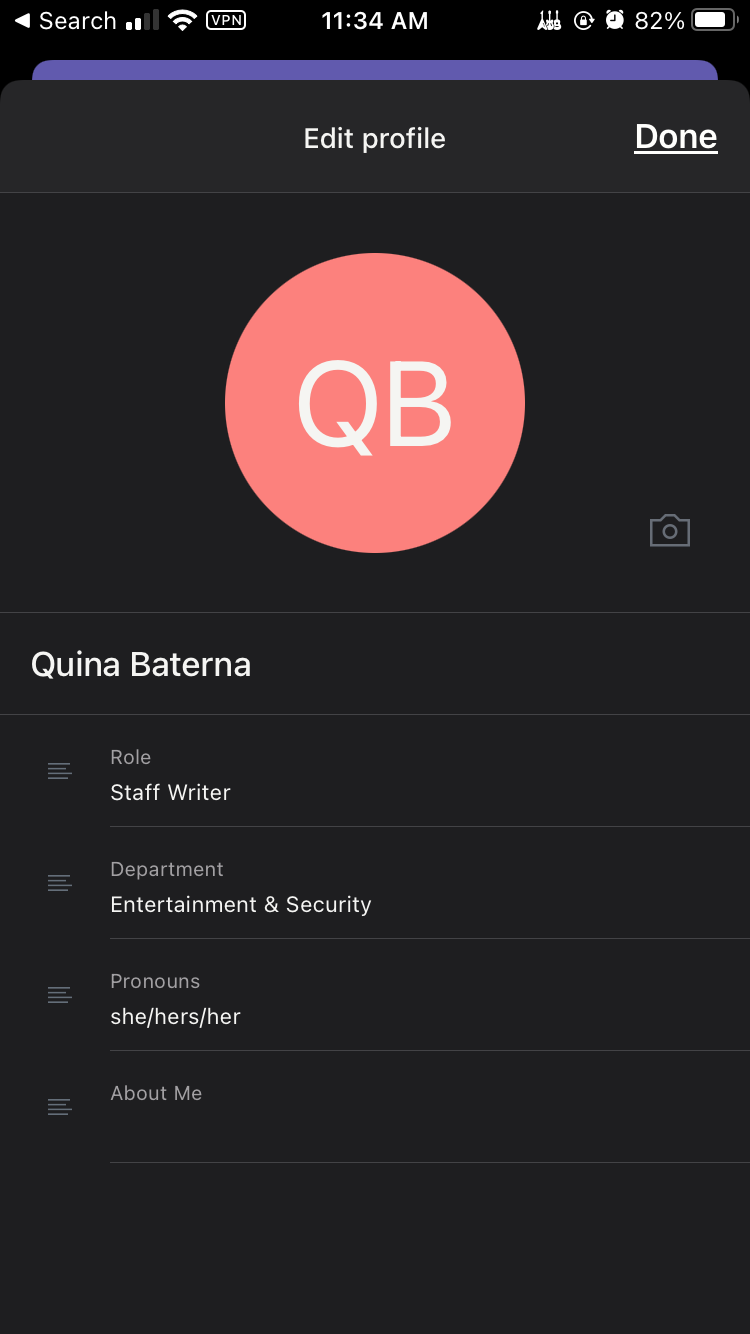
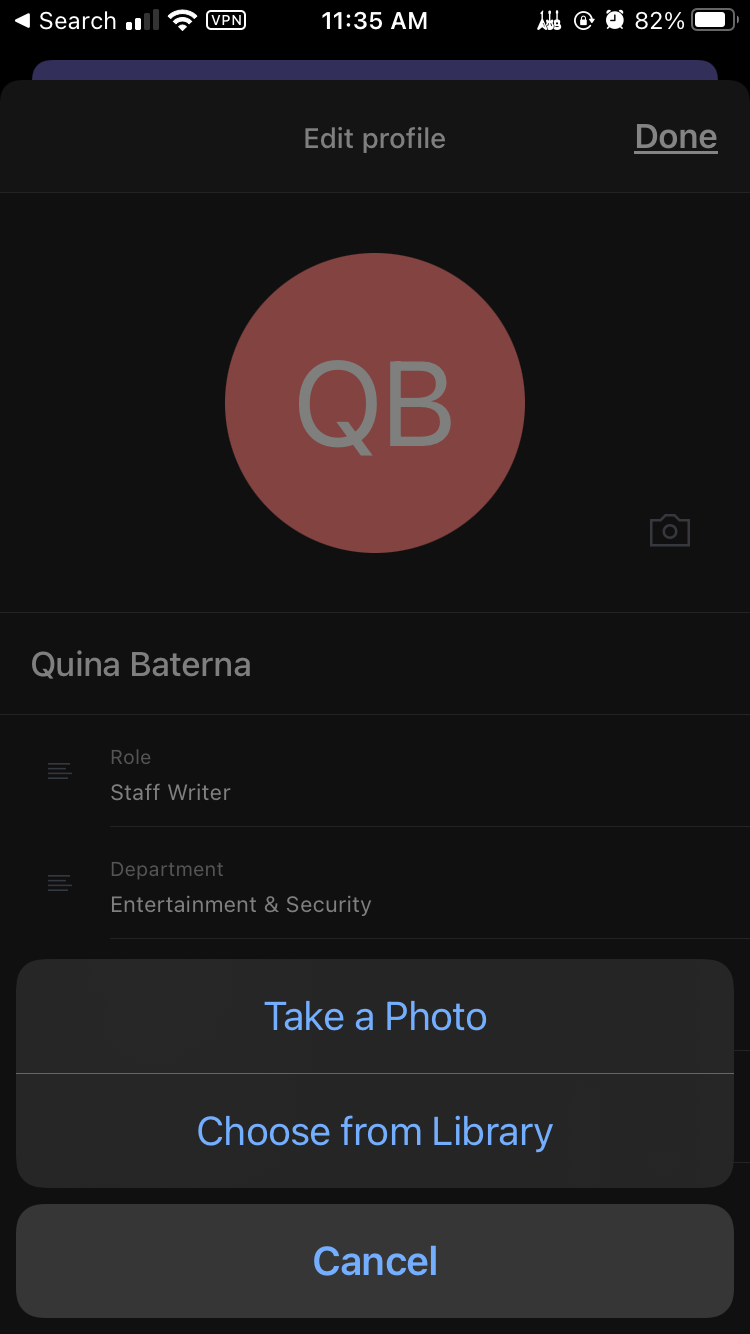
- Open the Asana mobile app on your iOS or Android phone.
- In the lower-right corner of the screen, press Account.
- Select View Profile.
- In the upper-right corner of the screen, tap the pencil icon.
- Select the camera icon.
- Choose your preferred Asana profile picture from your device.
Tips for Uploading Profile Picture on Asana
When uploading a profile picture to Asana for desktop, web, or mobile app, it's important to remember that Asana will not let you adjust the framing. With this, it's critical to crop your photo into a square first.
When cropping your photo, keep your face in the center to make sure that your whole face will be seen.
Let Your Colleagues Get to Know You
Working remotely can be an isolating experience, especially if you find yourself staring at colored circles the entire day.
By adding a picture on Asana, you can help humanize the experience of working remotely and online task management.