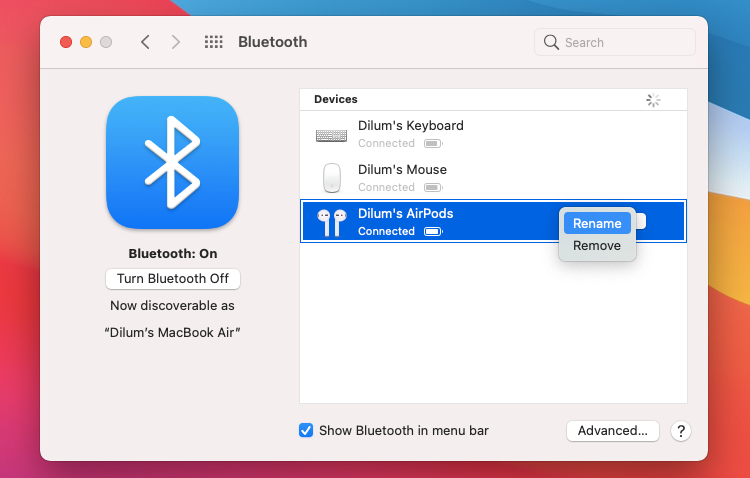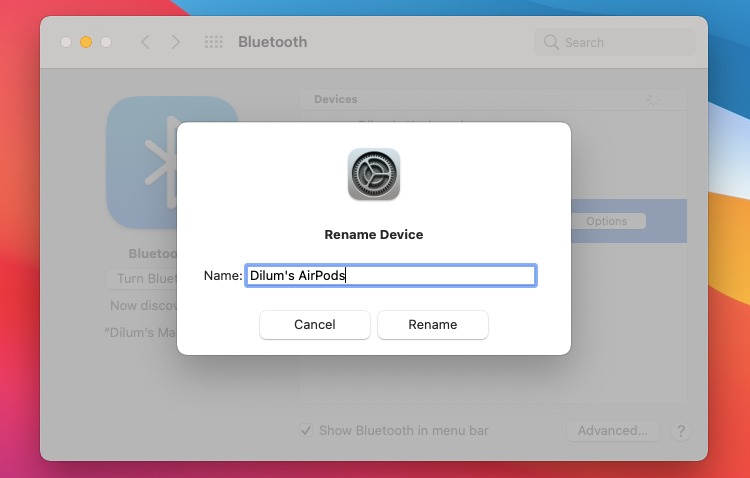When you start using a new pair of AirPods, your iPhone or Mac automatically assigns them with the default "[Your Name]'s AirPods" moniker. That helps add a dash of personality right from the get-go.
But you may want to change your AirPods' name, perhaps to distinguish them from another set of Apple's wireless earbuds you own or just for the fun of it. Let us show you how to do that on an iPhone or a Mac.
How to Change Your AirPods' Name on iPhone or iPad
On an iPhone (or on an iPad), you can change the name of your AirPods by briefly diving into your device's Bluetooth settings:
- Connect the AirPods to your iPhone.
- Open the iPhone's Settings app.
- Tap Bluetooth.
- Tap the Info icon next to your AirPods.
- Tap Name.
- Replace or modify the AirPods' default name.
- Tap Done and head back to the previous screen to save your changes.
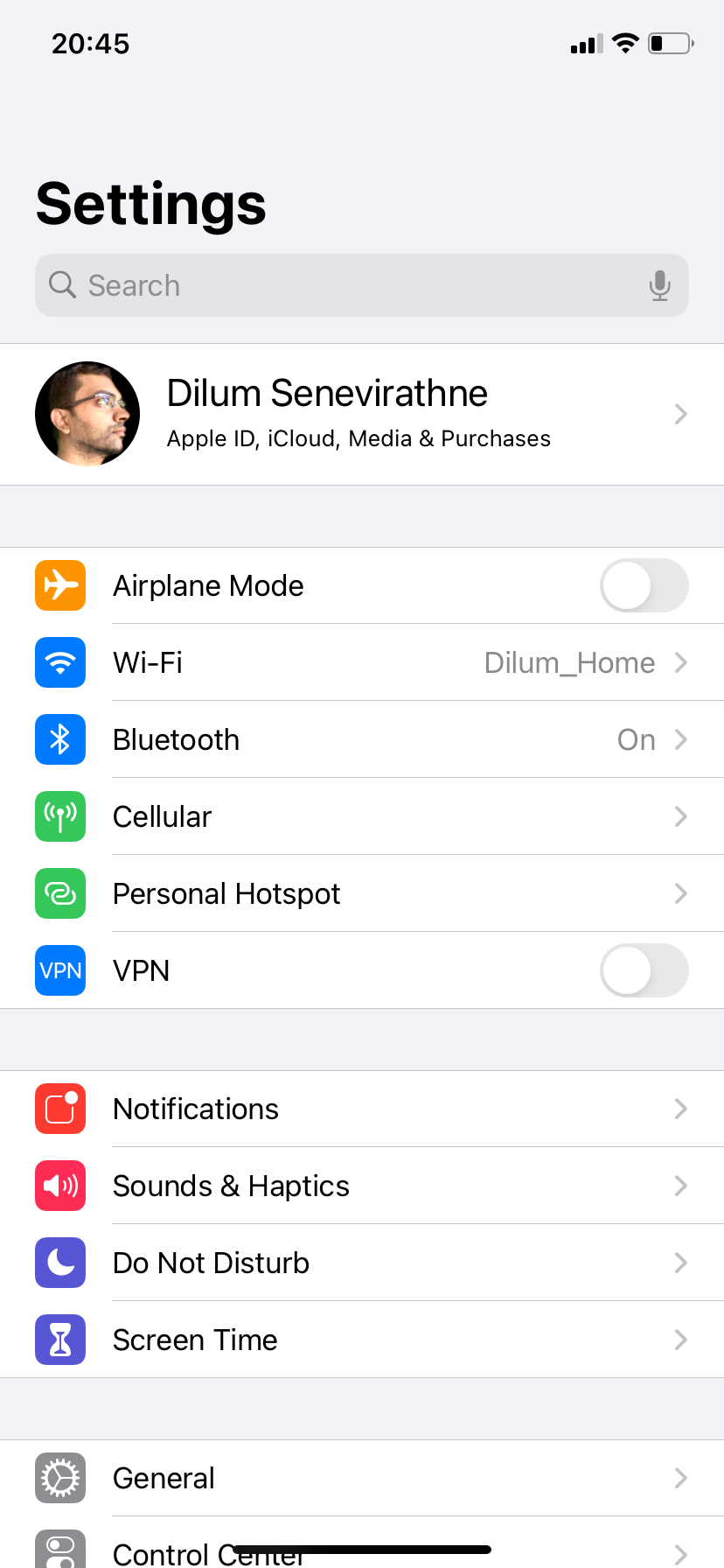
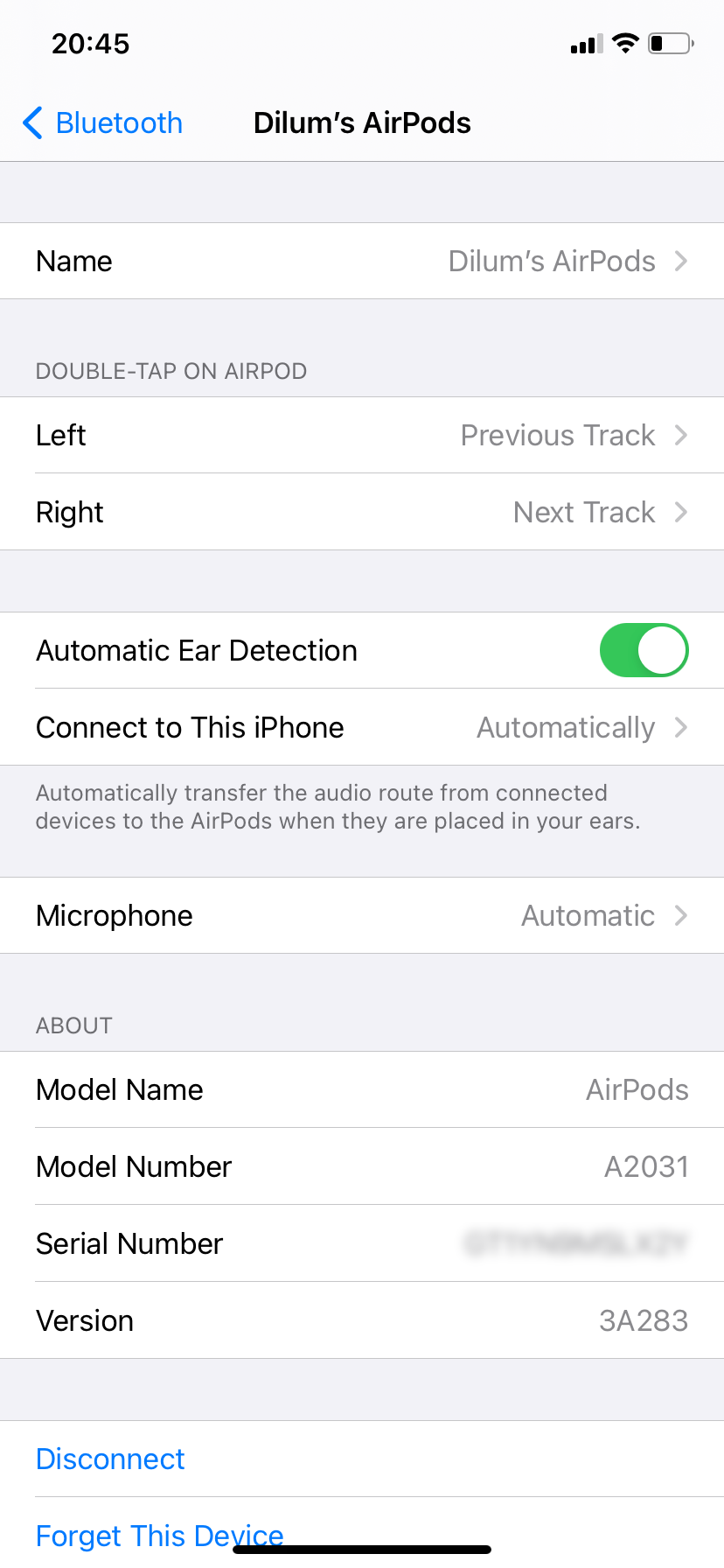
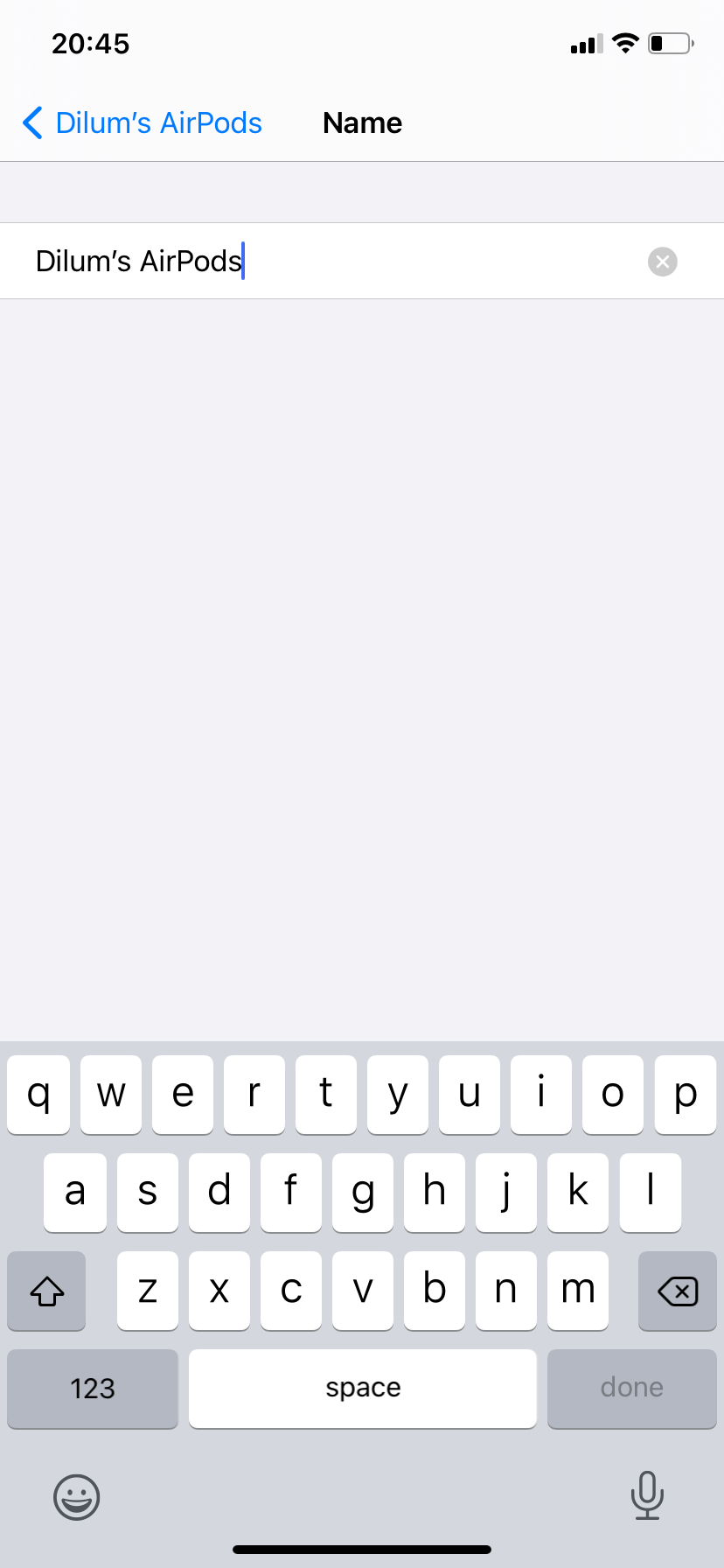
You should immediately see the AirPods' updated name everywhere—in notifications, in your list of Bluetooth devices, and so on. This change should also show up on other Apple devices, so you don't need to repeat the procedure everywhere.
How to Change Your AirPods' Name on a Mac
If you use a Mac, you can rename your AirPods with a short visit to the Bluetooth preferences:
- Connect the AirPods to your Mac.
- Open the Apple menu and click System Preferences.
- Select Bluetooth.
-
Control-click your AirPods and pick the Rename option.
- Replace or modify the AirPods' default name.
-
Click Rename to save the changes.
- Exit the Bluetooth preferences pane.
The updated AirPods' name should pop up everywhere within the Mac, as well as on other iOS, iPadOS, and macOS devices that you own.
You've Changed Your AirPods' Name
Renaming your AirPods—for whatever reason—is incredibly easy, only takes a few seconds, and only needs to be completed once using an iPhone or a Mac. Your AirPods should still connect or switch between Apple devices on their own as usual.
Besides changing the name, however, there's also a lot more you can do to customize the experience with your AirPods.