You've got your phone in your hand, and you want to share a video with gathered friends or family. There's no wireless streaming option for the TV, no Chromecast, Fire TV--just an Xbox One. Is there a way to cast to an Xbox One console?
Thanks to wireless HDMI and DLNA, mirroring your phone to an Xbox One or Xbox Series X|S is simple. Here's what you need to know.
Before You Start: Configure Your Xbox and Network
All the steps below have been tested with Android, iPhone, Xbox One, and Xbox Series X|S. However, some issues can cause variations in behavior. For example, if your phone doesn’t support Miracast or wireless HDMI, then there may be a problem.
Before commencing, ensure that your Xbox is ready for remote access. To do this:
- Go to Settings
- Find Devices & connections > Remote features
- Check Enable remote features
- Under Power options choose Sleep
This is required for any form of remote access, whether casting or remotely playing on the Xbox.
You should also ensure your network is set up correctly and that your mobile and the Xbox are both connected to it.
How to Cast to Xbox Series X|S or Xbox One from Android
If you're using Android, you can probably cast from your smartphone to Xbox Series X|S or Xbox One without installing any additional software. With wireless HDMI, Android devices can be mirrored to other hardware. Think smart TVs, set-top boxes, media streaming sticks, and consoles.
However, not all Android phones can do this natively. Others have different names for the technology.
- Samsung labels it Smart View
- LG refers to Wireless Display
- HTC uses HTC Connect
- Sony calls it Mirroring
Other phone manufacturers use different terms. Regardless of which phone you use, check your device's support website for details.
With your phone ready to cast, you'll need some software installed on your Xbox. Two options are available here:
- AirServer ($20): this is an expensive app but supports AirPlay and Google Cast. This means you can mirror iOS, macOS, Chromebooks, Android, and even Windows 10.
- AirReceiver ($3.99): a cheaper option, with a free trial into the bargain. However, this app is limited to AirPlay and Google Cast.
Both offer a free trial to help you find out which is suitable for your needs. Choose the one that suits, install it, and you’re ready to cast your phone to Xbox One or Xbox Series X|S.
Can You Airplay to Xbox Series X|S or Xbox One?
Using an iPhone? AirPlay is built in, enabling instant streaming or mirroring from your device to an Xbox on the same network. This means that you can stream with Airplay to an Xbox One or Xbox X|S. However, you’ll still need one of the third-party apps listed above.
To activate mirroring on iOS:
- Swipe up to open the Control Center
- Tap Screen Mirroring(two interlinked rectangles)
- Wait for the list to be populated then tap the Xbox device
You can then begin mirroring through AirPlay to Xbox.
How to Cast to Xbox Series X|S or Xbox One Using YouTube
Want to share that awesome new YouTube video with the room? Streaming directly to your Xbox is the best way to do this, if you have the YouTube app installed. You'll find it in the Microsoft Store.
This solution works for Android and iPhone devices, as well as iPads.
Along with the YouTube app for Xbox Series S|X and Xbox One, you'll need to ensure two other things:
- The Xbox and your mobile device are both on the same network
- You're signed in to the same account on both devices
With that done, you’re ready to cast.
- On your phone, find the video
- Tap the Cast button in the video window
- In the Cast to menu tap the option that matches your Xbox’s network name
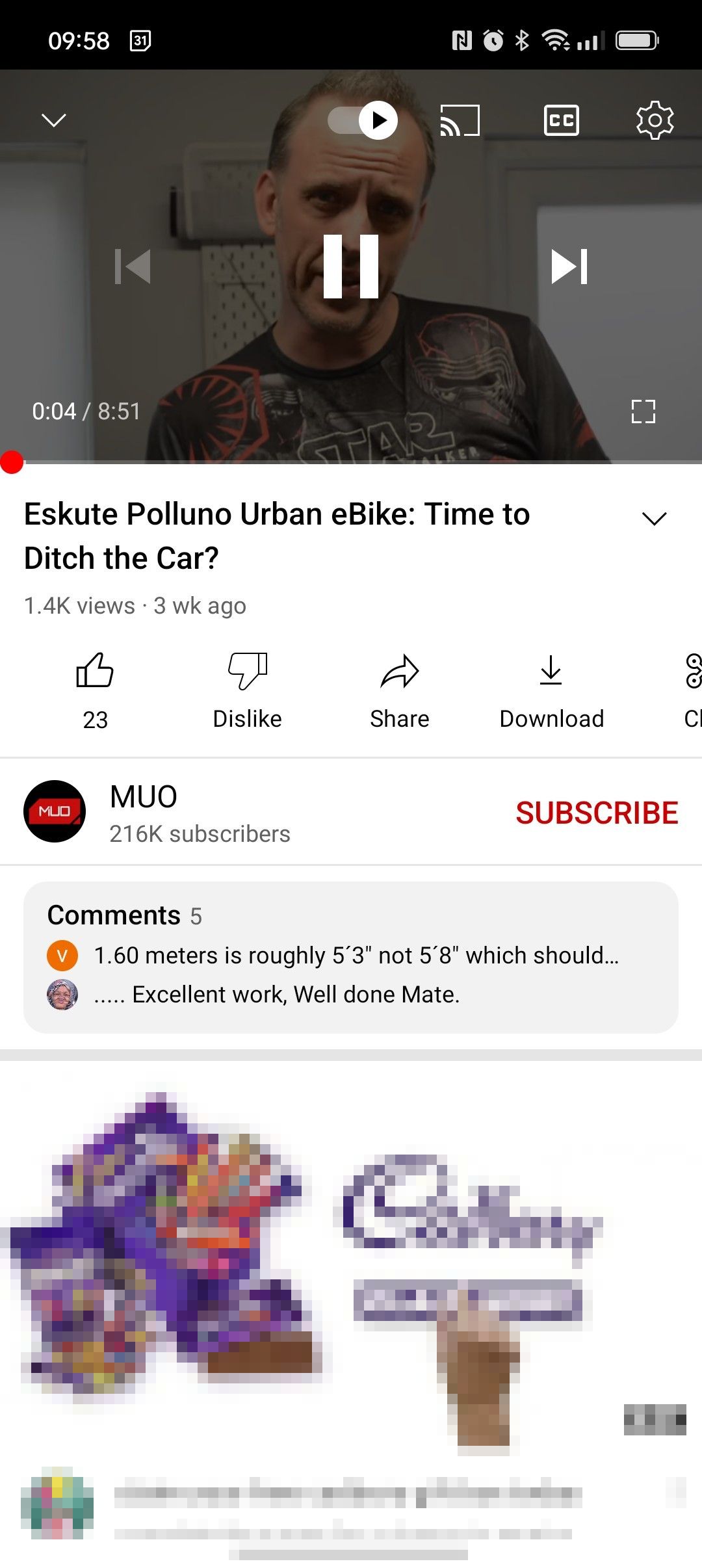
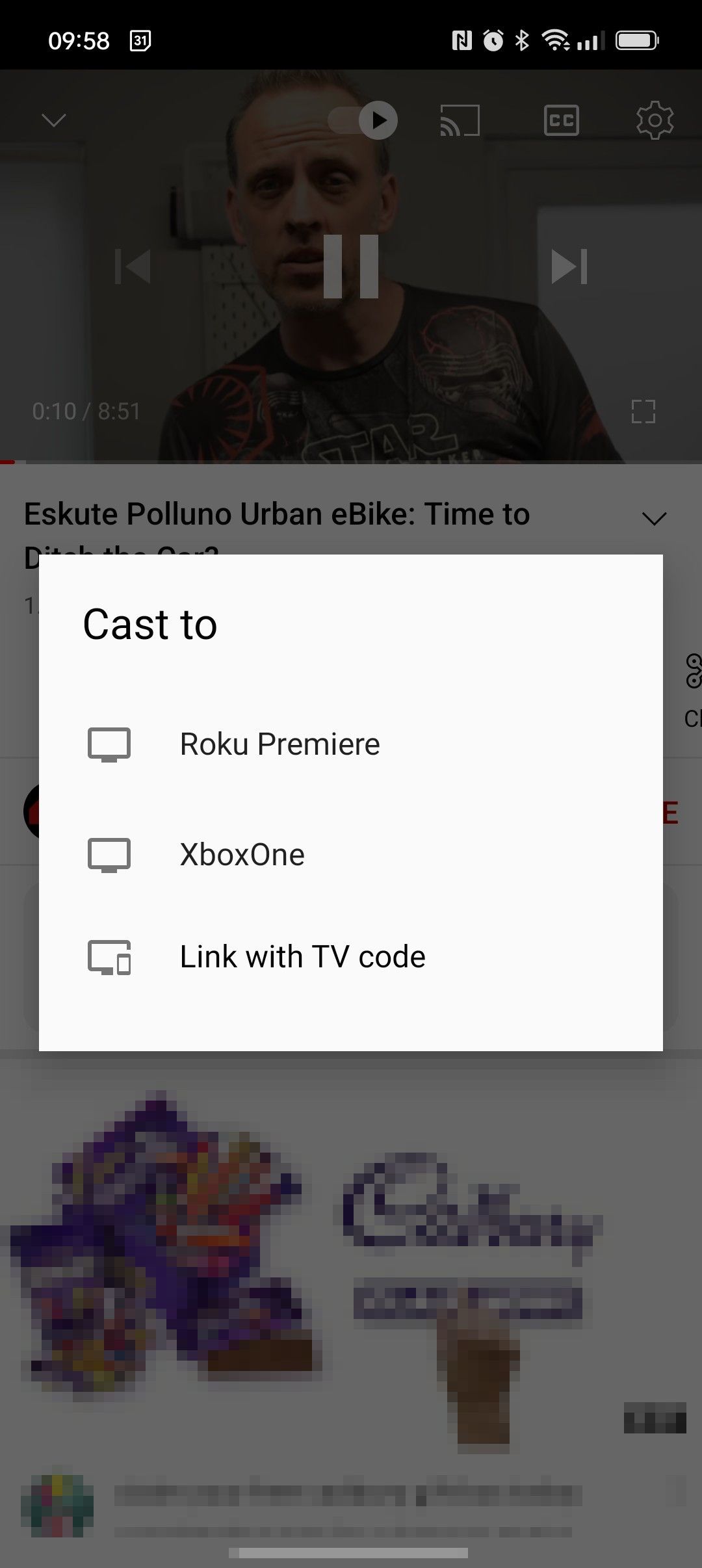
You can now use your phone or tablet to stream YouTube videos to your Xbox.
Set Your Phone as a DLNA Server and Stream to an Xbox Series X|S or Xbox One
Another way to stream video, audio, or photos from your phone to Xbox One is with DLNA, a multimedia standard for sharing media across a network. Our guide to DLNA explains this in more detail.
Limited to Android, this option turns your phone into a media server. With the Xbox Media Player app, you can then browse the device, find the file you want to watch, and stream it across your network.
Start by confirming your phone supports DLNA. On Android:
- Click Settings
- Use the search feature and enter "dlna"
- Tap Media server
- Tap Share media
You can also set a specific server name.
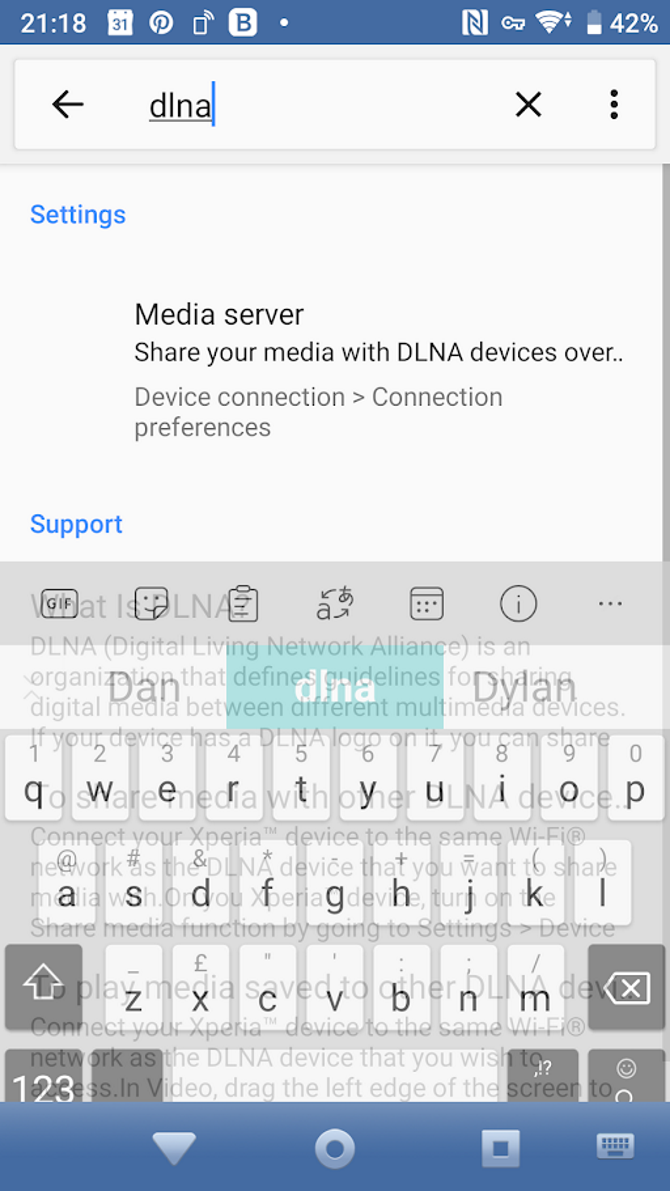
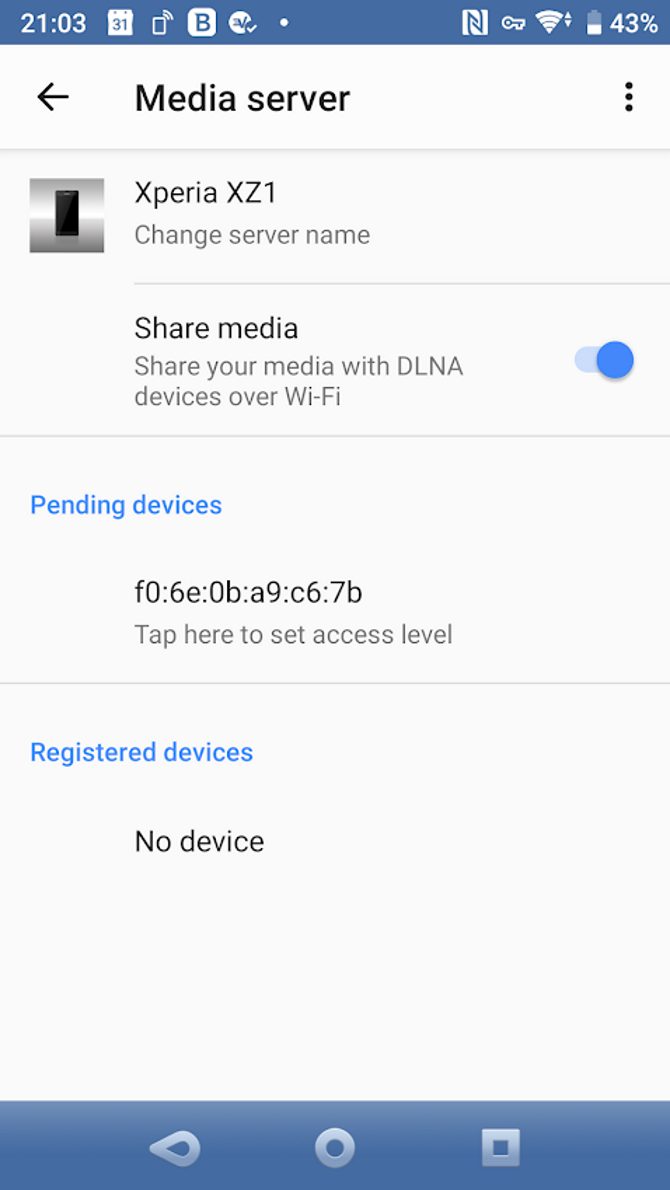
Note that some Android devices may not support DLNA. Again, check the device's support page for details.
To view media content on your phone from your Xbox, install the Media Player app.
- Browse to the Store app
- Search for "media player"
- Click Get
- Wait as the app installs
- Click Launch
You should see the phone listed using the name you set. Select this, then agree to the connection on your device. Moments later an interface will be displayed. Simply find the content you wish to view, click play, and stream it to Xbox One from your phone.
Android is a great platform for media streaming. Find out more in our guide to turning an old Android device into a media streamer.
Control Your Xbox Series X|S or Xbox One With Your Smartphone
As well as casting video to your Xbox, you can even control the console using your smartphone.
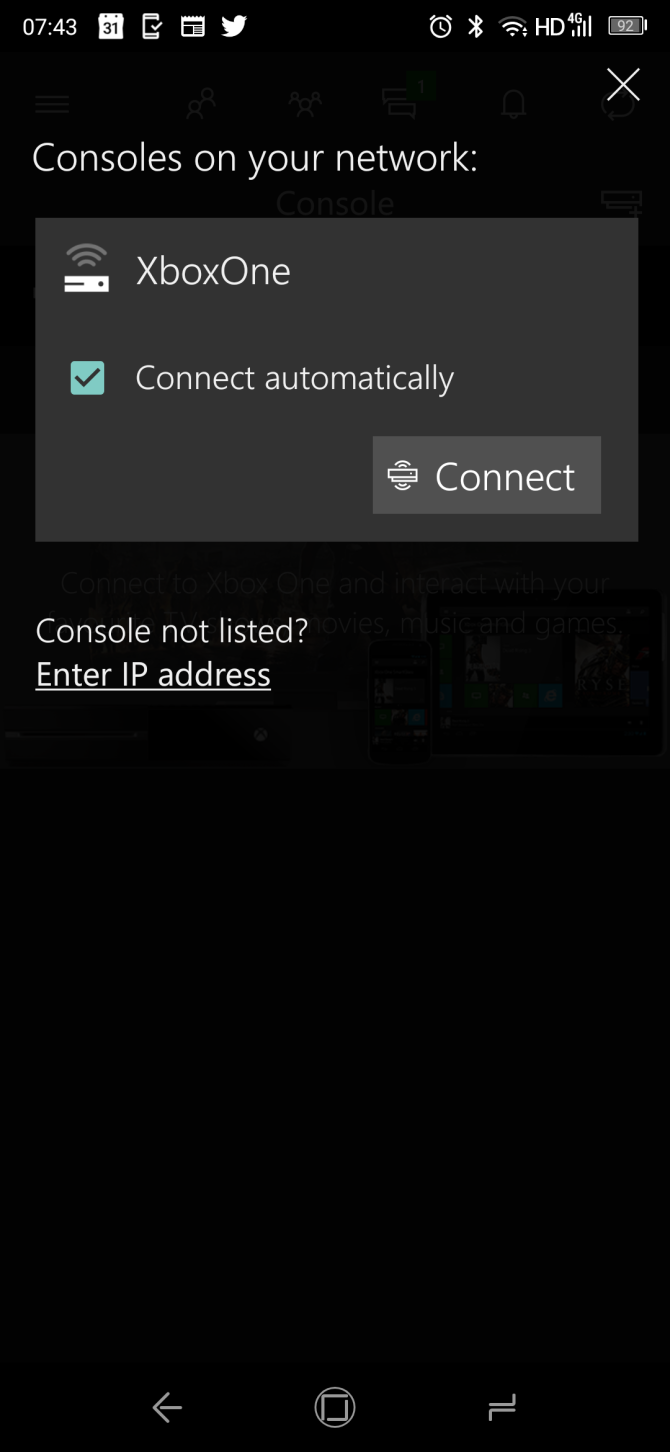
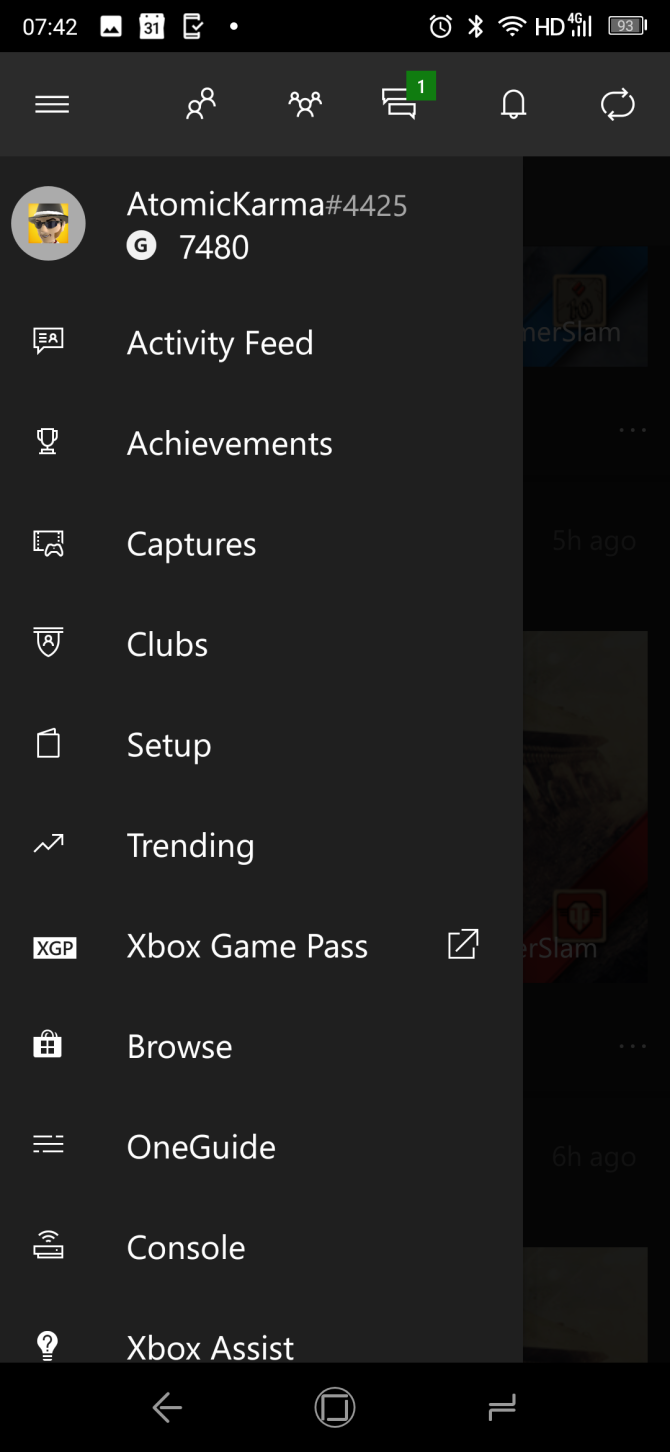
This requires you to install the official Xbox app for mobiles. Once signed in to using your Xbox account, you can use this to:
- Browse your library
- Chat with friends
- Buy new games
- Turn your console off and on
- …and more
These features make it a great option for interacting with your Xbox One on the go.
Download: Xbox app (Free) for Android | iPhone
Share the Fun: Cast to Xbox Series X|S and Xbox One From Your Smartphone
You may be surprised to learn that there are so many options for streaming media from your phone to an Xbox Series X|S or Xbox One. Let's recap:
- Stream using wireless HDMI on Android using AirServer
- Stream with AirPlay on iPhone, again with AirServer
- Cast YouTube videos from your phone to the Xbox app
- Set up your phone as a DLNA server then browse and stream the contents to your Xbox
And you can even interact with your Xbox from smartphone using the dedicated mobile app.
All in all, you now know how to cast to Xbox One or Series X|S consoles, and are ready to stream video content from your phone to your Xbox.
Looking for more options? You might need to stream from a different device instead.

