Netflix makes it easy to cast your favorite shows from any mobile device to a TV with Chromecast. You can even use your mobile device as a remote control. This means that you don't need to have Netflix installed on your TV.
Here's how you can use Chromecast to cast Netflix to your TV from your iOS or Android phone.
What You Need to Cast Netflix to Your TV
Before you're able to start watching Netflix on your TV from your mobile, you need Chromecast. Your TV might have Chromecast built-in, but if not then you'll need the Chromecast dongle. Without this, you won't be able to cast from your device.
TVs that come with Chromecast built-in include Philips, Polaroid, Sharp, Skyworth, Soniq, Sony, Toshiba, and Vizio. With the Chromecast dongle, all you need to do is plug it into the HDMI port on your TV.
You can set up your Chromecast using the Google Home app, but you'll need Android 5.0 or iOS 12.0 minimum.
In order to cast Netflix on your TV, you'll need the Netflix app downloaded on your mobile device as well.
If you want to cast shows or movies with a 1080p resolution, you can do so with a regular Google Chromecast and Netflix subscription. But if you want to get the full experience in 4K Ultra HD, you'll have to upgrade to Chromecast Ultra and a premium Netflix subscription.
All Chromecast devices support subtitles, alternate audio, and 5.1 surround sound while casting. Chromecast Ultra and Chromecast with Google TV are the only ones that include Dolby Atmos audio.
Keep in mind that both your TV and mobile device will need to be on the same internet network in order to cast your shows or movies.
How to Cast Netflix to Your TV From Your Phone (iOS and Android)
Both iOS and Android devices use the same method to cast Netflix to your TV. You can also cast downloaded movies or TV shows from Netflix straight from your app using the same process.
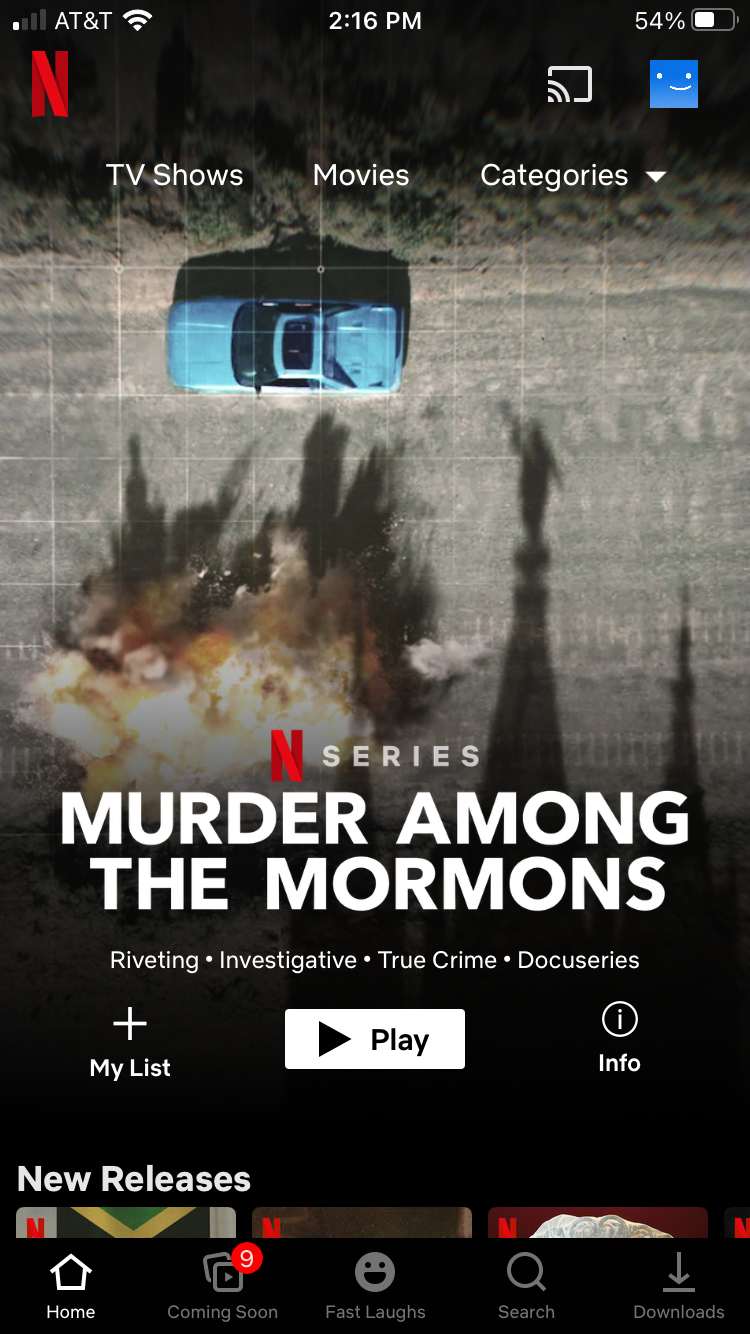
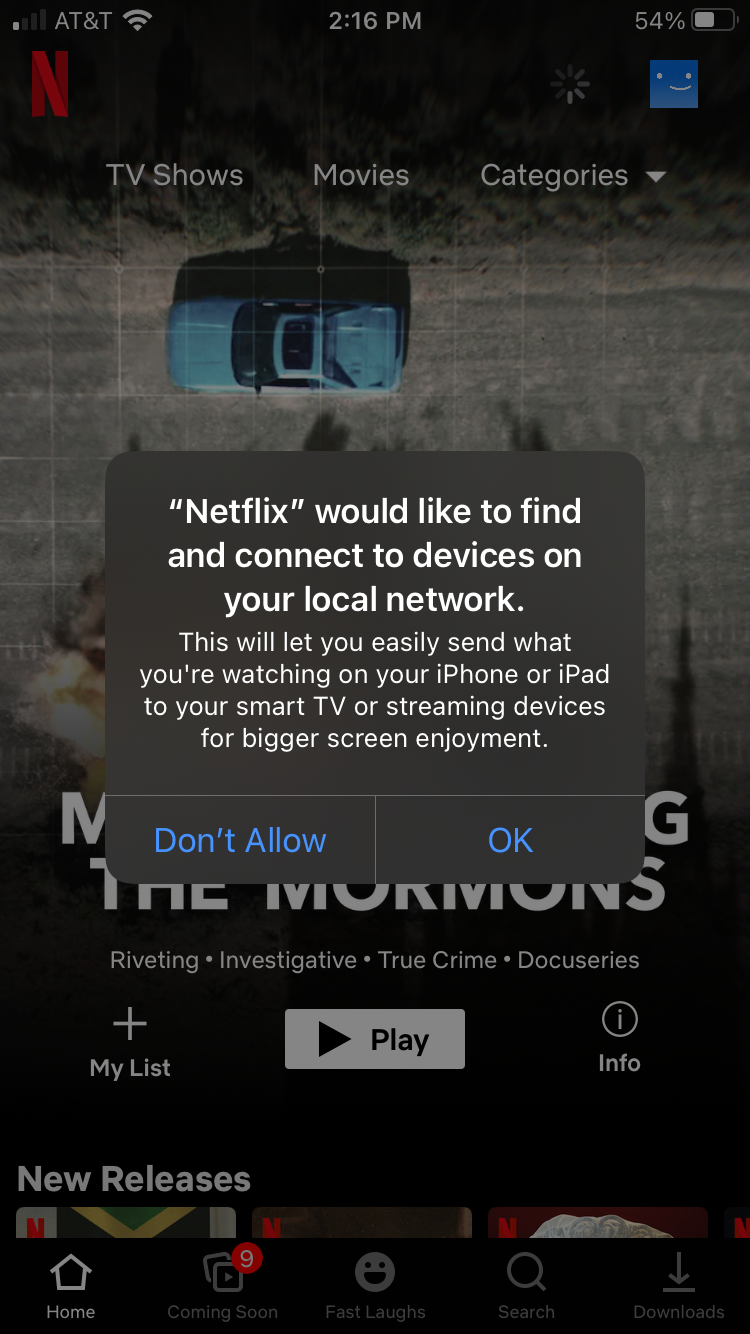
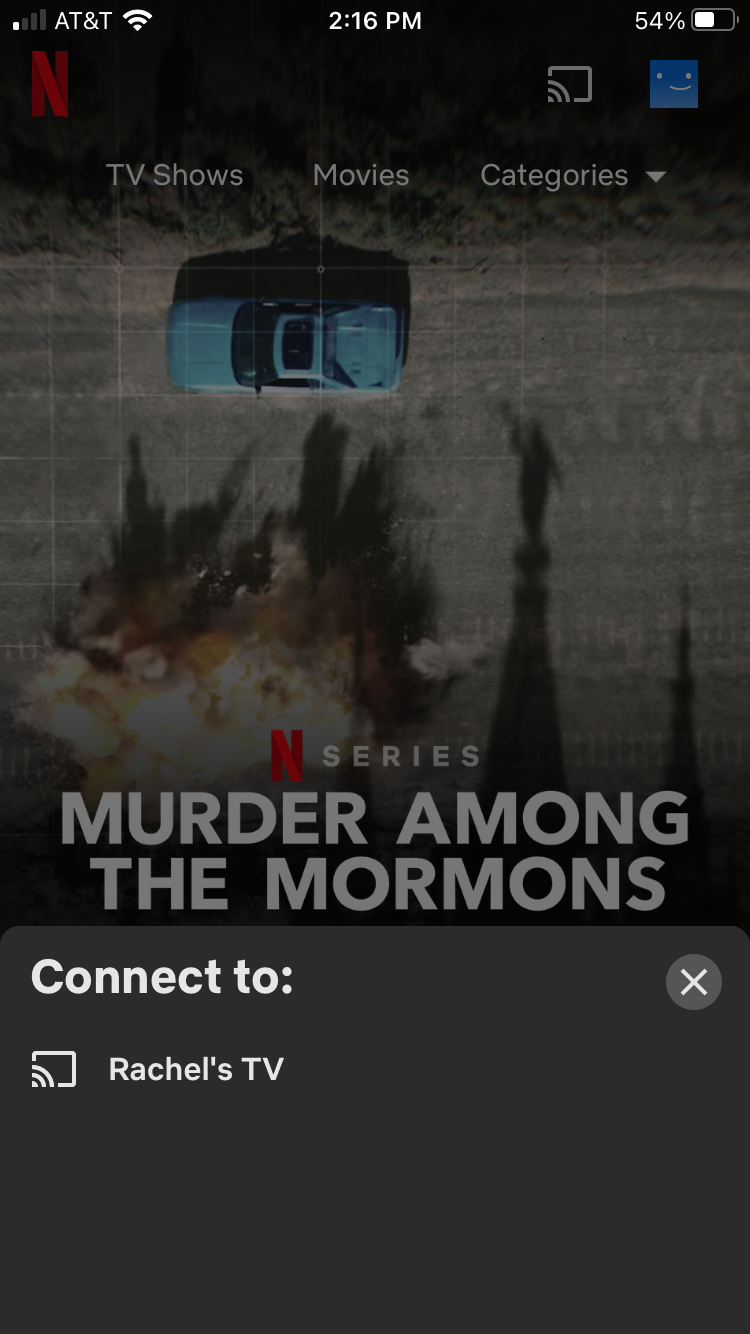
- Open the Netflix app on your device.
- Select the cast icon at the top of the app.
- From the list of devices, select your Chromecast.
- Select the show or movie you'd like to watch.
The movie or show you've picked will then start streaming on your TV. You can now use your mobile device as your remote to play, pause, rewind, or fast-forward.
Troubleshoot Problems Casting Netflix With Chromecast
If you don't see the cast icon on your mobile device, it could mean your mobile device and Chromecast are on two different internet networks.
You can check this through the Google Home app by seeing if Chromecast is listed in your Devices section. If Chromecast is listed, then both your mobile device and Chromecast are on the same network. If it's not listed, check the internet settings on your device and TV to ensure you're on the same network.
Still not working? Try unplugging your Chromecast for at least 15 seconds and then plug it back in. Wait for Chromecast to reboot and try again.
The Google Home app could also be the source of the problem. Update both the Google Home app and Google Play Services before trying to cast Netflix on your TV again.
Still can't find the issue? Head to Netflix's Help Center for more troubleshooting resources.
Enjoy Netflix on the Big Screen
Done! It's easy to cast Netflix to your TV using Chromecast, and now you can use your mobile device as a remote and enjoy your entertainment on the big screen. Now all you need to do is decide what you want to watch...


