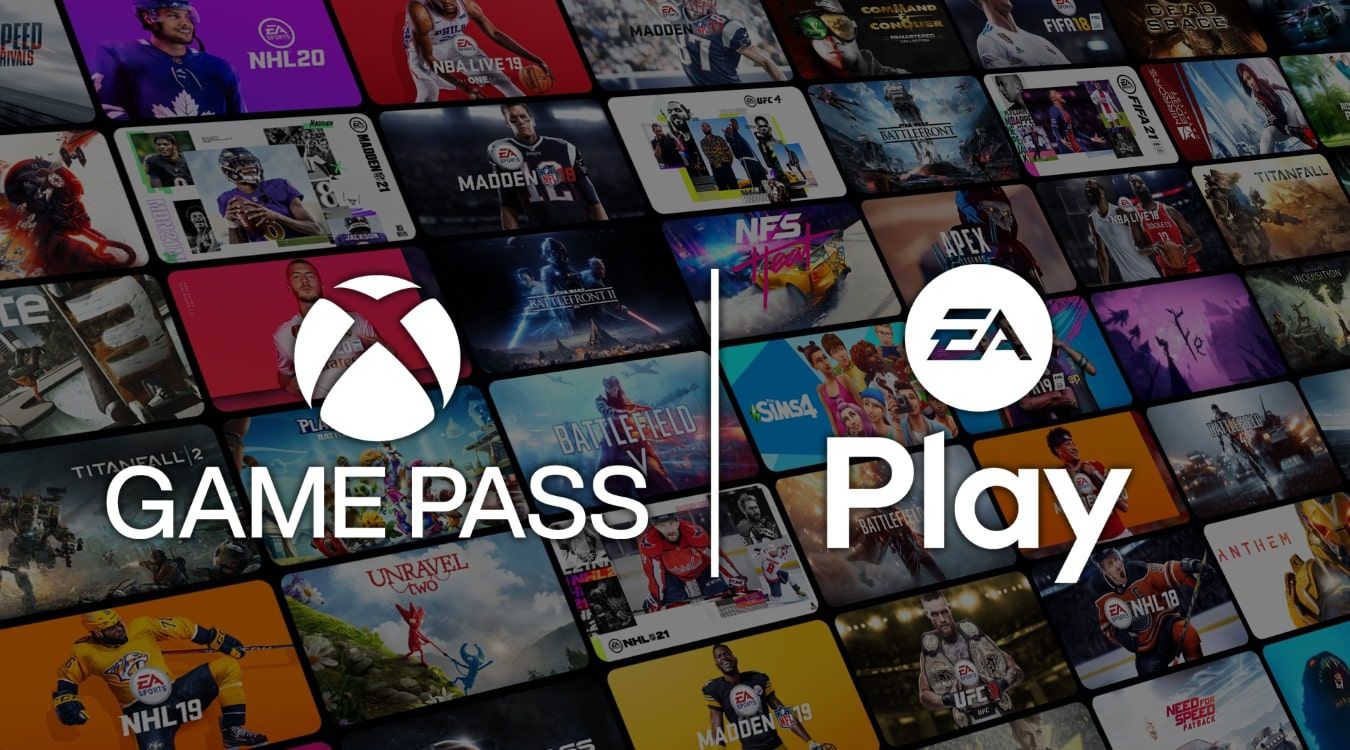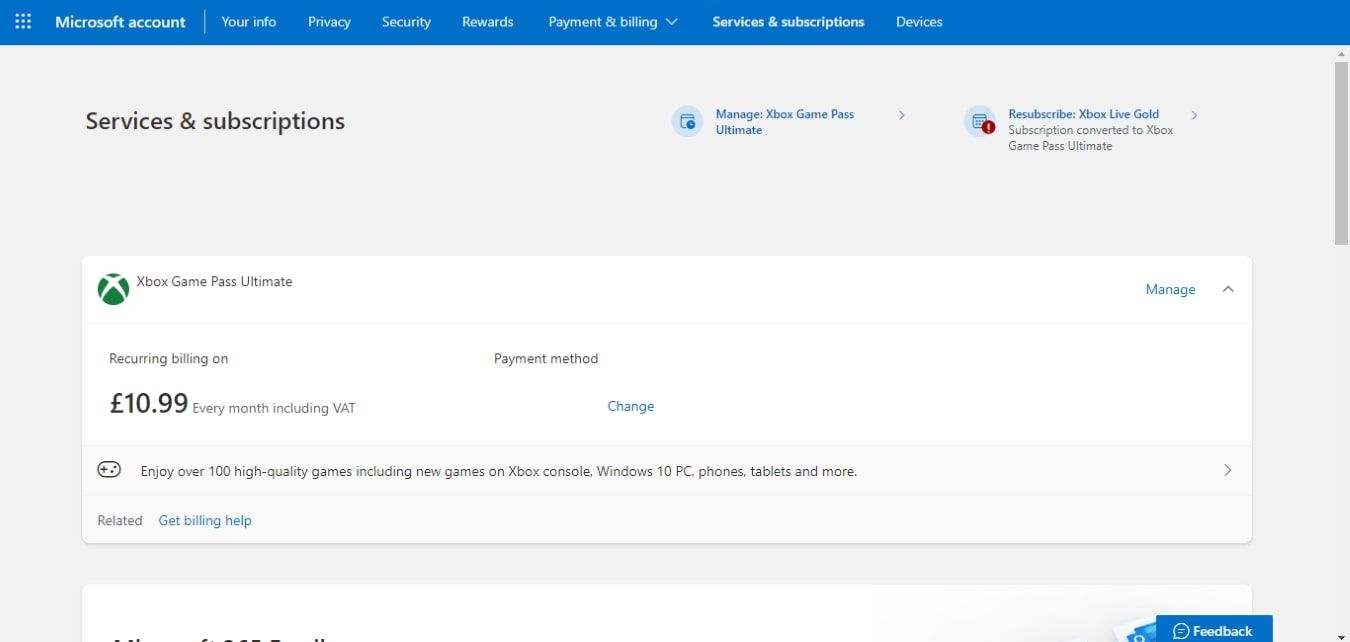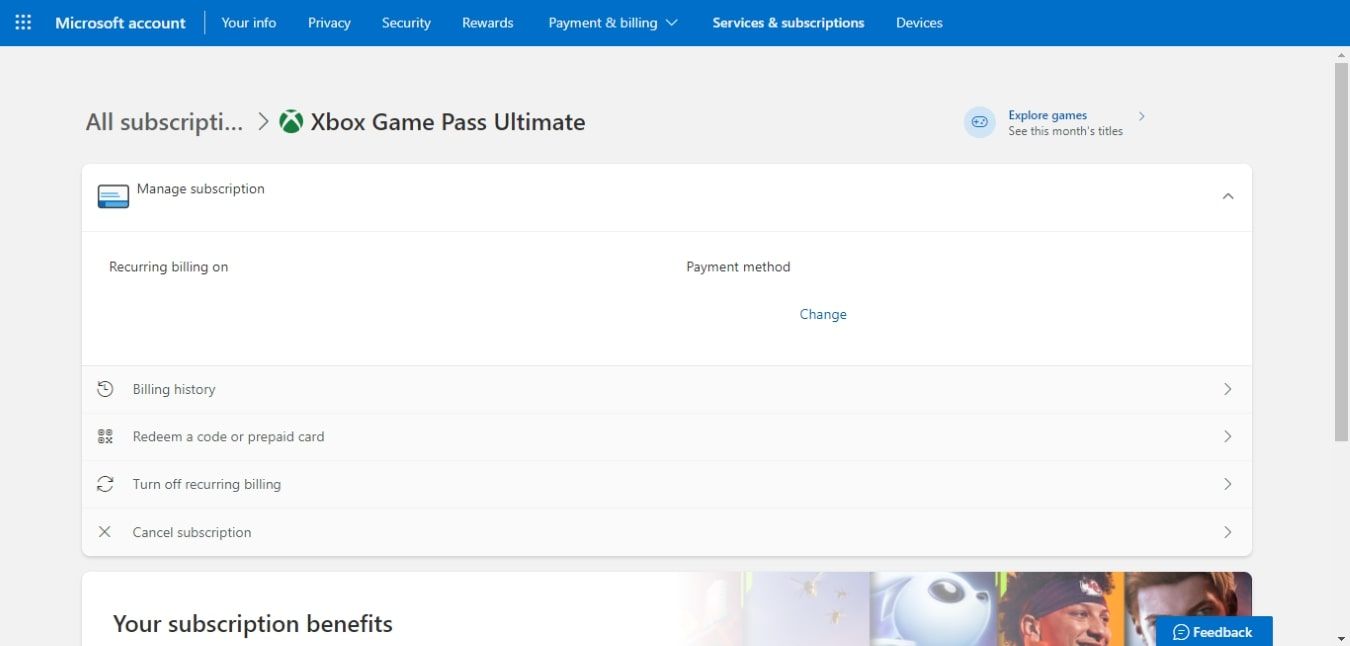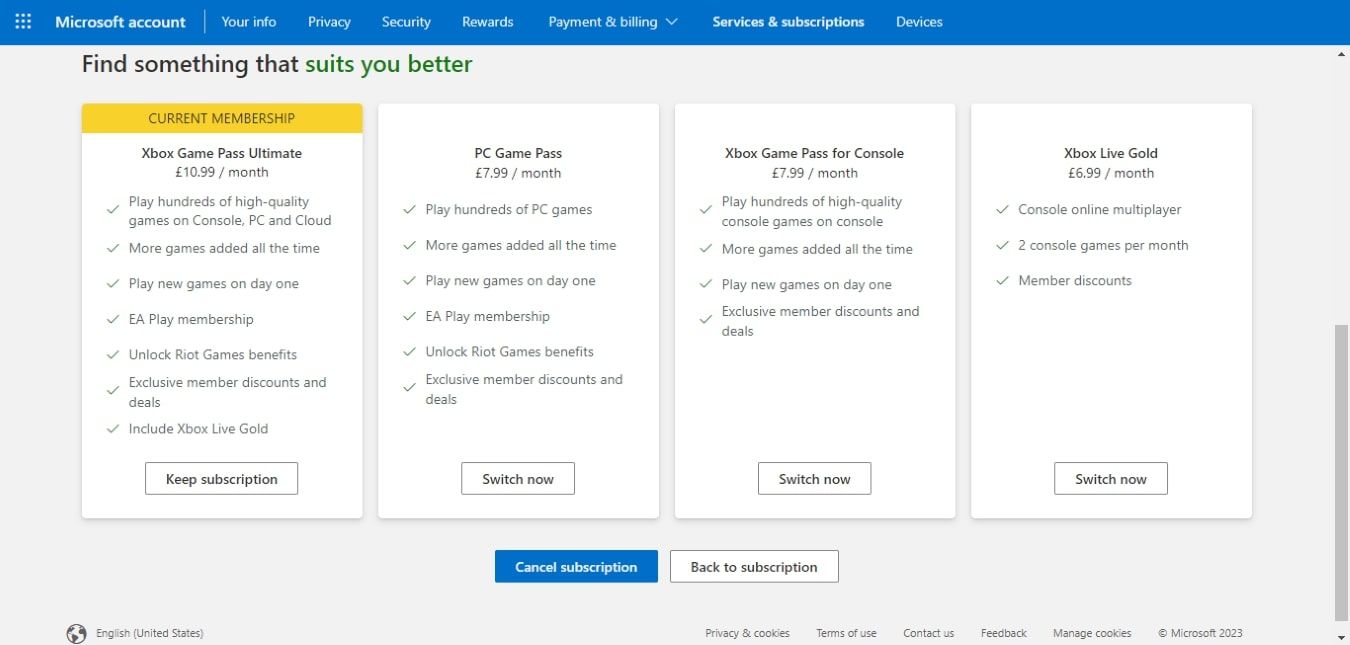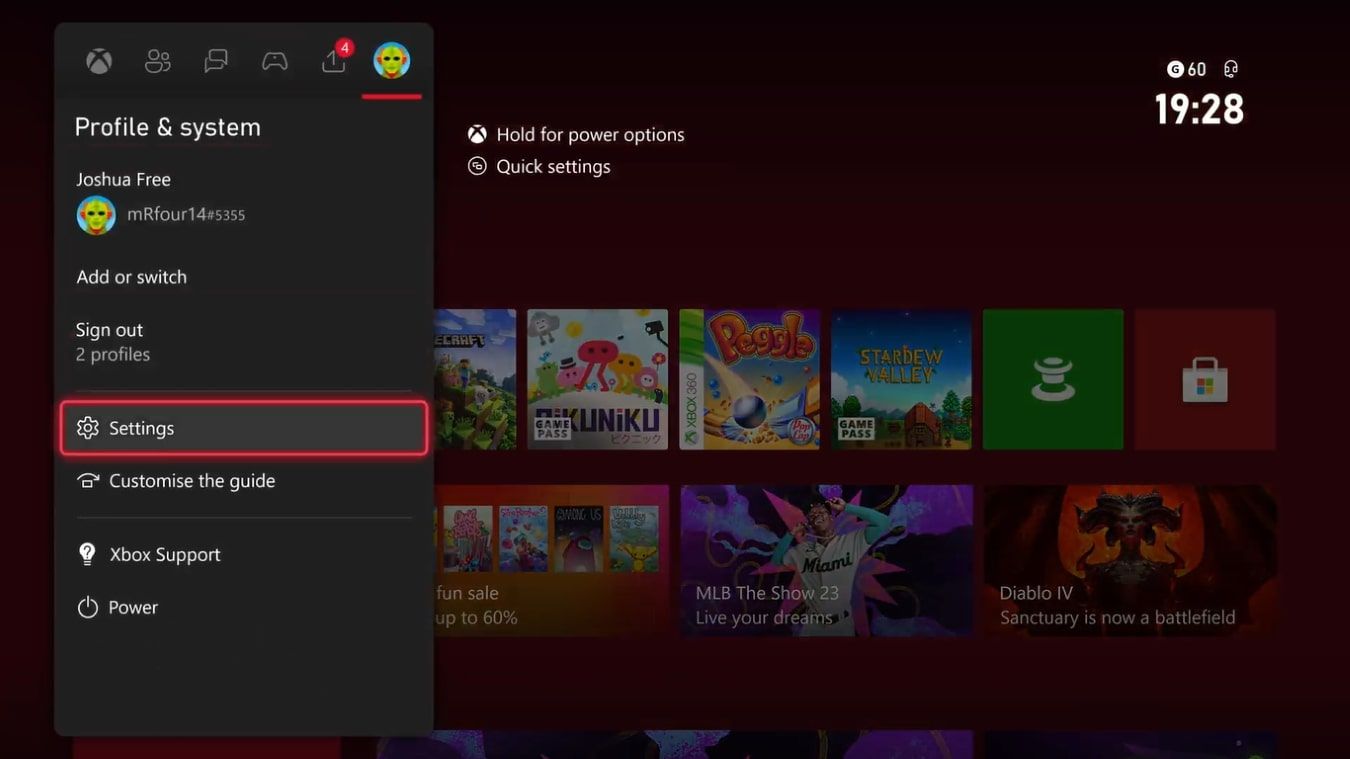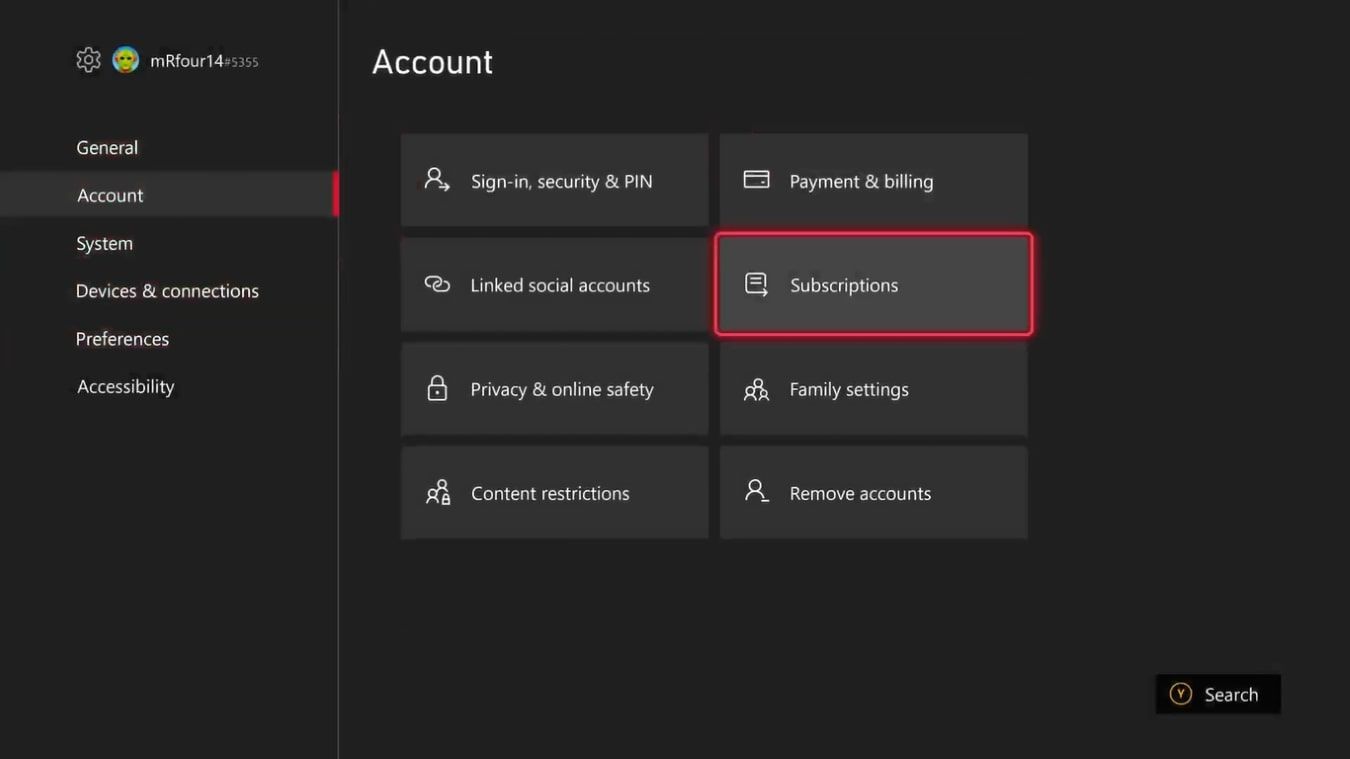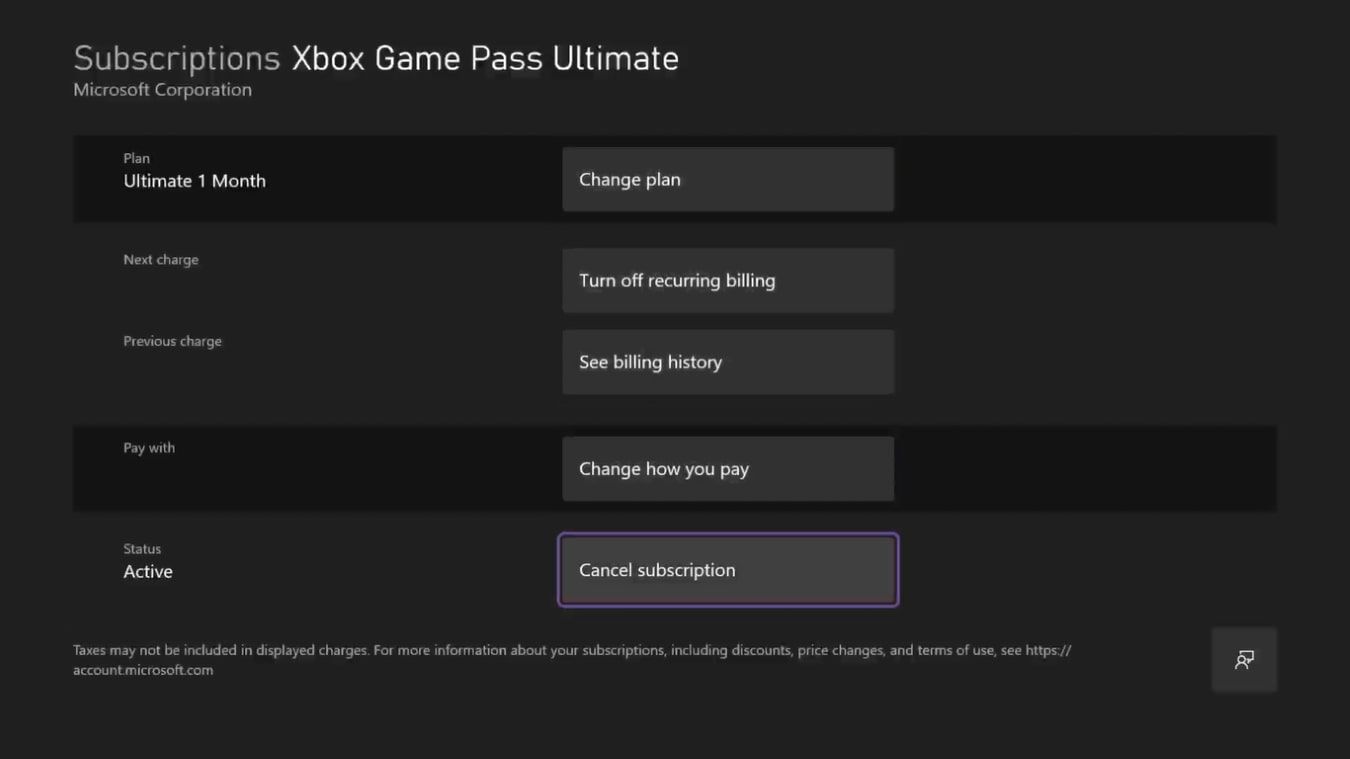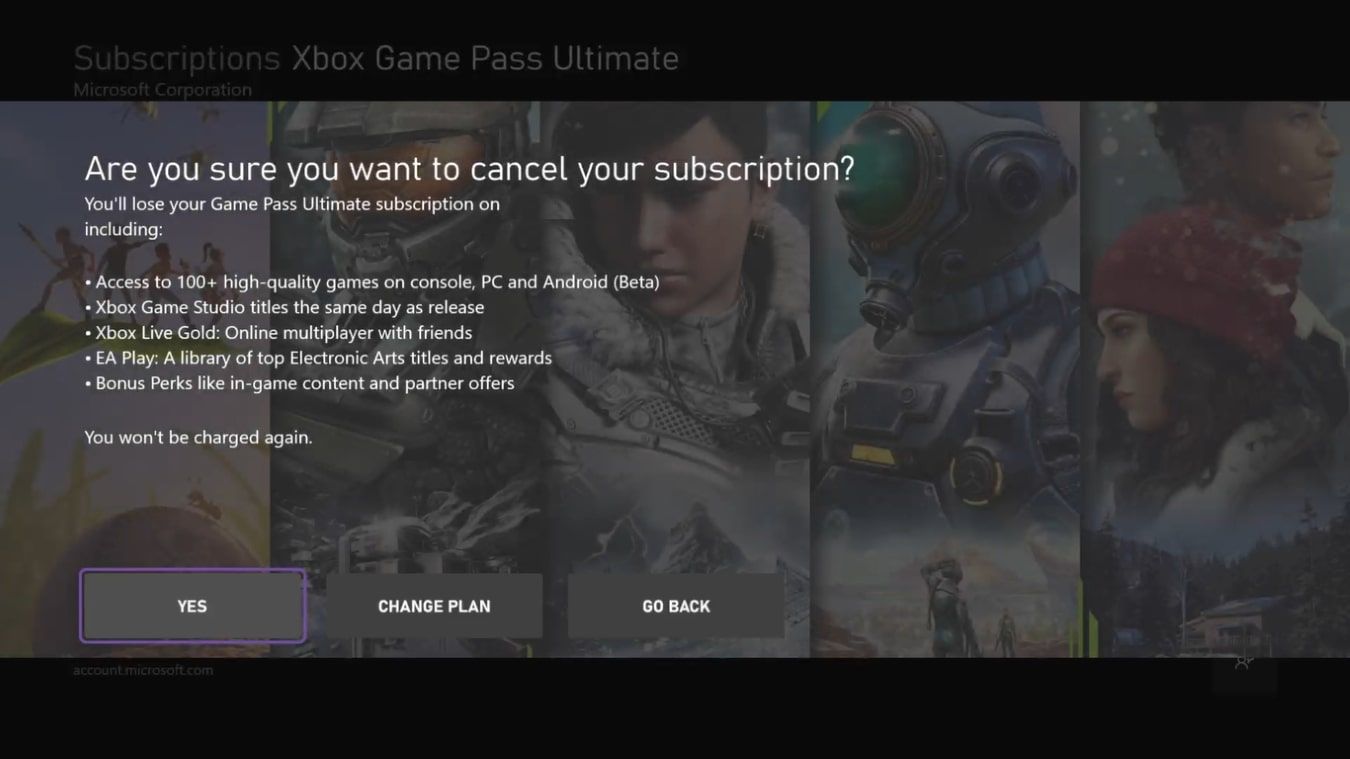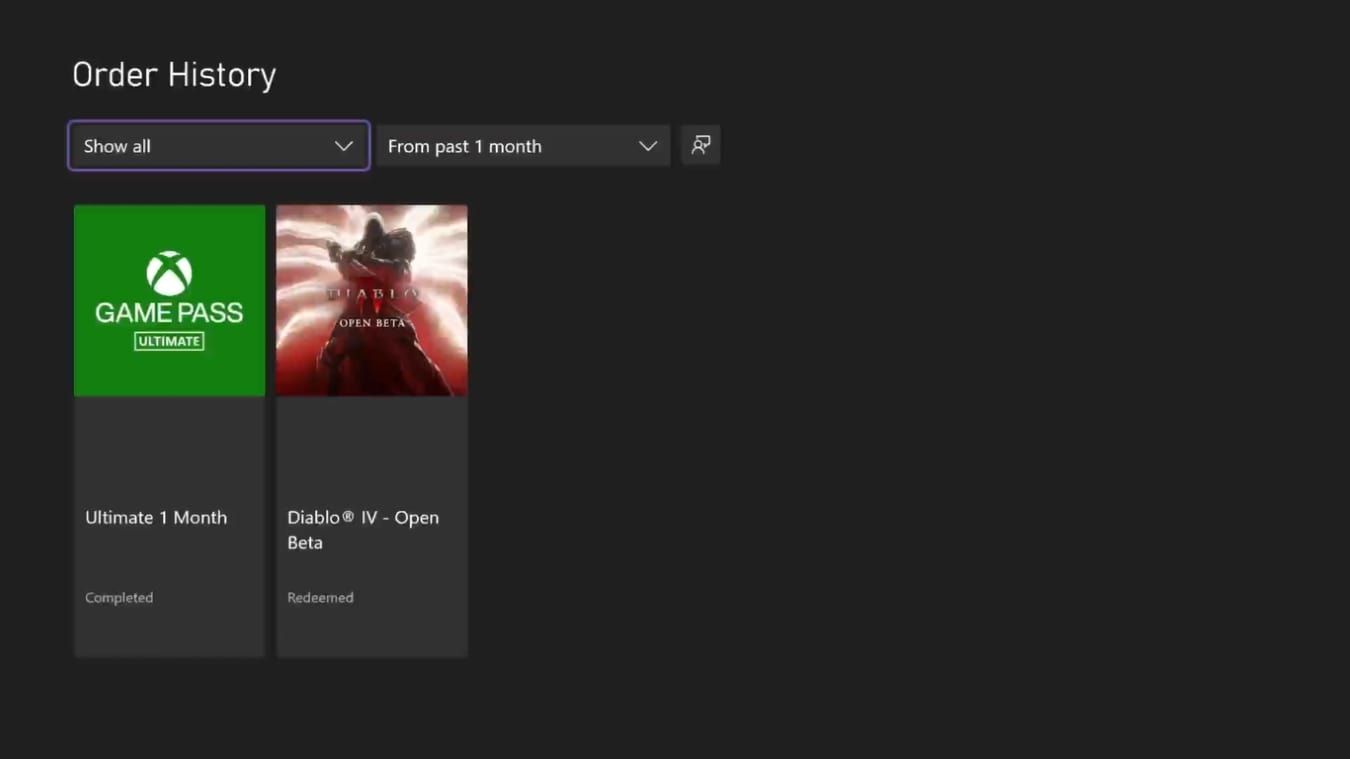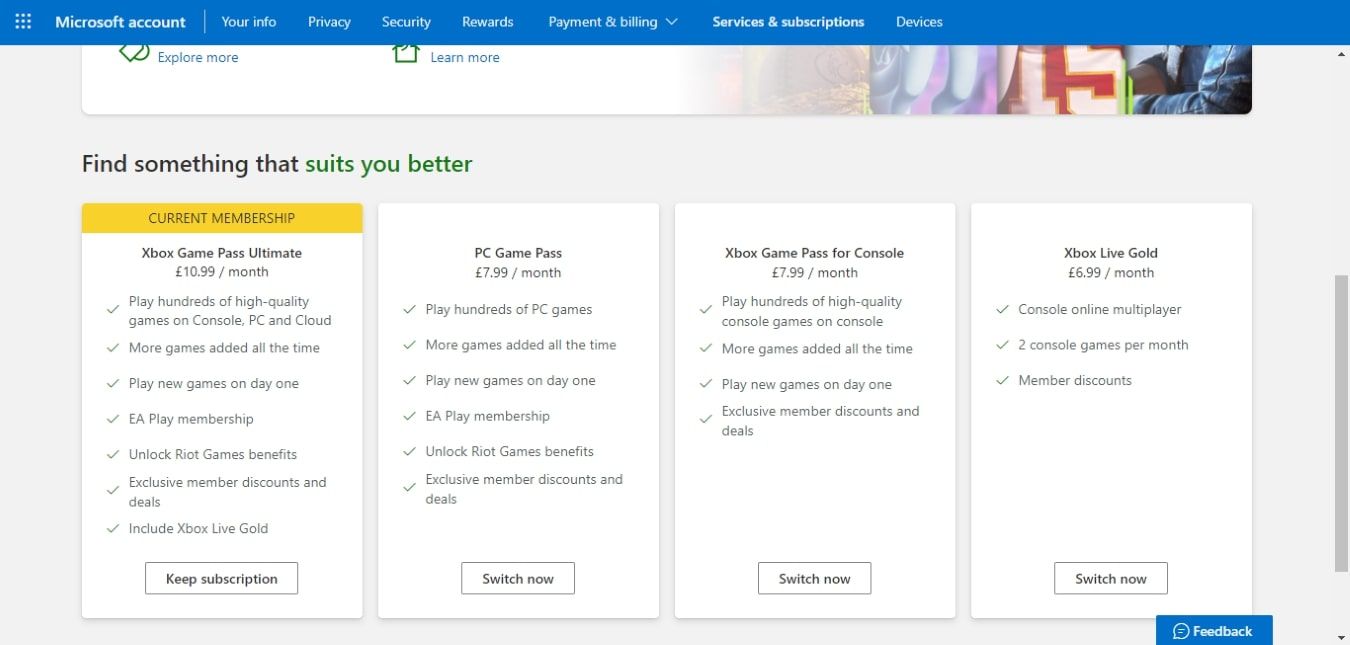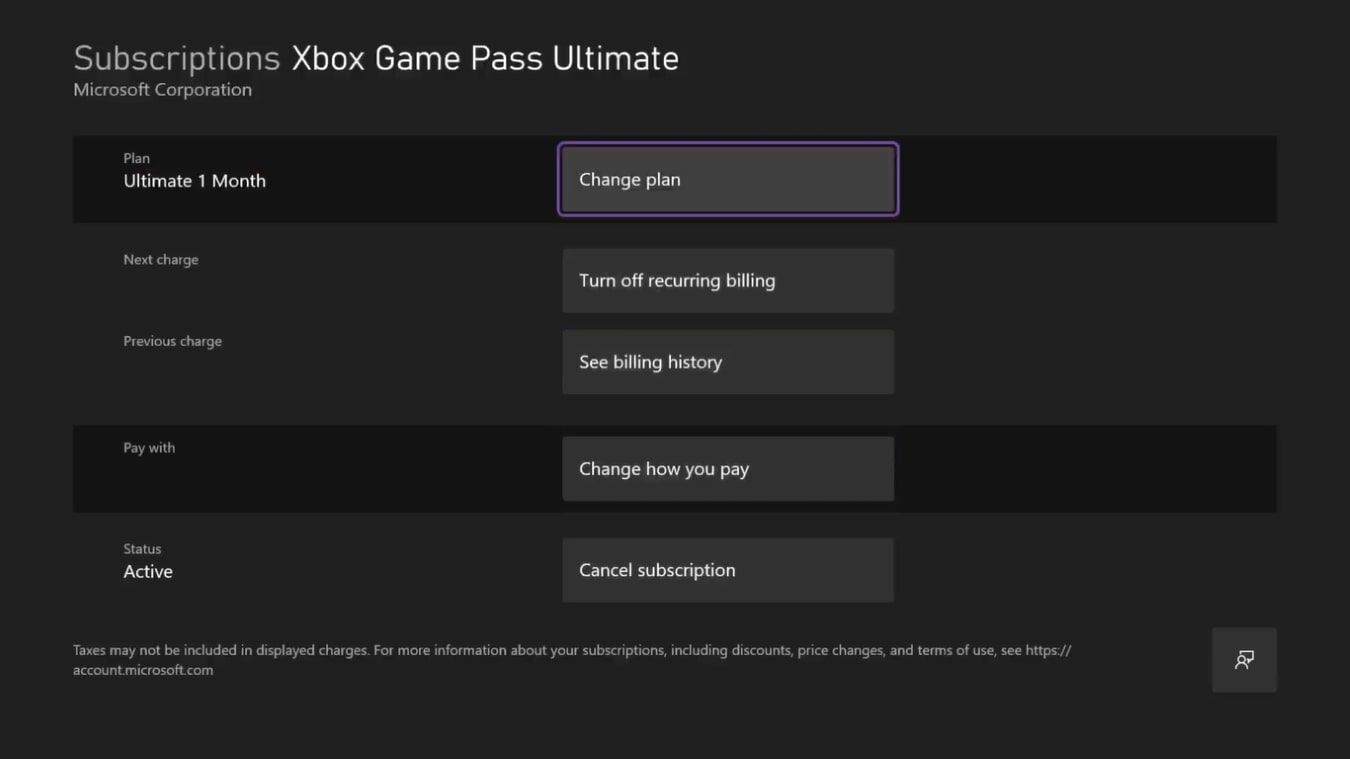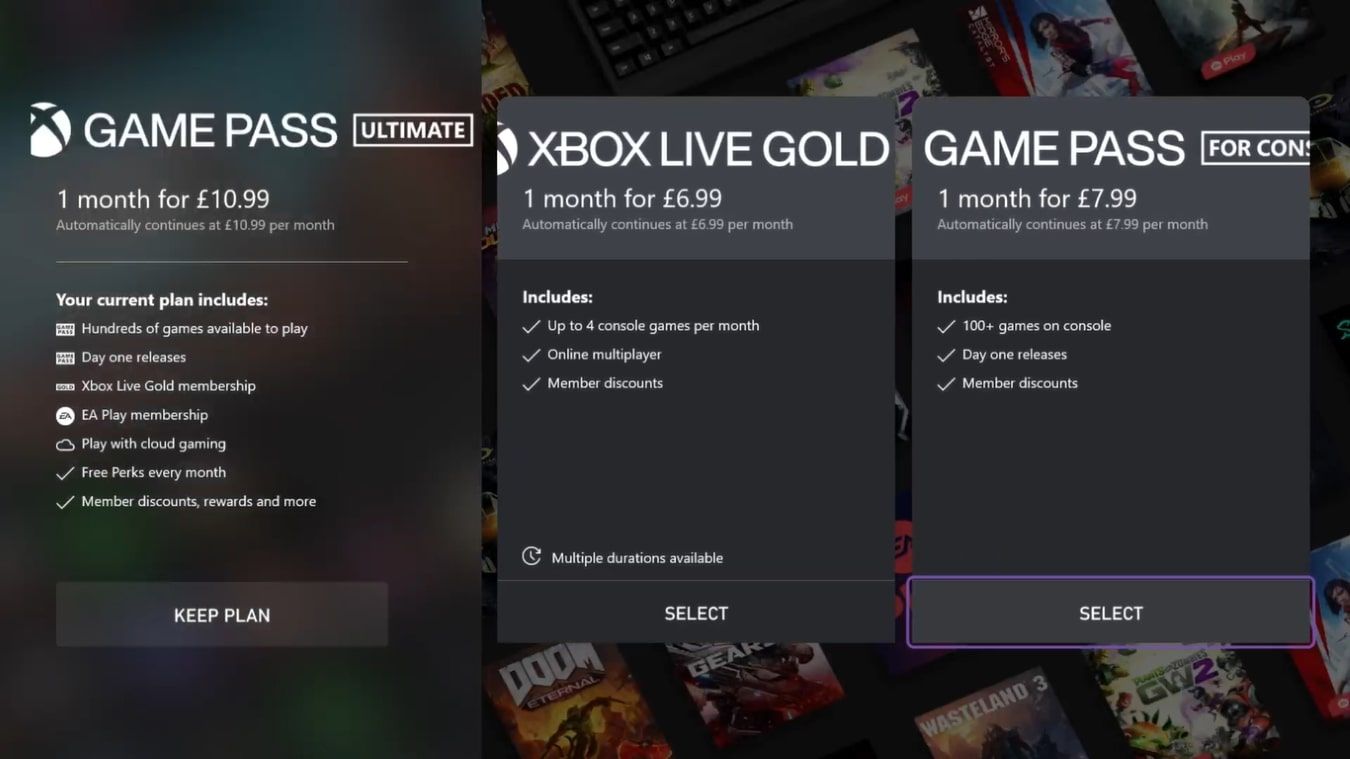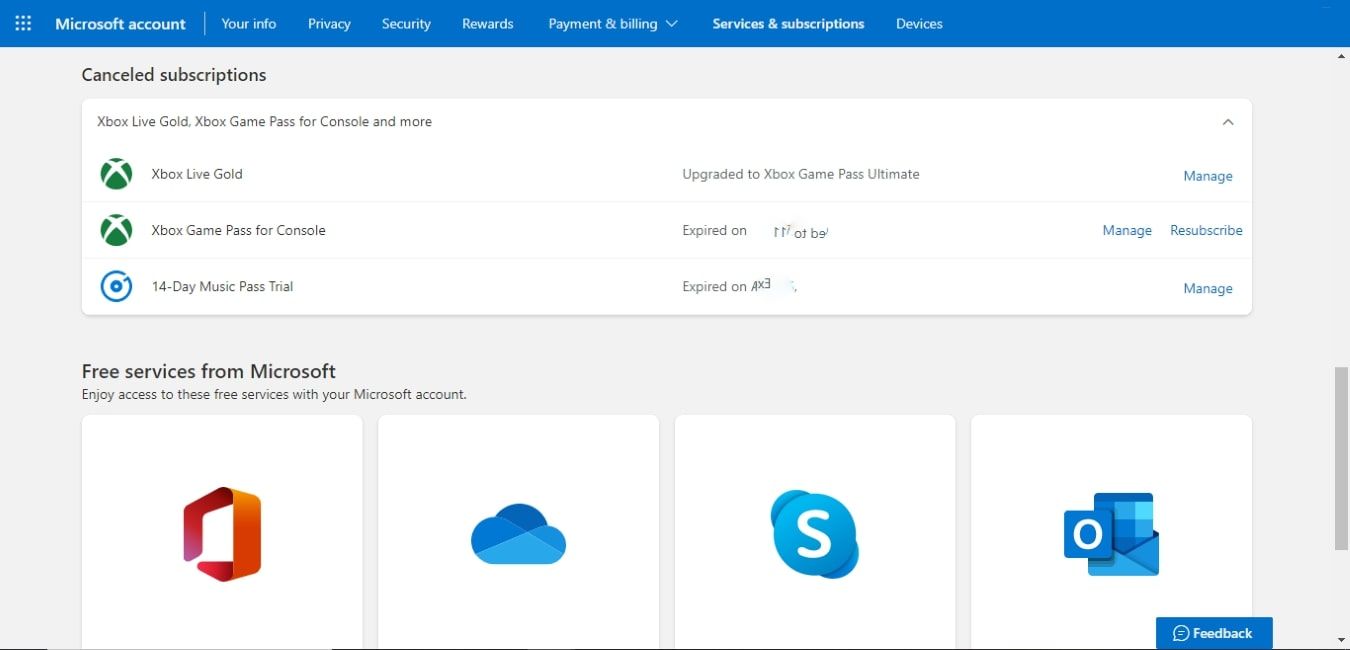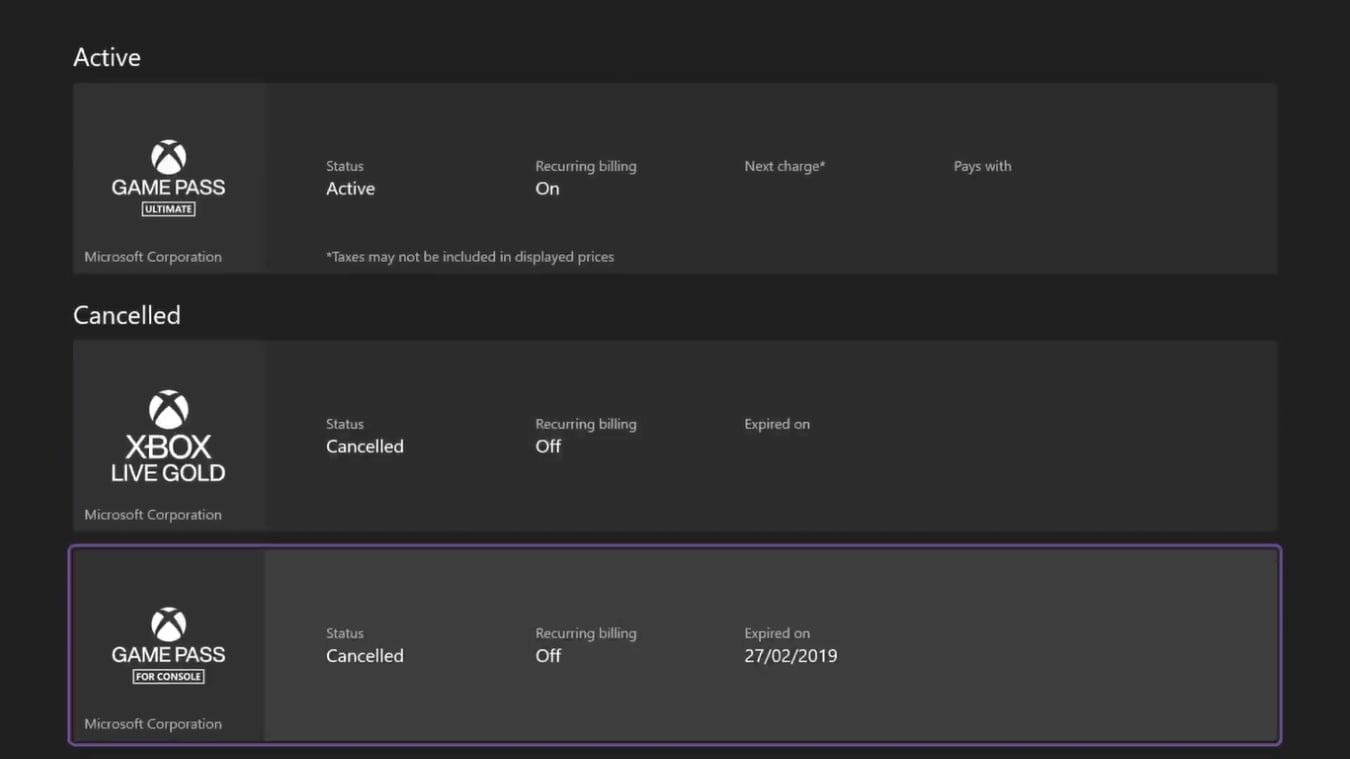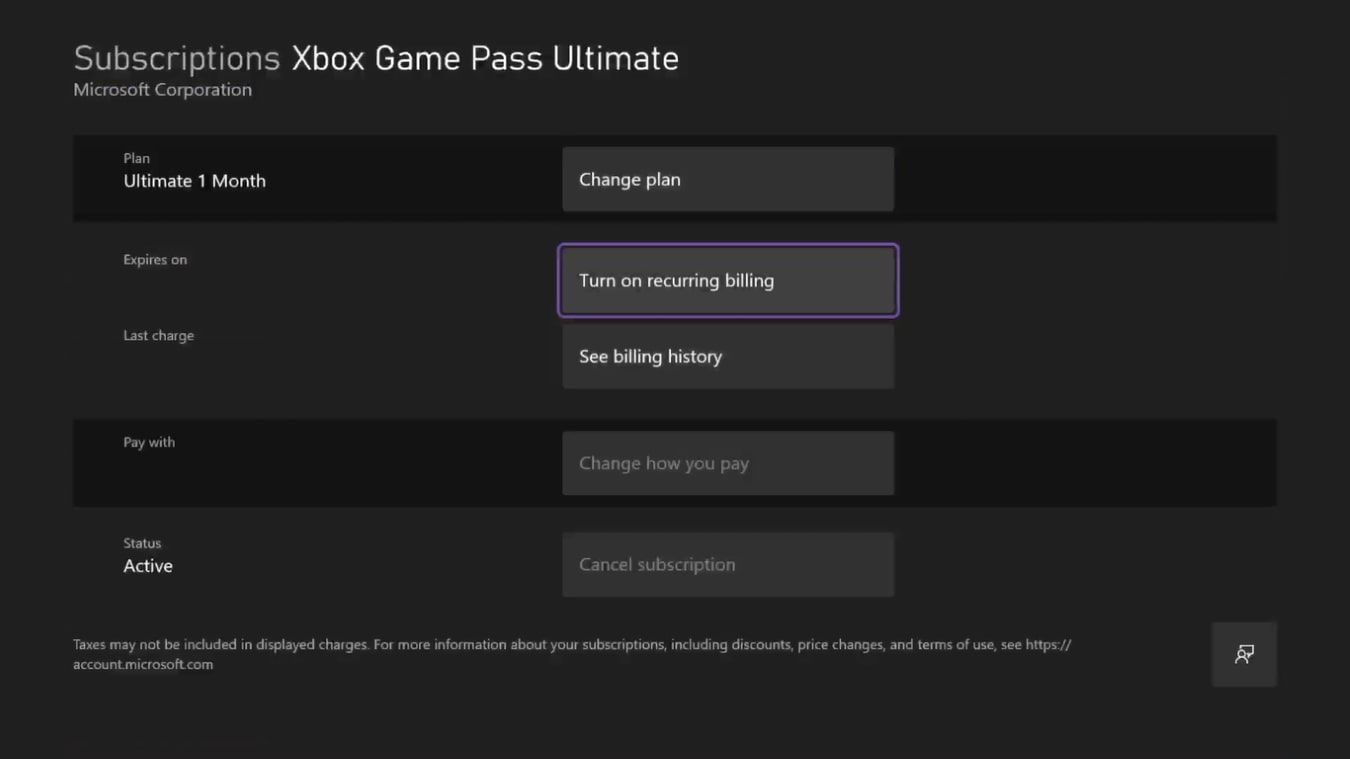Xbox Game Pass offers great value for money, with a catalog of over 100 games you can play for a monthly fee. But the Netflix-style service isn’t for everyone.
Whether you want to cancel your Game Pass subscription, change your plan to better suit your needs, or managed canceled subscriptions we can help.
The Pros and Cons of Unsubscribing From Xbox Game Pass
Before canceling your Xbox Game Pass subscription, you might want to weigh the pros and cons of losing the service and how it will potentially affect you.
In general, there are numerous reasons Xbox users should utilize Xbox Game Pass, but the overall pros of keeping the service can be boiled down to the following:
- Retaining access to the hundreds of games available through Xbox Game Pass.
- Gamesharing on Xbox Series X|S so that you and another Xbox user can share a single Xbox Game Pass subscription.
- Providing you with Xbox Store discounts for selected games as well as free monthly games for you to try out.
You also won’t get a refund for ending your subscription. Instead, you will have access to the service and all its benefits until the start of your next billing cycle.
Therefore, the cons of canceling Xbox Game Pass would involve removing your access to the above benefits. For these reasons, it may be worth looking to change your subscription plan to suit your needs rather than getting rid of Game Pass entirely.
How to Cancel Your Subscription to Xbox Game Pass Online
Now you know some of the cons of canceling Xbox Game Pass, if you still want to cancel, you can do so online by heading to your official account page via Microsoft. Once you have signed into your Microsoft account, cancel your Xbox Game Pass subscription by following these steps:
- On the home screen for your Microsoft account, select Services & Subscriptions.
- From your displayed subscriptions, find Xbox Game Pass or Xbox Game Pass Ultimate and select Manage.
- To cancel your Xbox Game Pass subscription select Cancel subscription.
If you’re certain you want to cancel, once Microsoft prompts you to stay subscribed, re-select Cancel subscription at the bottom of the page. Your Xbox Game Pass subscription will then be canceled, but only once your next billing date is reached, but don't worry, you won't be charged.
However, Microsoft does allow exemptions for certain countries, allowing you to cancel Game Pass at any time, and receive a refund for the remaining subscription. But you'll have to check the official Microsoft listings to see if you're allegeable.
How to Cancel Xbox Game Pass on Your Xbox Series X|S
If you own an Xbox Series X|S, or even an Xbox One, you can also manage and cancel subscriptions straight from your console. To view, manage, and cancel Xbox Game Pass via your Xbox Series X|S or Xbox One, follow these steps:
- Press the Xbox button to open the Guide on your Xbox.
- Highlight the options for Profile & System and select Settings.
- From the options under Account, choose Subscriptions.
- Select your Xbox Game Pass subscription from the available options, and select Cancel Subscription.
Similarly to canceling online, Xbox will prompt you to Change Plan and tell you the final date you will have access to the service. To cancel Xbox Game Pass, select Yes to agree to the cancelation.
As well as canceling subscriptions, the Subscriptions settings on your Xbox also allow you to manage subscriptions in the following ways:
- Allowing you to Change Plan, to switch to a different subscription plan.
- Giving you the option to Turn off recurring billing to cancel auto payments.
- To Change how you pay, if you want to update your payment method.
- To See billing history to check a payment made to Xbox.
So while canceling online is a great way to end your Xbox Game Pass subscription at any time, if you have access to your Xbox One or Xbox Series X|S, it may be even more convenient to do so from your console.
How to Change Your Xbox Game Pass Subscription Plan
There are many things you need to know about Xbox Game Pass, and its tier systems are paramount. So if you're unsure whether you should cancel Game Pass, you might want to change your Xbox Game Pass plan instead. Luckily you can also do this online or through your Xbox.
If you're unhappy with your current Xbox Game Pass plan, you can switch online by signing into your Microsoft account via Microsoft and using the Services & Subscriptions tab you would for cancelations. From here, follow these steps:
- Find your Xbox Game Pass subscription, and select Manage.
- Select Cancel subscription.
- Microsoft will then display all the available Xbox Game Pass plans.
- To switch plans, choose Switch now under your desired subscription.
Alternatively, you may want to switch Game Pass plans on your Xbox Series X|S or Xbox One. To do so, use the Subscriptions settings as if you were looking to cancel Game Pass, and follow these steps:
- Select your Xbox Game Pass subscription, and choose Change plan.
- Your Xbox will then display all the available Game Pass plans.
- Choose the option for Select under the plan you wish to switch to.
As with canceling Game Pass altogether, changes made to your subscription won't come into place until the next billing cycle starts, but after that date, your new Game Pass subscription will be active.
How to Rejoin Xbox Game Pass on Xbox Series X|S or Online
Whether you have canceled your Xbox Game Pass subscription, or are weighing up doing so, It's important to note that you can rejoin Game Pass at any time, through your Microsoft account or Xbox.
To rejoin Xbox Game Pass online, sign into your account via Microsoft and use the Services & Subscriptions tab you would for cancelations. From here, follow these steps:
- Navigate down the page to find Canceled Subscriptions.
- Find your canceled Xbox Game Pass subscription and select Resubscribe.
Microsoft will then ask you to confirm a payment method, and Xbox Game Pass will be re-applied to your account.
Alternatively, you can resubscribe to Xbox Game Pass on your Xbox Series X|S or Xbox One. To do so, you'll need to re-enter the Subscriptions settings on your Xbox and follow these steps:
- Under Cancelled, select your previously active Xbox Game Pass subscription.
- Choose Turn on recurring billing to resubscribe to Xbox Game Pass.
With recurring payments re-enabled, your Xbox Game Subscription will continue as normal. However, sometimes you can't reactivate older subscriptions on your Xbox, and you'll still need to renew Xbox Game Pass online.
Take Control of Your Xbox Game Pass Subscription Online or on Xbox
And that’s it. Now you should know how to cancel your Xbox Game Pass subscription online or through your Xbox, as well as switch Game Pass plans or even renew a canceled Game Pass subscription.
So regardless of what your gaming needs might be, you can take control of your Xbox Game Pass subscription and steer one of gaming's best subscription services to meet your requirements and enhance your overall gaming experience.