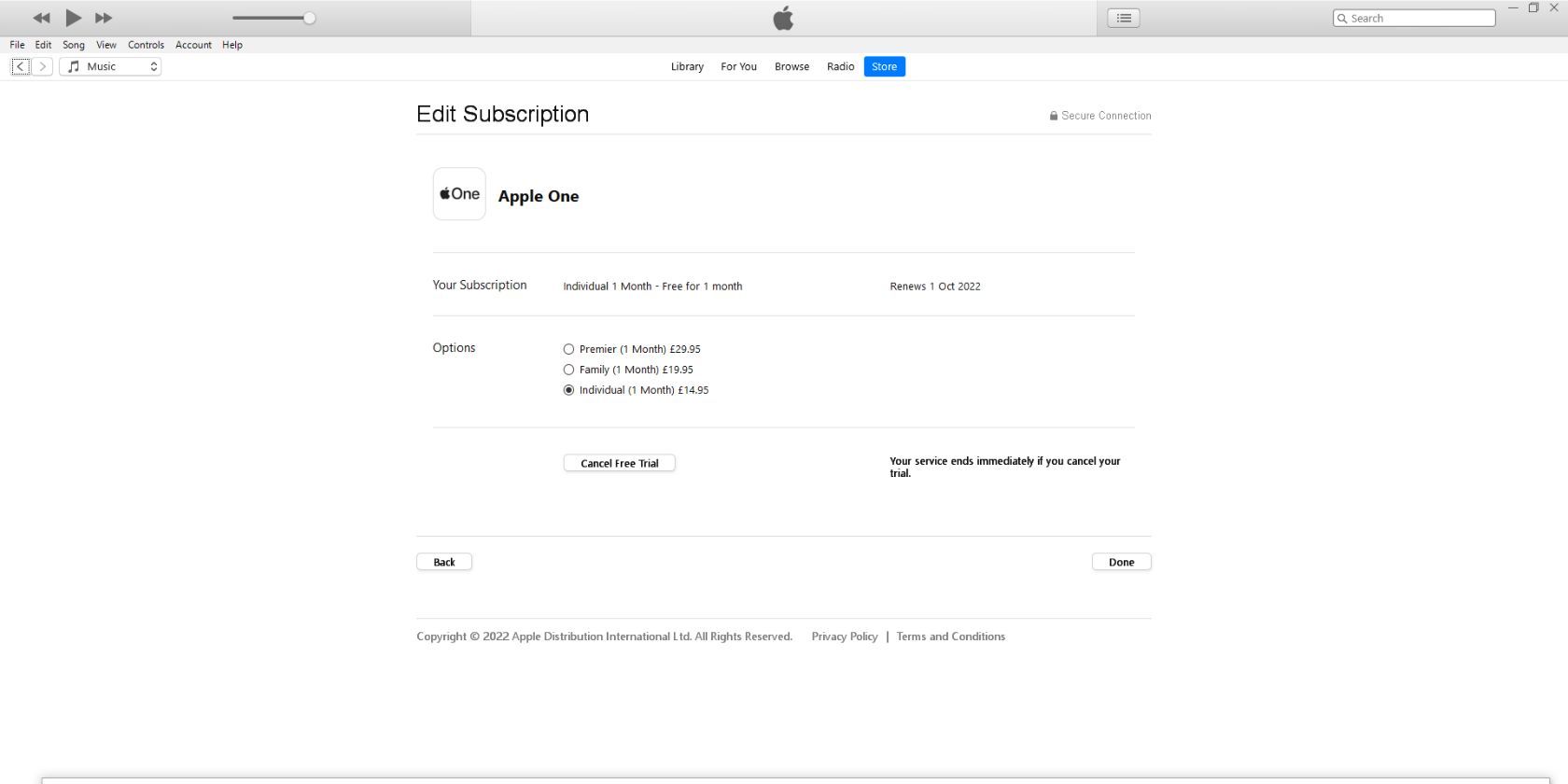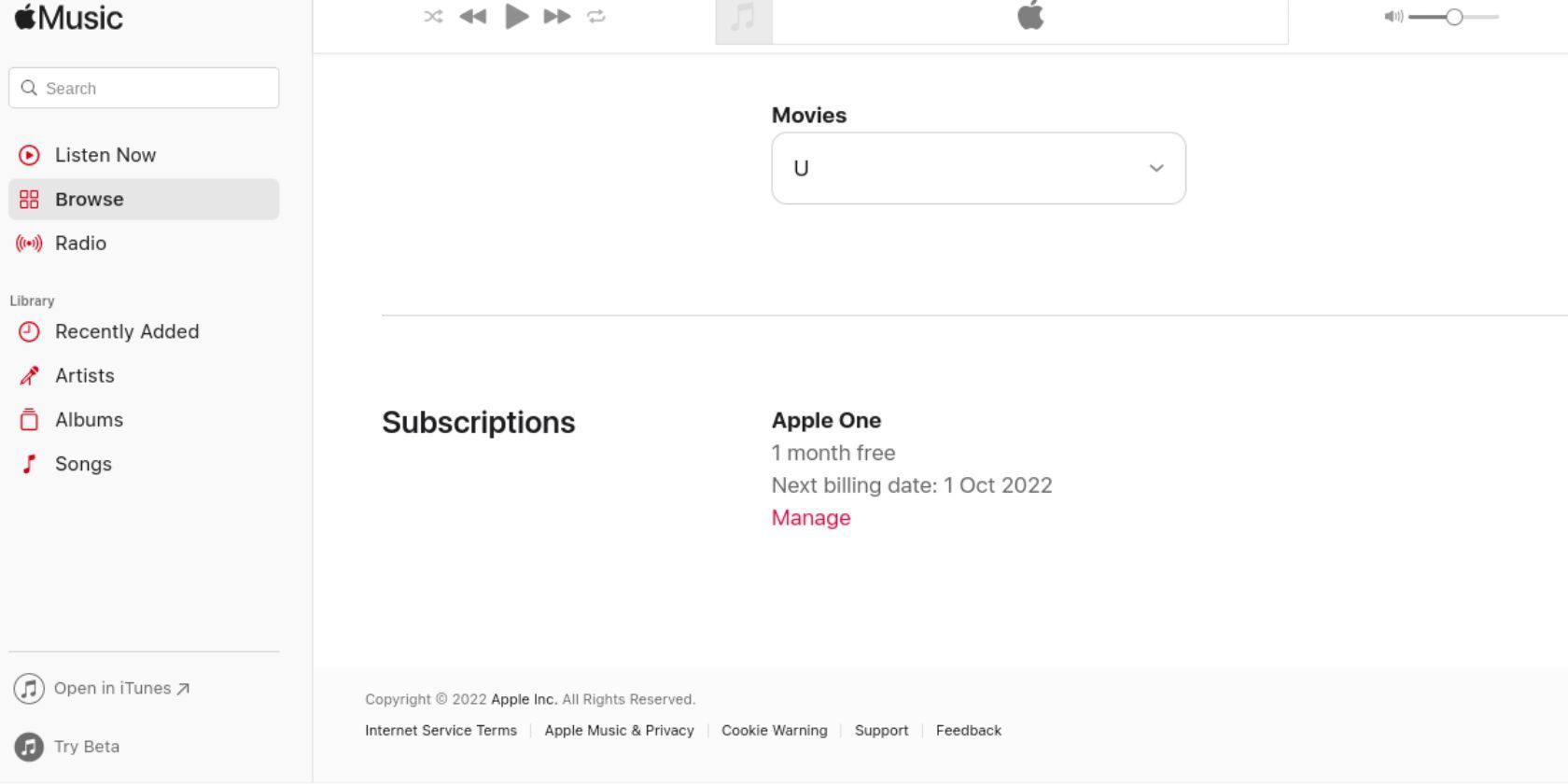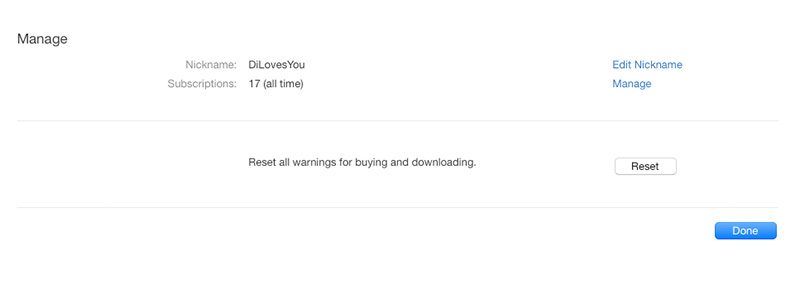Apple Music is a solid music streaming service. However, if you have decided to cancel your Apple Music subscription for some reason, you need to know how to do so.
This applies whether you're coming to the end of your free trial or have simply decided Apple Music isn't the streaming music service for you.
How to Cancel Apple Music on iPhone
You can cancel your subscription from the Apple Music app if you have an iPhone or iPad by following these steps:
- Launch the Apple Music application.
- Tap your Account icon in the top-right corner.
- Go to Manage Subscription.
- Select Cancel Subscription.
- Tap Confirm on the pop-up screen.
- If you have Apple One, tap Choose Individual Services, then tap Apple Music, or tap Cancel All Services to remove all of them.
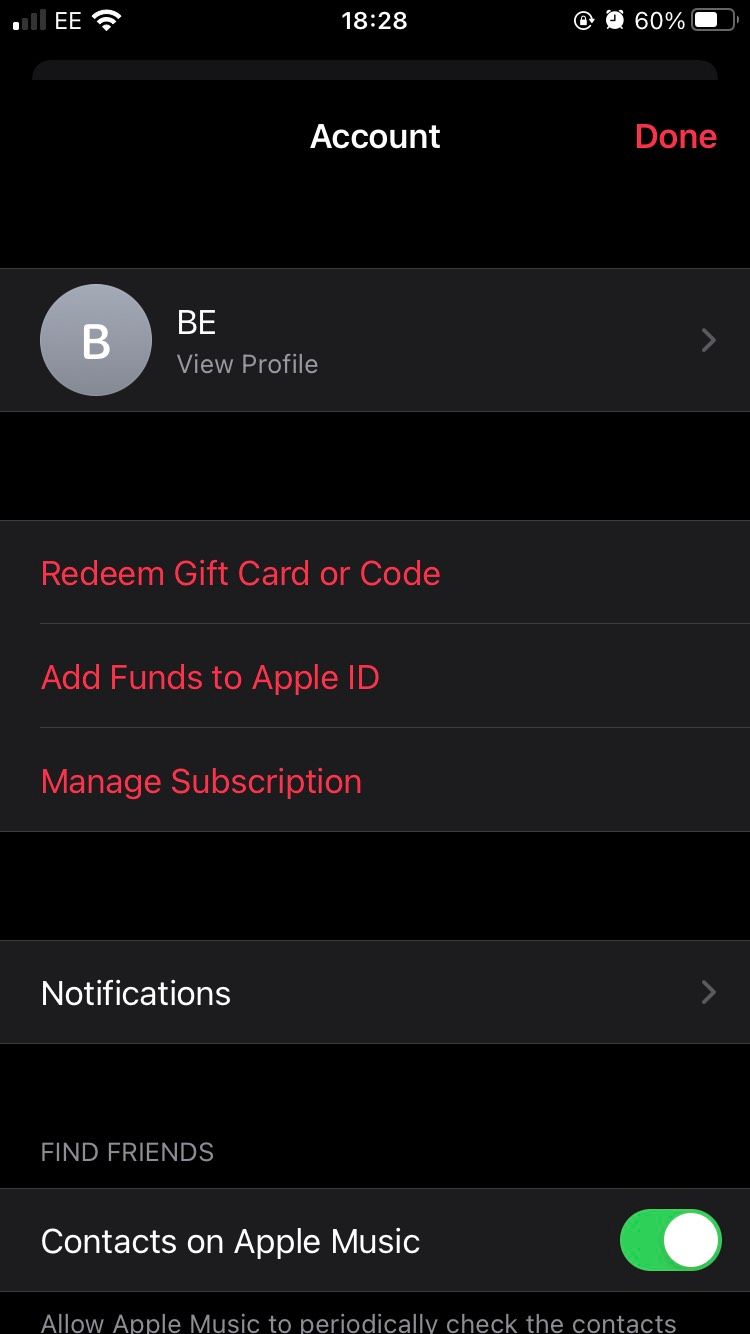
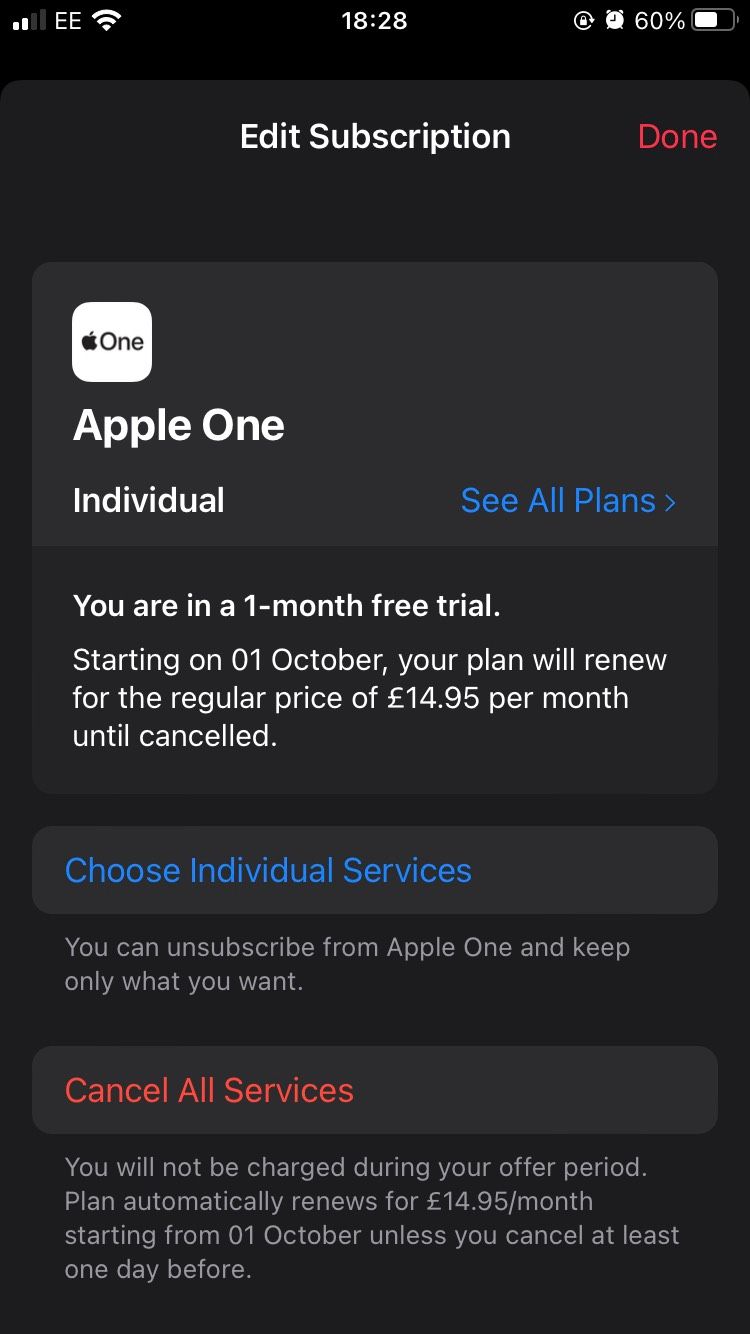
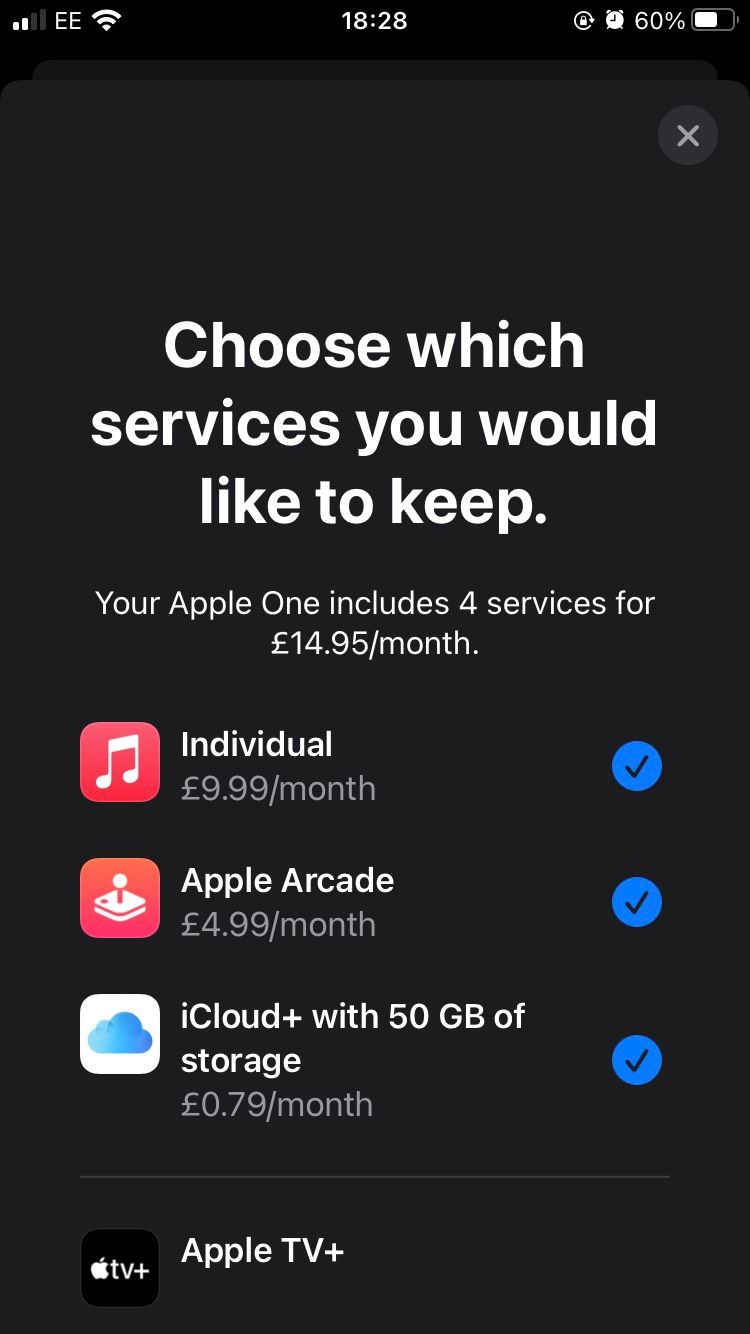
The confirmation pop-up screen will give you details regarding your remaining access time and exact cancellation date.
If you've decided that an Apple Music subscription isn't worth it, then it's handy to be able to cancel it while retaining your other Apple services if you have an Apple One subscription.
How to Cancel Apple Music on PC or Mac
You can also manage your Apple Music subscription on your Mac or PC. To cancel your subscription on your Windows computer, do the following:
- Launch iTunes.
- Navigate to the menu bar and select Account.
- Select View My Account.
- Enter your credentials as prompted.
- Scroll to Settings.
- Next to Subscriptions, click Manage.
- Find your Apple Music subscription.
- Select Edit.
- Select Cancel Subscription.
- Confirm cancellation when prompted.
How to Cancel Apple Music on the Web
If you lack access to the Apple Music or iTunes apps, you can cancel your Apple Music subscription by logging in to your iTunes library from any web browser.
- Go to music.apple.com and ensure you're signed in.
- Click your profile in the top-right corner, then click Settings.
- Scroll to Subscriptions.
- Click Manage.
- Select Cancel Subscription.
This should now have canceled your Apple Music subscription. There are tons of great music streaming services for audiophiles, so even if you are leaving Apple Music behind doesn't mean you can't get the most out of your favorite tracks on a different platform.
How to Cancel Apple Music on Apple Watch
Your Apple Watch also lets you manage your subscription through a simple process.
- Press the Digital Crown.
- Go to the App Store.
- Scroll to Account.
- Select Account.
- Select Subscriptions.
- Go to your Apple Music subscription.
- Select Cancel Subscription.
You should now have canceled your Apple Music subscription without even having to get your iPhone out of your pocket.
How to Cancel Apple Music on the Apple App Store
The Apple App Store is another alternative when you want to cancel your Apple Music subscription.
- Launch the App Store.
- Log in to your account.
- Go to Store.
- Select View My Account.
- Scroll down to Manage.
- Find your Apple Music subscription.
- Select Edit.
- Select Cancel Subscription.
- Confirm cancellation when prompted.
Cancel Your Apple Music Subscription From Anywhere
As you can see, it's very easy to cancel your Apple Music subscription. And it can be done from just about every device you can use to stream Apple Music.
And remember that, even though you've decided to cancel Apple Music, there are plenty of other music streaming services still available to use.