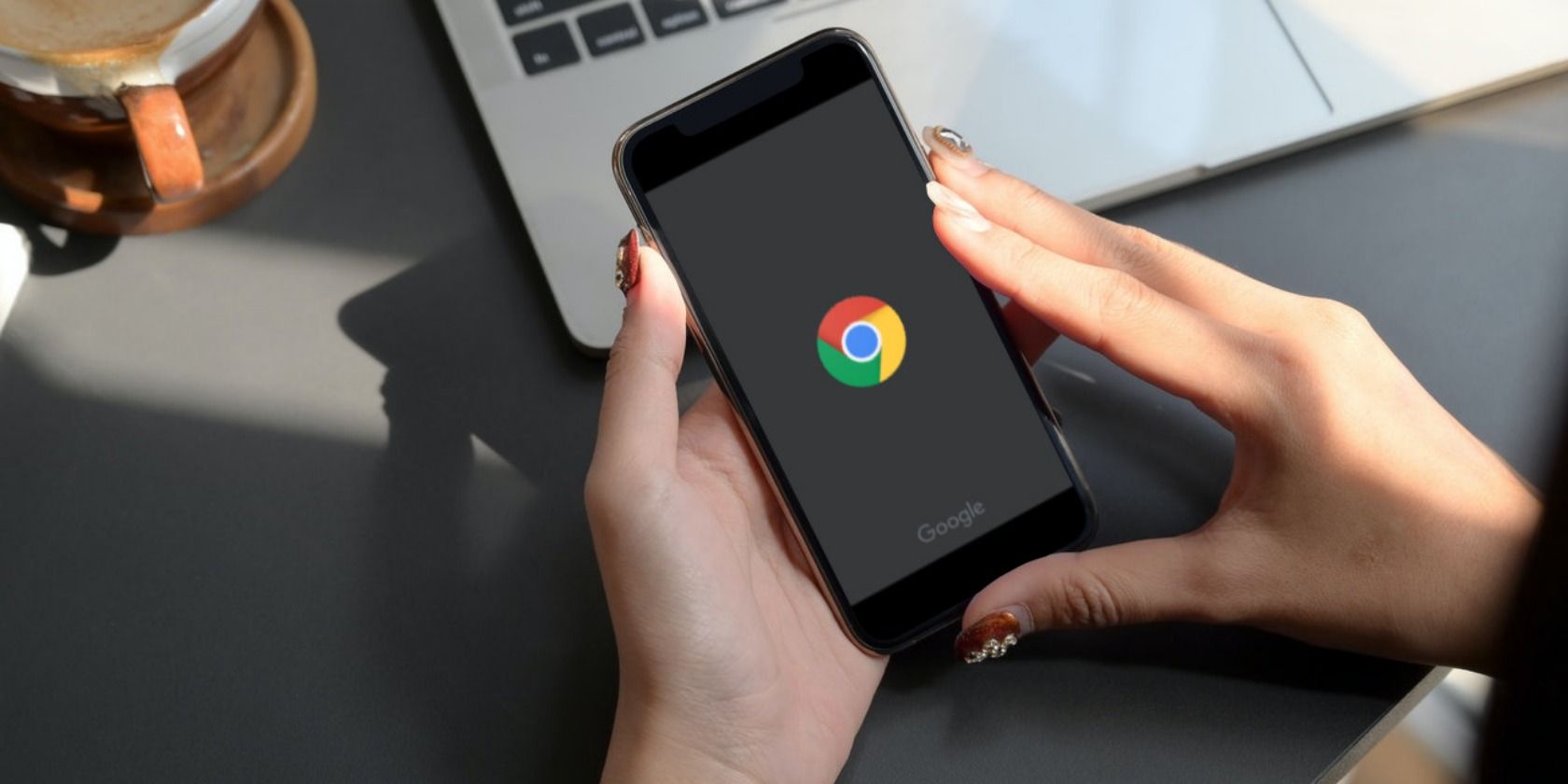There's nothing more satisfying than finding an interesting website or a page you'll need later on and knowing that you can save it and use it later. Instead of scratching your head trying to remember the website you were on or scrolling through your history, you can simply refer back to your bookmarks.
You may come across a few interesting websites that you'll want to save while you browse on your phone. In this article, we'll show you how to bookmark websites on Chrome mobile.
How to Bookmark Websites on Chrome Using Your Mobile Device
If you're looking for ways to master Chrome on mobile, learning to bookmark websites on your Chrome mobile browser is a great way to optimize your mobile browsing experience.
To bookmark websites on Chrome using your mobile device, here's what you have to do. The process is slightly different depending on whether you're using an iPhone or an Android phone.
- Launch the Google Chrome app and open the website you'd like to bookmark.
- On iPhone, tap the share icon in the top-right corner of the address bar, then scroll down and tap Bookmark.
- On Android, tap the three-dots menu button and then tap the Star icon.
- Chrome will automatically bookmark the page for you.
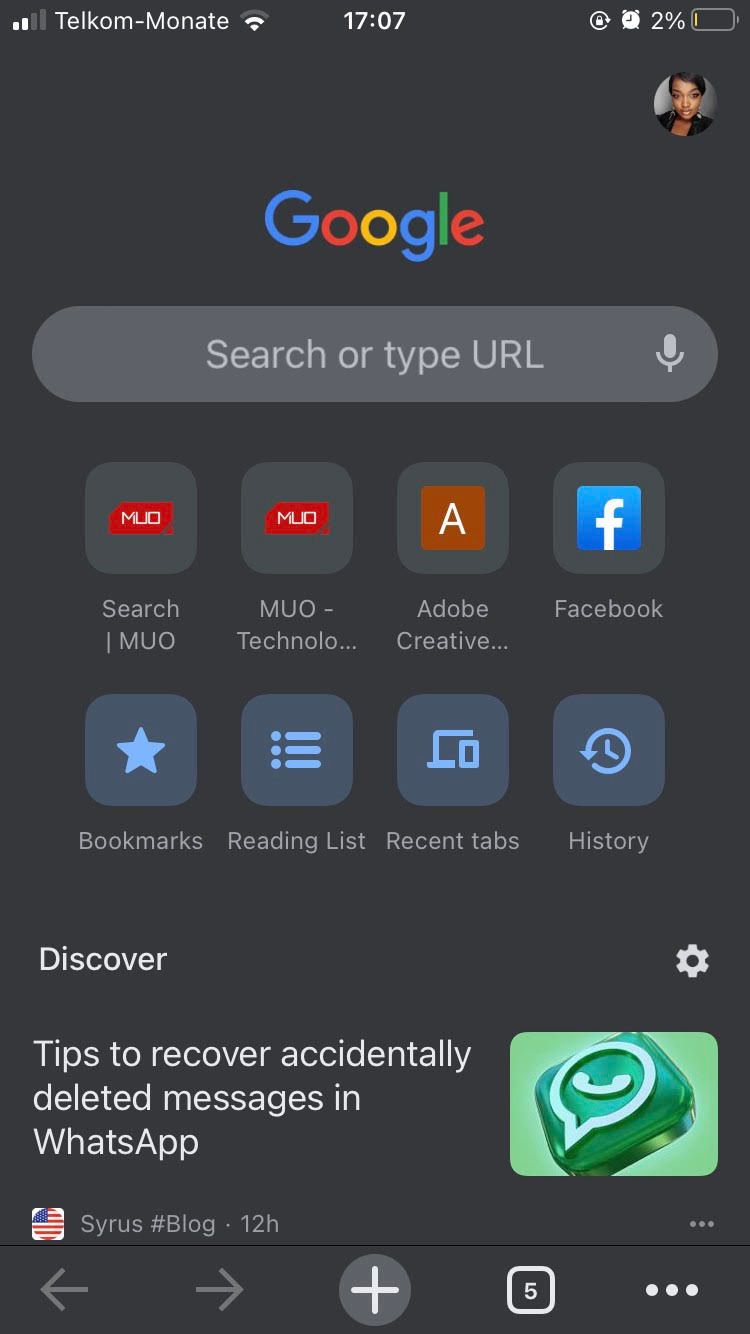
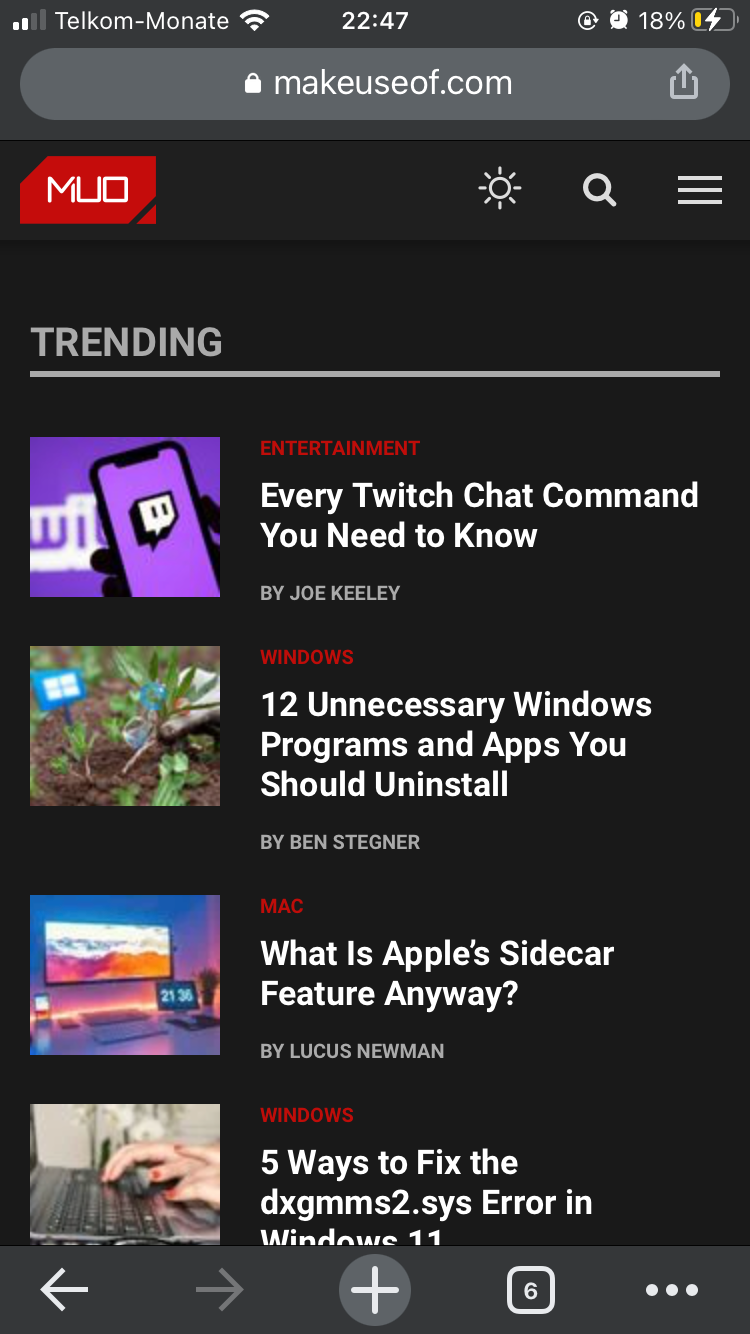
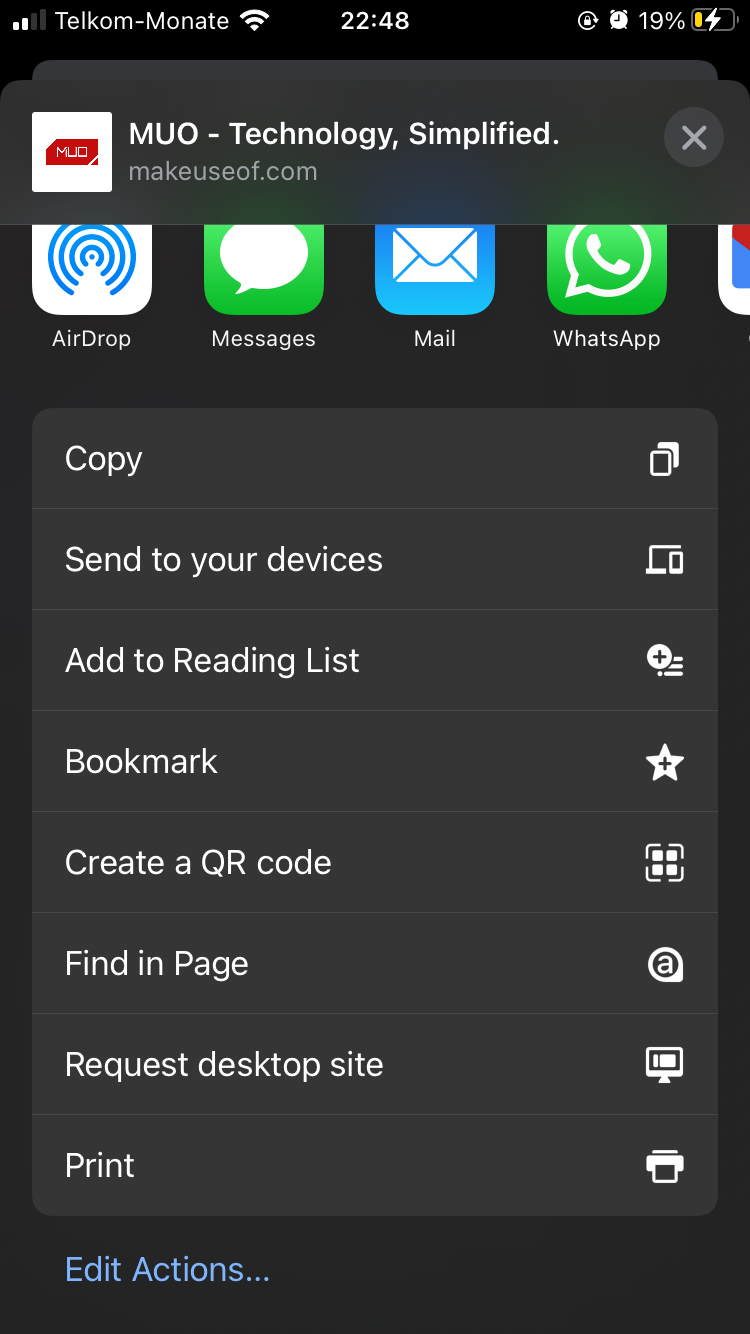
If you don't want to bookmark websites in Google Chrome, you can also use a bookmark manager app to save your favorite websites.
How to Edit Your Bookmarks on Chrome Using Your Phone
Once you've bookmarked a website, you might want to save it into a specific folder. Here's how you can edit your bookmarks on Google Chrome mobile:
Open Google Chrome and select the three dots in the bottom-right corner of the page. Go to Bookmarks > Mobile Bookmarks. This is where your bookmarks automatically get saved.
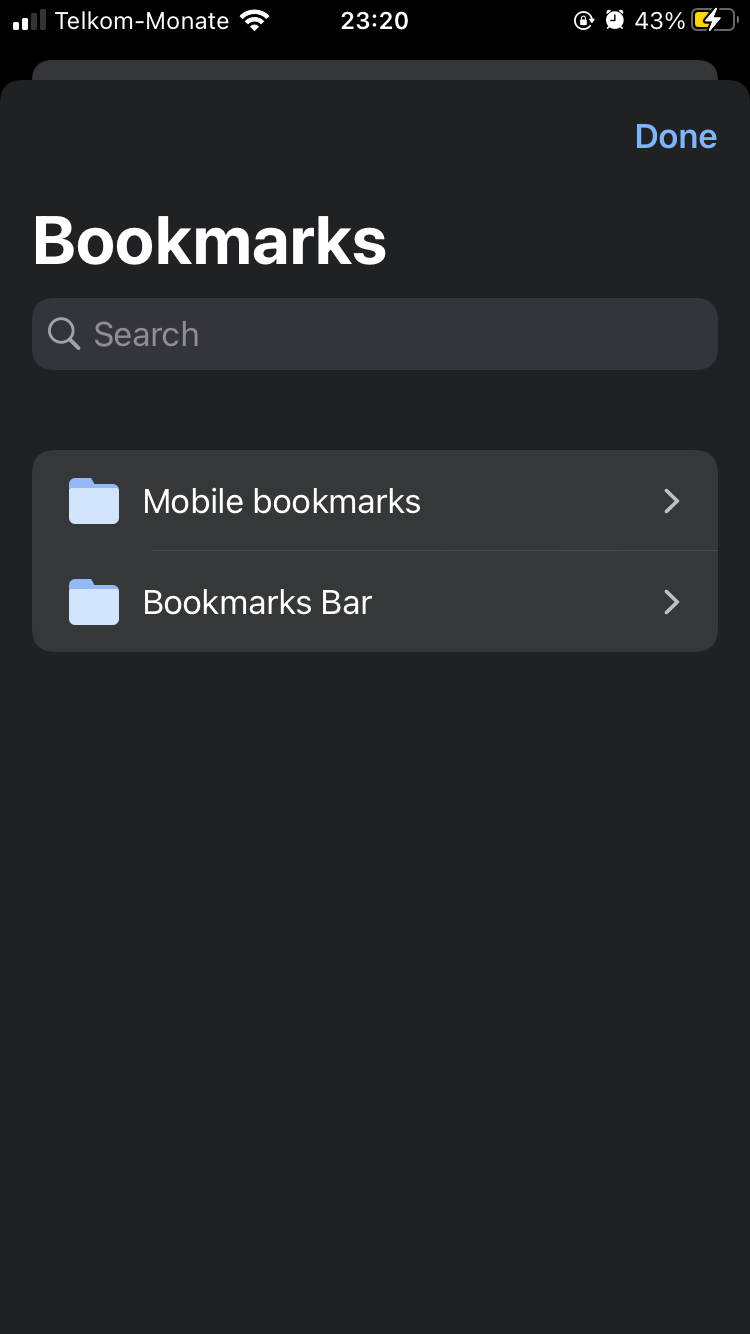
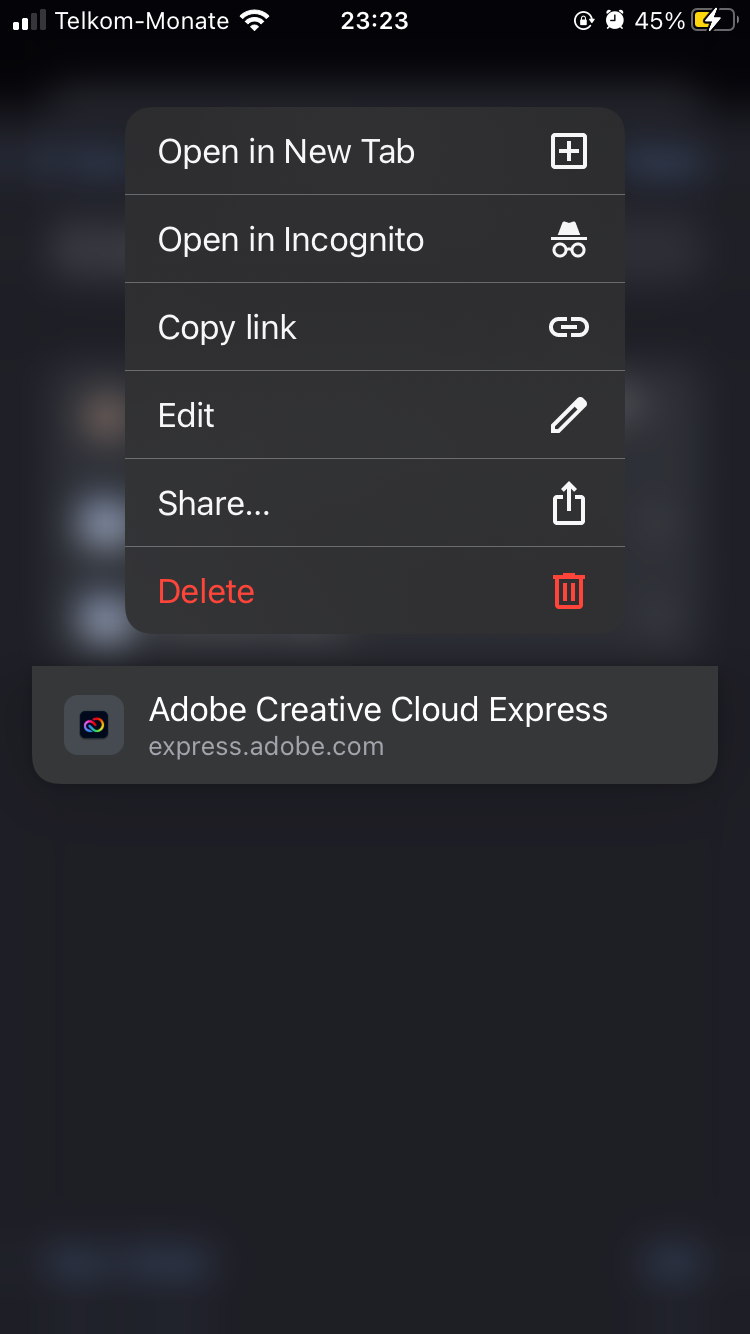
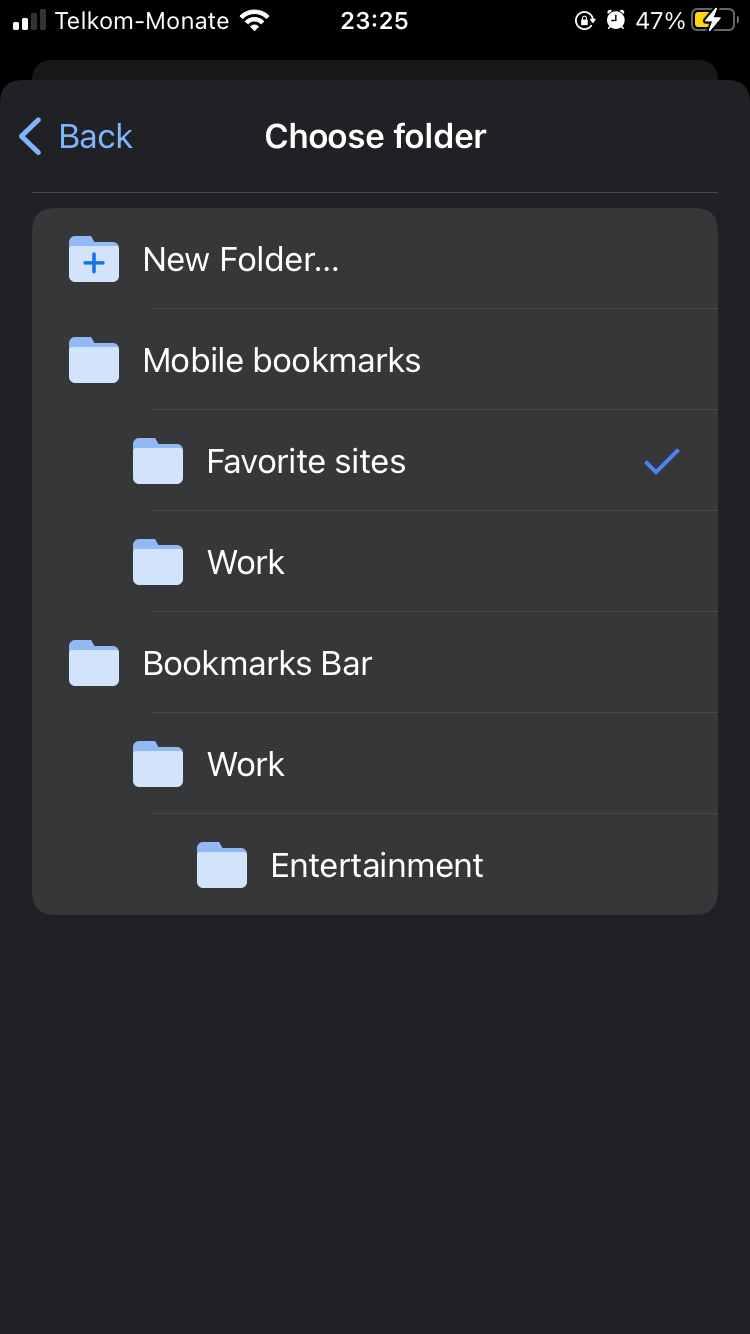
Long press on the website you want to edit, or tap the three-dots button alongside the name, and select Edit. Tap Folder and select the desired folder, then tap on Done to save your changes.
Use Chrome Mobile Like a Pro
Without Bookmarks, saving websites would be much more complicated. Whether you regularly come across websites you love or you just save a few web pages once in a while, the above-mentioned instructions will help you bookmark websites as you surf the internet on your phone.
That's not all, if you're big on enhancing your Chrome mobile experience, there's still so much more you can do.