We've all received messages on our iPhones telling us we've won something new or that there is an issue with one of our secure passwords. These spammy messages aren't only distracting, they can cause significant damage to your life if you accidentally click on the links inside the messages.
Get rid of these spammers altogether by learning the different ways you can block contacts and texts from unknown senders directly from your iPhone.
1. Block Your Saved Contacts
Blocking the contacts saved on your phone is one of the easiest ways to get rid of unwanted text messages.
Anyone who has recently fallen out of good grace with a family member or friend could find this feature valuable. Also, anyone who has broken up with an ex and no longer wants that person to be able to contact them can use this method.
In order to block unwanted text messages from your saved contacts, follow the steps below:
- Open your Contacts.
- Select the contact you want to block.
- Tap Block this Caller.
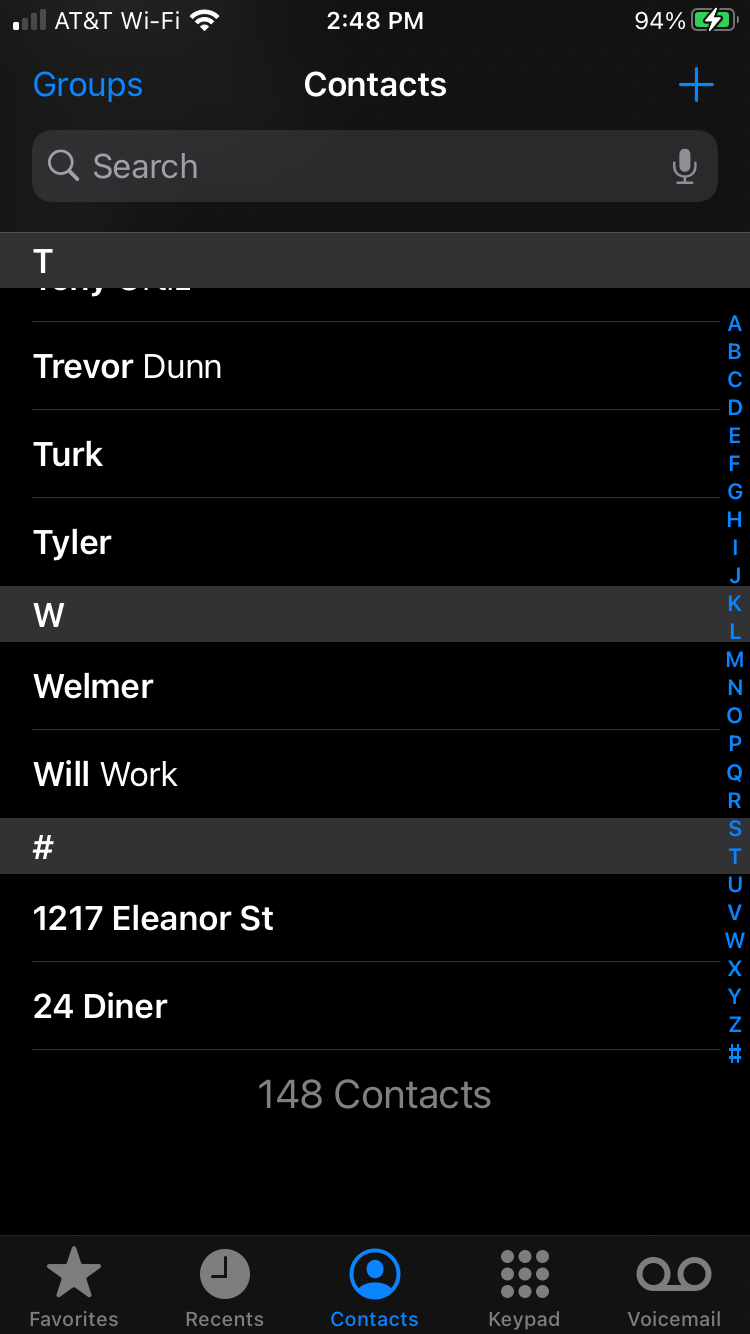
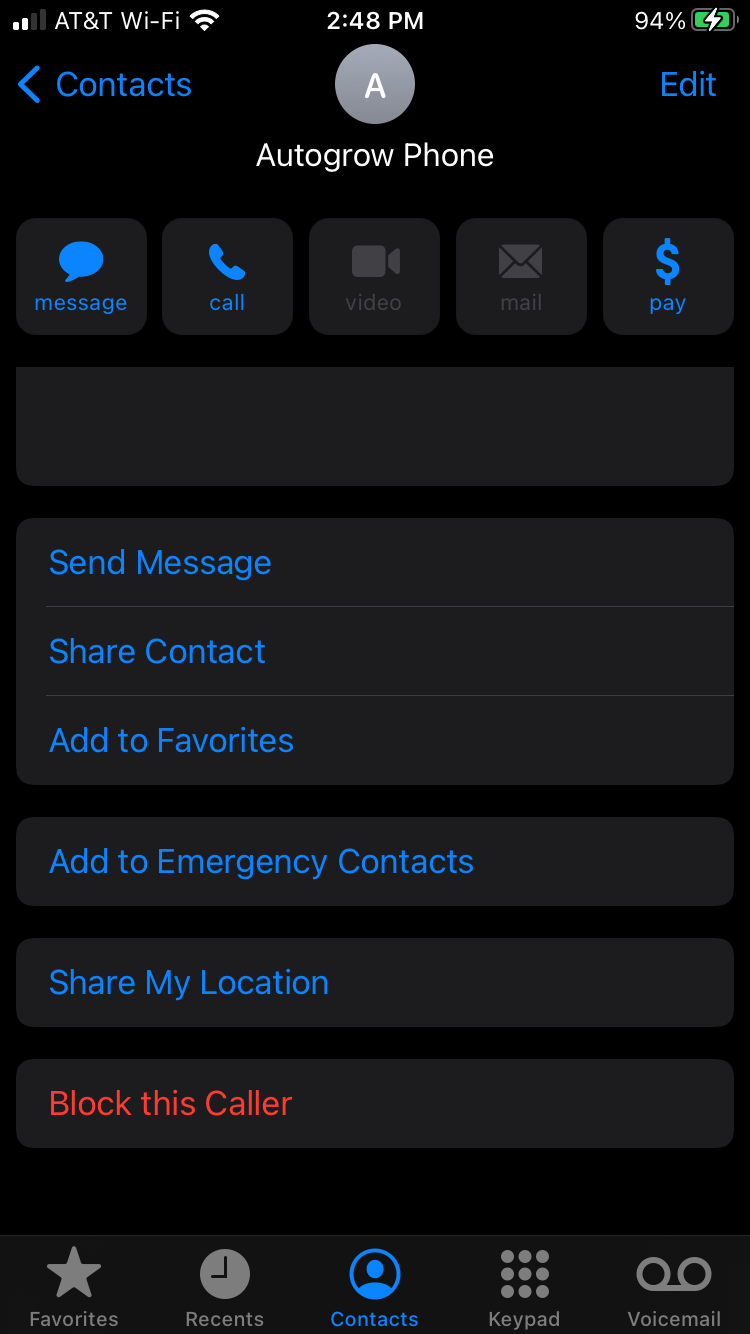
The number associated with that contact will no longer be able to send you text messages or make any calls to your phone. Currently, there isn't any built-in way for you to only block text messages while still allowing that contact to call you on your iPhone, or vice versa.
That said, you can download a call-blocking app, which we cover later in this article, that has the feature to allow one method of communication but not the other.
2. Block Unwanted Numbers
Blocking a saved contact in your phone is one thing, but blocking spam messages from unknown numbers is another.
Luckily, if you're receiving these types of messages, you still have an opportunity to block the unwanted number from ever contacting you again.
- Open the relevant text message.
- Tap the profile icon at the top and tap info.
- Select info again.
- Tap Block this Caller.
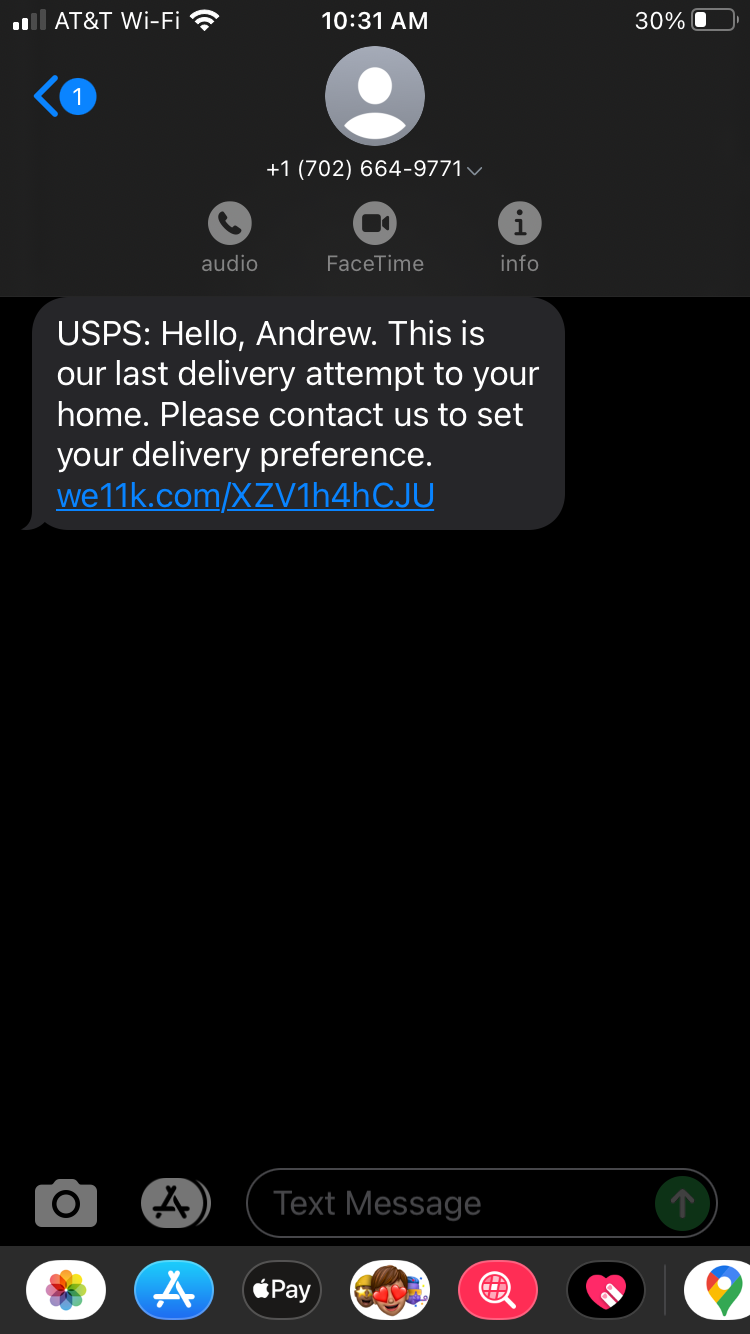
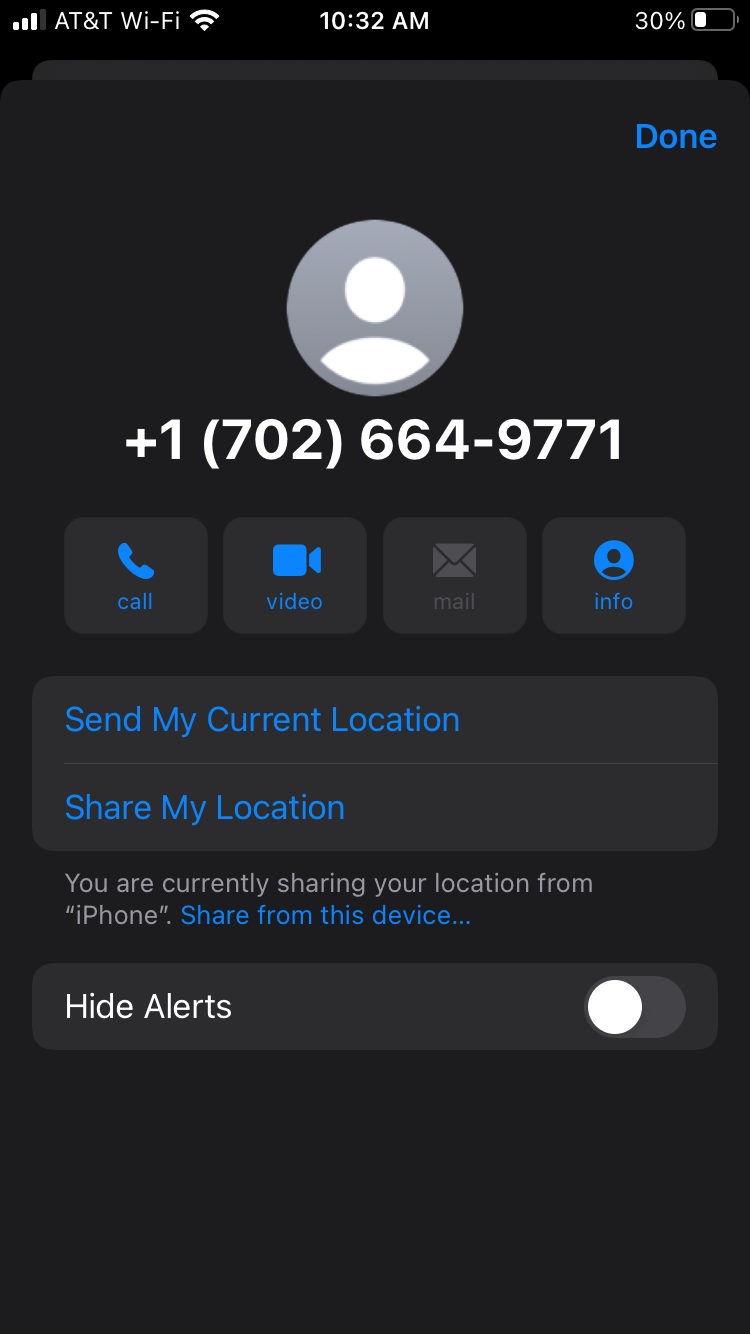
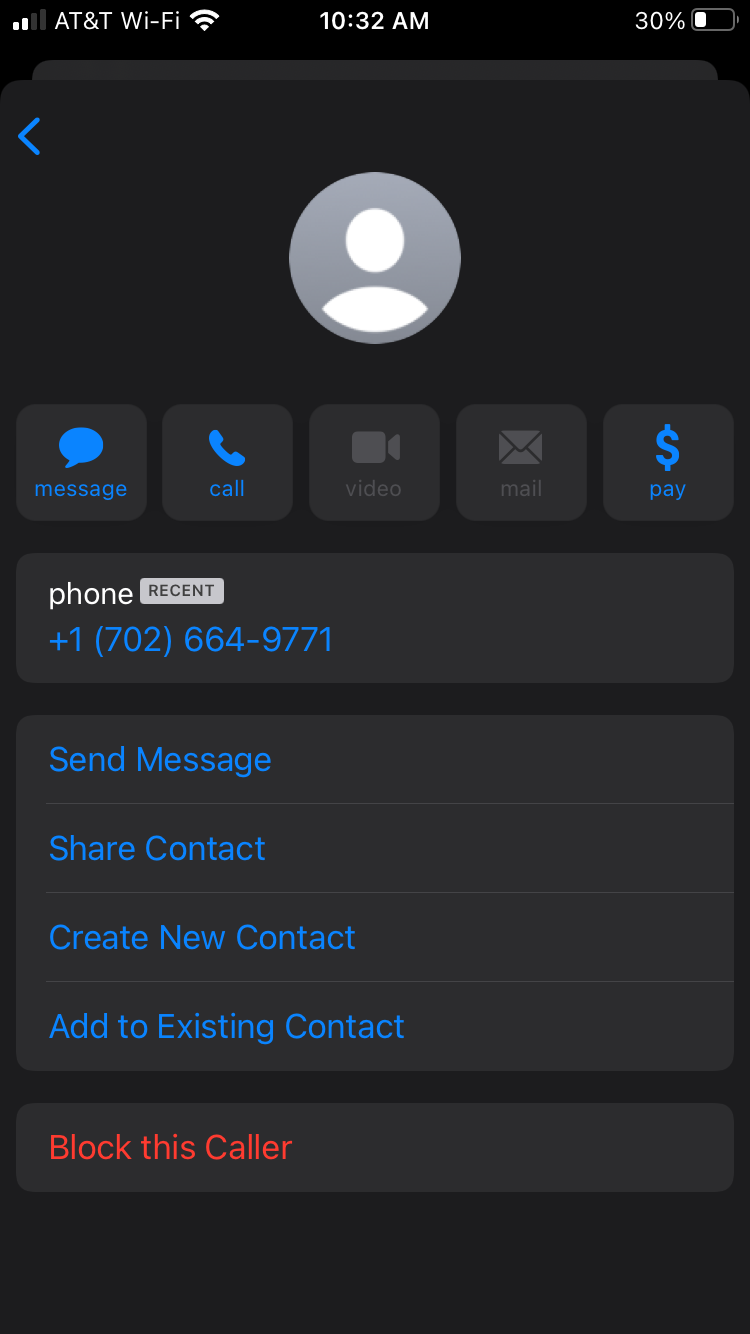
It works in exactly the same way you would block a saved contact in your phone. The unknown number will no longer be able to send spammy messages to your phone or be able to call you.
3. Filter Messages From Unknown Senders
Blocking phone numbers one by one is all good until you start receiving spammy messages every single day, multiple times a day, from different numbers.
When this happens, and spammers have gotten a stranglehold on your cellphone number, you can still block all of them with one feature built right into your iPhone.
All you have to do is filter out the messages from unknown senders and you will never have to get notified of another scam again.
Here's how:
- Open Settings.
- Select Messages.
- Enable Filter Unknown Senders.
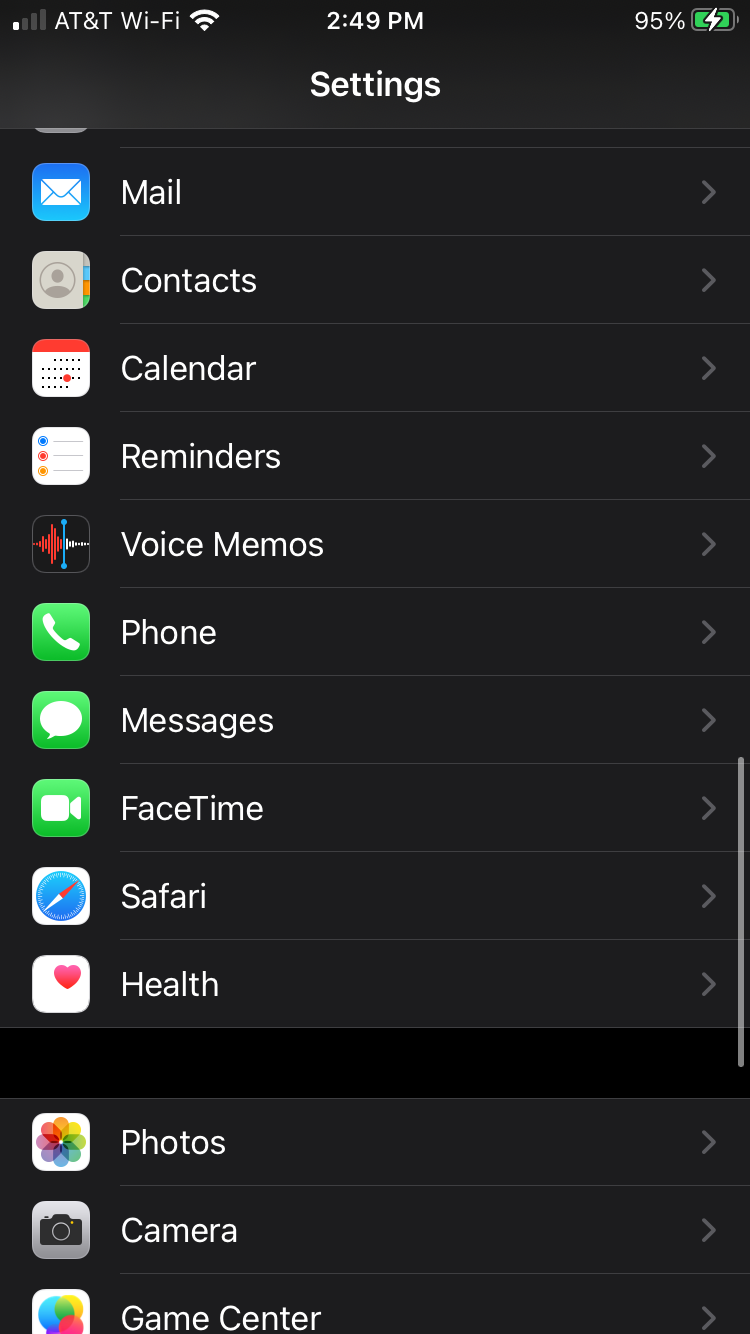
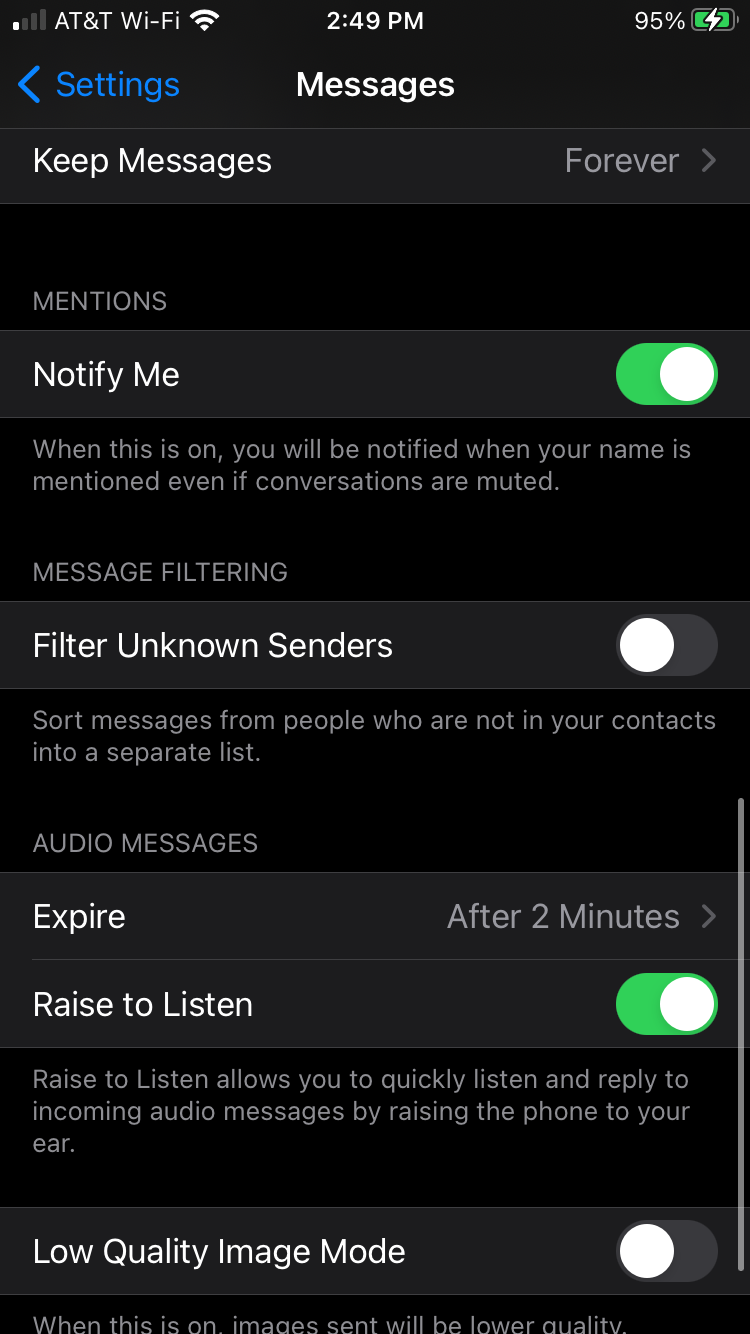
This will filter all your incoming text messages from numbers that aren't saved in your contacts to a different folder.
You technically never have to look at this folder if you don't want to, but checking up on it periodically will help catch important messages from numbers you haven't saved in your contacts.
If a friend changed numbers or is using a different number to message you, it will be automatically filtered from your regular text messages.
To check your filtered messages, select the Filters option at the top of Messages and select Unknown Senders.
4. Download a Call-Blocker App
If you aren't quite satisfied with the built-in iPhone options, download a call-blocker app instead. These apps have one primary purpose, to block out unwanted calls and messages from your iPhone.
Each app will come with its own unique features that you can use for more than just blocking unwanted text messages from your phone. You'll also get phone security, caller ID, call filtering, number lookup tools, and more.
Here are some of the top options:
VeroSMS
One of the best parts about VeroSMS is that none of your SMS data is sent over to its servers. Instead, all the filtering is done directly through your iPhone. The app allows you to add different keywords to your filter list so that all the messages containing those words won't end up in your message inbox.
Download: VeroSMS (Free)
Robo Shield
Robo Shield is more than just a text message blocking app for your iPhone. It allows you to have caller ID, automatic call filtering, number lookup, and automatic number blocking. You can also set up category-based blocking where messages are filtered out depending on the types of spammers, like robocalls.
Download: Robo Shield (Free, in-app purchases available)
Truecaller
One of the largest and most widely used call-blocking apps, Truecaller is also 100% free. The app is overflowing with features to help you get more security from your iPhone. It also offer a premium version of the app that removes apps and includes incognito mode, call recording, and the ability to see who viewed your social media profiles.
Download: Truecaller (Free, premium version available)
Nomorobo
Not as popular as the other blocking apps, Nomorobo does come with a 14-day free trial so you can see how its features stack up against other competitors. You can block spammy text messages but also filter out spammy calls to your phone. You have the option to automatically filter out robocalls or send them directly to voicemail.
Once installed, you'll get a feel for the different features offered and be able to make a decision on whether or not it makes sense to keep the app, or stick with the built-in iPhone options.
Download: Nomorobo (Subscription required, free trial available)
The built-in options, and most apps, will block both calls and text messages when you add a number to the blocked list. If you only want to block one or the other you'll need to make sure this is included in your app's features.
5. Contact Your Carrier
Sometimes, unwanted messages will still make their way through your privacy protections even after you've tried all the options above.
That's because scammers are constantly changing up their numbers and strategies to poke holes through your system.
When this happens, it might be worth reaching out to your carrier to use their phone spam tools to try and block specific spammers. You could even enable more filter options from your carrier for unknown senders.
Blocking Unwanted Text Messages on Your iPhone
Spammers are constantly evolving their methods to send you unwanted messages directly to your iPhone. There are several built-in options as well as third-party applications that help you get rid of spammy messages from your iPhone.
Once you get your SMS messages cleaned up, you can also use some of the same principles to get rid of spammy emails.

