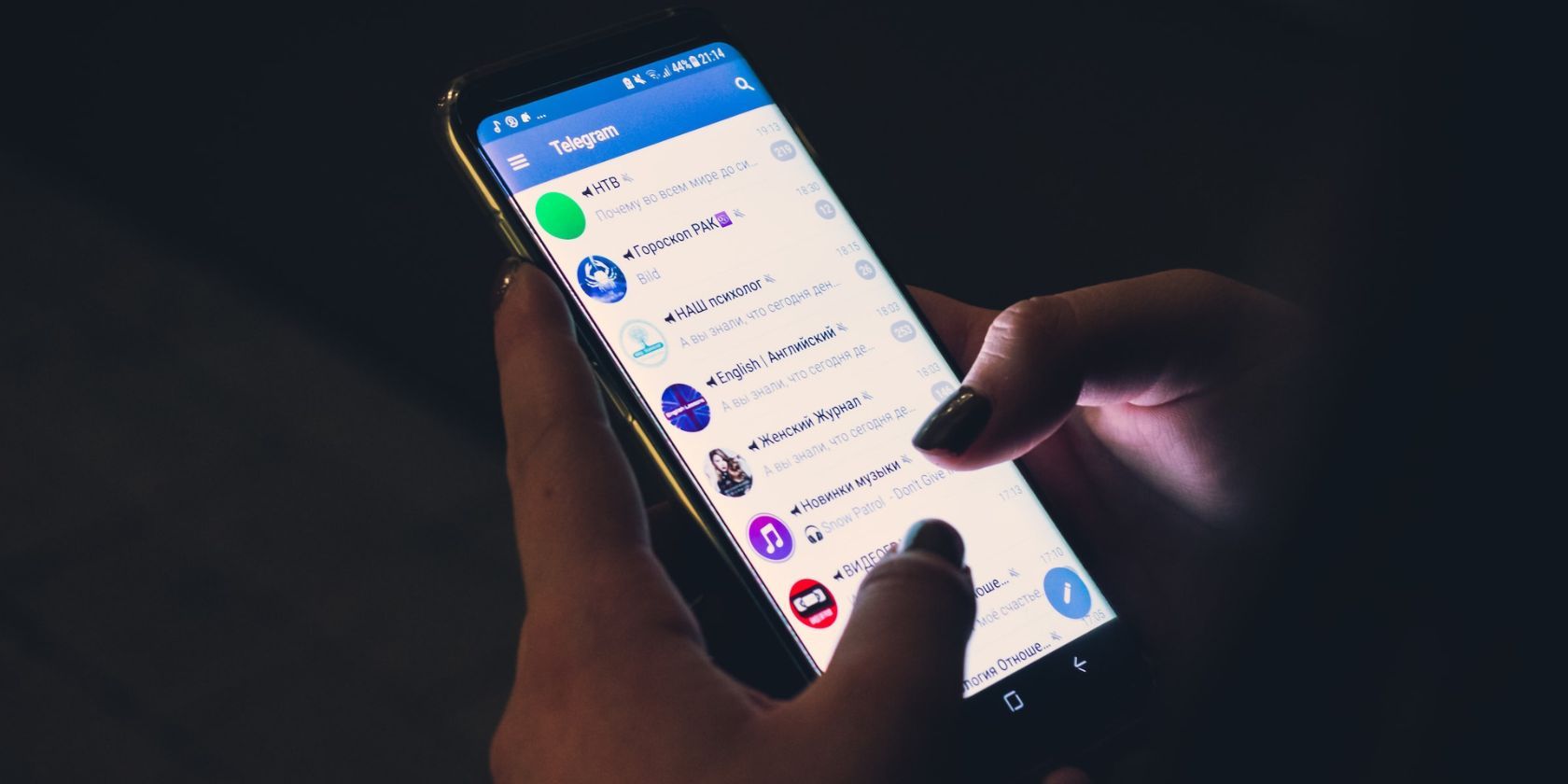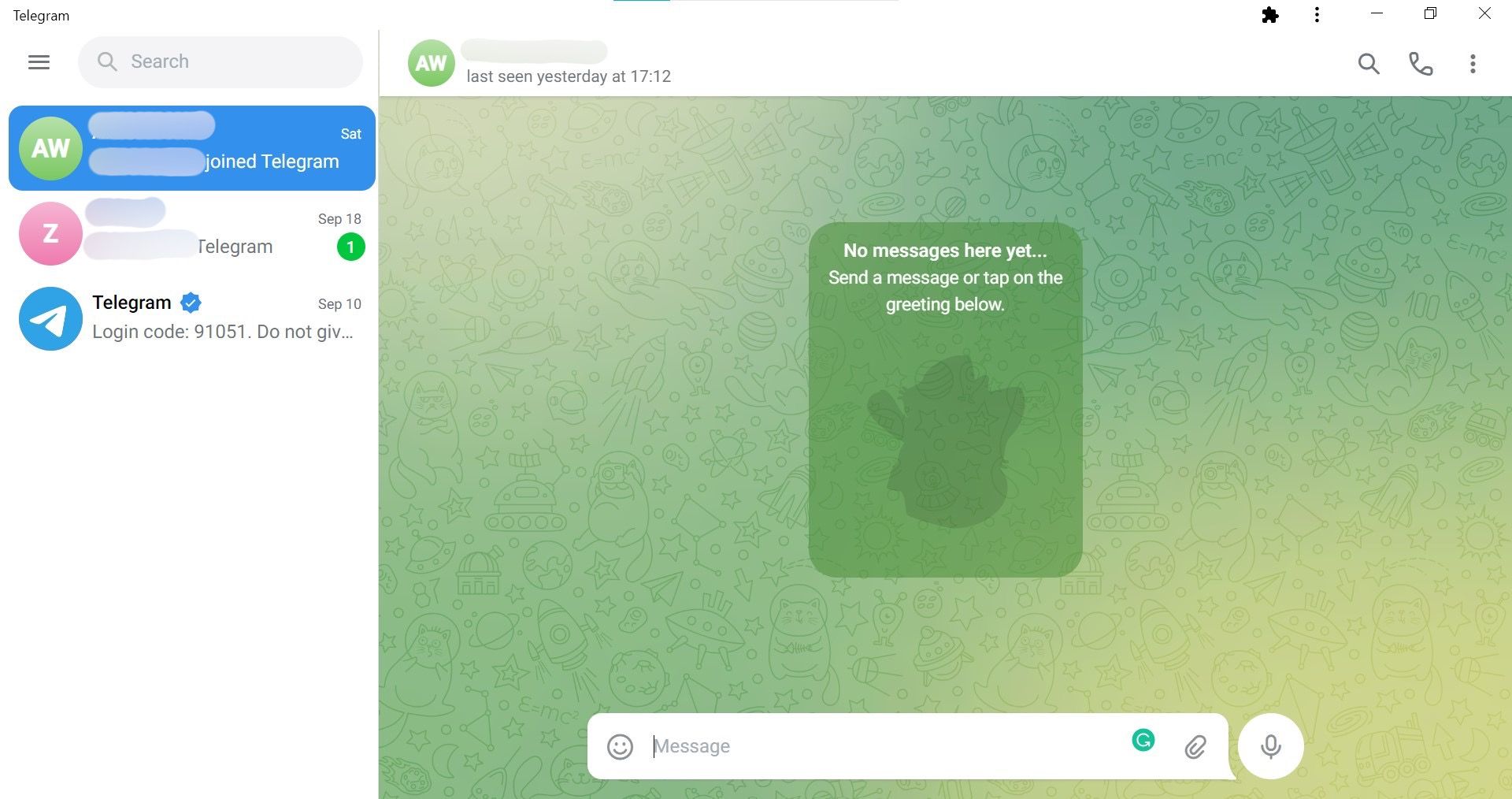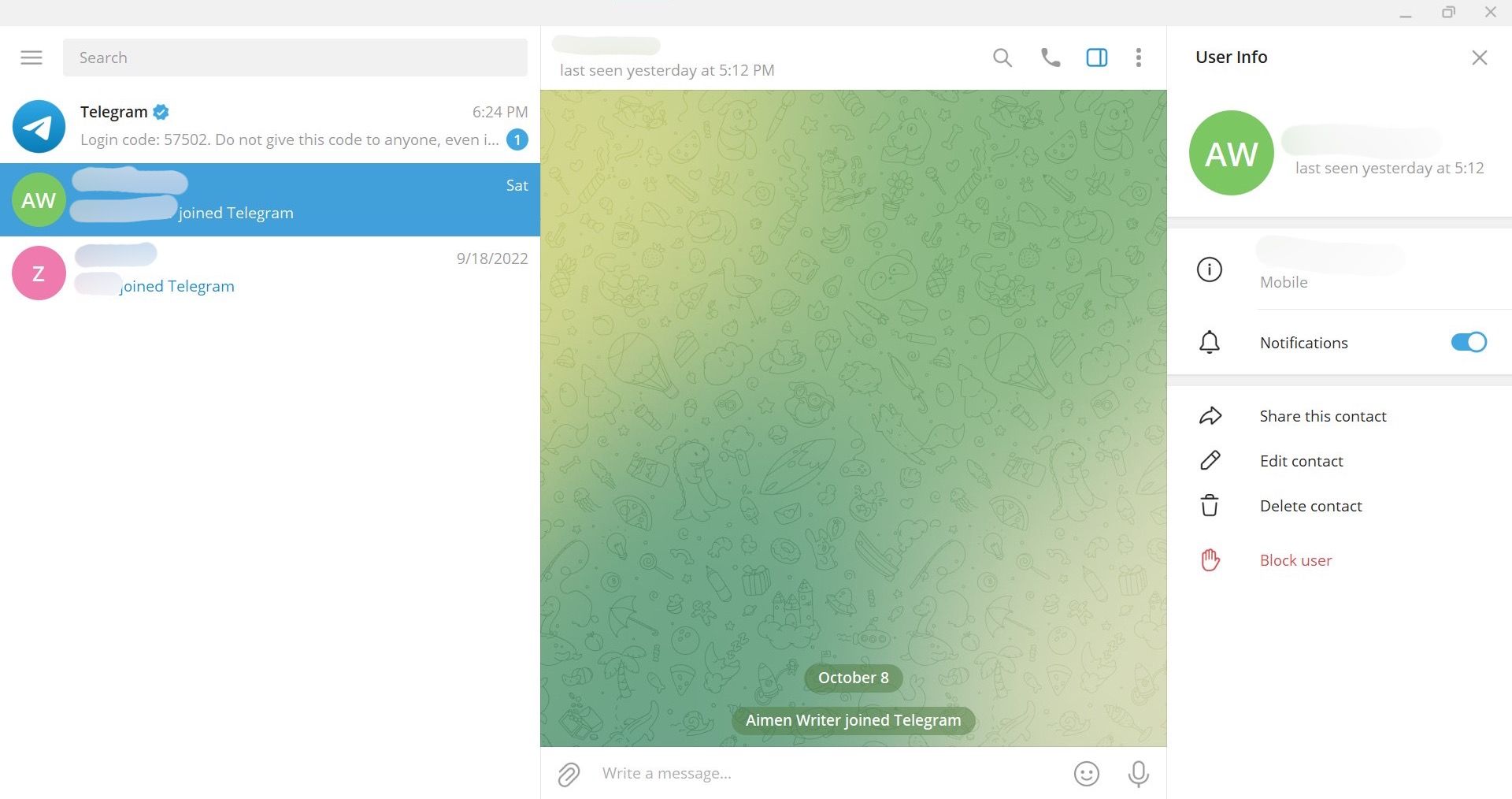Telegram is a free app that enables people to send messages, market their businesses in groups and chats, or just have a private conversation. But anyone with your number can contact you on the app. People can also message you if they find your public username. This can get a little annoying.
Fortunately, the app offers its users the option to block any unwanted contacts. Regardless of the reason, you can block any user on Telegram and get rid of the inconvenience.
In this article, we’ll go through the methods to block users on Telegram from their Android, iOS, and desktop devices.
How to Block Someone On Telegram
Blocking someone on Telegram is easy, but the steps can differ depending on your device. You can do it on your Android, iOS, and desktop devices.
Follow the steps mentioned below to block a contact on Telegram.
On an Android Device
Android devices are known for their simple interface and multiple features. If you have an Android phone, you can block someone on Telegram by following these steps:
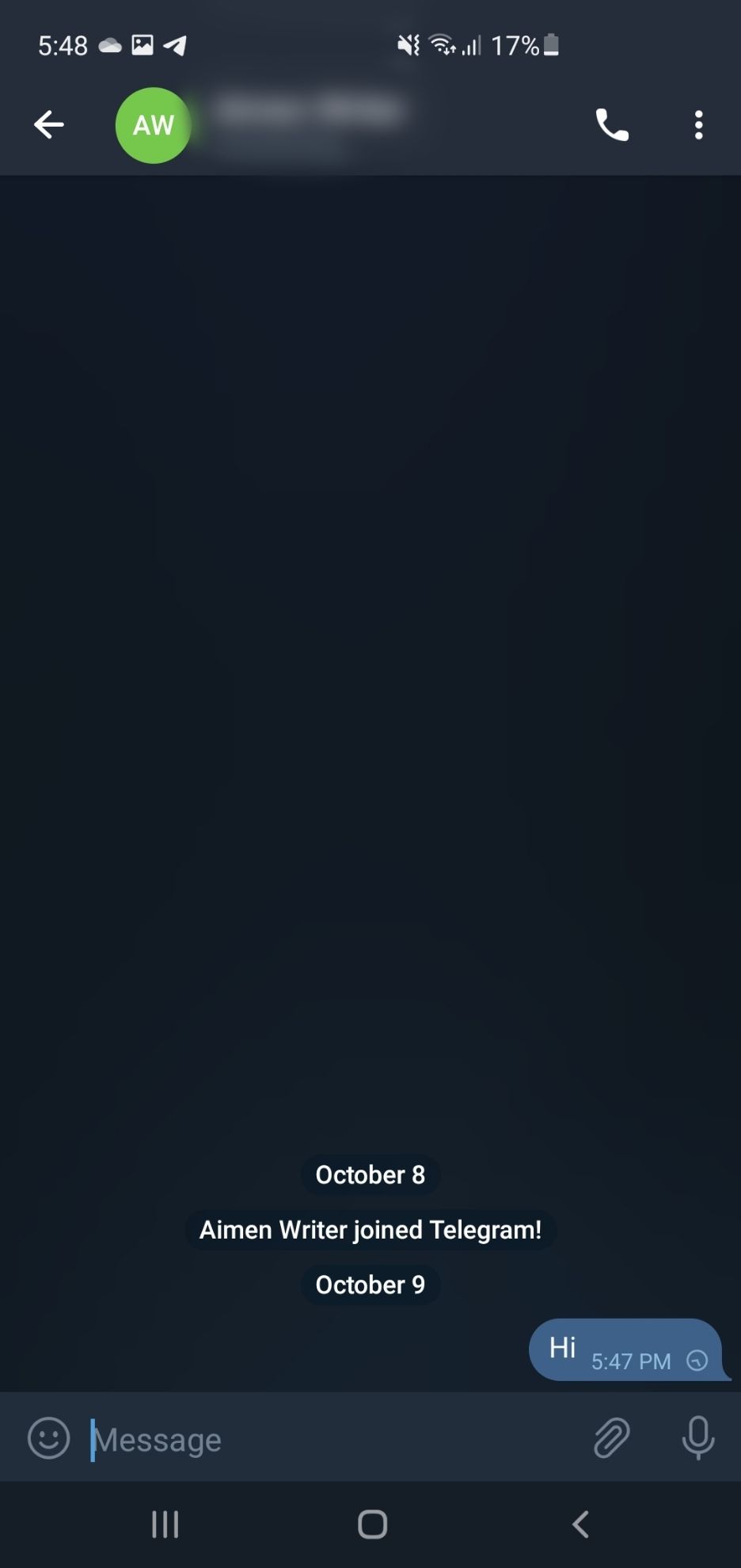
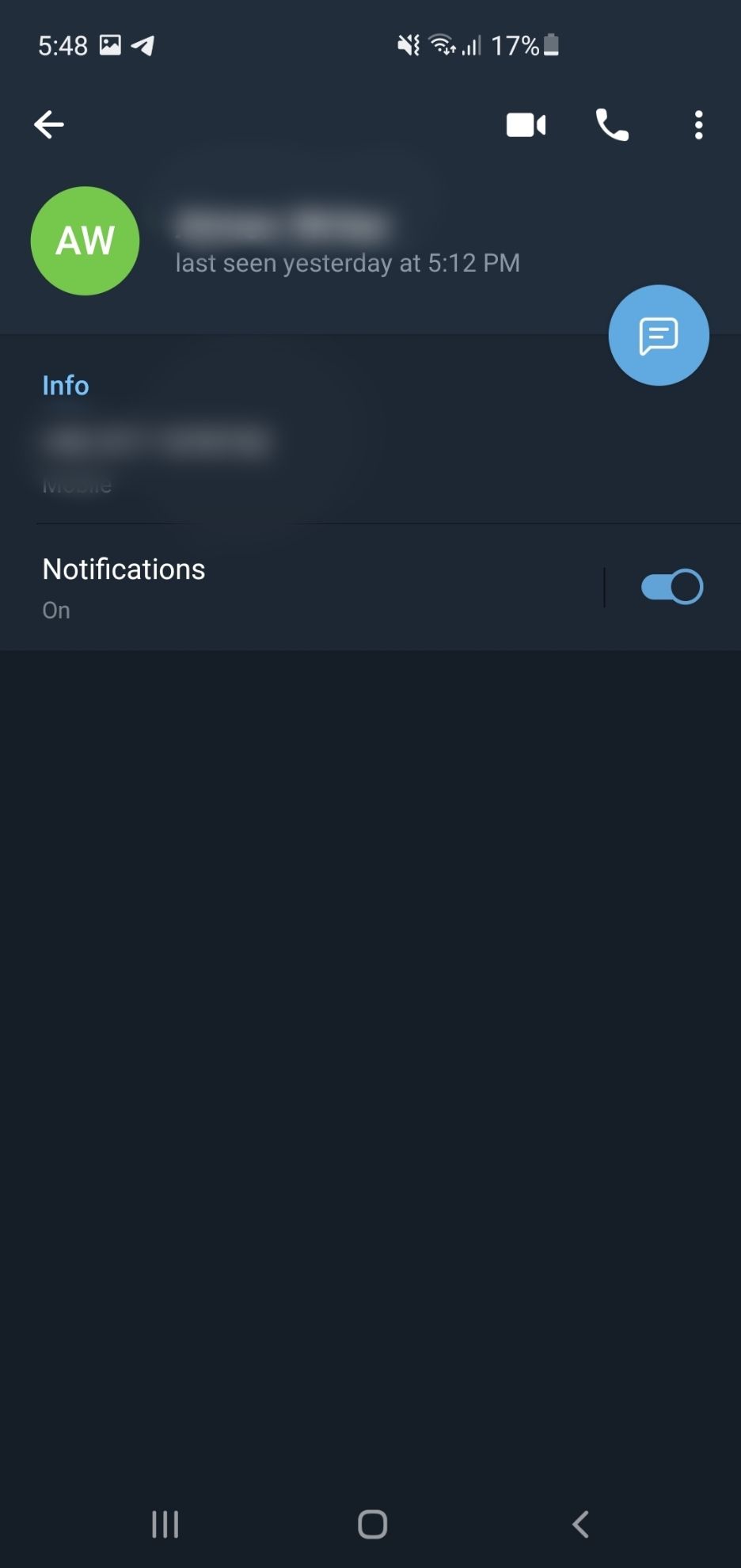
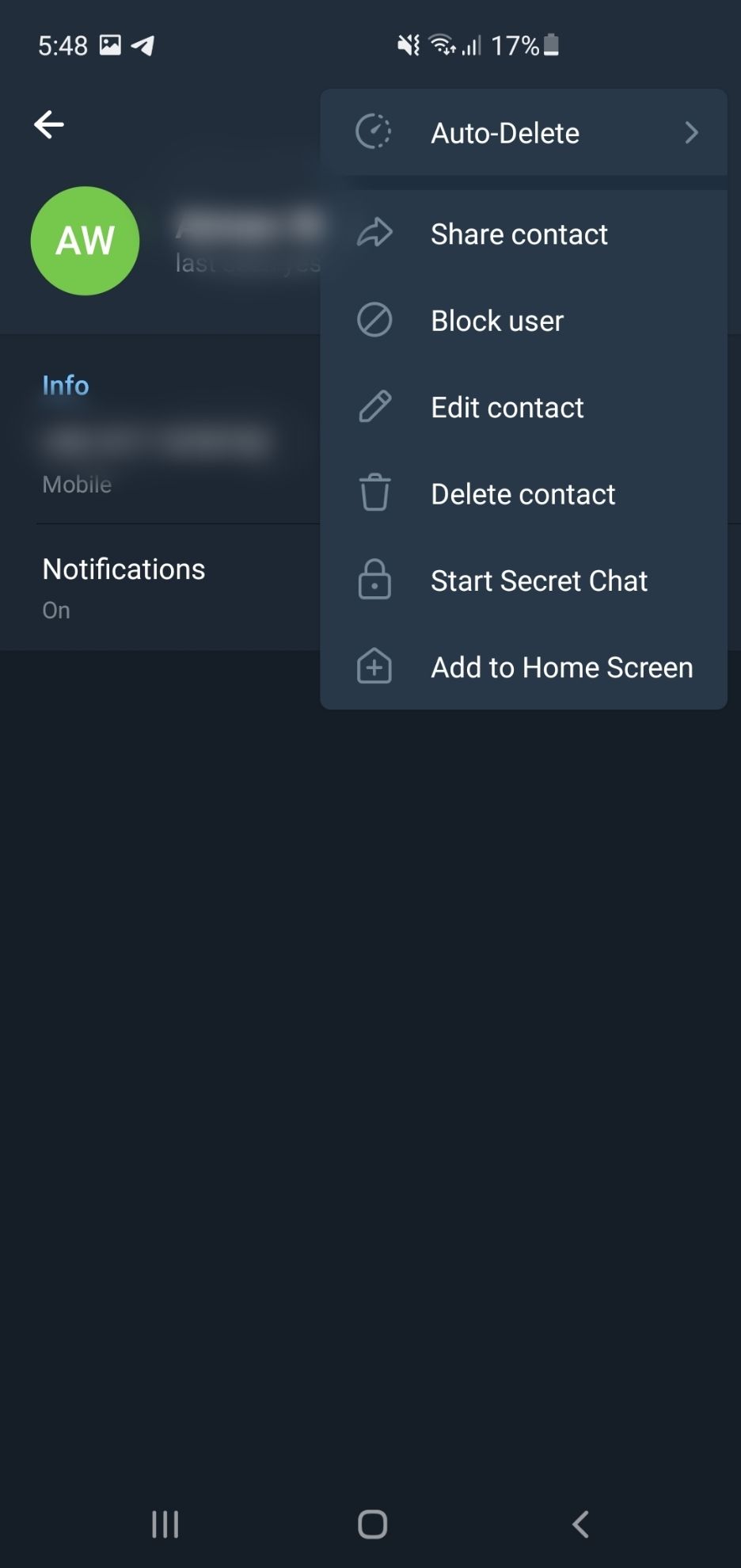
- Open your Telegram app on your Android device. It can be a mobile phone, tablet, or even a Chromebook.
- From Chats, choose the contact you wish to block. You can scroll down or find them using the search bar. Then open the chat.
- Tap the person’s Username to open a new menu. It will show their username, mobile number, and mutual groups that you are a part of.
- In the top right corner, you will see three vertical dots. Tap them to open a drop-down menu.
- From there, select Block User and then confirm.
Another way to block contacts on an Android device is by looking for connections. But this one is only useful if you have the contact saved on your device.
On iPhone
The interface for Telegram on an iOS device is different from Android. This is why you might need to follow a few different steps to block someone on Telegram on an iPhone.
Here’s how you can do it:
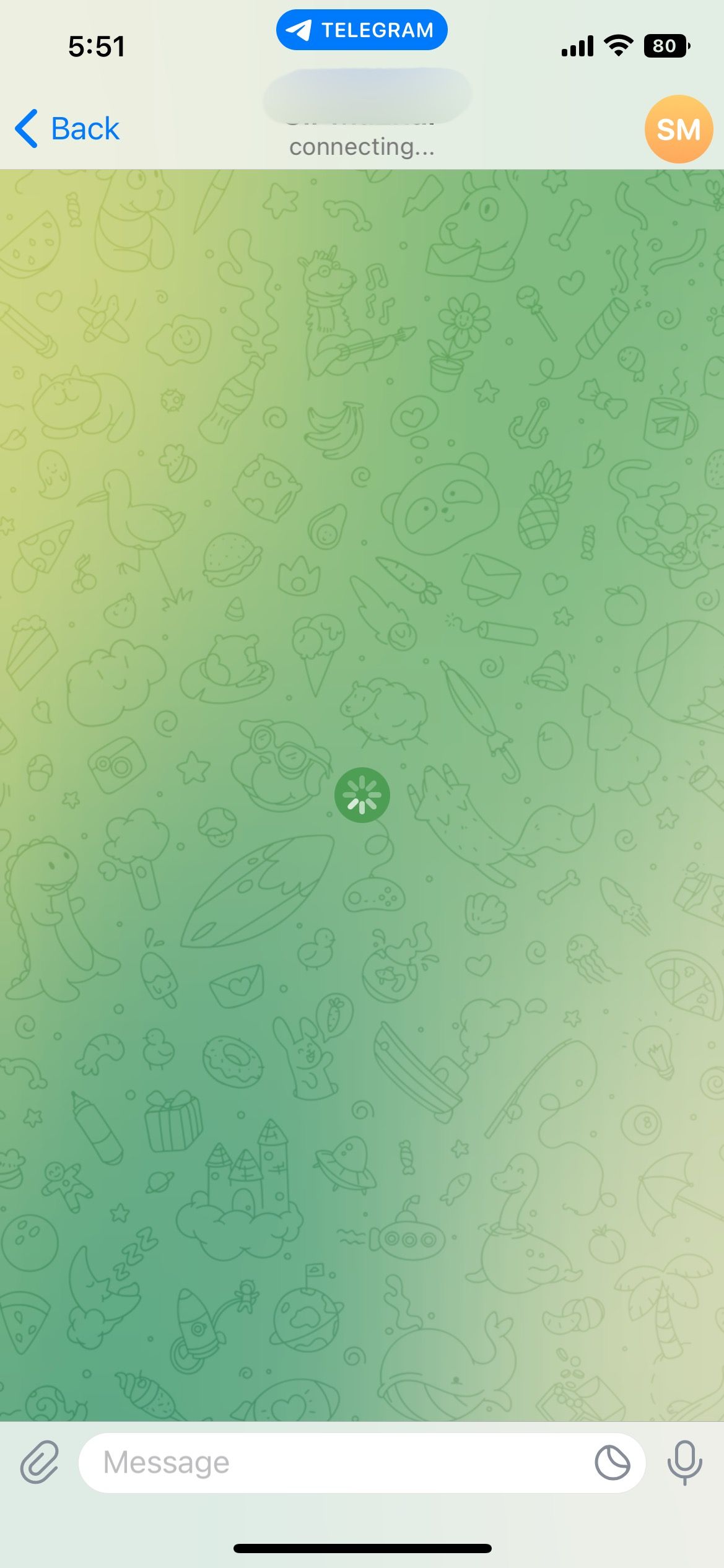
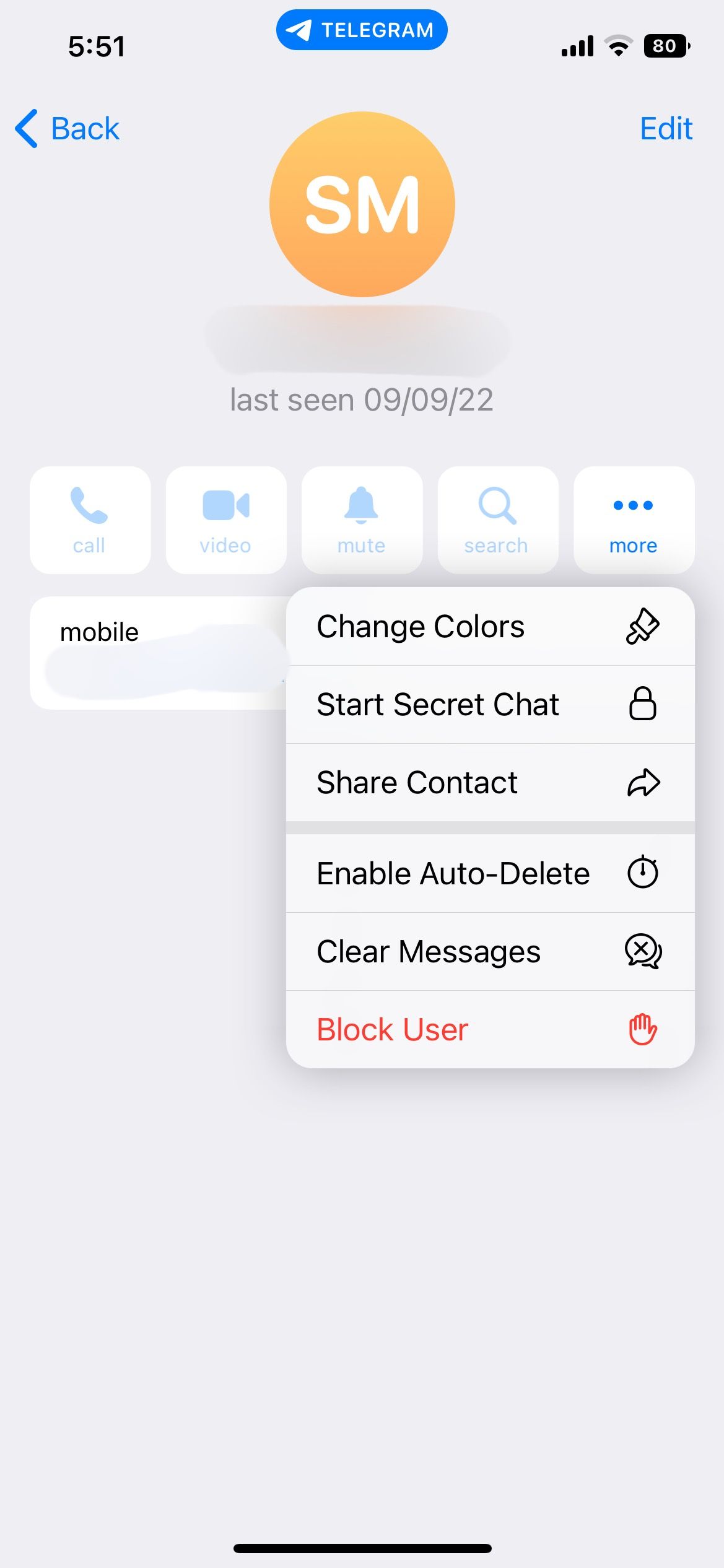
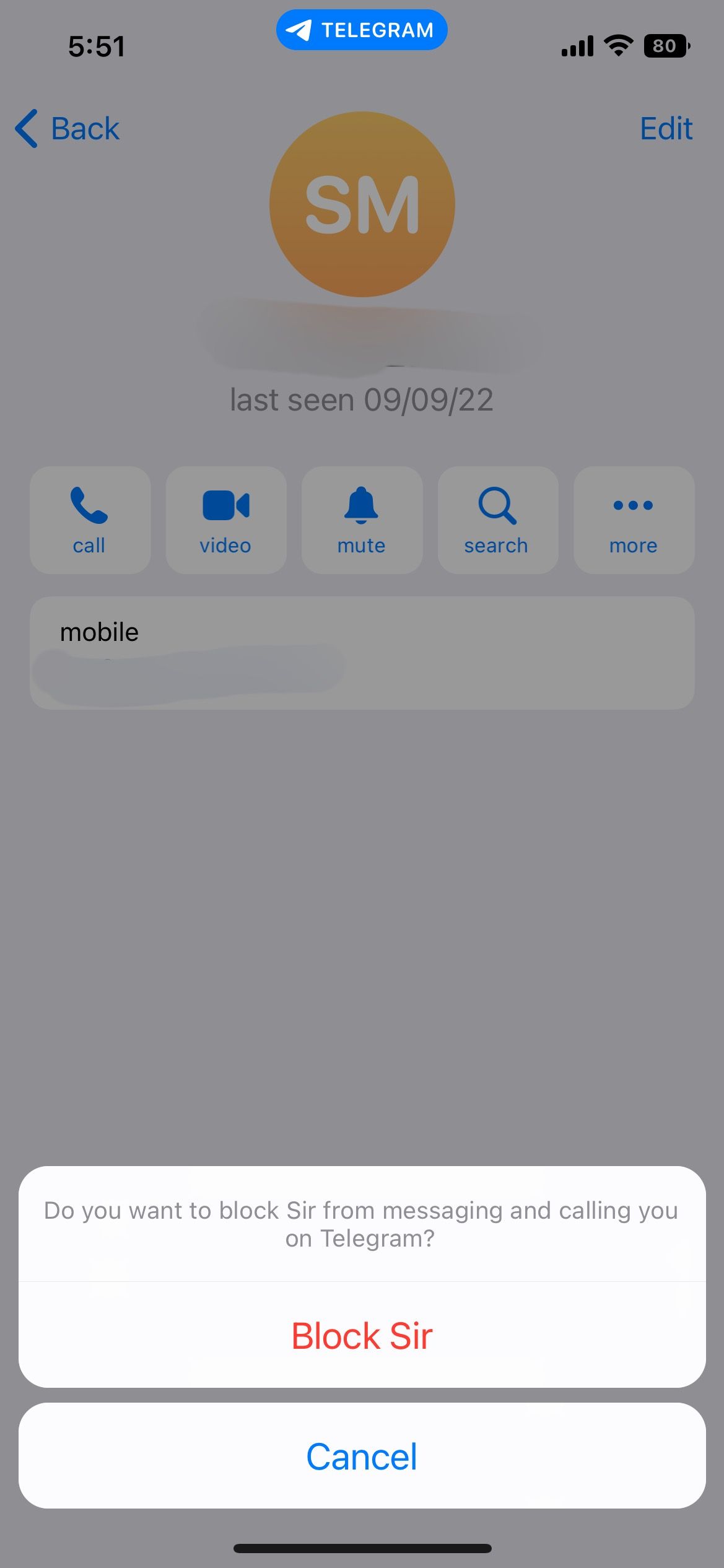
- Open your Telegram app on any iOS device.
- The Chats page appears after loading. This section holds all the messages from individual users and groups.
- Select the person you wish to block. This opens their chat box. If the contact is in your list, tap the Contacts icon in the bottom left. The list you see holds all contacts from your phone that are available on Telegram.
- Tap the display picture in the top-right corner of the chat.
- Selecting the display icon opens profile information. Tap More to access a new menu.
- From there, choose Block. Your iPhone will ask to confirm whether to block the user.
Once done, the user will be blocked from your Telegram account and lose access to your profile. You cannot send them messages unless you unblock them.
It is also possible to search for a contact in the Chat section and use the steps mentioned above to block them. This is useful if the particular user is not added to your contact list. Telegram also allows users to block someone new as soon as they send a text.
On Desktop
Like many other messaging apps, Telegram is also accessible on desktops. You might require a premium quality VPN on your PC to access the desktop site in some regions of the world.
Here are the steps to block a Telegram user on your Windows desktop:
- Open your Telegram desktop app.
- On the left, all your Contacts will be displayed. Scroll down or search for the desired user.
- Choose the person you wish to block and open their chat.
-
In the Chat box, you will see three vertical dots in the top right corner of the screen. Click to open them. A drop-down menu with different options will appear.
-
Select Block User to revoke their access from messaging, calling, or viewing your profile picture.
Similarly, on macOS (Apple computers), users can block contacts through the Telegram app by opening the website and finding the contact they wish to block. Tap the Contact name and then choose More. Scroll down until you see Block and select it.
What Happens if You Block a Telegram User?
Compared to WhatsApp, Telegram is a relatively public app. It works on the concept that people and groups within your vicinity can contact you if you allow People Nearby feature. Telegram has several useful features, but it might also get a bit frustrating. When you block someone on Telegram, the following things happen...
Undelivered Messages
The user will no longer be able to contact you through messages. The messages won't be delivered, and the user on the other end is not notified that you have blocked them. All undelivered messages are left with a single tick.
No Calls
You will not receive calls from the people on your block list. The phone will ring on their end, but you will not receive the call. Also, you will not receive any notifications if they try to call you.
Does Not Show Last Seen
Telegram comes with an automatic last-seen option. It is possible to turn off your last seen on Telegram, so the user is unable to see when you previously opened the app. Blocked users also won't see when you come online.
No Profile Picture
Telegram takes care of your privacy if you decide to block a user. Besides blocking calls, messages, and online statuses, it also removes the visibility of your pictures. When you block someone on Telegram, your profile picture is no longer visible to them.
Keep Your Telegram Experience Safe
Telegram is a public app that allows people from different regions to connect. This can get a little frustrating for some users.
It is possible to block contacts on Telegram. You can perform appropriate steps to revoke your profile access by blocking a contact. Once you block someone, Telegram revokes their access to message you. Even the calls are not sent through. Plus, blocking also hides your profile picture from that contact.
A blocked contact cannot view your last seen or when you come online. You can make your Telegram account safe by following the steps mentioned above.