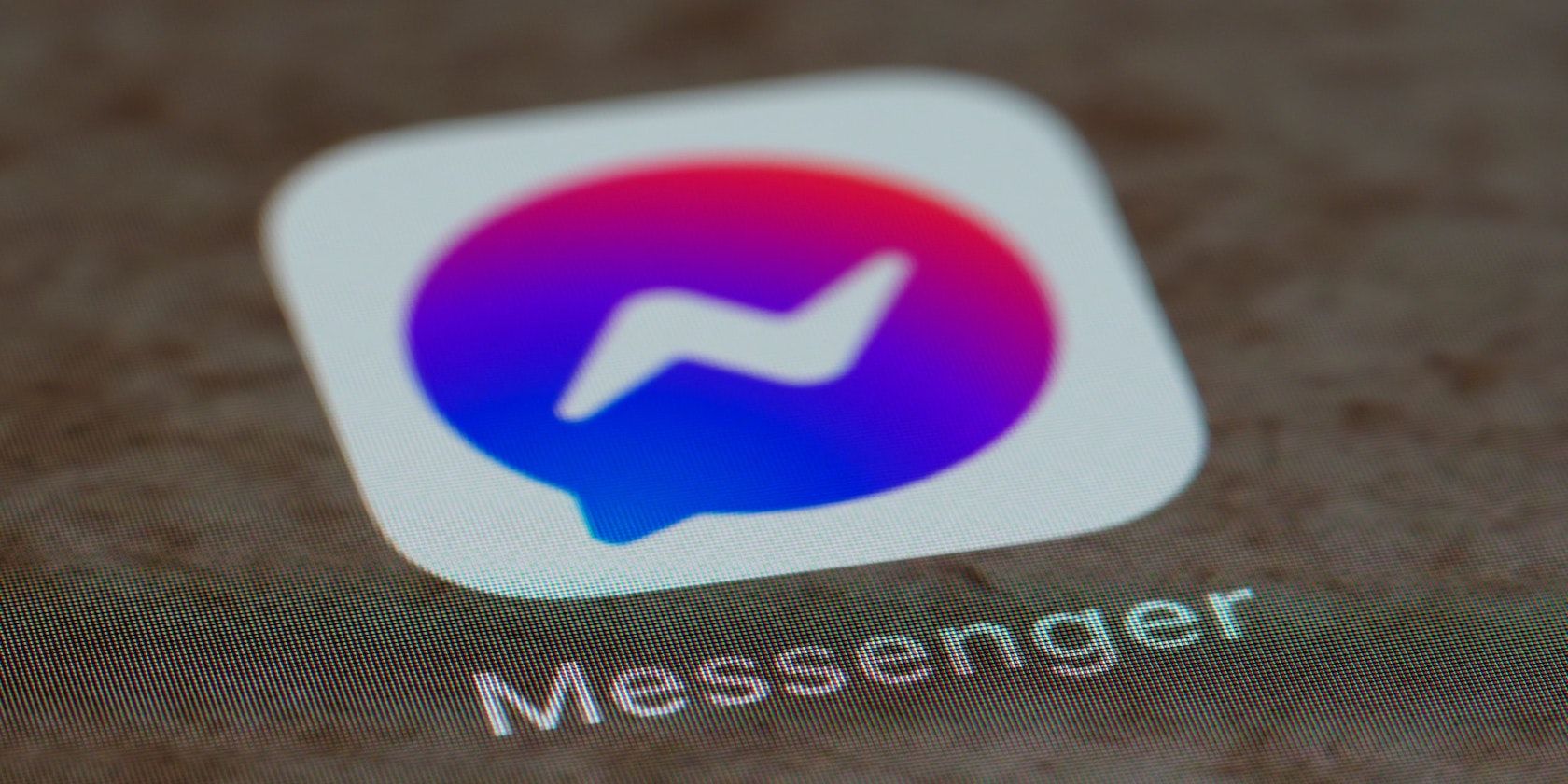Do you have a friend or acquaintance on Facebook who's sending messages that are just too weird, annoying, or downright rude?
Here's how you can block and unblock this kind of user on Messenger while still maintaining them as a friend on Facebook.
Why It's Sometimes Okay to Block Users on Messenger
First of all, it's important to note that there are some cases where you might want or need to block someone on Facebook Messenger. For example:
- If you don't know the person very well, but they continue to send you messages and won't leave you alone after you've told them "no" several times.
- They're sending a bunch of spam messages to your Facebook inbox with links and advertisements.
- If the person is sending you messages that are threatening or harassing you.
- You still want to maintain them as a friend on your Facebook account, but they're starting to get on your nerves with their messages.
In all of these cases, it would be okay, if not necessary, to block such persons from contacting you on Messenger. Keep in mind that you can still be friends on Facebook with a person you've blocked on Messenger.
How to Block a User on Messenger
If you've decided that the person messaging you has reached a point where it is better to block them from contacting you directly on Messenger, here's how you can do so:
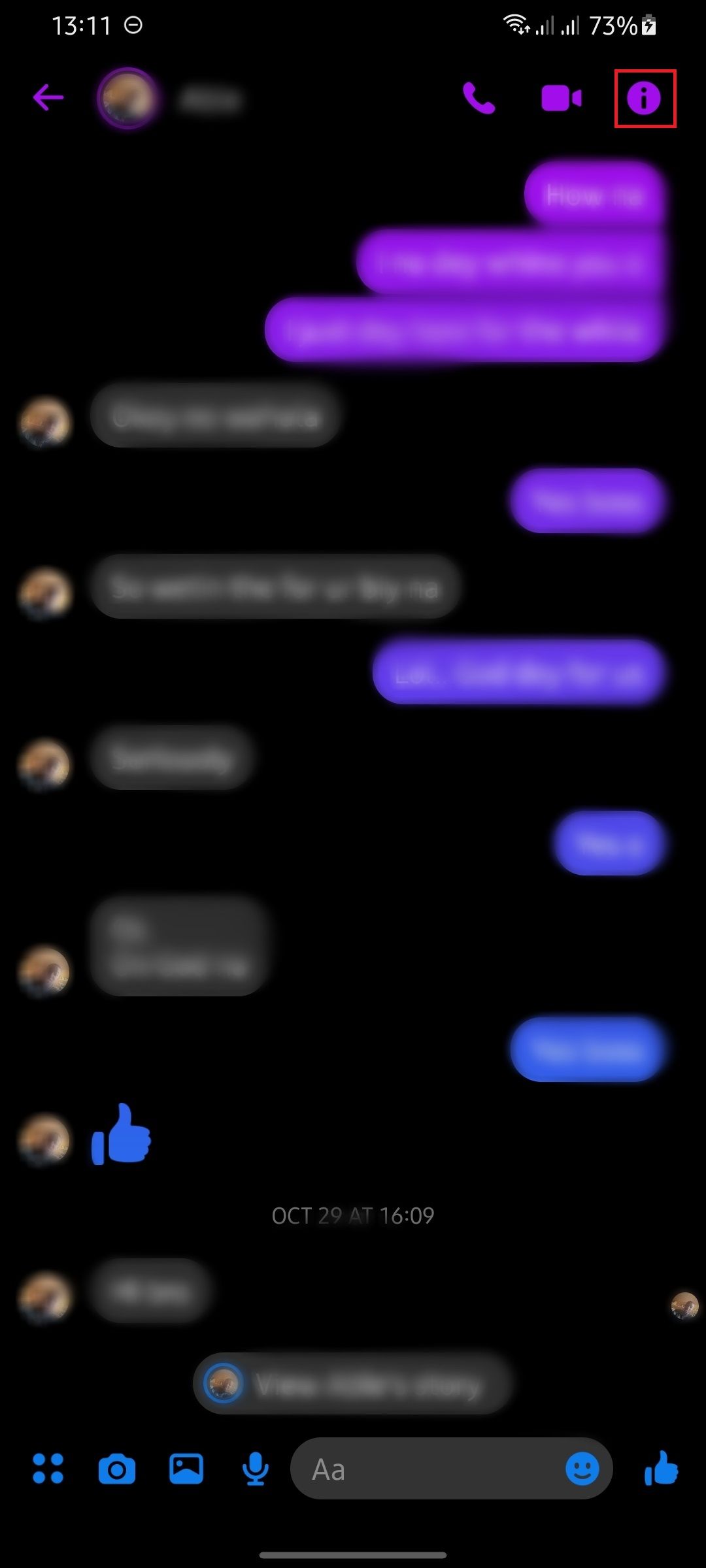
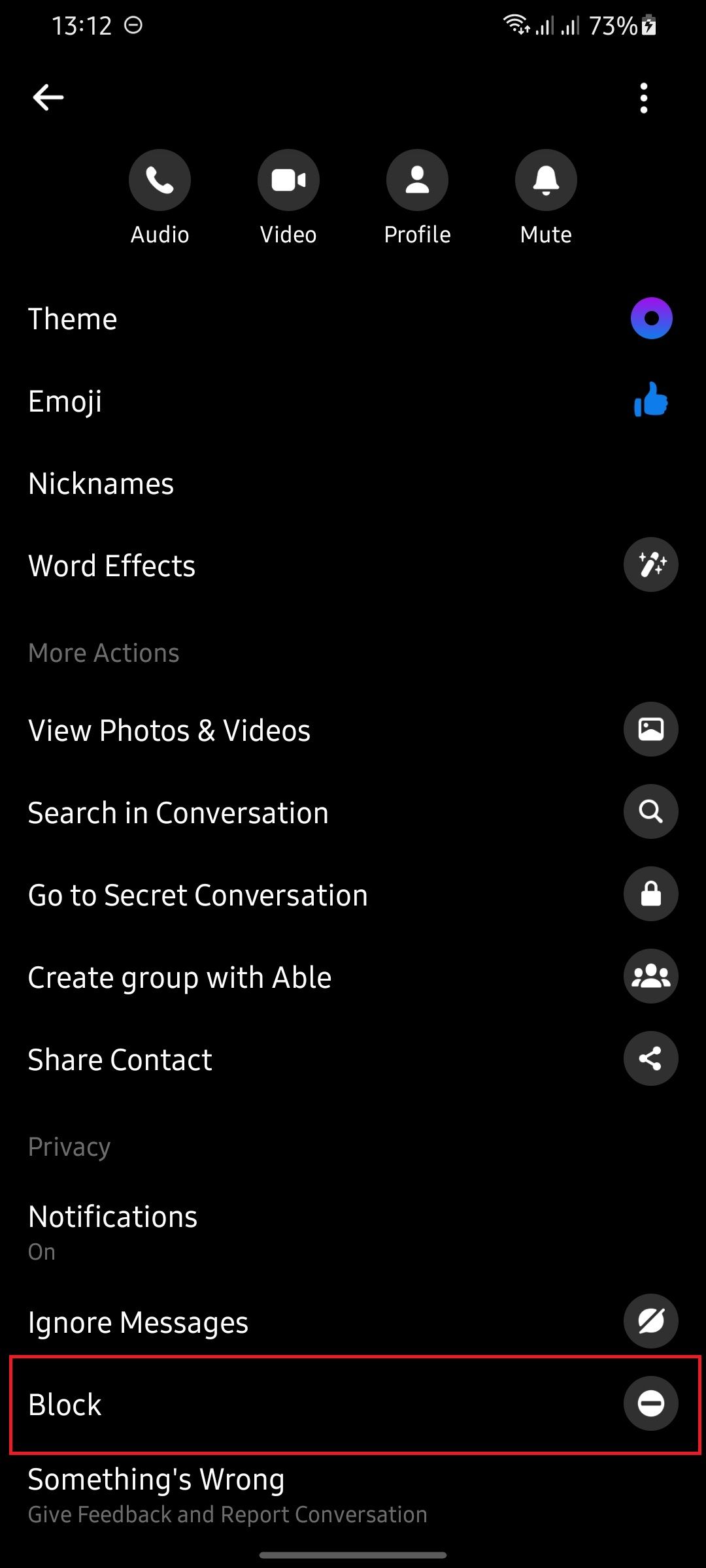
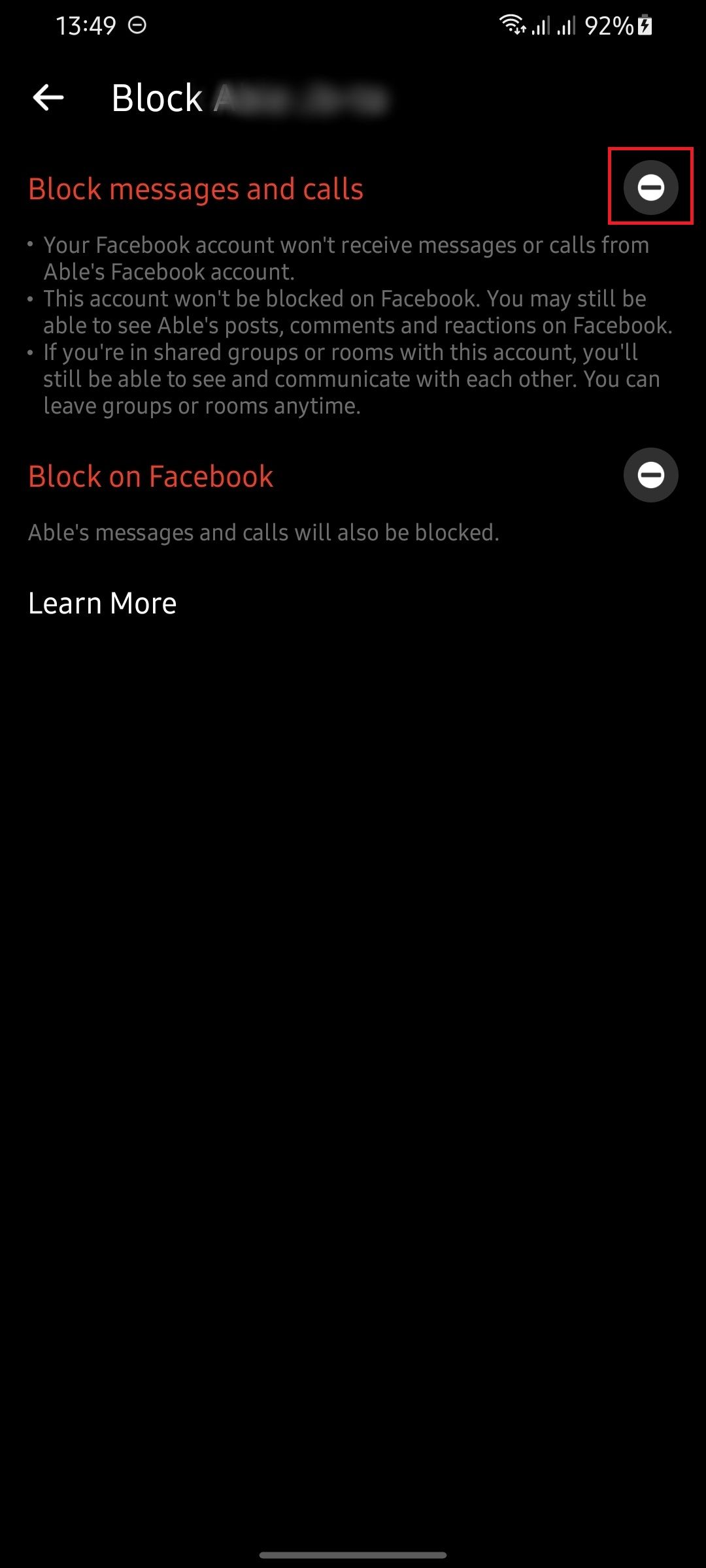
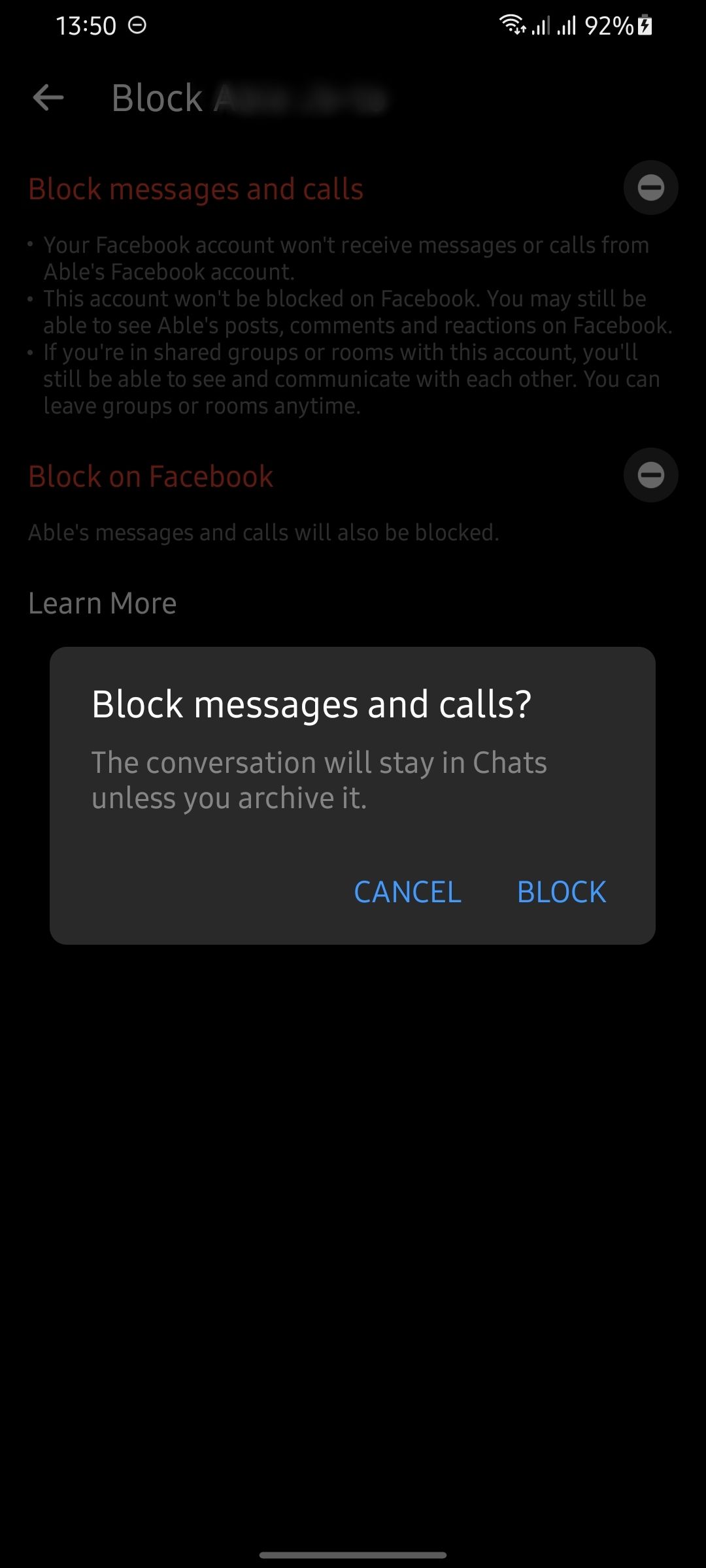
- Launch the Messenger app on your device.
- Open your chat with the user.
- Tap the information icon (the "i" in a circle).
- Scroll down and tap Block.
- Tap the circled dash icon in the Block messages and calls section.
- Select Block to confirm.
You've just blocked that user on Messenger. They'll no longer be able to send you direct messages but will still be able to interact with your posts on Facebook. You can also block them on Facebook, if you want to.
How to Unblock a User on Messenger
If you've blocked someone on Messenger by mistake or if the reason behind your block no longer applies, here's how to reverse it:
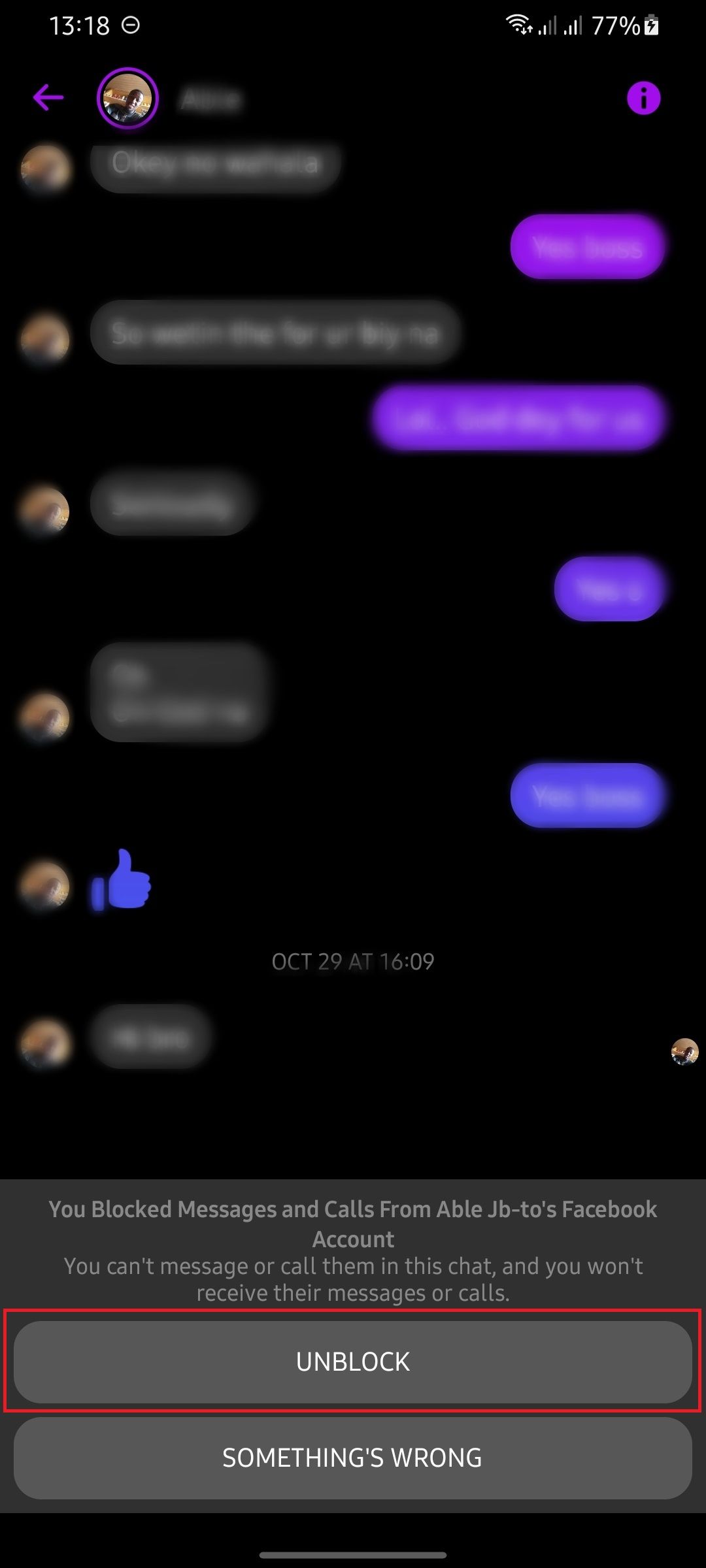
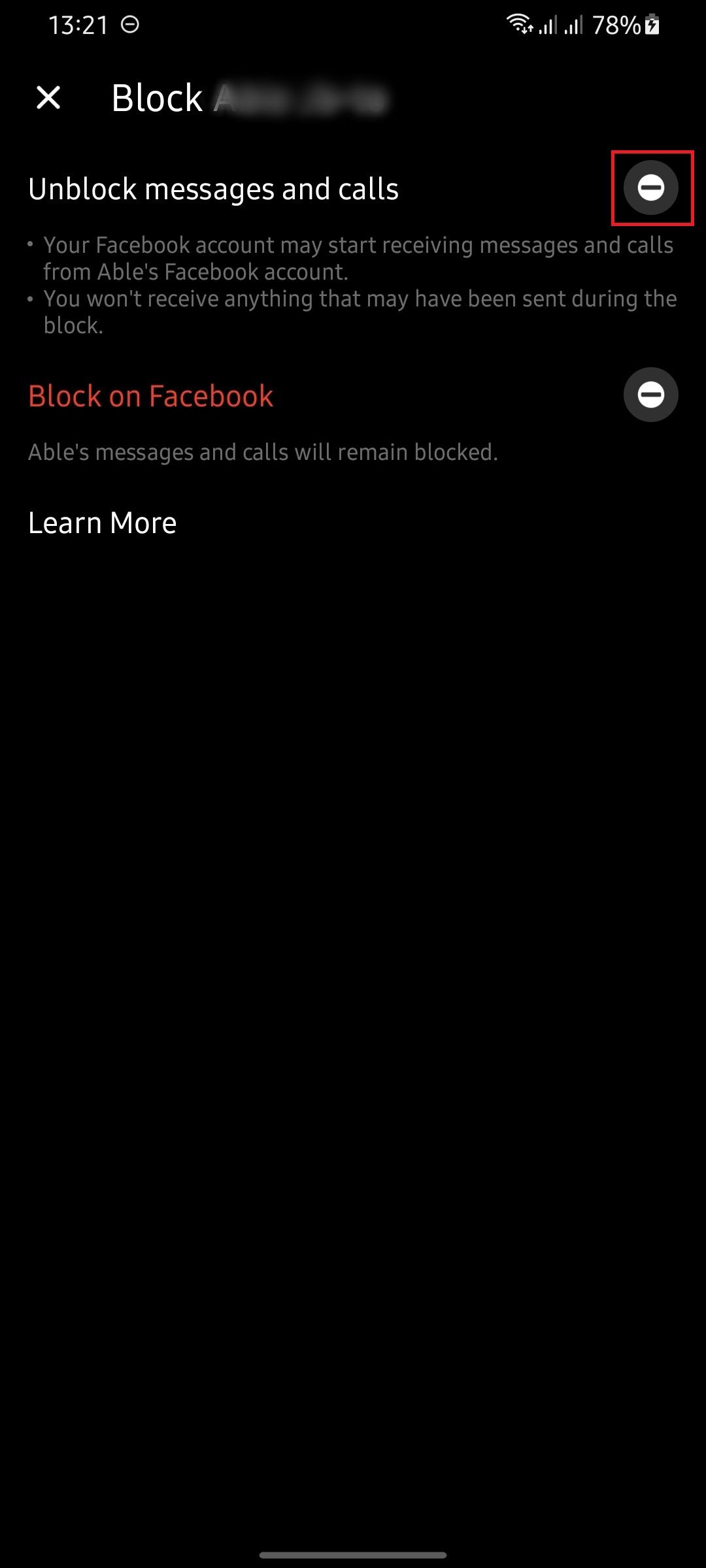
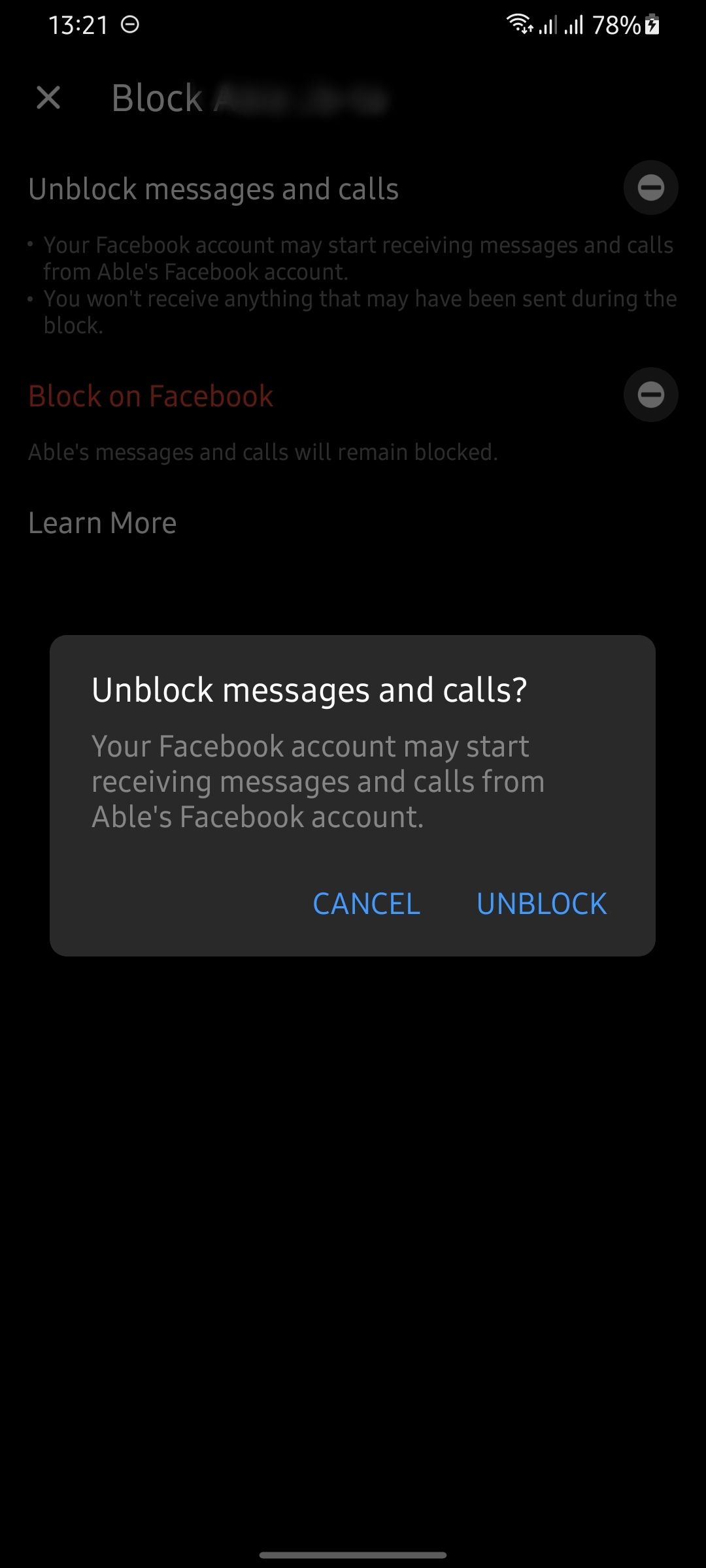
- Open the old chat with the user.
- Tap Unblock on the chat page.
- Tap the circled dash icon in the Unblock messages and calls section.
- Confirm unblock by tapping Unblock in the confirmation prompt.
Once you've unblocked the user, they'll once again be able to contact you directly on Messenger. You can block them again if needed or if that behavior returns in the future.
Take Control of Your Messenger DMs
Now that you know how to block and unblock a user on Messenger, you can feel more in control of who is messaging your account. If someone is sending messages that are inappropriate or otherwise unwanted, consider blocking them for good measure.
While it is a good idea to allow some people the opportunity to change their behavior, it's also a good idea to protect your account from ongoing harassment by blocking those users on Messenger.