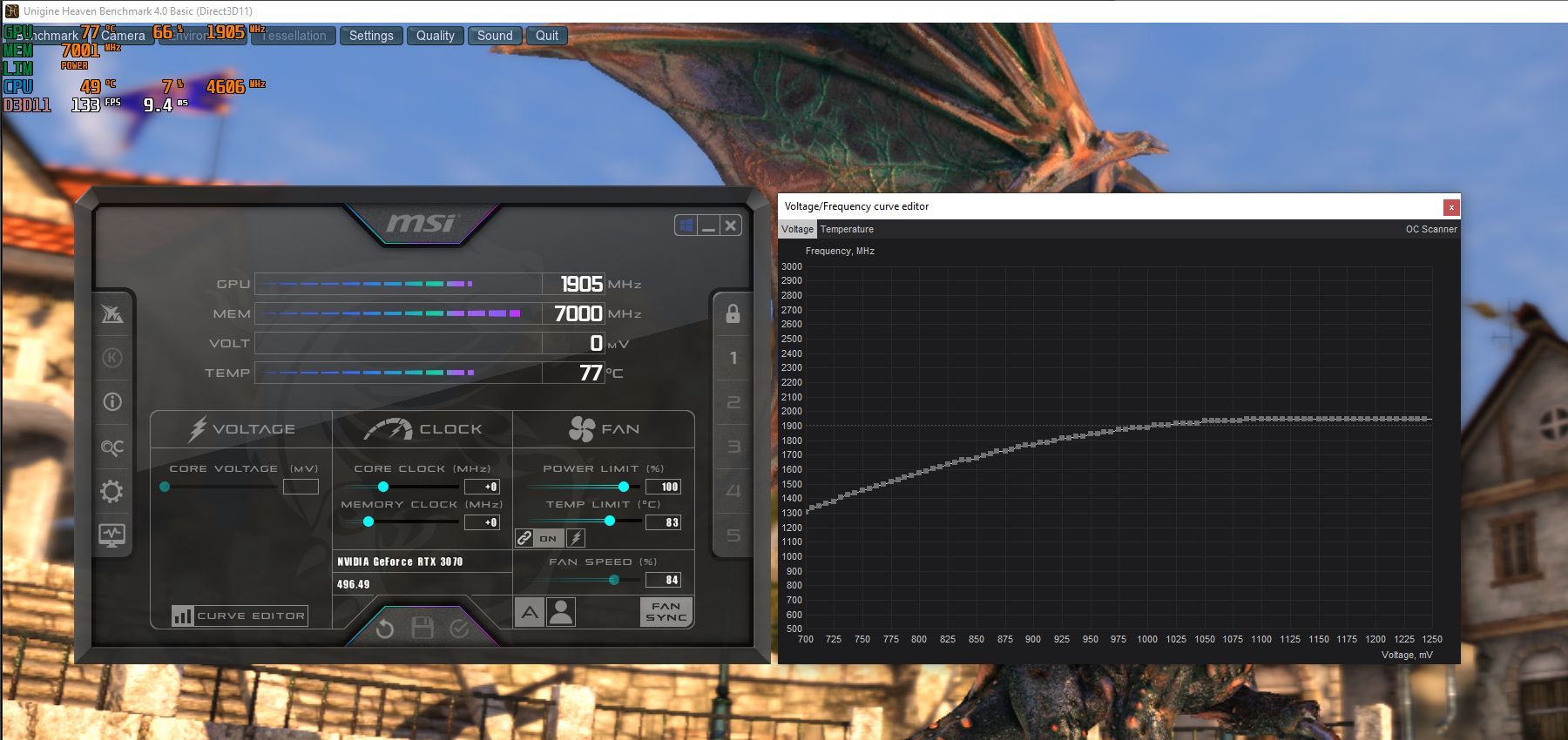Modern gaming laptops are marvels of miniaturization and power delivery and thermal management advancements. But because these devices operate at the very precipices of thermal and power limits, it’s easy for users to make seemingly innocuous mistakes that significantly reduce performance and longevity.
If your gaming laptop isn’t performing optimally, you might want to double-check if you are unwittingly committing these common gaming laptop mistakes.
1. Buying a Gaming Laptop
As hyperbolic as it sounds, buying a gaming laptop instead of a regular desktop gaming PC is the single biggest mistake most gamers make.
A gaming laptop sounds terrific on paper. After all, who wouldn’t want the performance of a desktop gaming PC with the portability and battery backup of a laptop? In reality, you’re left with an expensive laptop that’s perpetually tied to your desk, with poor ergonomics to boot. To make matters worse, these portable devices tend to underperform or even outright malfunction on account of their thermal design limitations.
There are no free lunches in life, and gaming laptops are the best examples of this adage. Between power, portability, and price, you can only have two of these three attributes. In other words, a powerful and portable gaming laptop requires a really expensive cooling system, which drives the price through the roof. Worse yet, the cheaper variants are neither portable nor powerful.
Gaming laptops are only ever suitable for those who prefer portability over performance and value for money. Unless you’re living in a pod apartment or really absolutely must opt for a portable device, these devices make little sense for most gamers. Don’t say we didn’t warn you why you shouldn’t buy a gaming laptop.
2. Choosing a 4K Gaming Laptop
So far, we have learned that performance comes at a heavy premium in gaming laptops. Therefore, it would be rather daft to increase the gaming workload of these devices without any perceptible improvement in graphics quality. Turns out, that is exactly what transpires when you opt for one with a 4K display. That’s because a 4K screen houses 8.3 million pixels, which is about four times as many as a traditional Full HD display, and more than twice the number of pixels in a 1440p screen.
That’s a bad idea because pixel shading is the single largest GPU workload while rendering games. In simplest terms, the GPU pixel shader calculates effects on a per-pixel basis.
That means a Full HD display requires the laptop GPU to light, shade, color, and post-process about two million pixels in order to render a single frame. A 1440p screen increases the workload to 3.6 million pixels per frame. But at 8.3 million pixels, the same GPU will take a whopping four times longer to render a single frame on a 4K display.
Congratulations, you have essentially cut your laptop’s gaming performance down to a quarter! The worst part is that this severe performance decrease has no real upsides. A laptop screen isn’t large enough to benefit from the higher pixel density of a 4K display. You might witness marginally sharper text, but you probably don’t need a gaming PC if you are willing to kneecap gaming performance for word processing.
A higher-resolution display, however, increases screen real estate, which is great for everything from spreadsheets to video editing. However, you are better off hooking up a larger external 4K monitor for that purpose anyway. Our gaming display resolution guide covers this subject in greater detail.
3. Running Single-Channel Memory
Most decent gaming laptops are equipped with matched pairs of RAM modules running in the dual-channel mode. However, some budget gaming laptops may cut corners and offer single RAM modules, downgrading them to work in the single-channel mode. This is also a problem when users unwittingly downgrade from dual to single-channel configuration with poor memory upgrade practices.
This is a major misstep that decreases gaming performance in a range of anywhere between 10-percent and 40-percent. On the other hand, RAM modules configured in dual-channel mode theoretically double the maximum available bandwidth to the CPU, allowing each memory module to communicate independently with the CPU on separate channels. However, large memory calls are funneled through a narrow pathway in single-channel mode, which increases latency and tanks framerates.
This is especially true for modern open-world games that rely on texture streaming techniques, which puts a significant amount of load on memory bandwidth. Be sure to read our RAM installation guide to learn how memory modules are configured to work in the dual-channel mode.
4. Gaming on Battery Power
A modern gaming laptop can draw as much as 175 watts at full tilt. The power draw isn’t a problem when connected to a wall socket since the inline laptop power supplies can handle the load. However, gaming on battery backup is a different affair. While the typical lithium-ion cells in laptop battery packs can handle even higher discharge rates, this comes at the loss of runtime and battery longevity.
Not surprisingly, all laptop makers significantly throttle CPU/GPU performance and power draw in the battery backup mode. Even high-end gaming laptops are soft-locked to restrict performance down to 30fps. Meanwhile, lower-end gaming laptops struggle to hit even 30fps on battery power.
You may get around this problem to some extent by tweaking battery power management settings at the OS level. Some laptops, however, throttle high-performance modes right in the firmware. There’s no easy way to circumvent that limitation. Either way, gaming on battery power increases charge/discharge cycles, which invariably send the battery to an early grave.
5. Failing to Undervolt CPU and GPU
When done right, overclocking the CPU and GPU increases performance on desktop gaming rigs. But dial up the overclock beyond a point, and the elevated power consumption and overheating will overwhelm the computer’s power delivery and cooling subsystems. This results in micro-stuttering, frame-pacing issues, and an overall decrease in gaming performance.
The overclocking headroom (the extent to which you can push the CPU and GPU) depends on how much power and cooling you can supply to the system.
That isn’t a problem for large gaming tower PCs. But gaming laptops, by design, operate at the very precipices of power delivery and cooling limits. Virtually all of these devices, therefore, have near-zero overclocking headroom. In fact, most mid-range and low-end gaming laptops have negative overclocking headroom, which is a nice way of putting that they are lacking in the power supply and cooling departments.
As a thumb rule, undervolting the GPU and CPU will significantly reduce the total power drawn and heat generated by your laptop, mitigating thermal throttling and improving frame-pacing. This not only improves the gaming experience but also increases the device’s lifespan.
6. Not Cleaning the Vents
All laptop designs feature two sets of vents: one to draw in cool air and the other to exhaust hot air. Over time, the intake vents get clogged by dust, lint, and debris. Left unchecked, this further causes the internal cooling fans to be overwhelmed by dust buildup. This leads to overheating issues during gaming sessions. Therefore, it’s important to clean laptop vents, and sometimes this also requires the laptop to be taken apart for thorough cleaning.
Our guide on fixing an overheating laptop explains this delicate process in exhaustive detail. If you’re wondering whether this is worth the risk, you should consider the effect of power cycling on PCs to learn how capacitor life is halved with every 50 °F (10 °C) increase in ambient temperature. Being tardy with laptop cleanup will throttle gaming laptop performance and significantly reduce its lifespan.
7. Poor Laptop Placement
The inherent portability of laptops allows them to be operated in unusual places, ranging from beds to carpeted floors. This is a terrible idea because soft mattresses, bedsheets, and carpets tend to block laptop vents. Starving these devices of cool air intake causes overheating, which destroys performance and reduces lifespan.
If you can’t run your gaming laptop on a desk, be sure to rest them on a hard and flat surface, even if you are using them on the bed or a carpeted floor. A simple laptop tray or a cooling pad will do the trick.
Avoiding Laptop Mistakes: Knowing Is Half the Battle
A gaming laptop is a far more finicky device than a desktop gaming PC. Getting the best performance out of one requires a bit more care and consideration on your part. That’s a lot easier if you follow our advice and avoid committing these gaming laptop mistakes. That’s the best way to eke optimal performance and a longer lifespan out of your expensive portable gaming device.